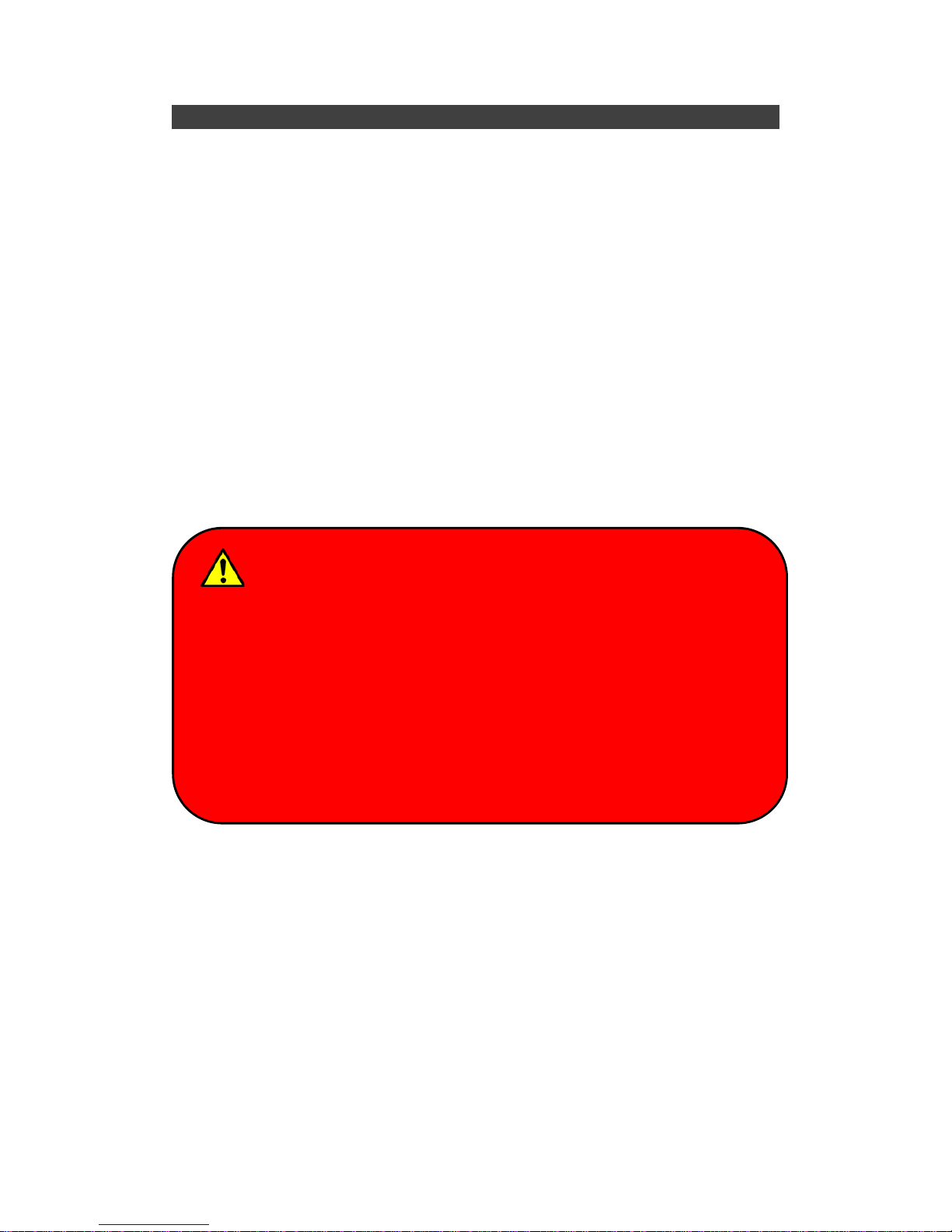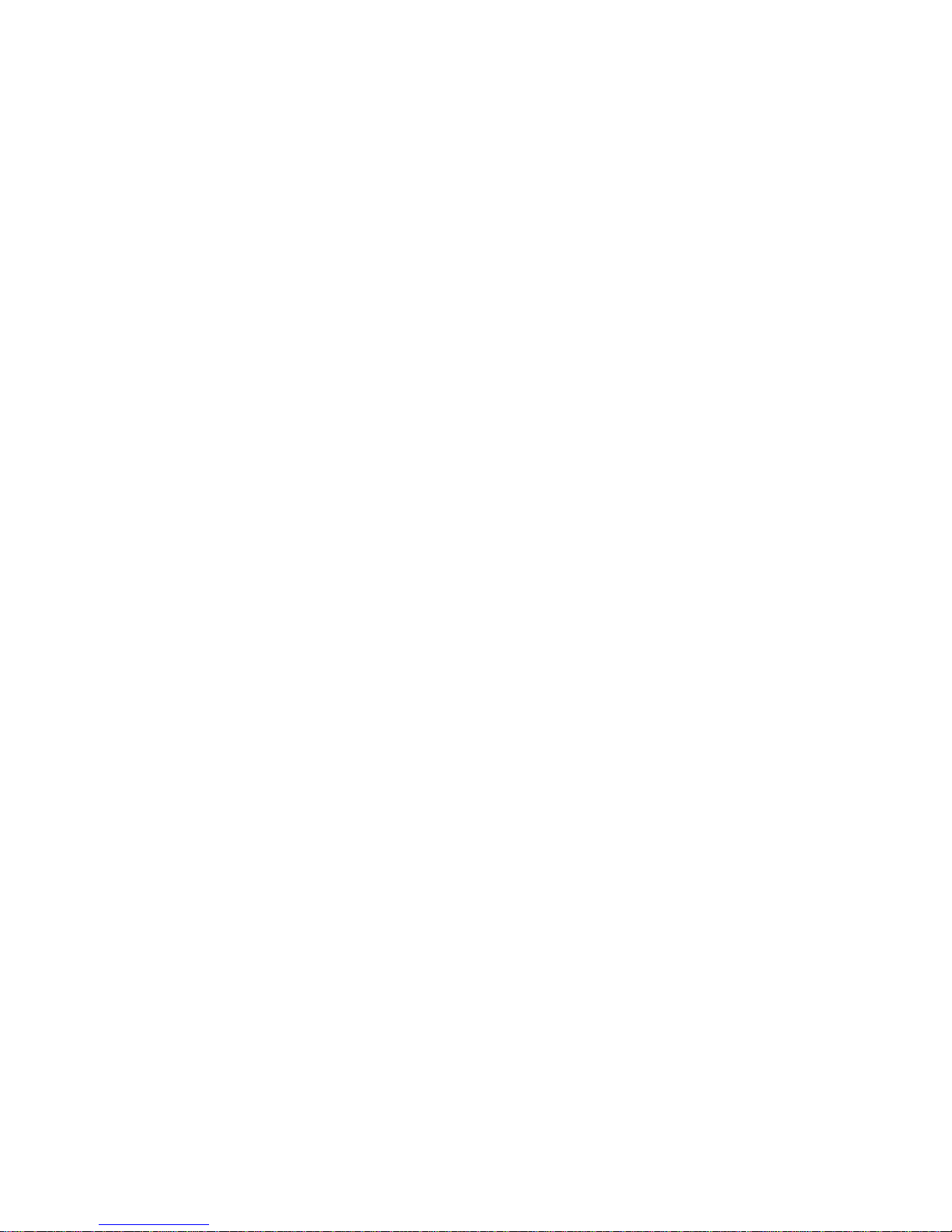TABLE OF CONTENTS
CHAPTER ONE - GETTING STARTED ........................................1
UNPACKING ...............................................................................................1
QUICK OPERATION.....................................................................................2
APPEARANCE OVERVIEW ............................................................................3
CHAPTER TWO - OPERATING INFORMATION..........................8
WORKPLACE..............................................................................................8
RUGGEDNESS............................................................................................8
OPERATING SYSTEM ..................................................................................9
WORK WITH POWER BUTTON ......................................................................9
BOOT UP AND POST................................................................................10
SHUT DOWN.............................................................................................10
SLEEP/HIBERNATE ..................................................................................10
RAPID START TECHNOLOGY......................................................................11
KEYBOARD ..............................................................................................12
KEYBOARD BACKLIGHT (OPTION) ..............................................................13
HARD DISK DRIVE (HDD) /OPTIONAL SOLID STATE DRIVE (SSD) ...............14
OPTICAL DISK DEVICE (ODD)...................................................................14
EXPRESS CARDS......................................................................................15
RTC.......................................................................................................16
REPLACING MODULES ..............................................................................17
WIRELESS DEVICES (OPTION)...................................................................18
CHAPTER THREE - MANAGING POWER .................................26
AC ADAPTER...........................................................................................26
BATTERY.................................................................................................27
POWER CONSERVATION ...........................................................................29
SUPPORTING ACPI ..................................................................................29
CHAPTER FOUR - BIOS SETUP................................................30
MAIN MENU .............................................................................................30
ADVANCED MENU.....................................................................................31
TRUSTED COMPUTING SUB-MENU.............................................................33
SATA CONFIGURATION SUB-MENU...........................................................34
SATA CONFIGURATION SUB-MENU SELECTIONS........................................34
INTEL (R) RAPID START TECHNOLOGY SUB-MENU......................................35
USB CONFIGURATION SUB-MENU.............................................................36