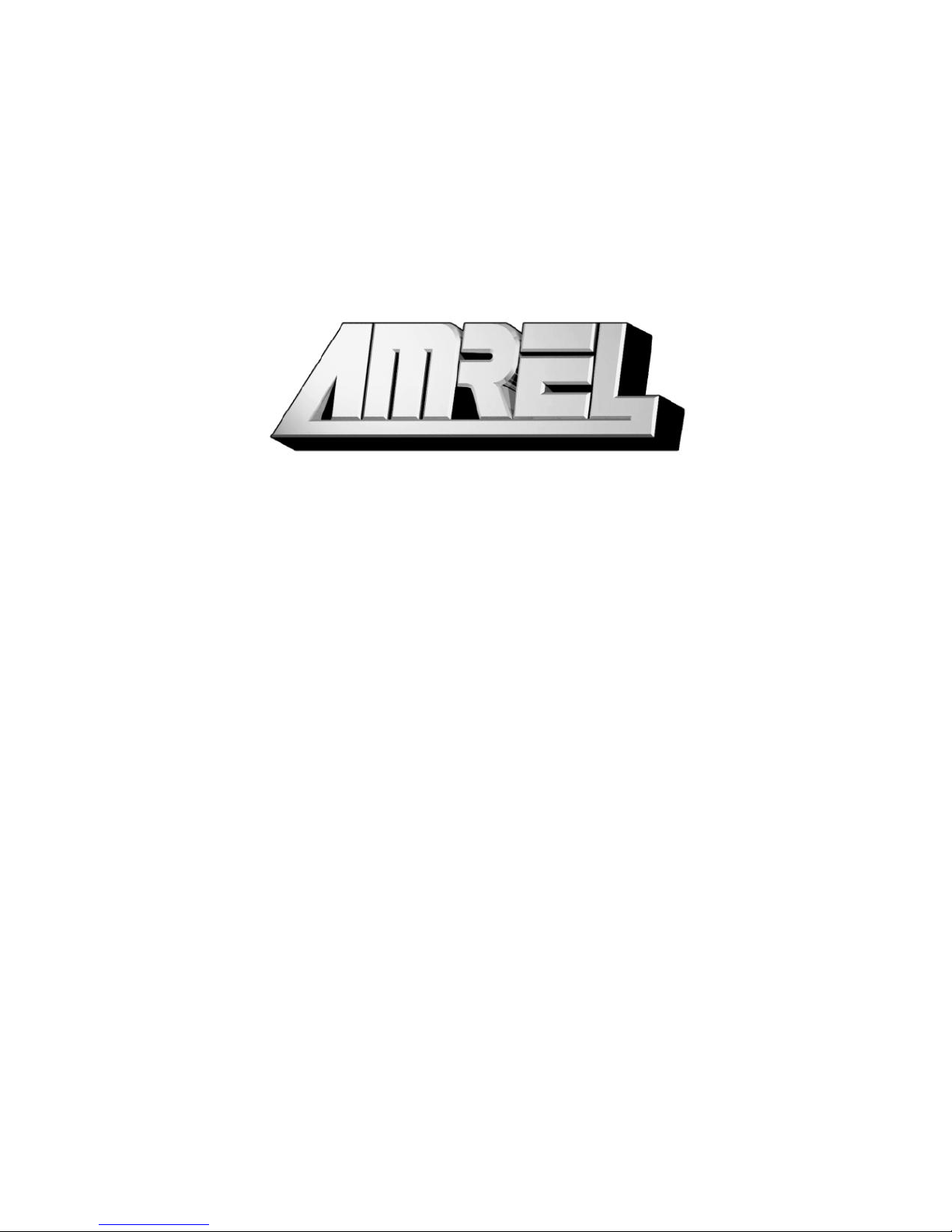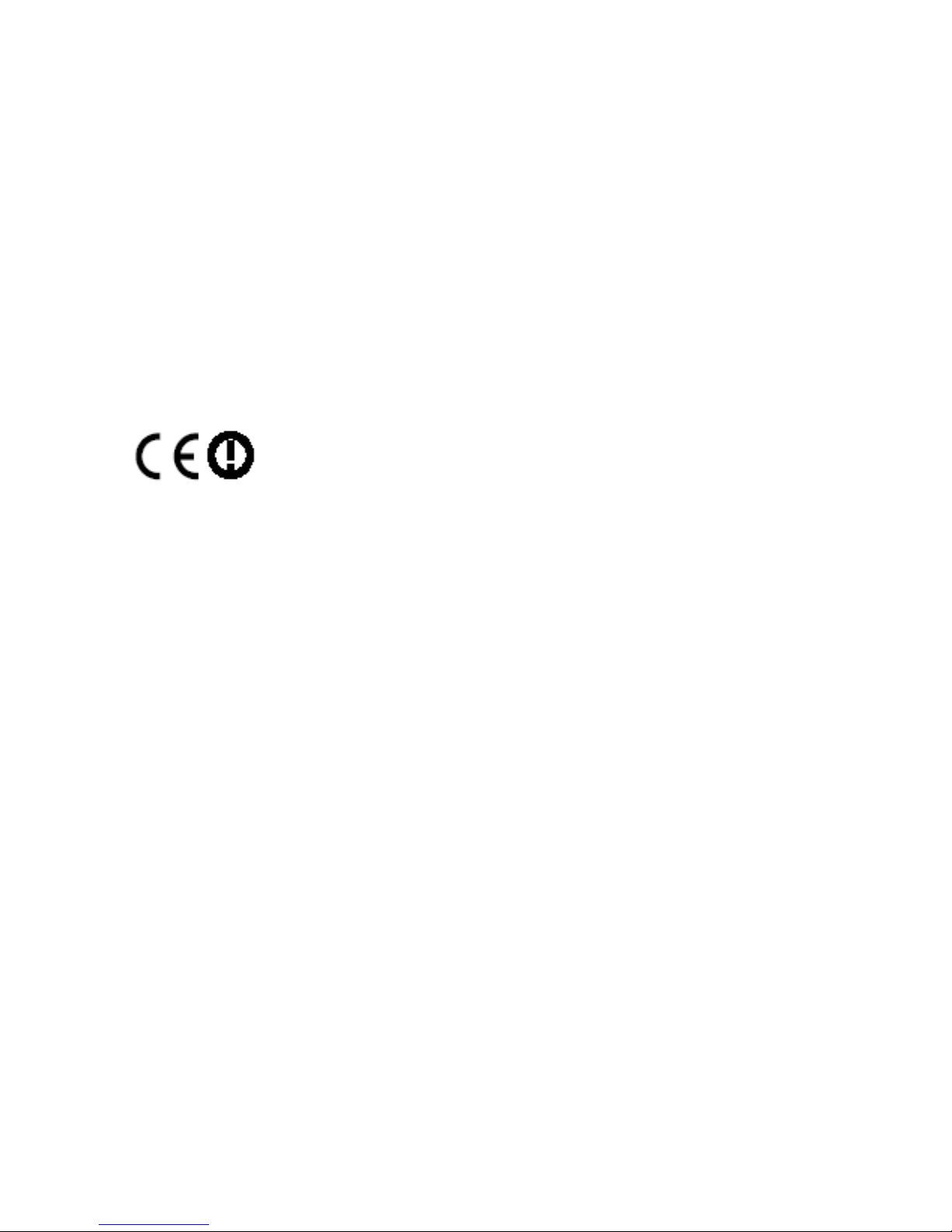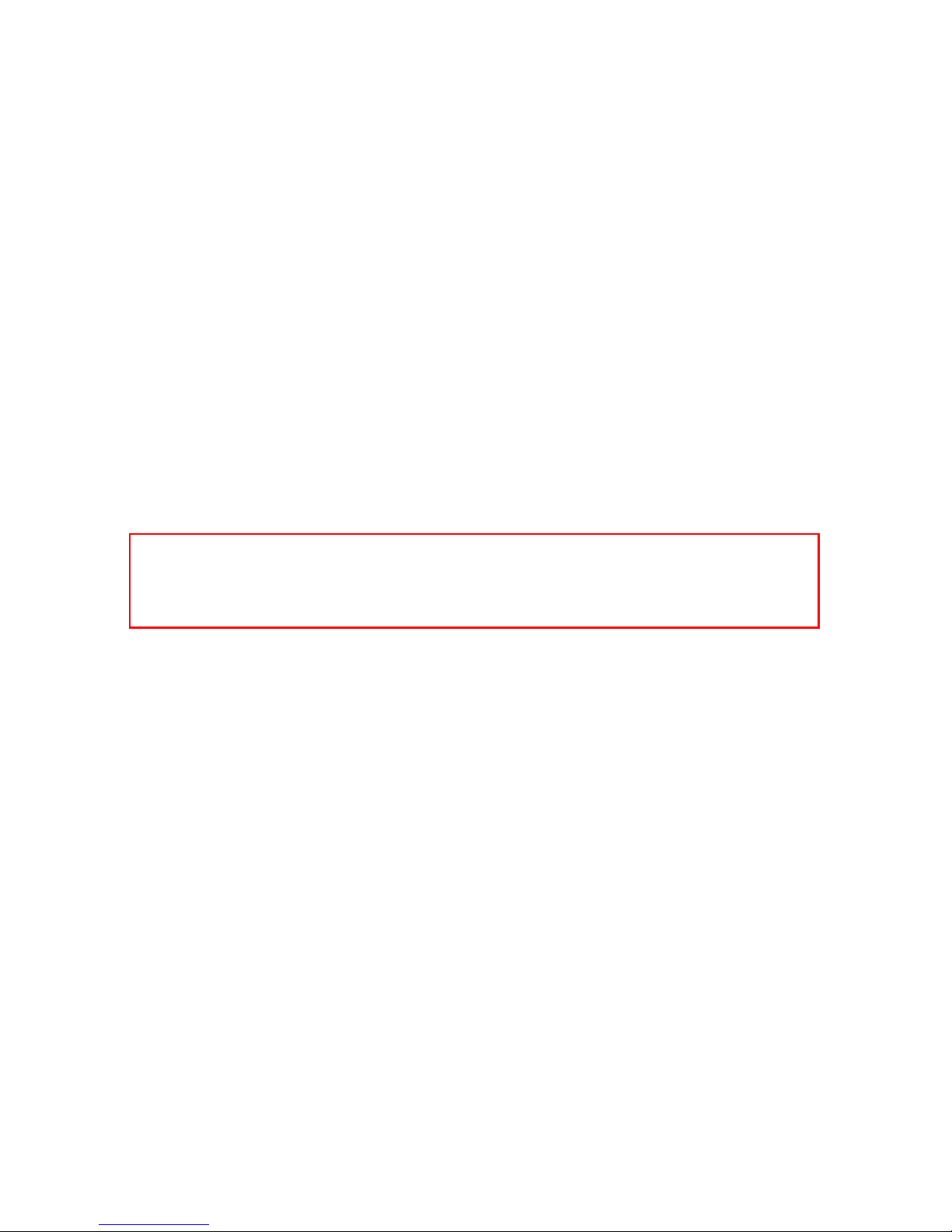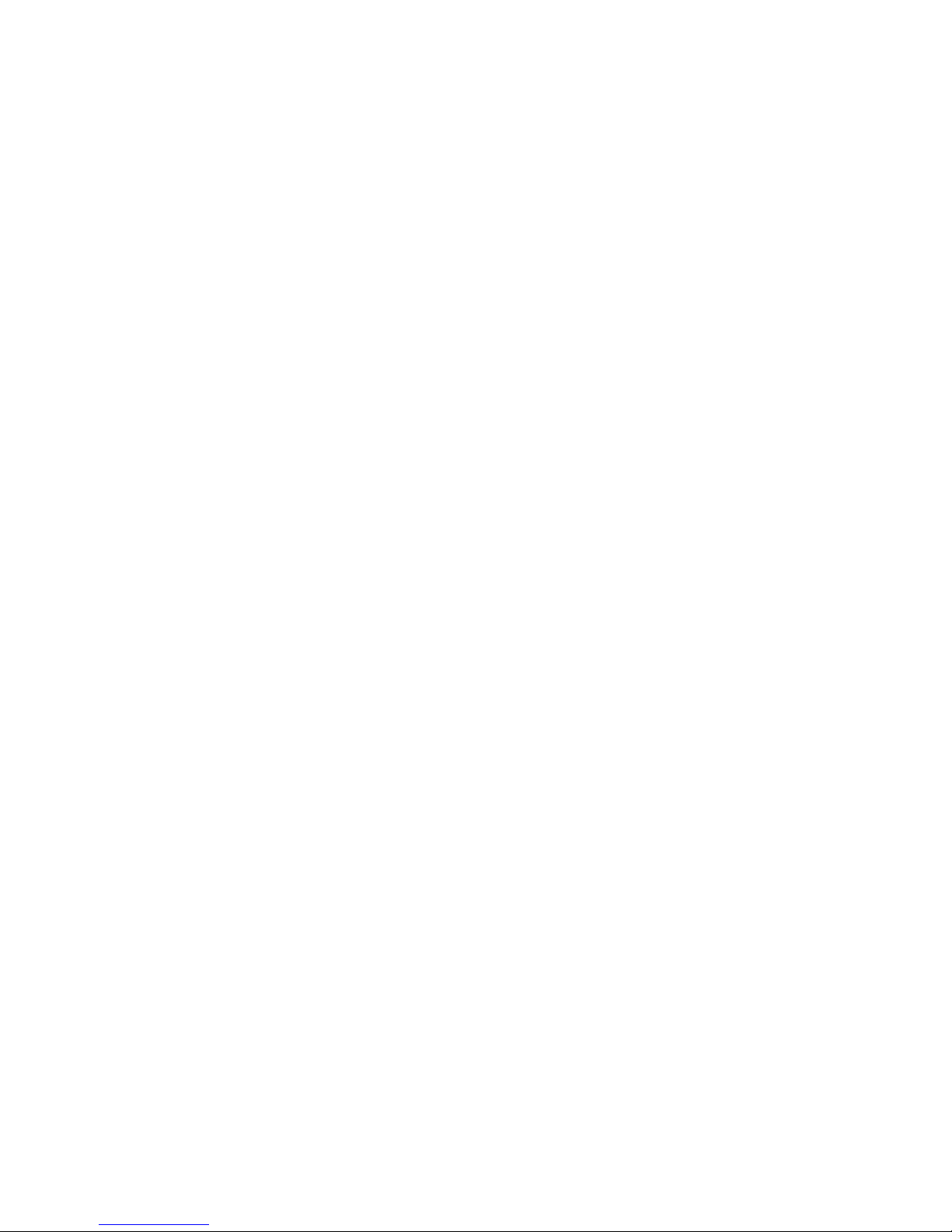2ND HDD .............................................................................................................22
TOUCH SCREEN...................................................................................................22
PCMCIA COVER ................................................................................................23
VEHICLE ADAPTER..............................................................................................23
DUAL BATTERY CHARGER ..................................................................................23
DOCKUNDER.......................................................................................................23
SPECIFICATIONS..............................................................................................24
CPU....................................................................................................................24
MEMORY.............................................................................................................24
DISPLAY..............................................................................................................24
KEYBOARD .........................................................................................................25
HARD DISK DRIVE...............................................................................................25
TOUCH SCREEN...................................................................................................25
I/O PORTS............................................................................................................25
AC ADAPTER ......................................................................................................26
VEHICLE ADAPTER..............................................................................................26
BATTERY.............................................................................................................26
SYSTEM UNIT DIMENSIONS AND WEIGHT............................................................27
MATERIALS AND RECYCLING ..............................................................................27
ENVIRONMENTAL................................................................................................28
BIOS SETUP ........................................................................................................29
MAIN MENU........................................................................................................29
IDE CHANNEL 0MASTER SUB-MENU.................................................................31
IDE CHANNEL 0SLAVE SUB-MENU....................................................................32
IDE CHANNEL 1MASTER SUB-MENU.................................................................33
IDE CHANNEL 1SLAVE SUB-MENU....................................................................34
GENERAL HELP WINDOW....................................................................................35
ADVANCED MENU...............................................................................................36
ADVANCED MENU SELECTIONS ..........................................................................36
SIO SMC227 CONFIGURATION SUB-MENU ........................................................39
SECURITY MENU.................................................................................................42
RF SECURITY CONTROL SUB-MENU ...................................................................45
TPM STATE MENU..............................................................................................46
BOOT MENU........................................................................................................47
EXIT MENU .........................................................................................................48