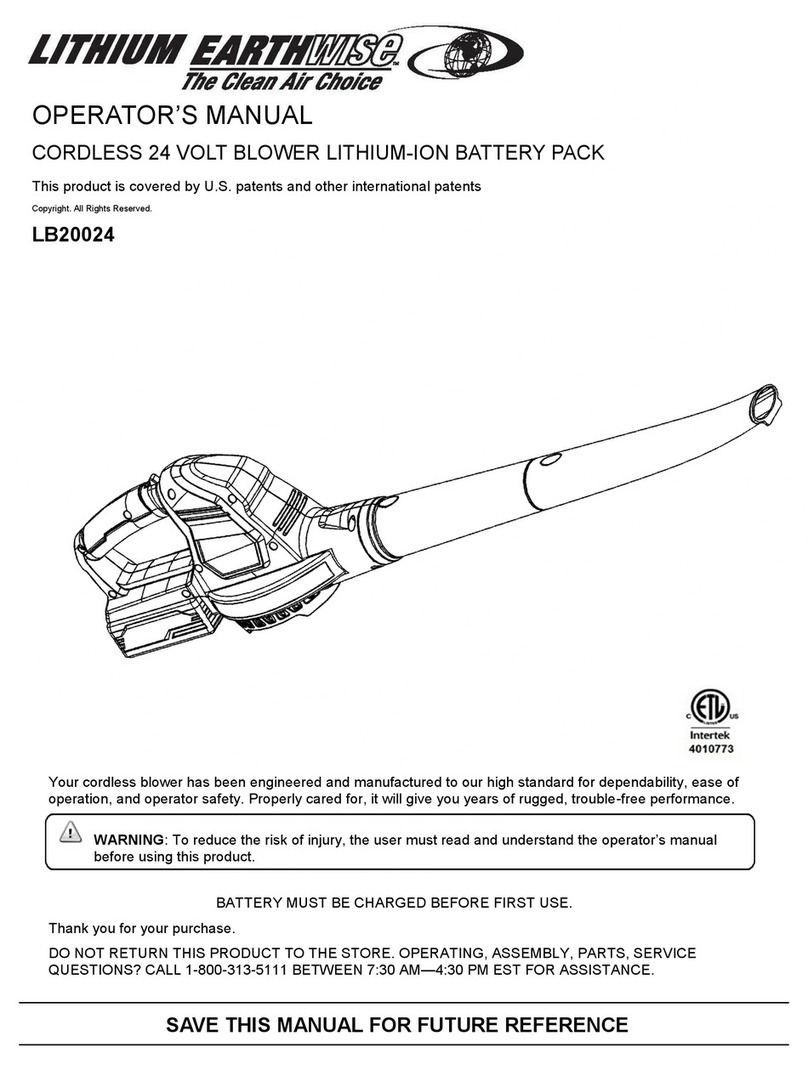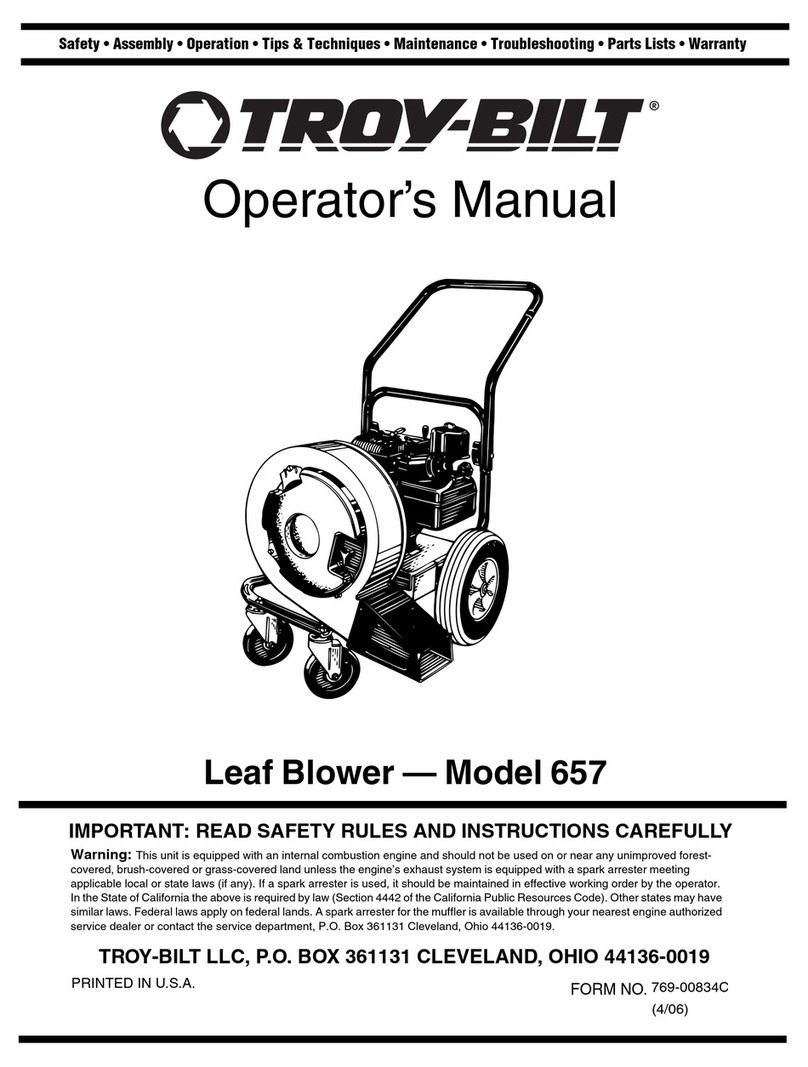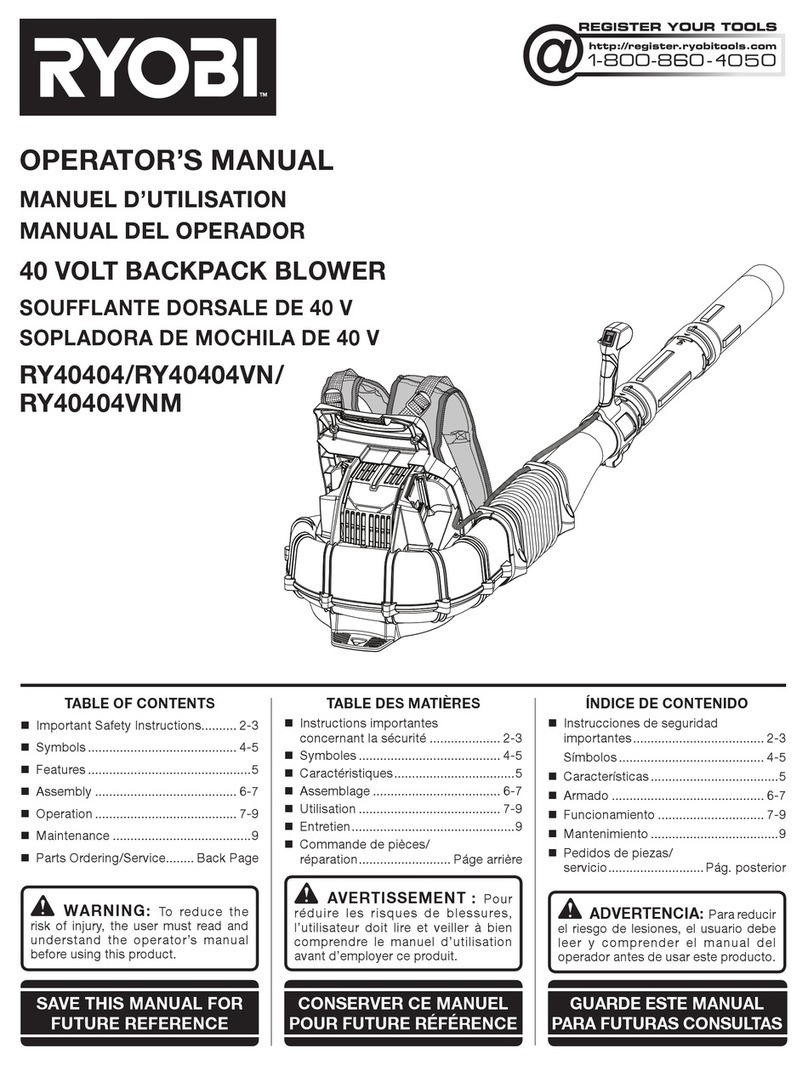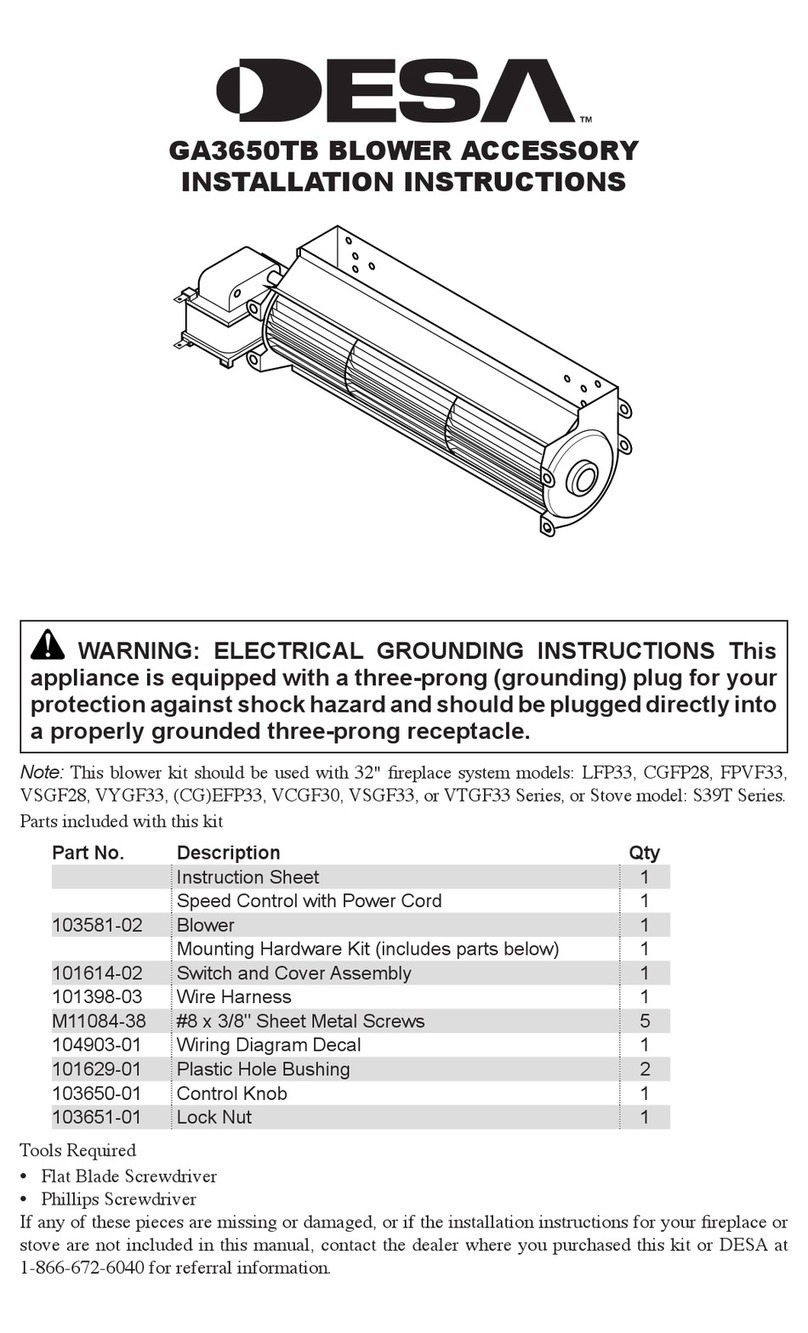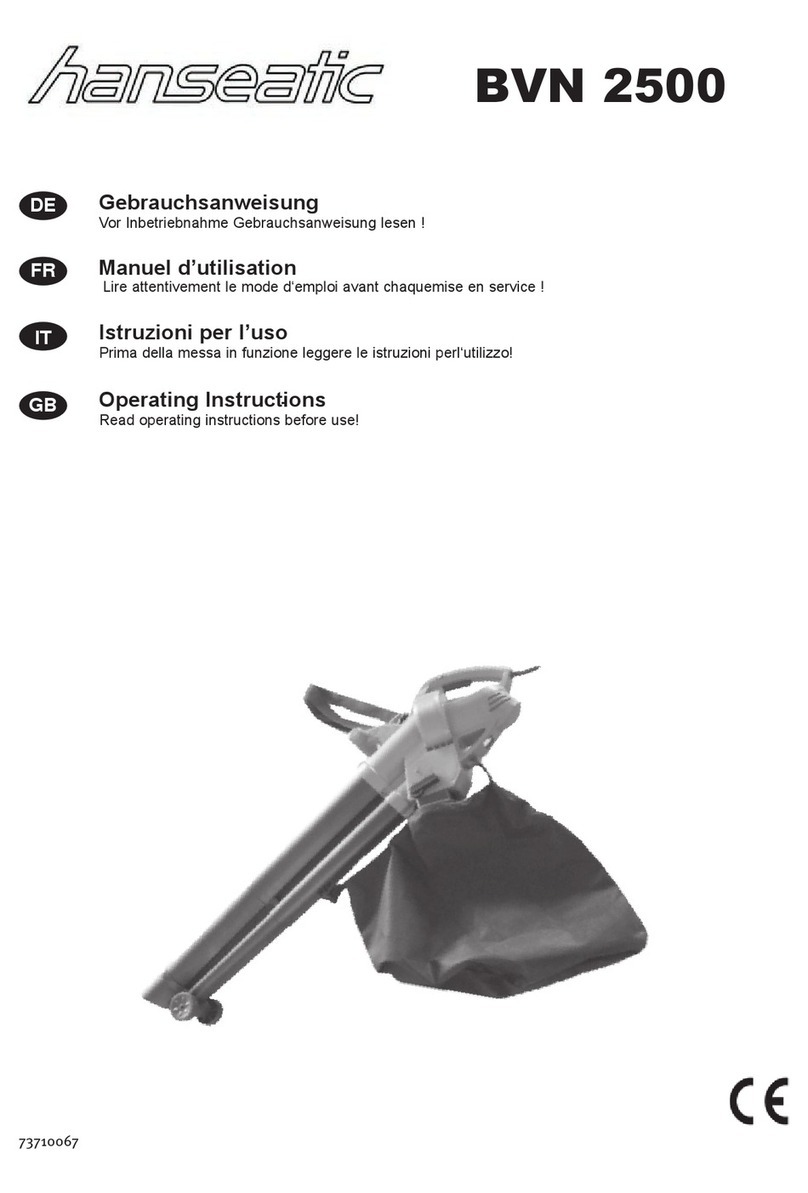1. Important Safety Information
This appliance can be used by children aged from 8 years and above and persons with reduced physical, sensory or mental capabilities
or lack of experience and knowledge if they have been given supervision or instruction concerning use of the appliance in a safe way
and understand the hazards involved. Children shall not play with the appliance. Cleaning and user maintenance shall not be made by
children without supervision.
The robot must be used in accordance with the directions in this Instruction Manual. Amrobt inc cannot be held liable or responsible for
any damages or injuries caused by improper use.
To reduce the risk of injury or damage, keep these safety precautions in mind when setting up, using and maintaining your robot:
• Read all safety and operating instructions before operating your robot.
• Retain the safety and operating instructions for future reference.
• Heed all warnings on your robot, battery, charging Dock and in the owner’s manual.
• Follow all operating and use instructions.
The symbol on the product or its packaging indicates:
Do not dispose of electrical appliances as unsorted municipal waste, use separate collection facilities. Contact your local authority for
information regarding the collection systems available. If electrical appliances are disposed of in landlls or dumps, hazardous sub-
stances can leak into the groundwater and get into the food chain, damaging your health and well-being. Please contact your local or
regional waste authority for more information on collection, reuse and recycling programs.
1.1 Use Restrictions
• Your robot is for indoor use only. Do not use the robot outdoor, commercial or industrial environments.
• Before using this device, pick up objects like clothing, loose papers, pull cords for blinds or curtains, power cords, and any fragile
objects. If the device passes over a power cord and drags it, there is a chance an object could be pulled or a table or shelf.
• Your robot is not a toy. Do not sit or stand on this device. Small children and pets should be supervised when your robot is operating.
• Store and operate your robot in room temperature environments only. Do not use this device to pick up anything that is burning or
smoking.
• Do not use this device to pick up spills of bleach, paint, or other chemicals, or anything wet.
• If the room to be cleaned contains a balcony, a physical barrier should be used to prevent access to the balcony and ensure safe
operation.
• This appliance is not intended for use by persons (including children) with reduced physical, sensory or mental capabilities, or lack
01