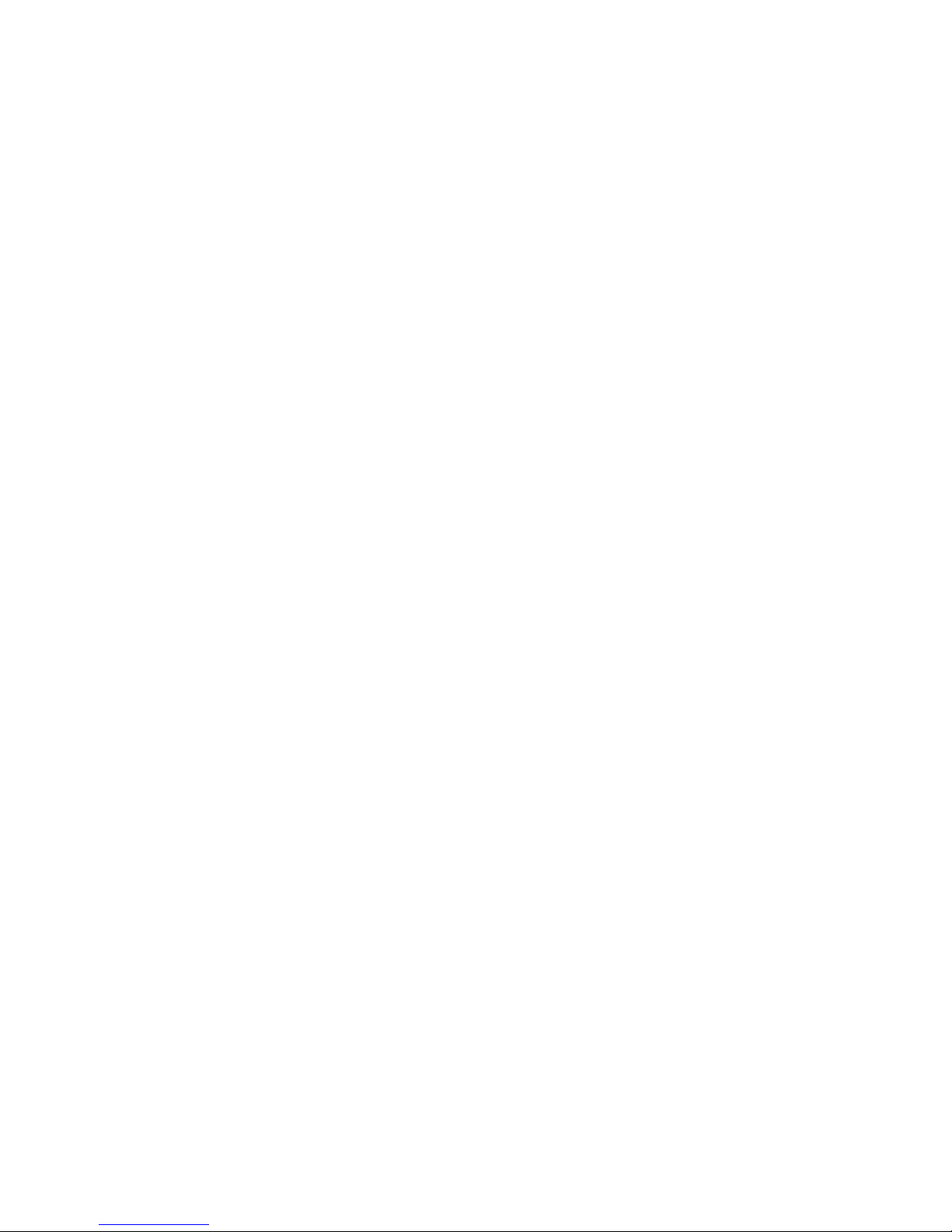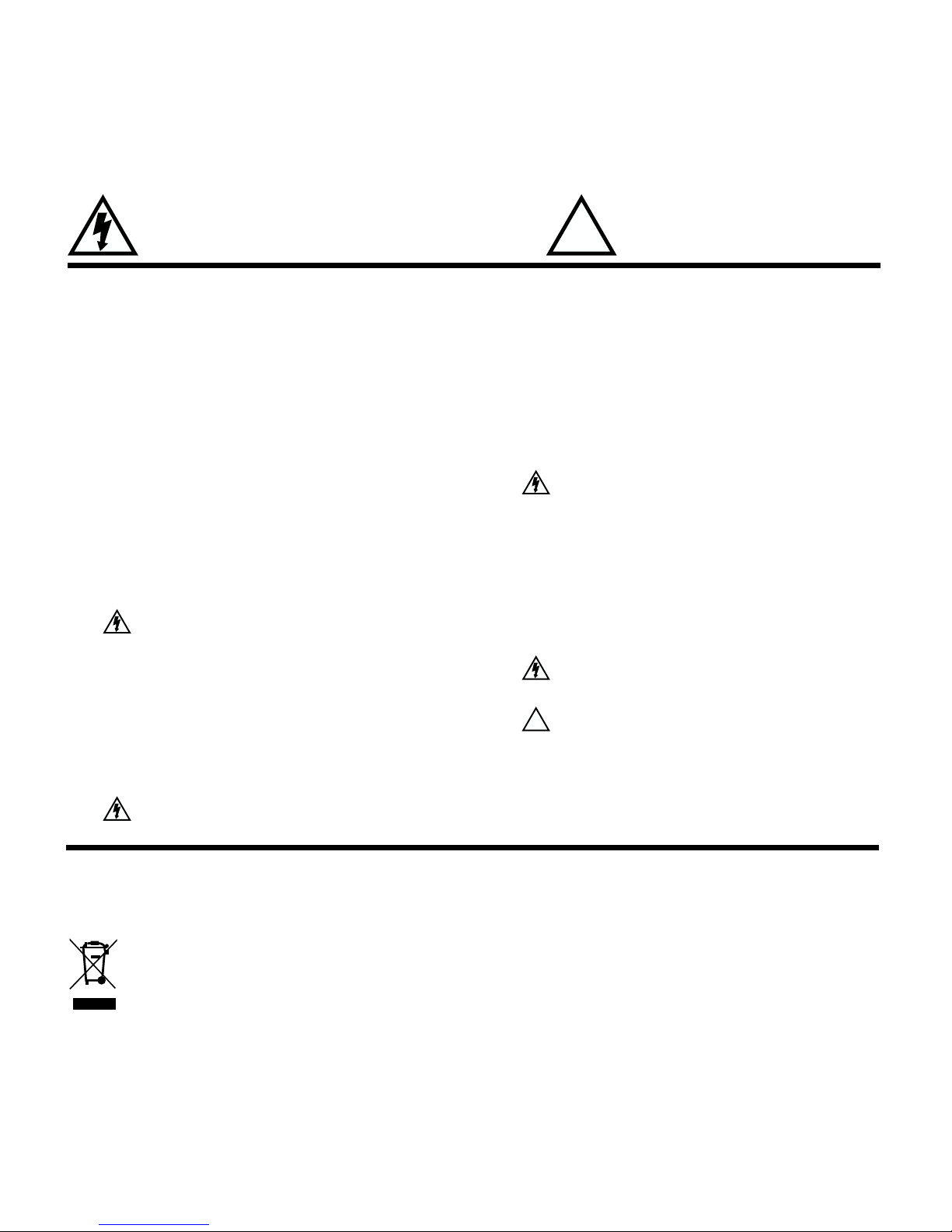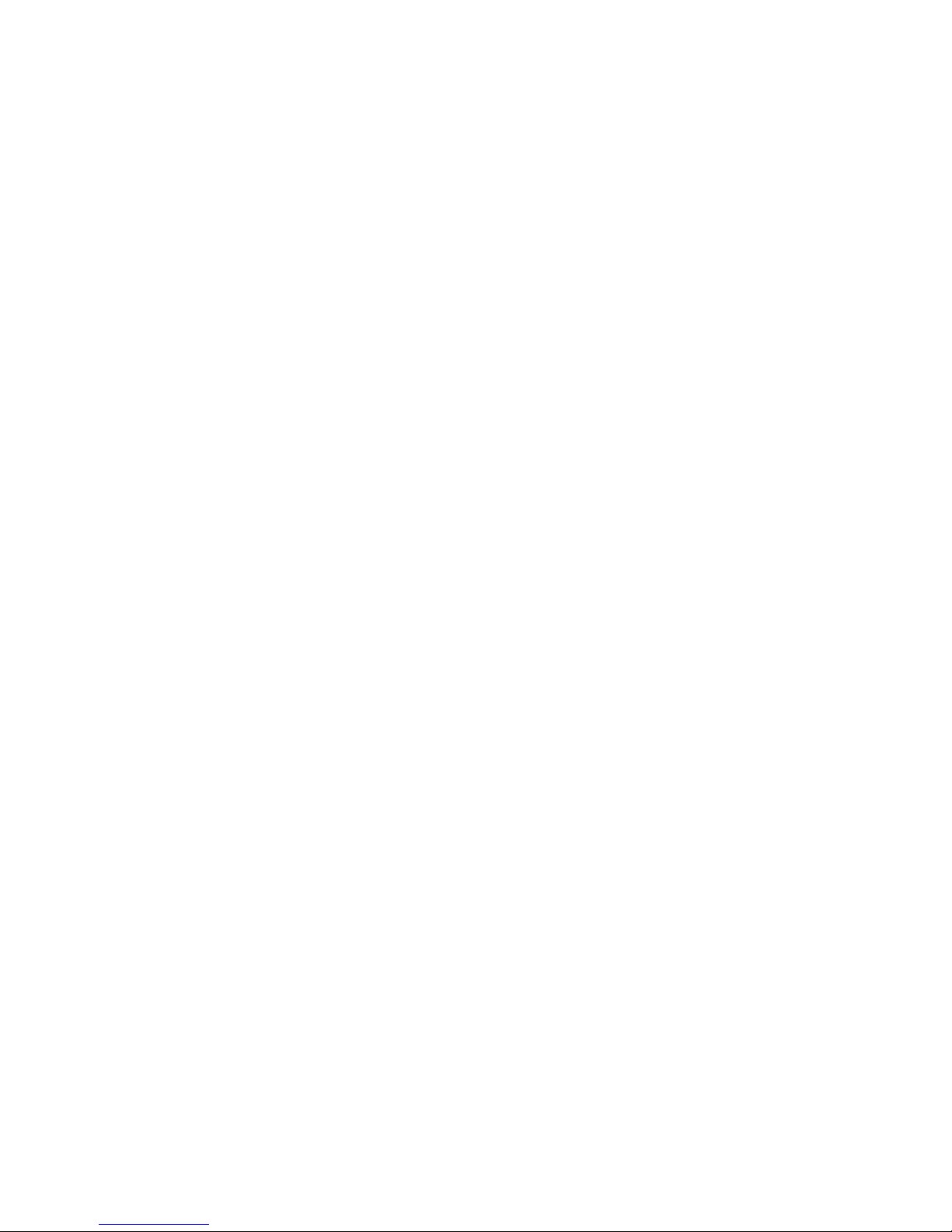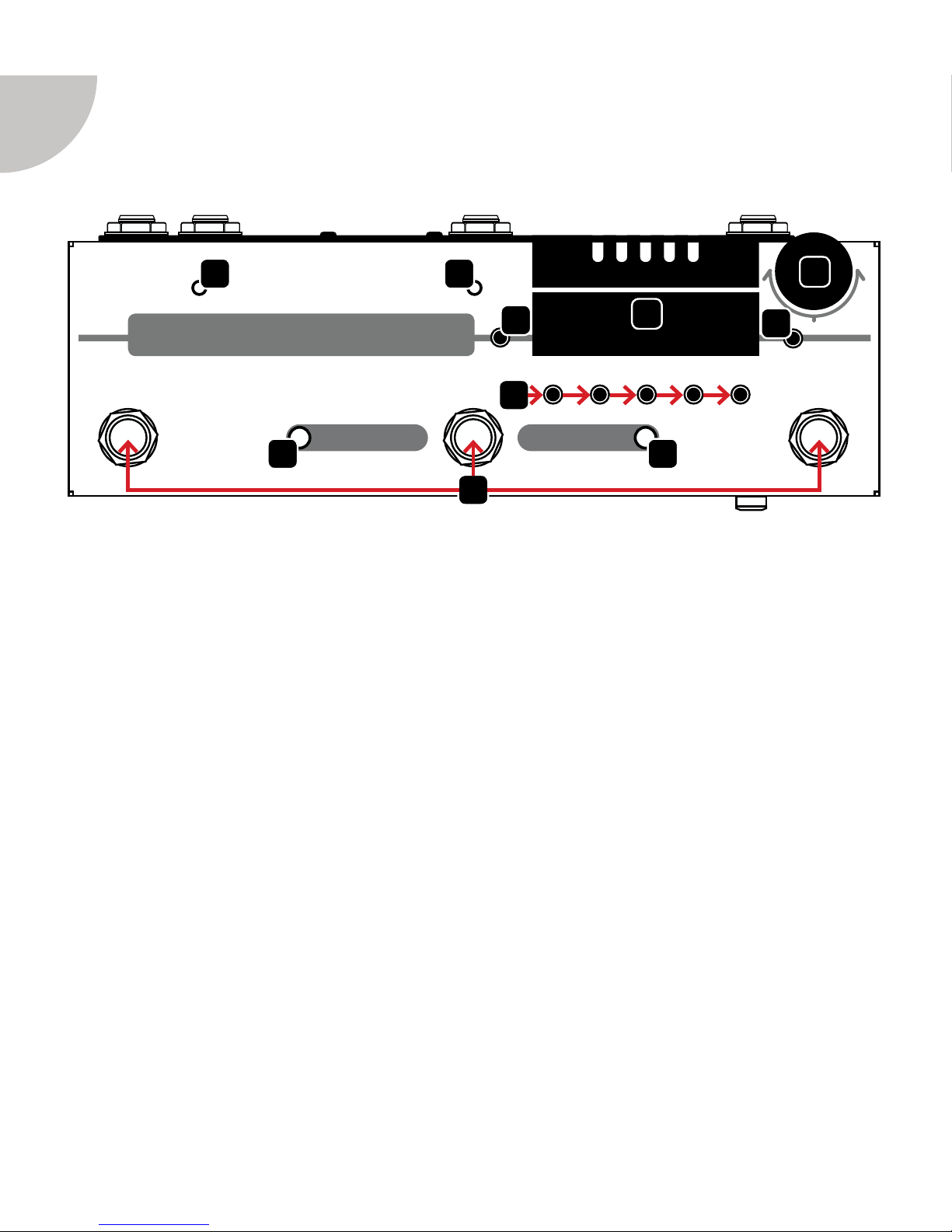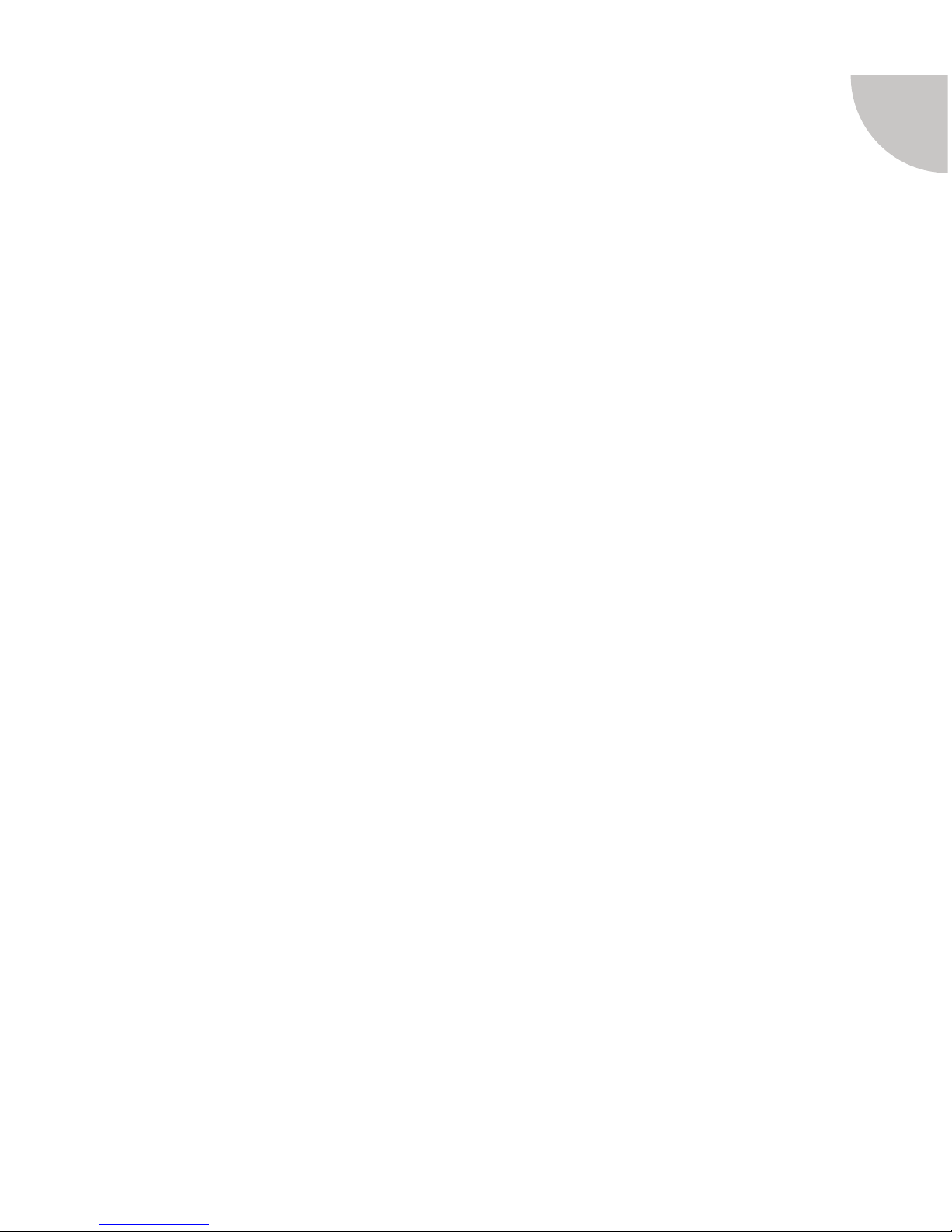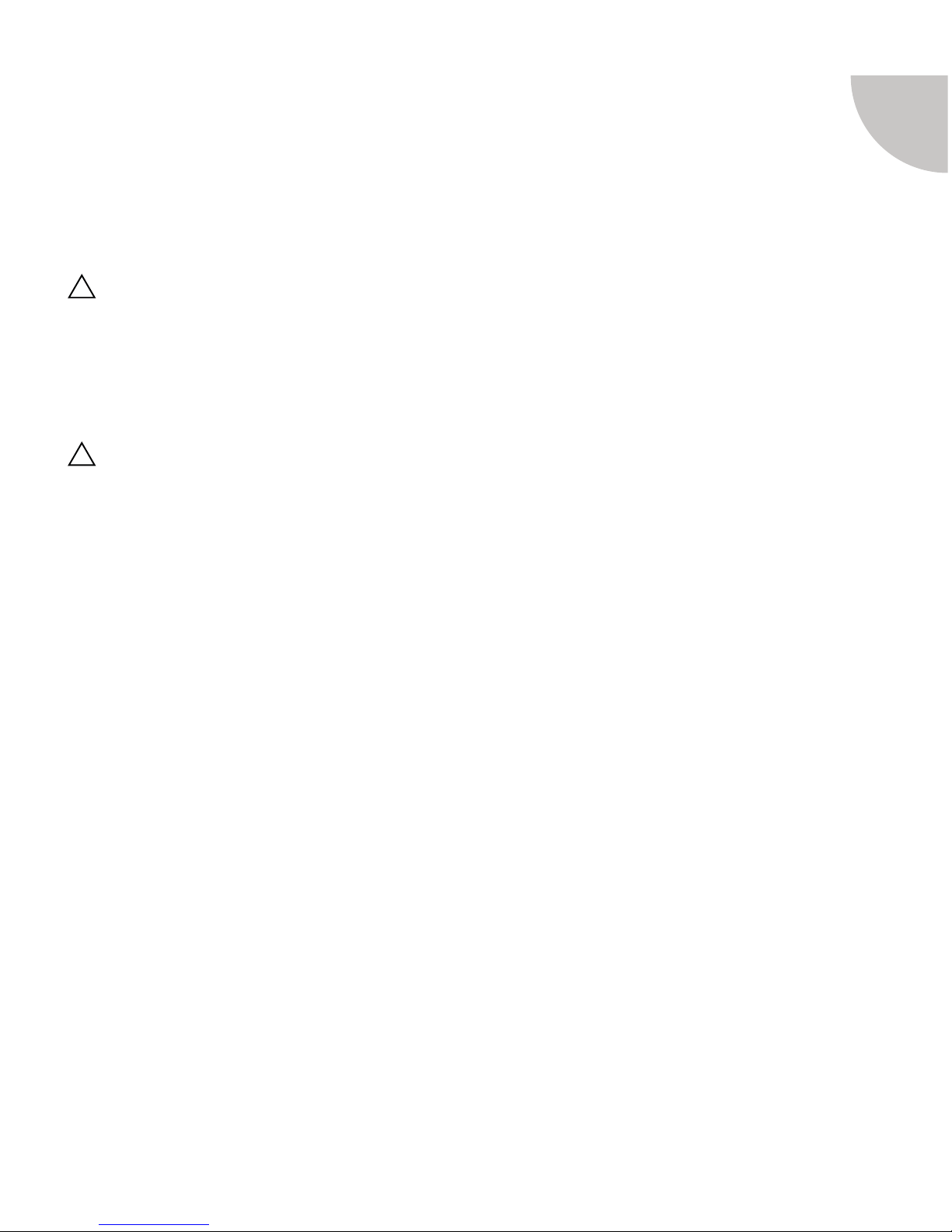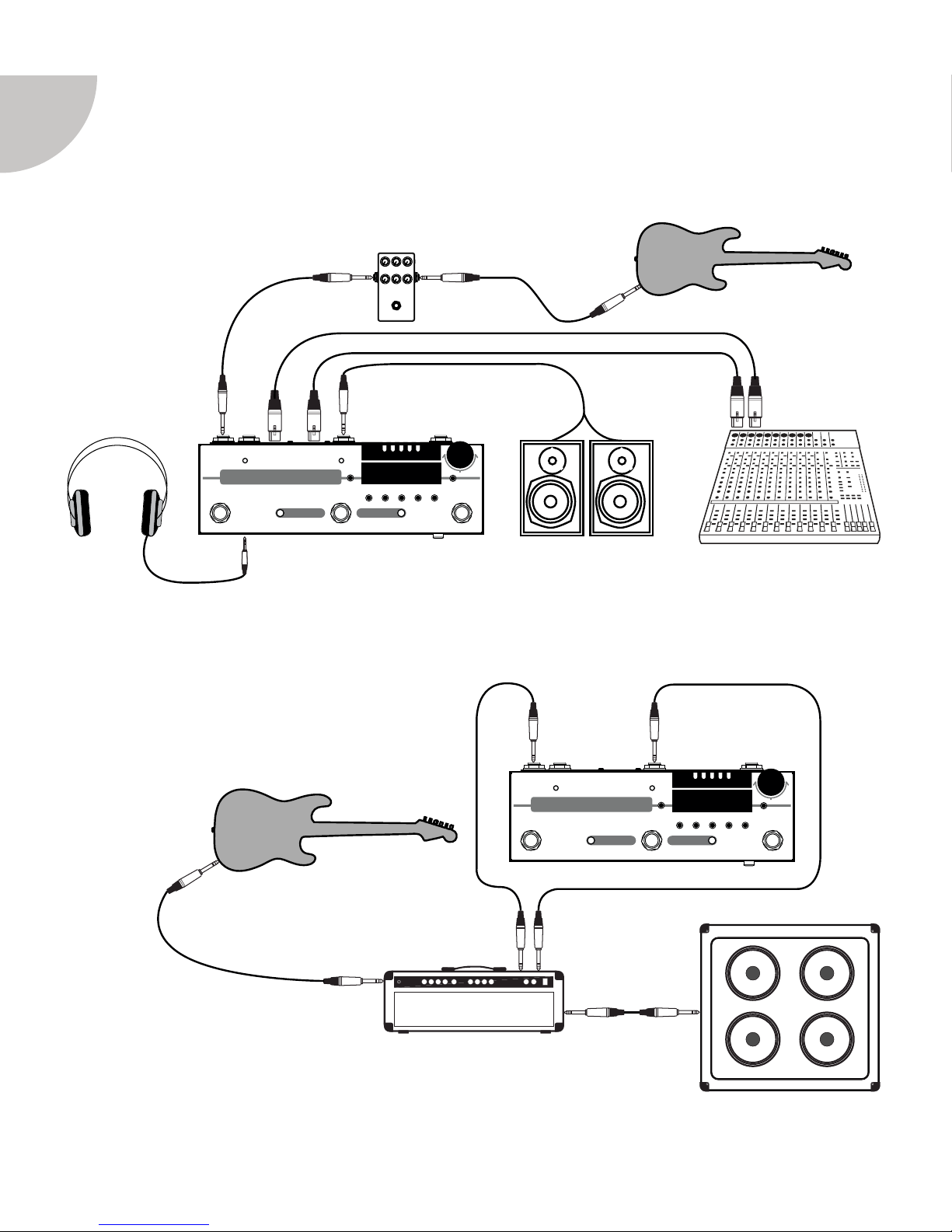Important Safety Instructions
!
This symbol, wherever it appears, means “electrical
caution!” It indicates the presence of information about
operating voltage and potential risks of electrical shock.
This symbol, wherever it appears,
means “caution!” Please read the
information next to all caution signs.
Before using this device, carefully read the applicable items of these operating instructions and safety suggestions:
1. Read these instructions.
2. Keep these instructions.
3. Heed all warnings.
4. Follow all instructions.
5. Do not use this apparatus near water.
6. Clean only with dry cloth.
7. Do not block any ventilation openings. Install in
accordance with the manufacturer’s instructions.
8. Do not install near any heat sources such as
radiators, heat registers, stoves, or other apparatus
(including ampliers) that produce heat.
9. Connect only to AC power outlets rated
100-120V or 220-240V 50/60Hz.
10. Protect the power cord from being walked on
or pinched particularly at plugs, convenience
receptacles, and the point where they exit from the
apparatus.
11. Use only attachments/accessories specied by the
manufacturer.
12. Unplug this apparatus during lightning storms
or when unused for long periods of time.
13. Refer all servicing to qualied service personnel.
Servicing is required when the apparatus has been
damaged in any way, such as power-supply cord or
plug is damaged, liquid has been spilled or objects
have fallen into the apparatus, the apparatus has
been exposed to rain or moisture, does not operate
normally, or has been dropped.
14. To reduce the risk of re or electrical shock, do
not expose this equipment to dripping or splashing
and ensure that no objects lled with liquids, such
as vases, are placed on the equipment.
15. This equipment should be installed near the socket
outlet and disconnection of the device should be
easily accessible.
16. Do not install in a conned space.
17. Do not open the unit - risk of electric shock
inside.
18. Prolonged listening at high volume levels
may cause irreparable hearing loss and/or damage.
Always be sure to practice “safe listening”.
!
Service: There are no user-servicable parts inside. All service must be performed by qualied personnel only.
If
you
have
questions
unanswered
by
this
manual
contact
our
technical
support
at
[email protected] The latest revision of this manual can be downloaded via www.amtelectronics.com
ALL PRODUCT, PRODUCT SPECIFICATIONS AND DATA ARE SUBJECT TO CHANGE WITHOUT NOTICE TO IMPROVE RELIABILITY, FUNCTION OR
DESIGN OR OTHERWISE AND ACCURACY IS NOT GUARANTEED. ALL TRADEMARKS ARE THE PROPERTY OF THEIR RESPECTIVE OWNERS. AMT
ELECTRONICS ACCEPTS NO LIABILITY FOR ANY LOSS WHICH MAY BE SUFFERED BY ANY PERSON WHO RELIES EITHER WHOLLY OR IN PART UPON
ANY DESCRIPTION, PHOTOGRAPH OR STATEMENT CONTAINED HEREIN. COLORS AND SPECIFICATIONS MAY VARY FROM ACTUAL PRODUCT.
In order to reduce environmental damage, at the end of its useful life, this product must not be disposed
of along with normal household waste to landll sites. It must be taken to an approved recycling center
according to the recommendations of the WEEE (Waste Electrical and Electronic Equipment) directive
applicable in your country.