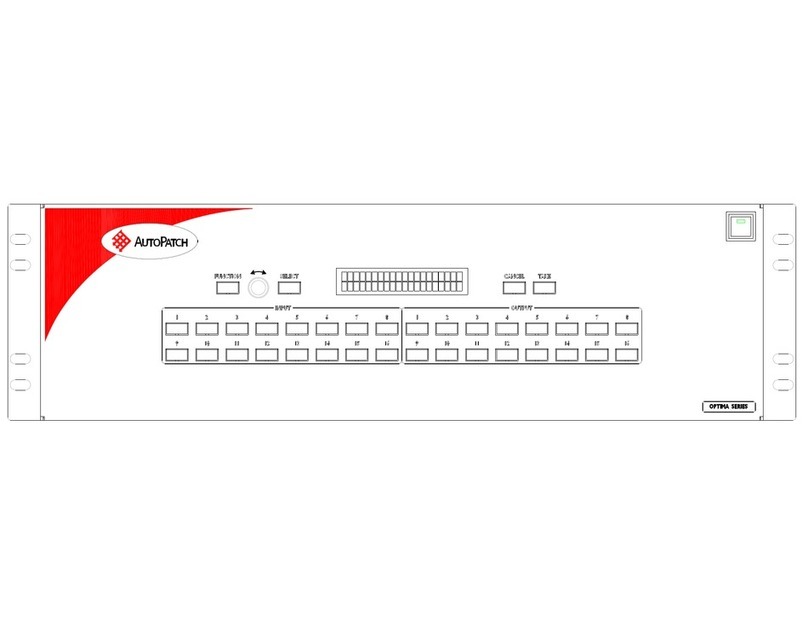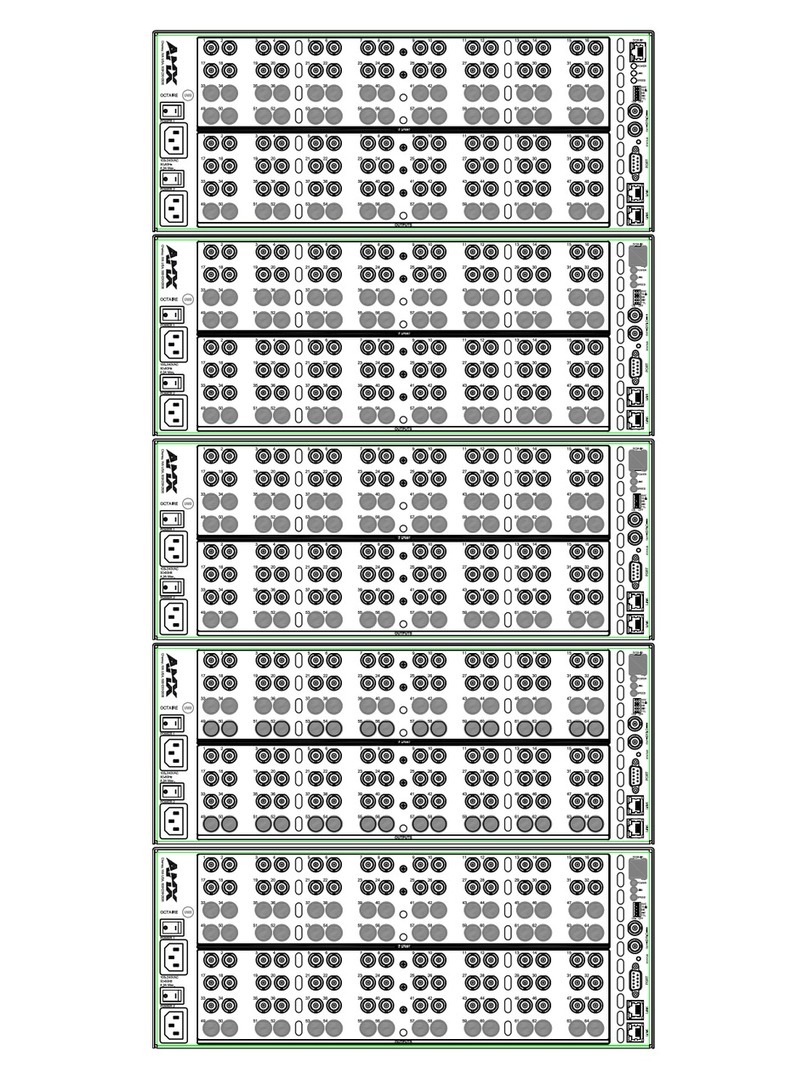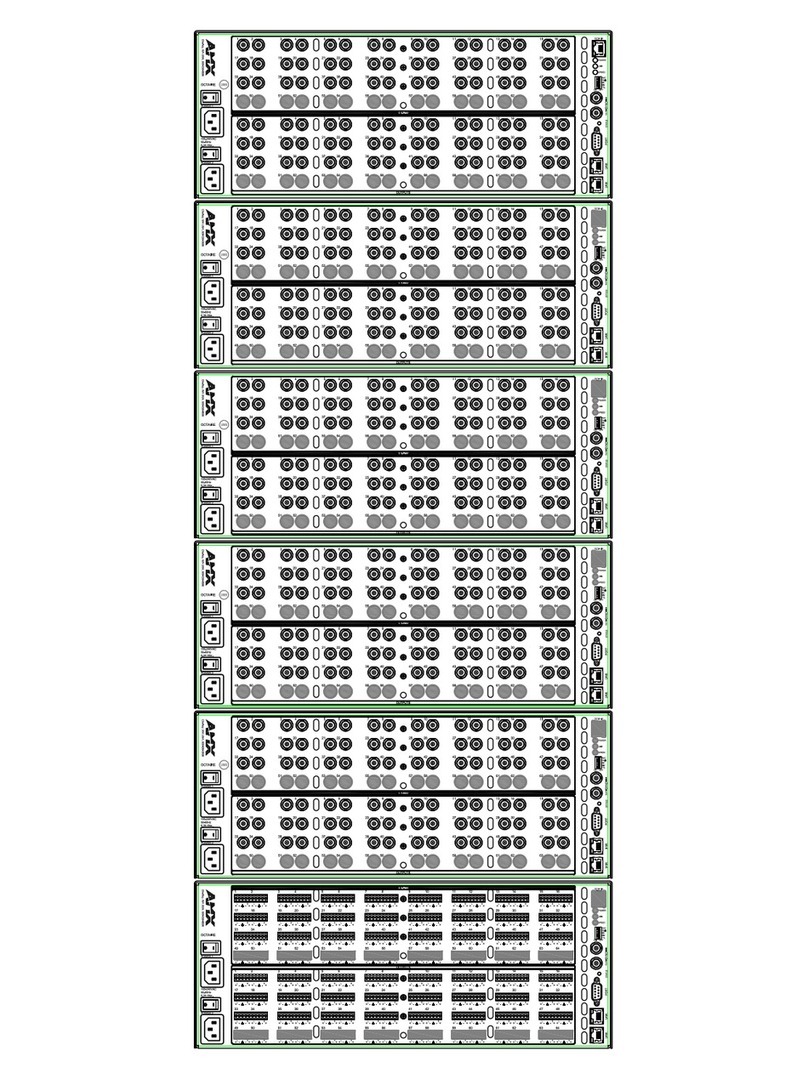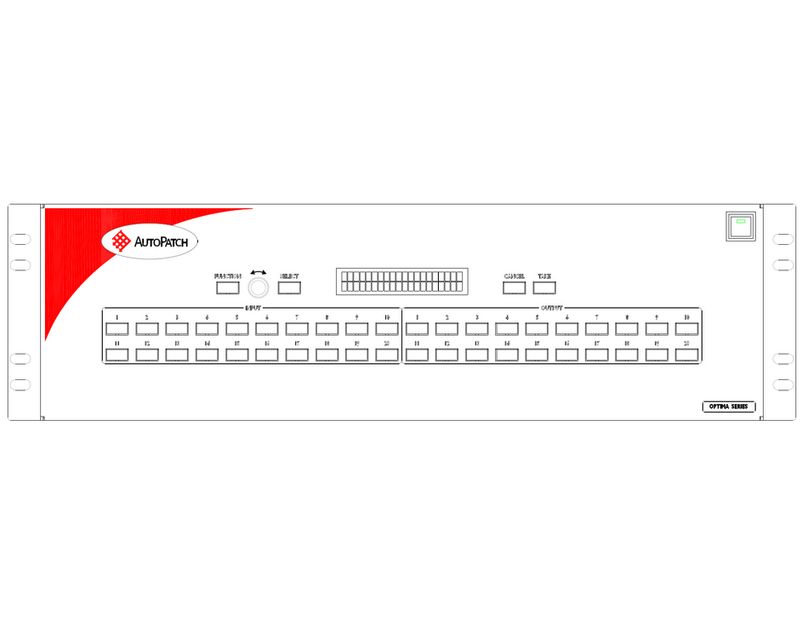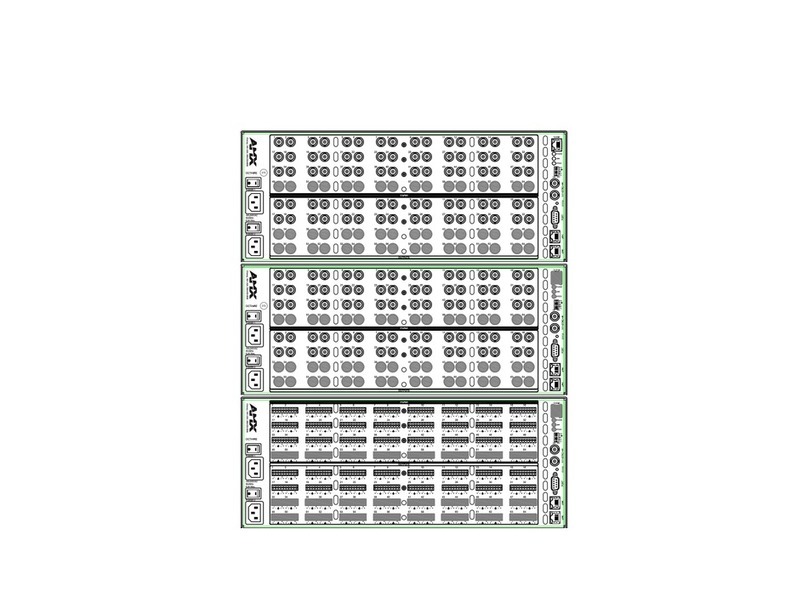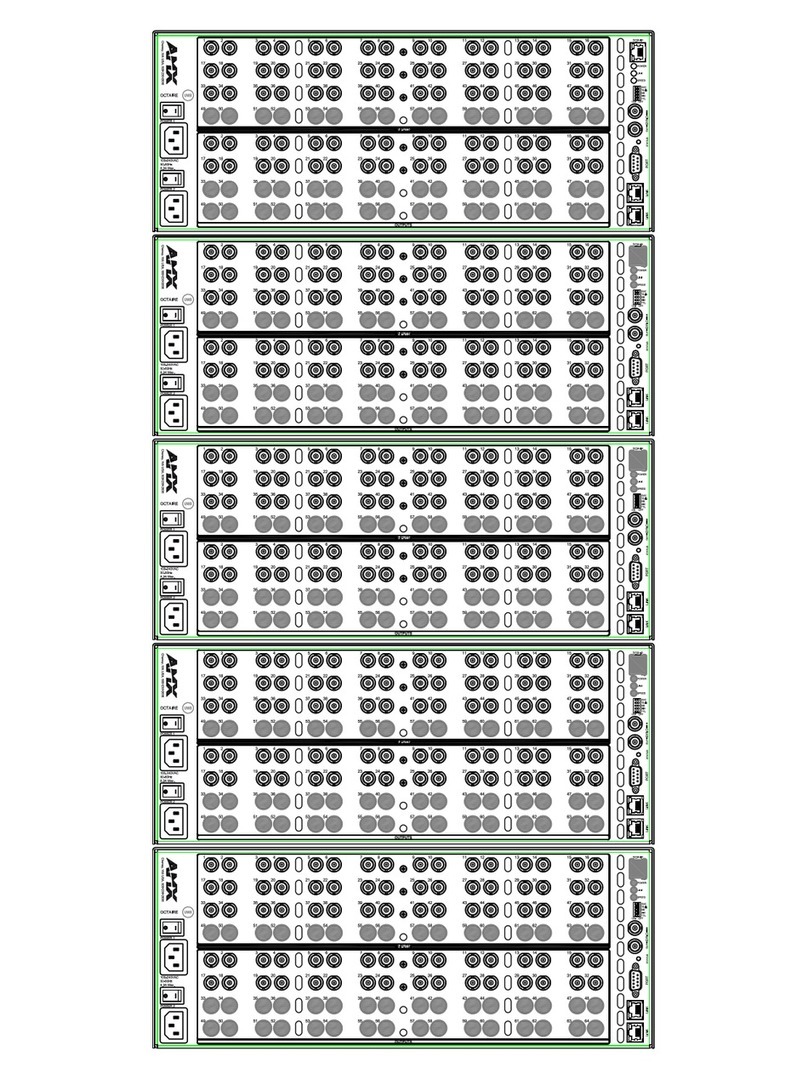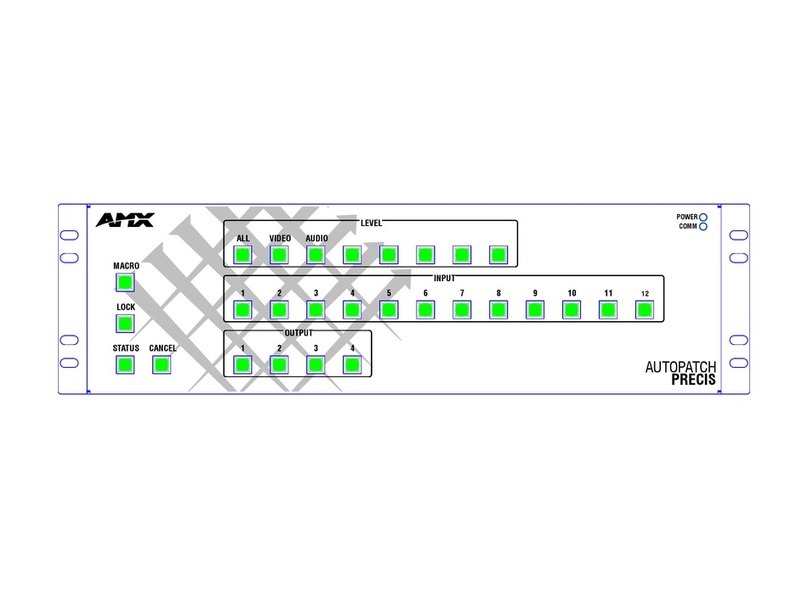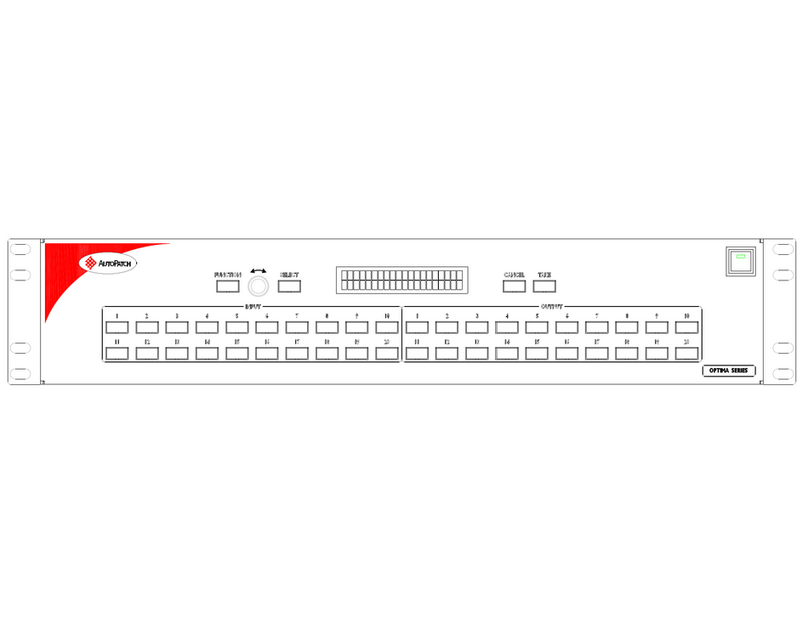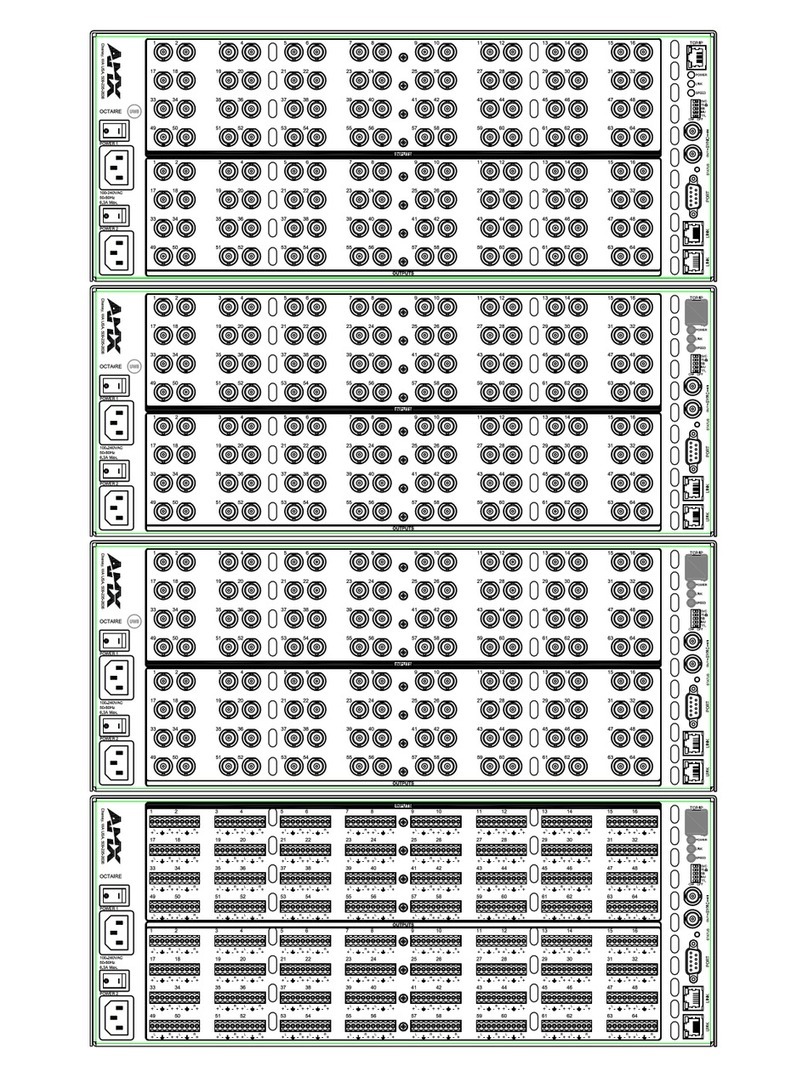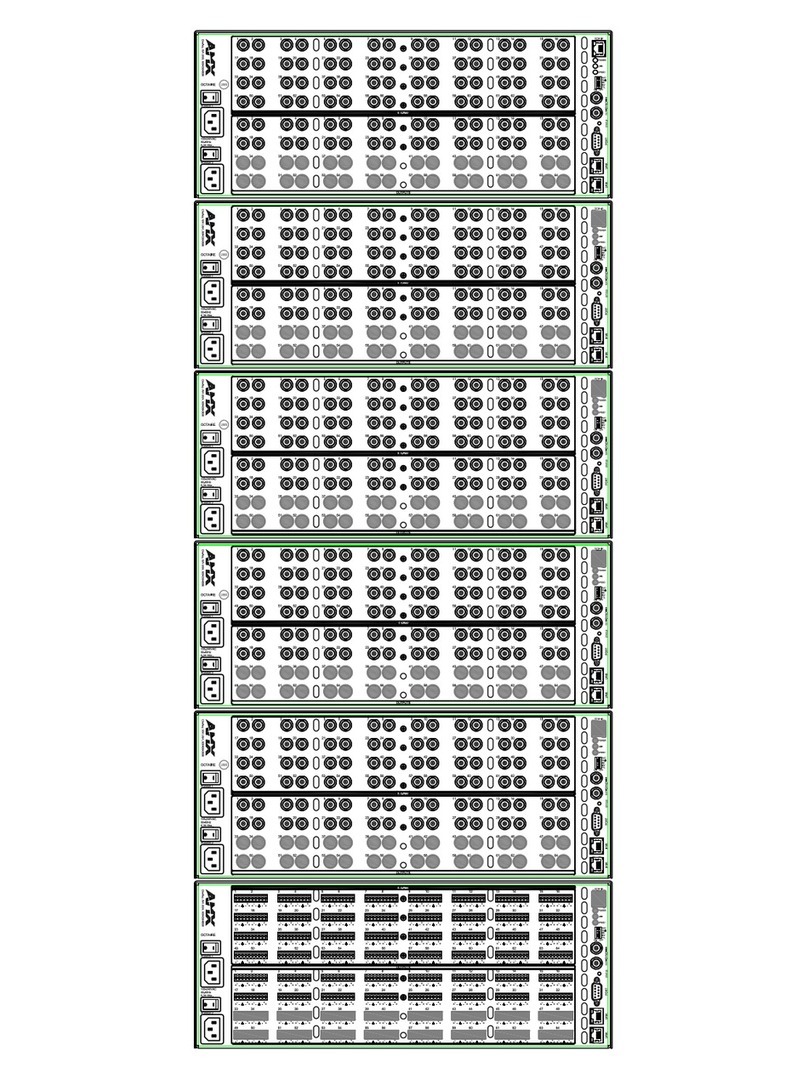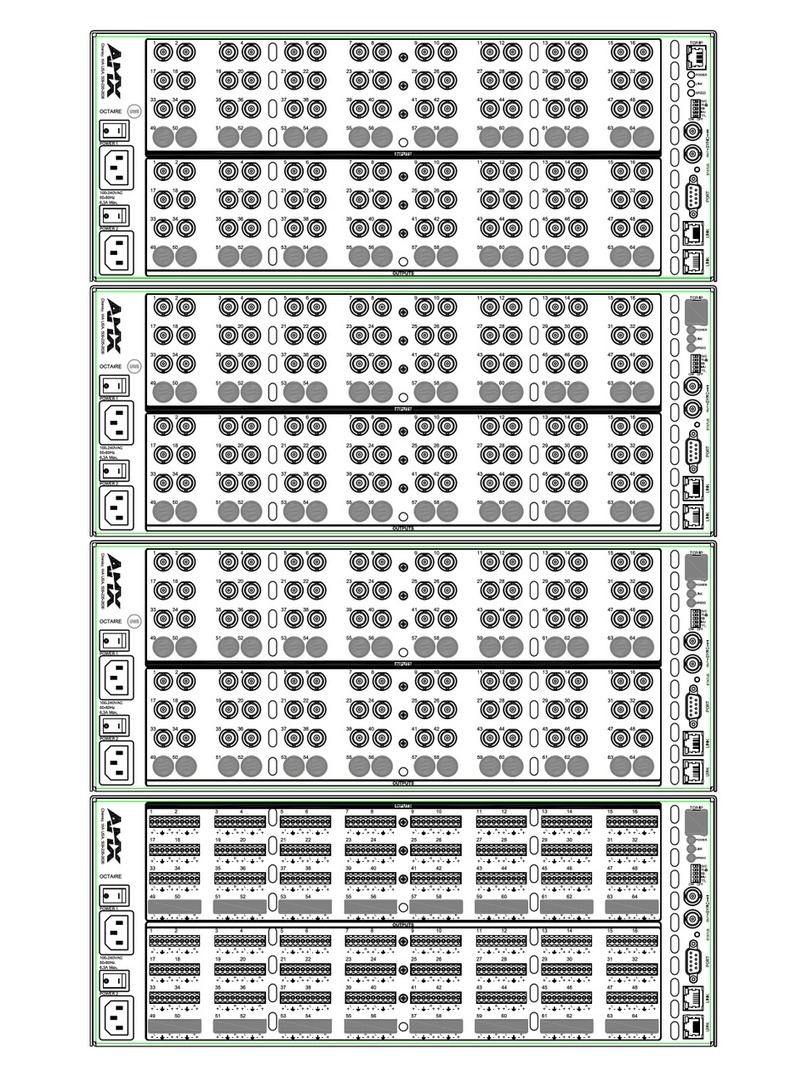For full warranty information, refer to the AMX AutoPatch Instruction Manual(s) associated with your Product(s).
07/08
©2008 AMX. All rights reserved. AMX and the AMX logo are registered trademarks of AMX.
AMX reserves the right to alter specifications without notice at any time.
3000 RESEARCH DRIVE, RICHARDSON, TX 75082 • 800.222.0193 • fax 469.624.7153 • technical support 800.932.6993 • www.amx.com
Linking to Other Types of Enclosures (if applicable)
Link according to the “AutoPatch Distribution Matrix Linking Quick Start Guide.”
Establishing Serial Control
The Epica DG can be controlled by attaching an external control device / system to
the serial port (DB-9 connector) or to the USB port (USB Mini-B connector).
PC Requirements for APControl:
• Windows XP Professional®or Windows 2000®
• Java Runtime Environment (JRE) – v1.4.2 or latest version
• Hardware (minimum) – 166 MHz, 128 MB RAM, 20 MB free disk space,
600x800 display
• Hardware (recommended) – 2.0 GHz, 512 MB RAM, 20 MB free disk space,
1280x1024 display
• Serial port or USB port
PC Requirements for BCS (terminal emulation program):
• Windows XP Professional®or Windows 2000®
• Serial port or USB port
Serial Port – Serial Control (PCs, NetLinx®, & third-party controllers)
To establish external serial control from serial port for RS-232:
1. Apply power to the Epica DG (see the top of the column to the right).
2. Plug the null modem cable into the serial port on the enclosure (FIG. 6 and 7).
3. Plug the other end of the cable into the serial port on the serial controller/device.
4. Open the serial communication software and set port settings to match the
Epica DG default settings (baud rate = 9600, data bits = 8, stop bit = 1, parity
and flow control = none).
USB Port – Serial Control (Control Application on PC)
Controlling the Epica DG using a USB connection requires the creation of a virtual
COM port, which acts as a serial port.
Important: You must have adequate rights for the PC to install a USB driver.
Check with your System Administrator to be sure you have the required access.
To establish external serial control from USB (Mini-B) port:
1. Apply power to the Epica DG (see the top of the column to the right).
2. Plug one end of the USB cable into the USB (Mini-B) port on Epica DG and the
other to the USB port on the PC.
3. Follow the instructions in the Found New Hardware Wizard.
Be sure to select: “Search for a suitable driver” and “CD-ROM drives.” Locate
the XnBridge.inf on the AMX AutoPatch CD (Configuration\APConfig\USB).
When prompted, select “Continue Anyway” to install the software.
Important: You must identify the virtual COM port assigned to the USB connector to
enable communication between the control application on the PC and the Epica DG.
To identify the virtual COM port:
1. Open the Windows Device Manager (Start/Settings/Control Panel/System/
System Properties/Hardware tab/Device Manager button)and expand Ports by
clicking the “+”.
2. Make note of the port assigned to AutoPatch USB Bridge.
Note: The Device Manager may have a different location depending on the
operating system and theme selected.
When establishing communication between the control application on the PC and the
Epica DG, be sure to check the application’s serial port settings and select the
correct virtual COM port for the AutoPatch USB Bridge. Epica DG default settings
are: baud rate = 9600, data bits = 8, stop bit = 1, parity and flow control = none.
Applying Power & Control Startup
Caution: To avoid system damage, use the power-up sequence below, using a
surge protector and/or an AC line conditioner.
Important: For fully loaded enclosures, we recommend using a 30 A circuit breaker
on a 110 circuit.
To apply power to all power supplies simultaneously:
1. Attach power cords to all power receptacles and plug all cords into a
power strip (we recommend using a 30 A power strip) that is turned off.
2. Turn on the power strip. Check Indicator LEDs on front and rear of enclosure
(see table below). The indicator LEDs may take some time before they
illuminate while the system runs its self-diagnosis.
3. Apply power to any external devices and then to the source and destination
devices.
Important: Each power receptacle has a small toggle switch that controls internal
power and must remain flipped to the right for the system to operate. Do not flip this
switch to the left.
If the indicator lights do not respond with a normal display as stated in the table
below, contact technical support.
Completing the Installation
We recommend completing the installation by executing a test switch routing Input 1
to Output 2. The method of executing the switch will depend on the control option
used. Control options and switching information are provided below.
•NetLinx®Compatible – for specific control programming information, contact
your AMX NetLinx representative.
•APControl 3.0 (PC based) – install and open the program. Follow the setup
wizard, which will discover the system’s configuration information and open the
APControl Launchbar. From the Launchbar menu, select Views / CrossBar and
click on the crosspoint for Input 1 / Output 2.
•APWeb – connectthe APWeb Server Module (see the “APWeb Server Module
Quick Start Guide”). For instructions on executing switches, see the “APWeb”
(Interface) documentation on the AMX AutoPatch CD.
•BCS Commands (HyperTerminal) – when power is applied, a short splash
screen appears. Enter CI1O2T into the terminal emulation program (routes
Input 1 to Output 2). When CI1O2T appears, the switch is successful.
The system is now ready to attach the remaining source and destination devices.
Additional Information Covered in the “Epica DG Instruction Manual”
See the instruction manual on the AMX AutoPatch CD or at www.amx.com for
information on the following:
• APDiagnostics software (monitors / displays advanced diagnostic data)
• EDID Programmer software
• BoardConfig software (DG-HD15 Wizard)
• Managing configuration files
• Redundant power supplies
• Adding or replacing boards
Note: For information on BCS (Basic Control Structure) commands, see the “BCS
Protocol Instruction Manual” on the “AMX AutoPatch CD” or at www.amx.com.
FIG. 6 RS-232 null modem cable pin diagram
FIG. 7 Attach null modem serial cable to DB-9 serial port
FIG. 8 Attach USB cable to USB (Mini-B) port
Indicator LEDs –Normal Display
Front Panel
POWER –power status Green
RPS –redundant power supplies Green
COMM –Ethernet communication link status Blinking green –
indicates activity
Power Supplies
AC Power Green
DC Power Green
Temperature Not illuminated
CPU
COMM –Ethernet communication link status Blinking green –
indicates activity
STATUS Green during boot up
(approx. 10 to 30 seconds,
depending on load)
Blinking green when ready