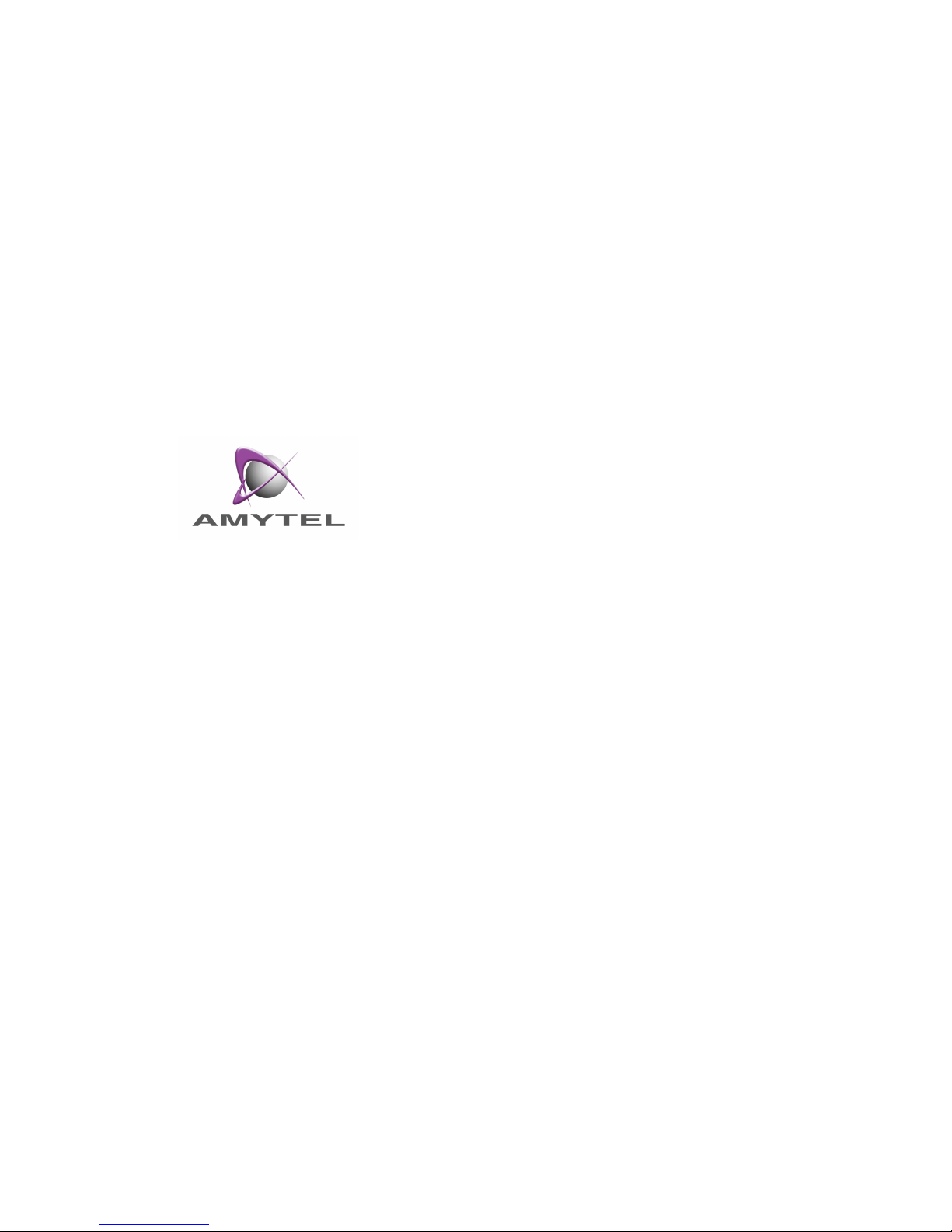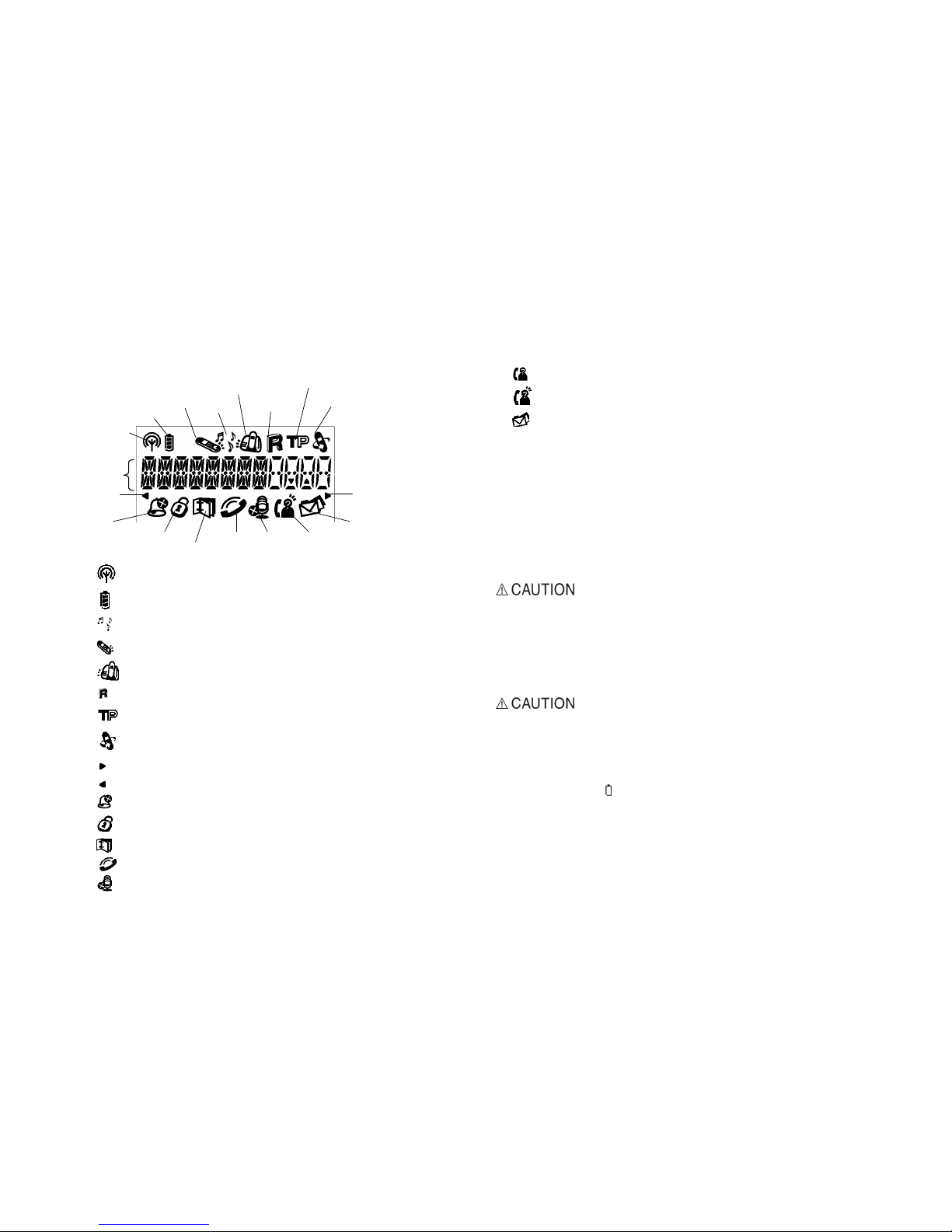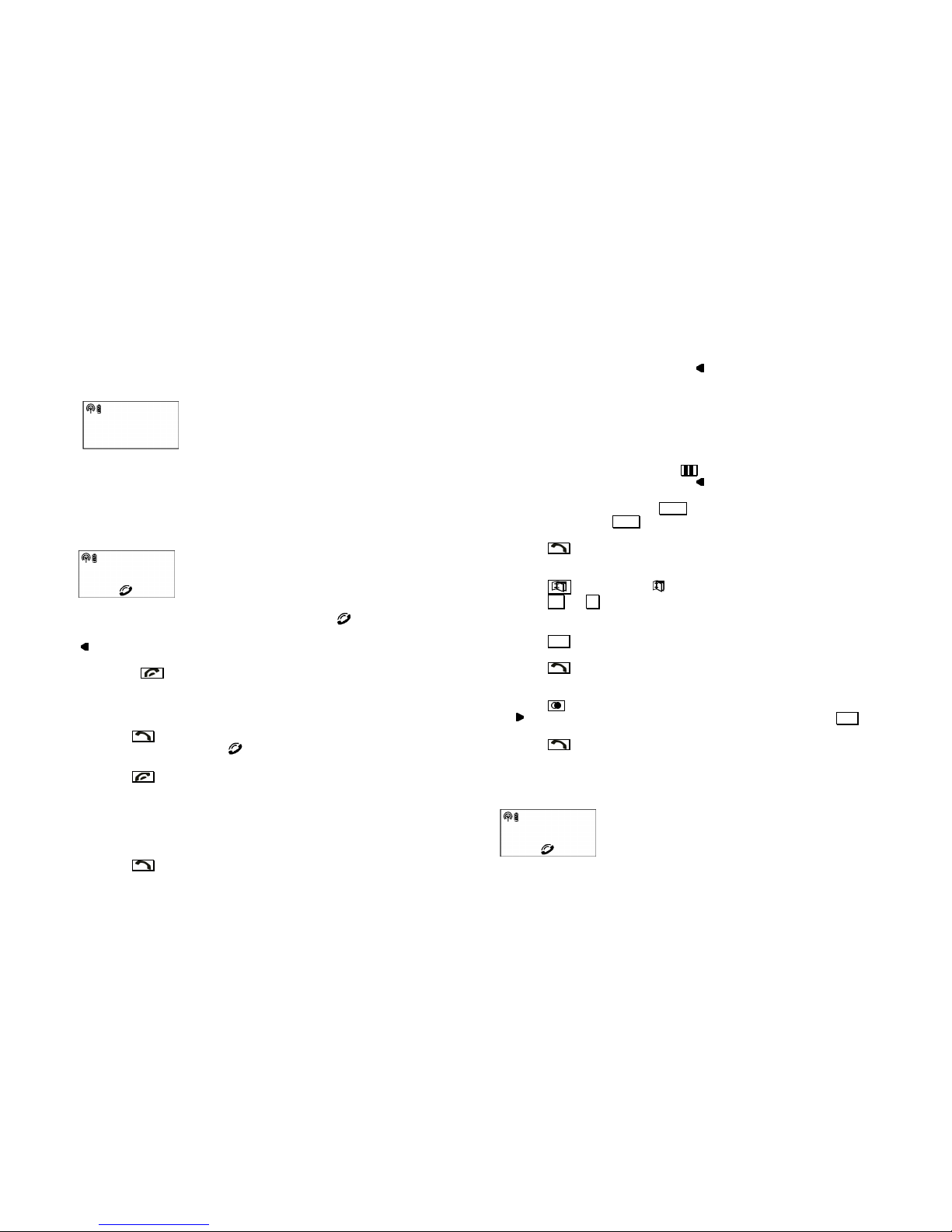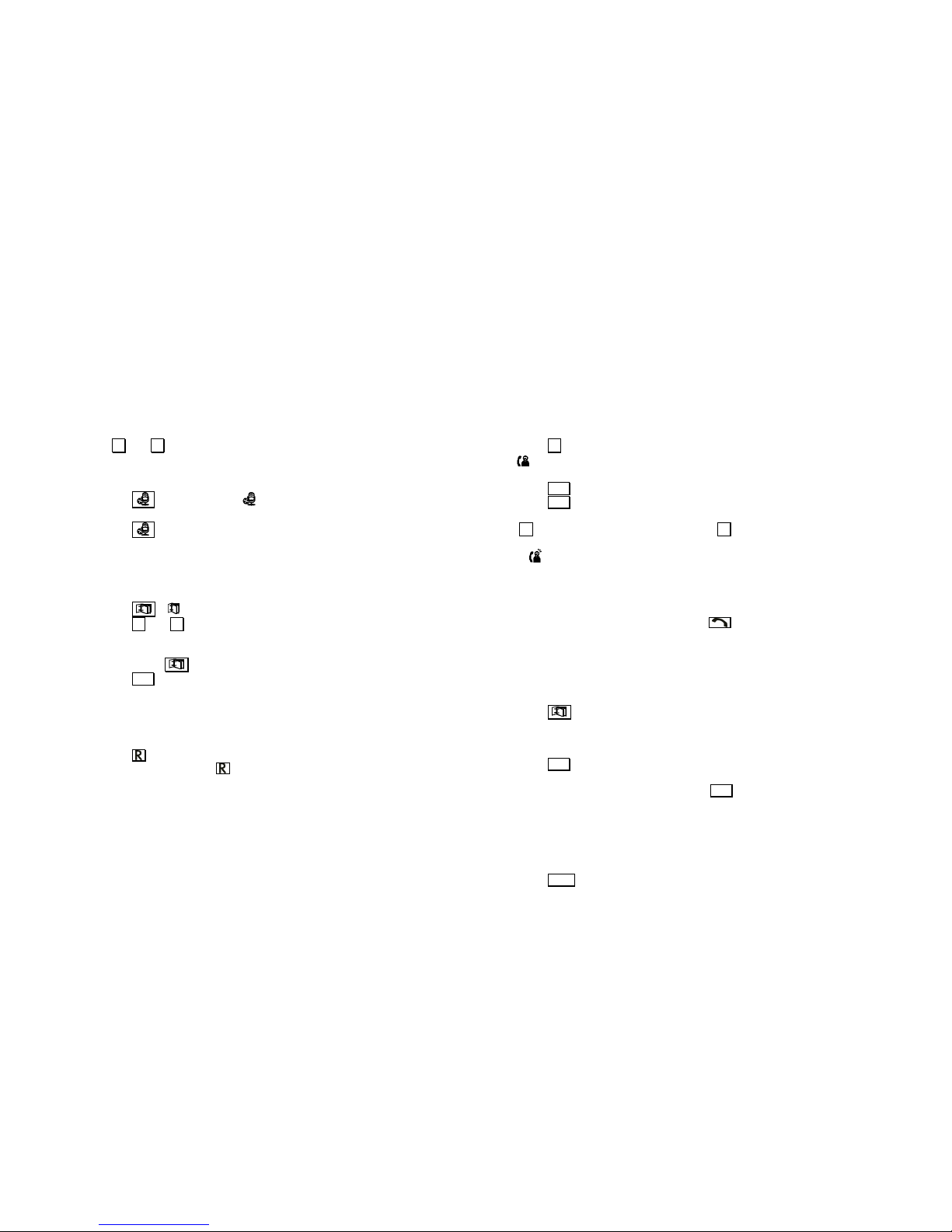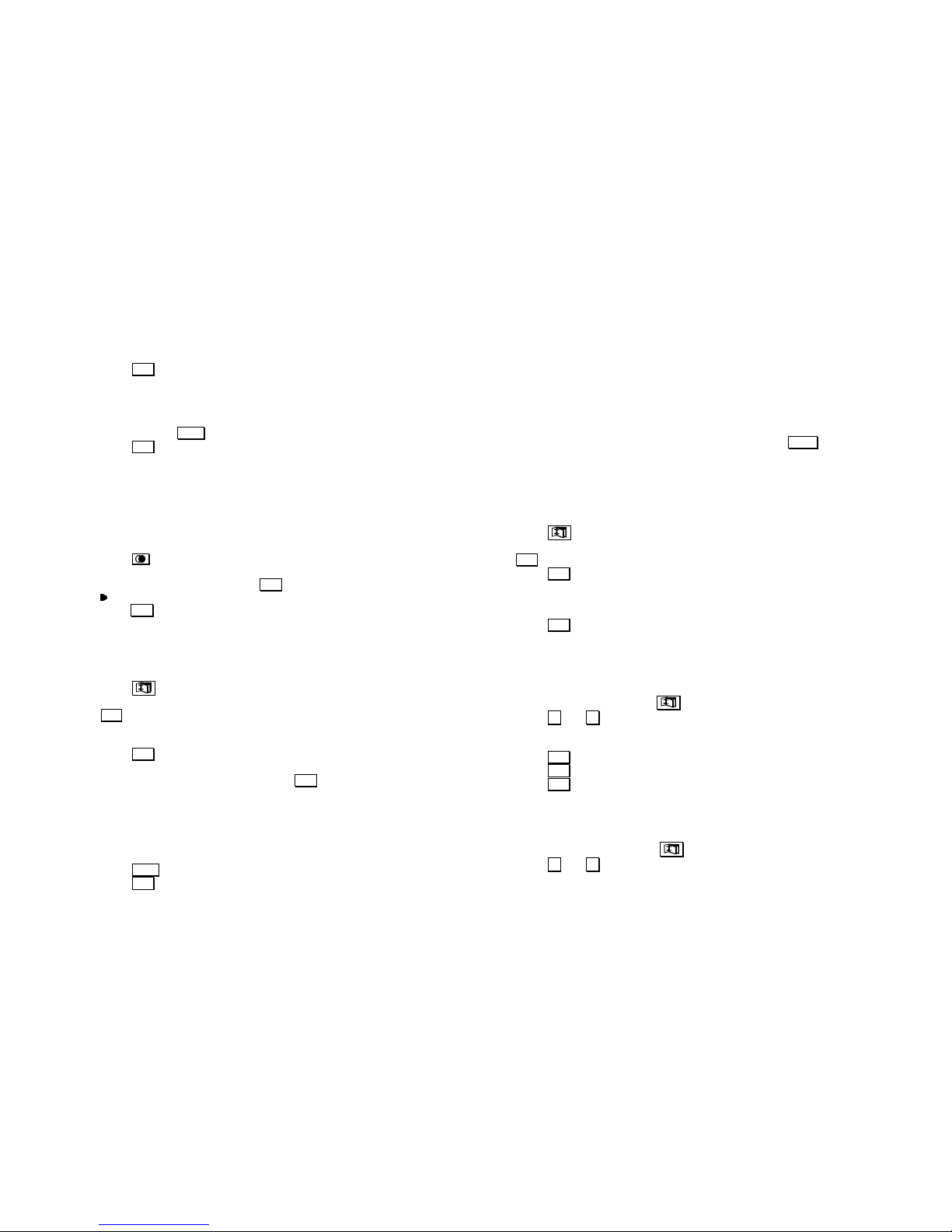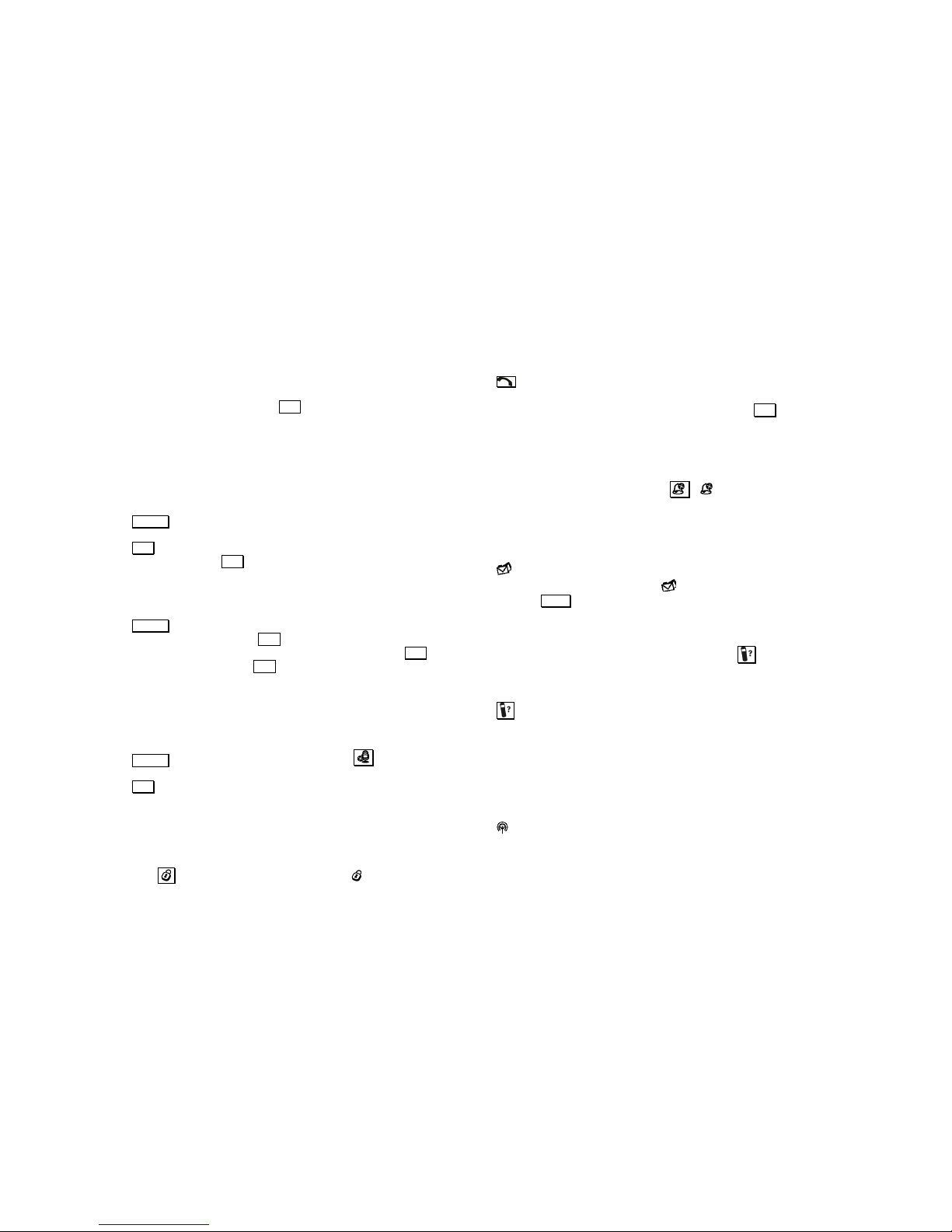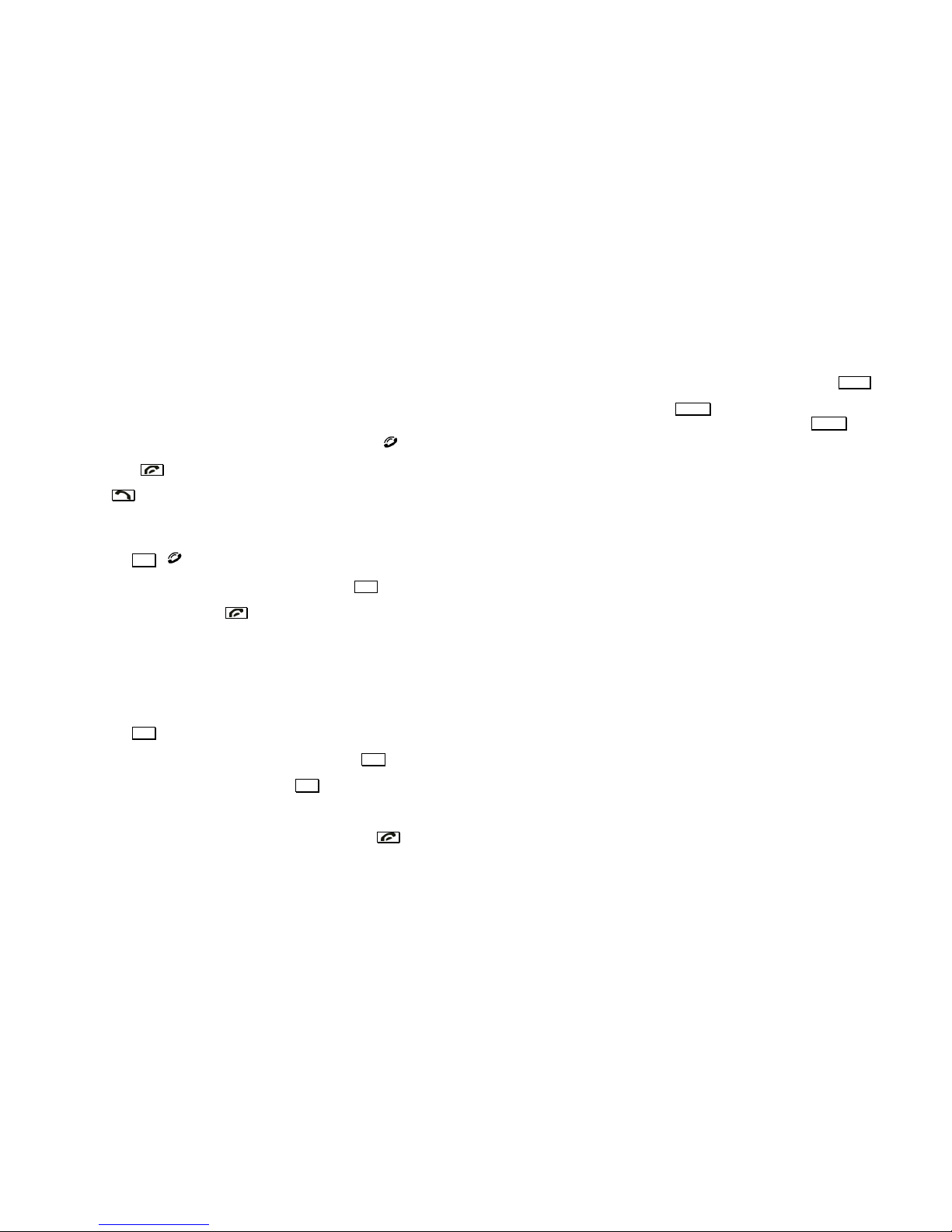2. Press
OK
to confirm.
Deleting the entire call log
While you are viewing any CID record,
1. Press and hold
DEL
until you are prompted to confirm the action.
2. Press
OK
.
The call log is now empty.
LAST NUMBER DIALED
Viewing the last number dialed
Your phone stores the last external numbers dialed, up to 20 digits.
1. Press during standby. The last number dialed, if any, is displayed.
2. If a redial number matches a phonebook record, the phonebook name
will be displayed instead. Press
OK
to view the number.
3. turns on when the number consists of more than 12 digits. You can
press
OK
to view the off page digits.
Storing a previously dialed number into phonebook
While you are reviewing a previously dialed number that you would like to
save,
1. Press .
2. Use the number keys to enter the name. If you make a mistake, use
DEL
to do the editing. A name can contain up to 8 characters.
If there’s already a phonebook record matching the number, that
phonebook name will appear and you can edit it.
3. Press
OK
to save the name. You will not be able to save it if this name
already exists in the phonebook. Edit the name and try again.
4. Edit the number if necessary and press
OK
to save it.
You have saved the number as a phonebook record. This record in the
redial list will now show the name that you have assigned to this number.
Deleting a previously dialed number
While you are viewing a previously dialed number, you can delete it by
1. Press
DEL
.
2. Press
OK
to confirm.
USING THE PHONEBOOK
Your phone can store up to 10 phonebook records. Each record can hold up
to 8 characters for name, and up to 20 digits for phone number.
A record may contain no name but when it does, the name is unique.
At any time during phonebook programming, you can press
EXIT
to quit the
programming or cancel the confirmation
Adding phonebook records
1. During standby mode, enter the phone number for the new record. A
phone number can contain up to 20 digits.
2. Press and you are prompted to enter the name for this record.
3. Use the number keys to enter the name. If you make a mistake, use
DEL
to do the editing. A name can contain up to 8 characters.
4. Press
OK
to confirm the name. You will be alerted to edit the name if it
is a duplicated name in the existing phonebook records.
5. You are now prompted with the phone number that you just entered. Edit
the number if necessary.
6. Press
OK
to save the number.
The phonebook record is now successfully stored. Repeat steps 1 to 6 to
add another record.
Editing phonebook records
1. During standby mode, press .
2. Press and to search for the record that you would like to edit. Or
you can use the number keys to jump directly to the record starting with
the corresponding letters of that key.
3. Press
OK
to select the record and edit the name.
4. Press
OK
to confirm name change and edit the number.
5. Press
OK
to confirm number change.
Repeat steps 1 to 5 to edit another record.
Deleting a phonebook record
1. During standby mode, press .
2. Press and to search for the record that you would like to delete.
Or you can use the number keys to jump directly to the record starting
with the corresponding letters of that key.
1312