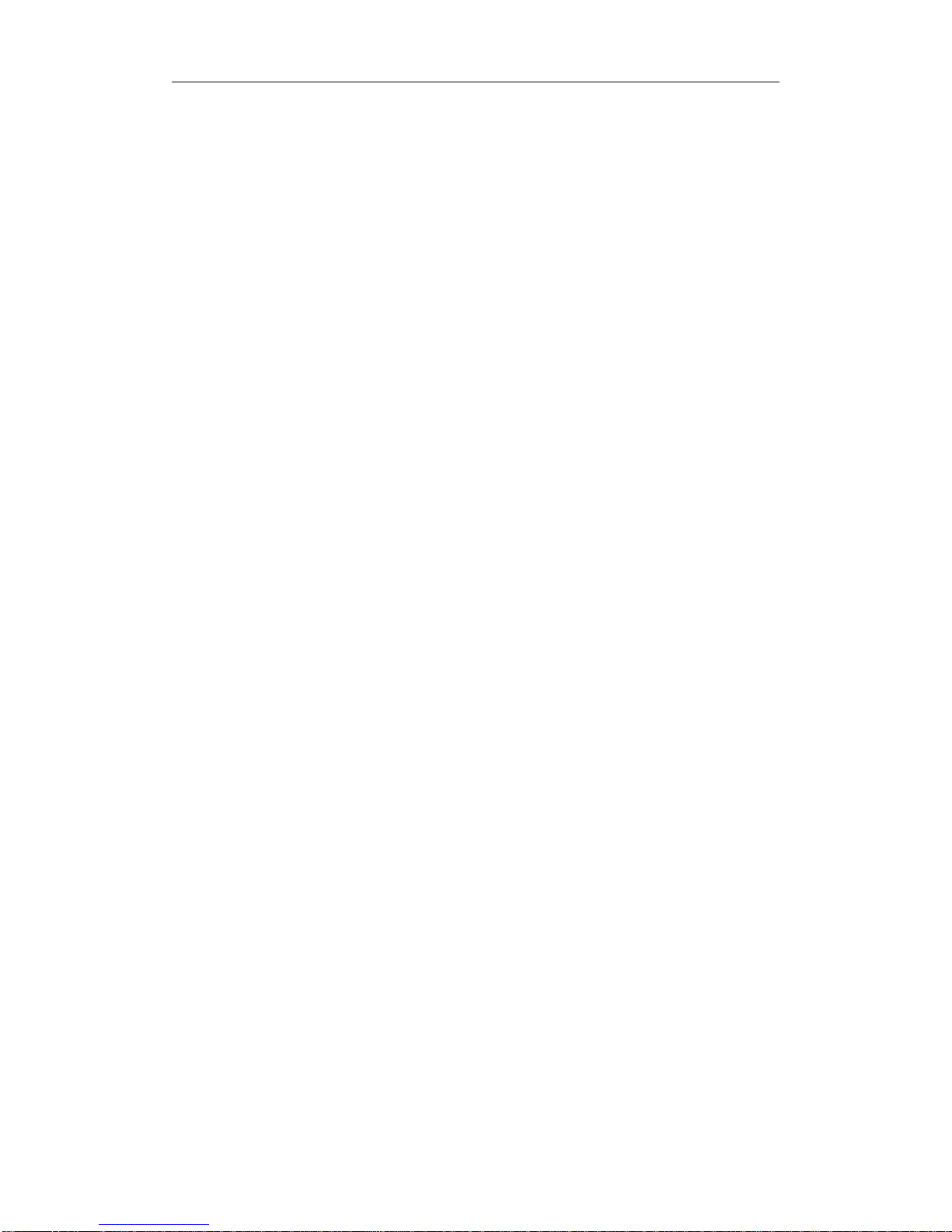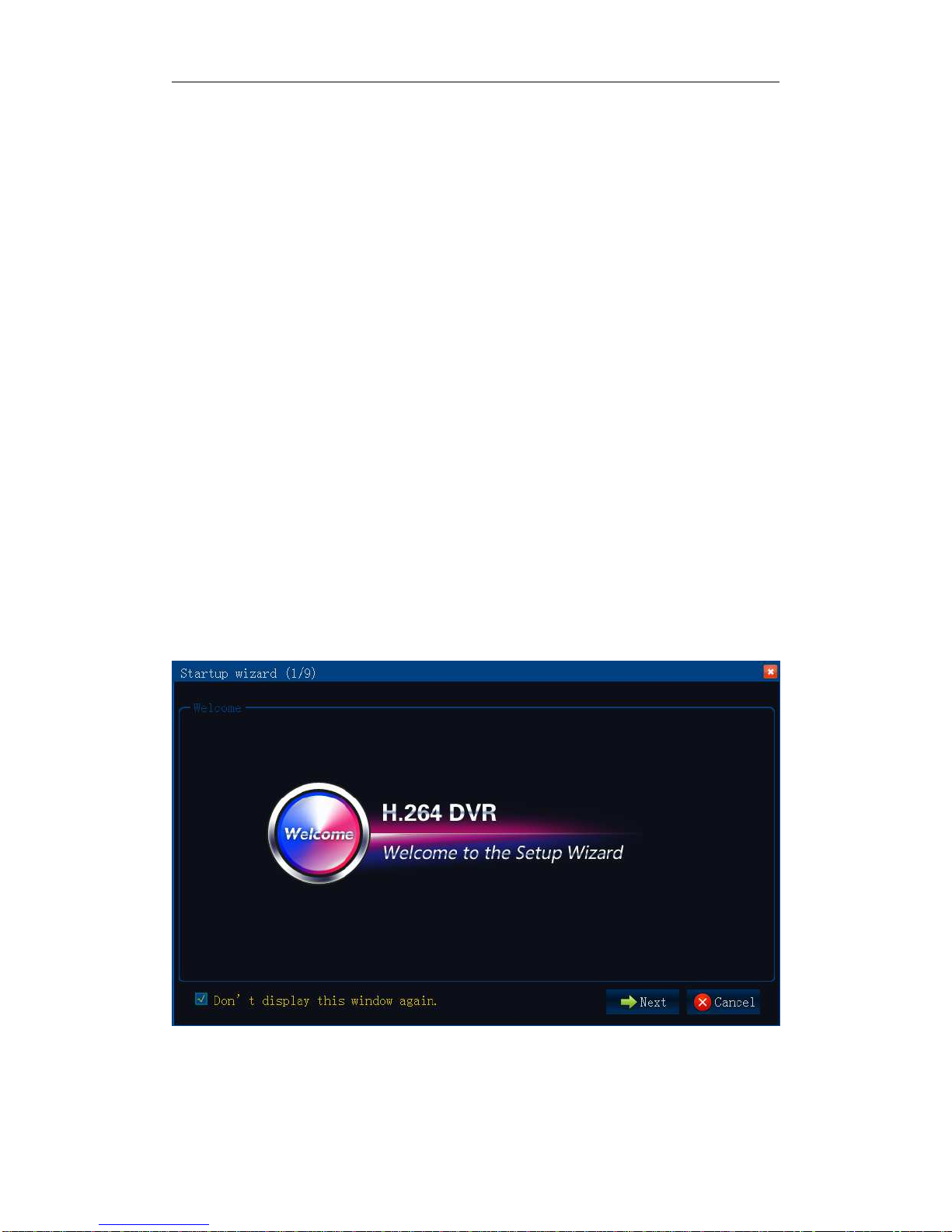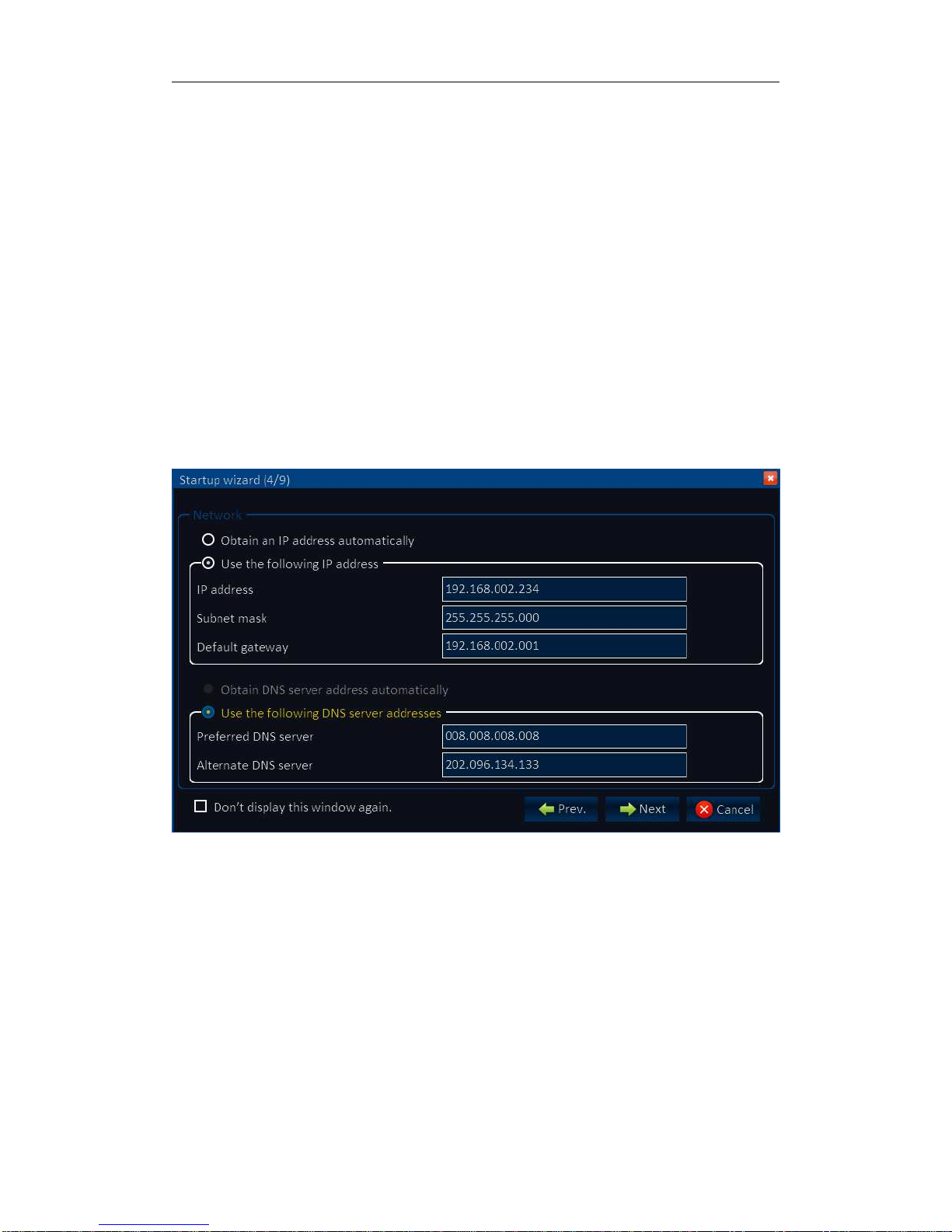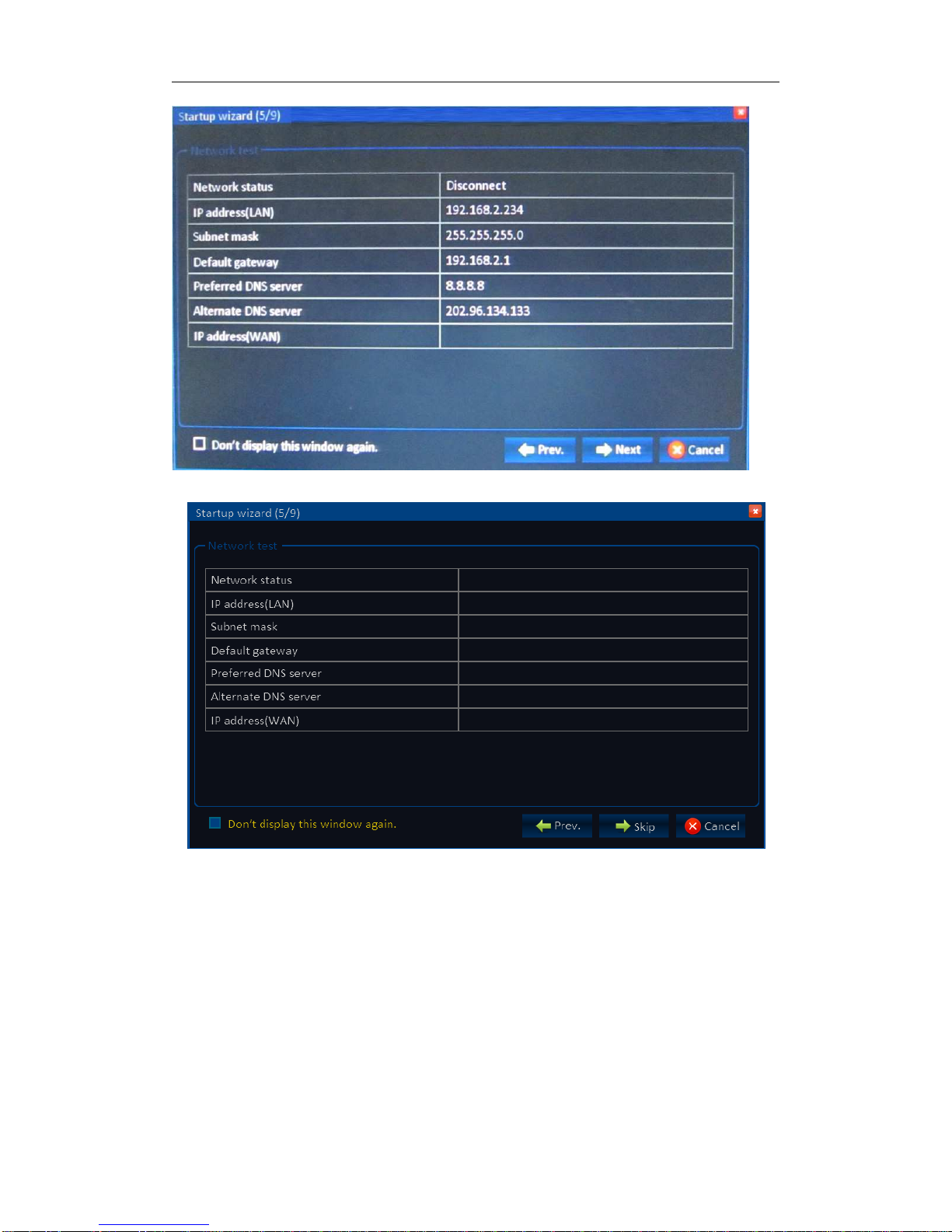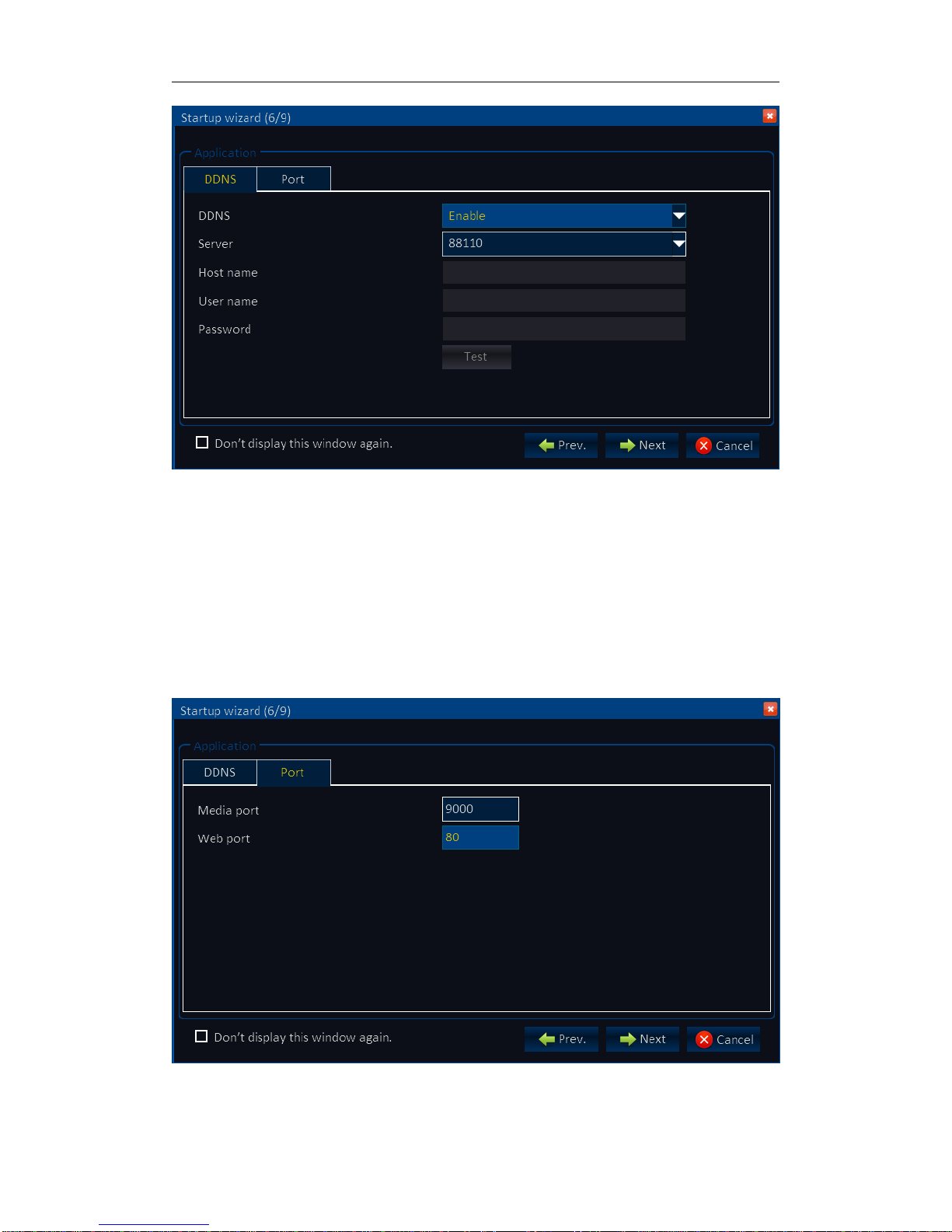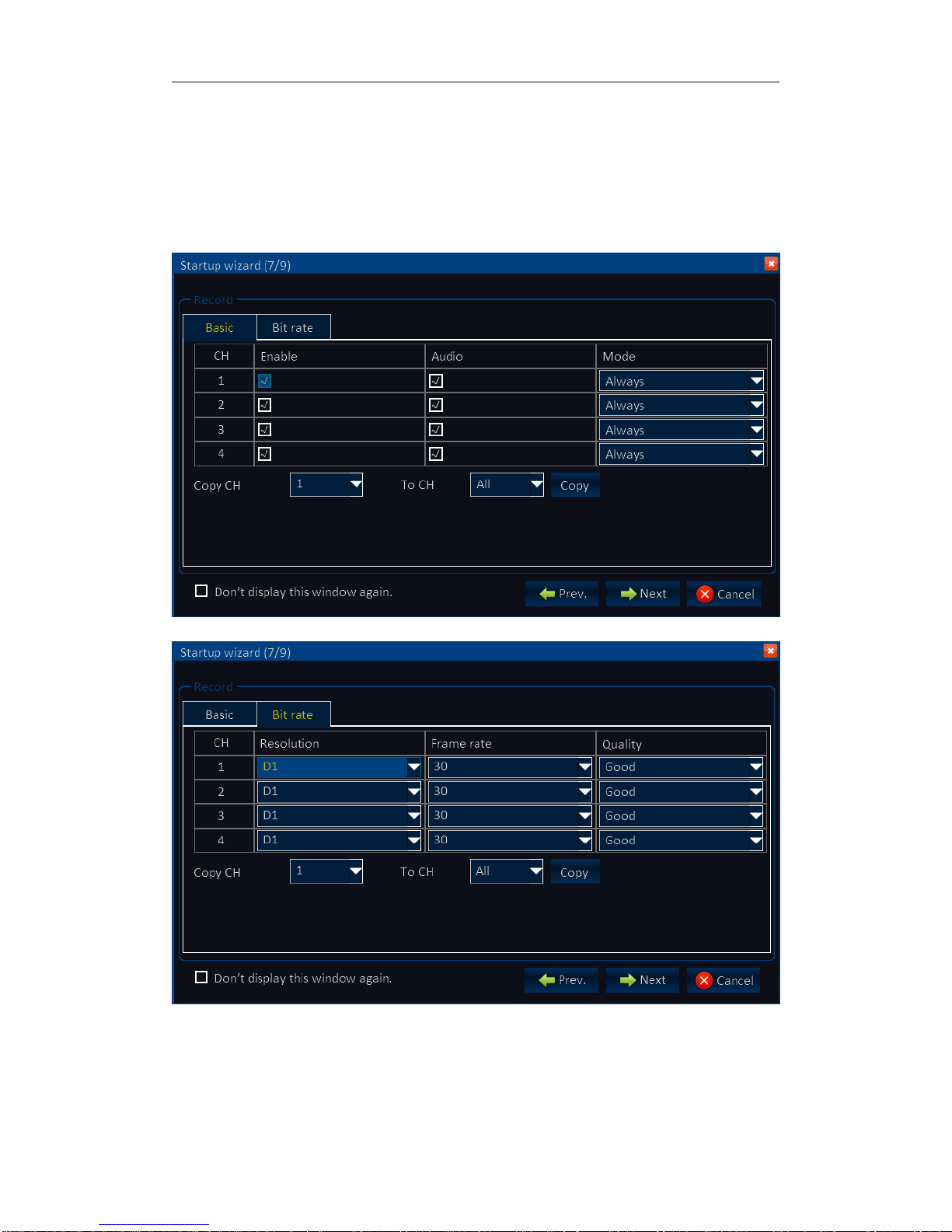ANSON
3
Contents
1 USER LOGIN......................................................................................................................................4
1.1 SYSTEM STARTUP....................................................................................................................4
2 SETUP WIZARD.................................................................................................................................4
2.1 WIZARD INTERFACE................................................................................................................ 4
2.2 ADMINISTRATOR LOGIN INTERFACE.................................................................................. 4
2.3 BASIC SETUP............................................................................................................................. 5
2.4 NETWORK SETUP.....................................................................................................................6
2.5 NETWORK TESTING.................................................................................................................6
2.6 DDNS & PORT SETUP..............................................................................................................7
2.7 RECORD MODE & RECORD SETUP.....................................................................................8
2.8 HDD SETUP.................................................................................................................................9
3 SYSTEM LOGIN...............................................................................................................................11
4 INTERFACE INTRODUCTION....................................................................................................... 11
5 BASIC RECORD SETUP................................................................................................................ 11
6 RECORD RESOLUTION SETUP.................................................................................................. 12
7 SCHEDULE.......................................................................................................................................13
8 PLAYBACK.......................................................................................................................................14
9 NETWORK SETUP..........................................................................................................................15
10 DDNS SETUP.................................................................................................................................17
11 PTZ SETUP..................................................................................................................................... 18