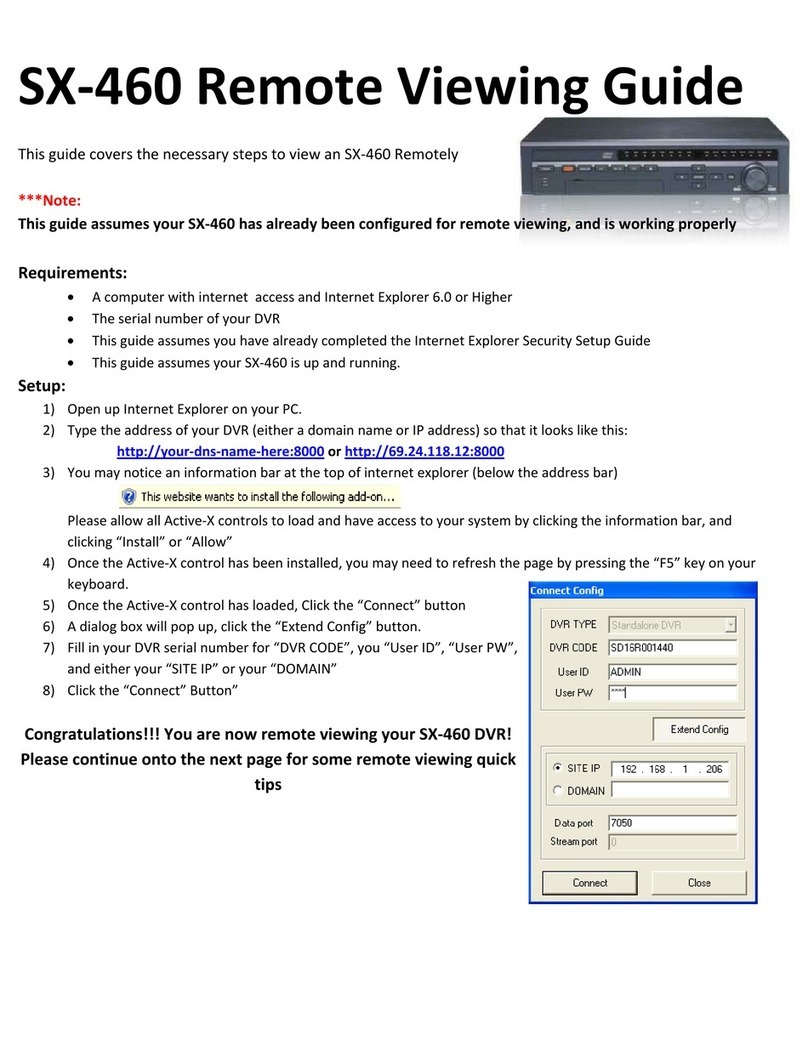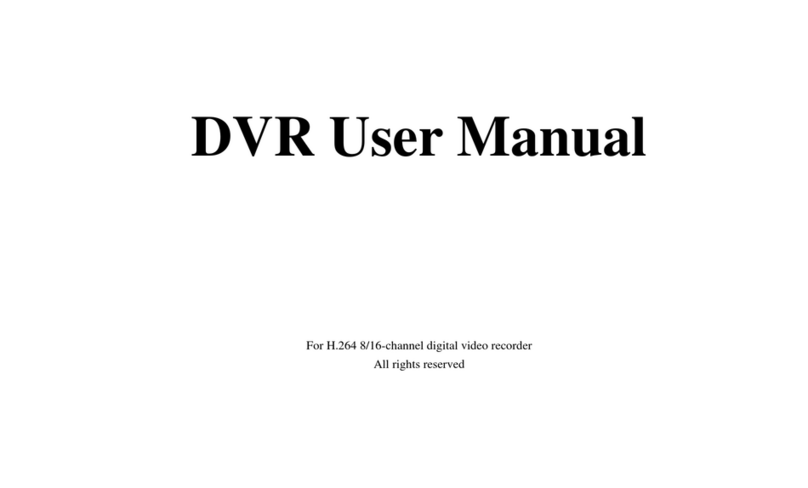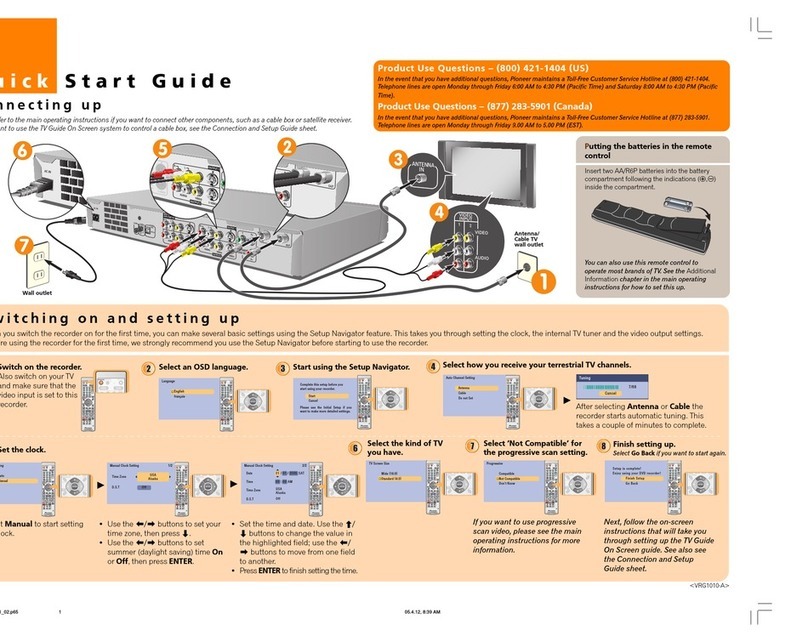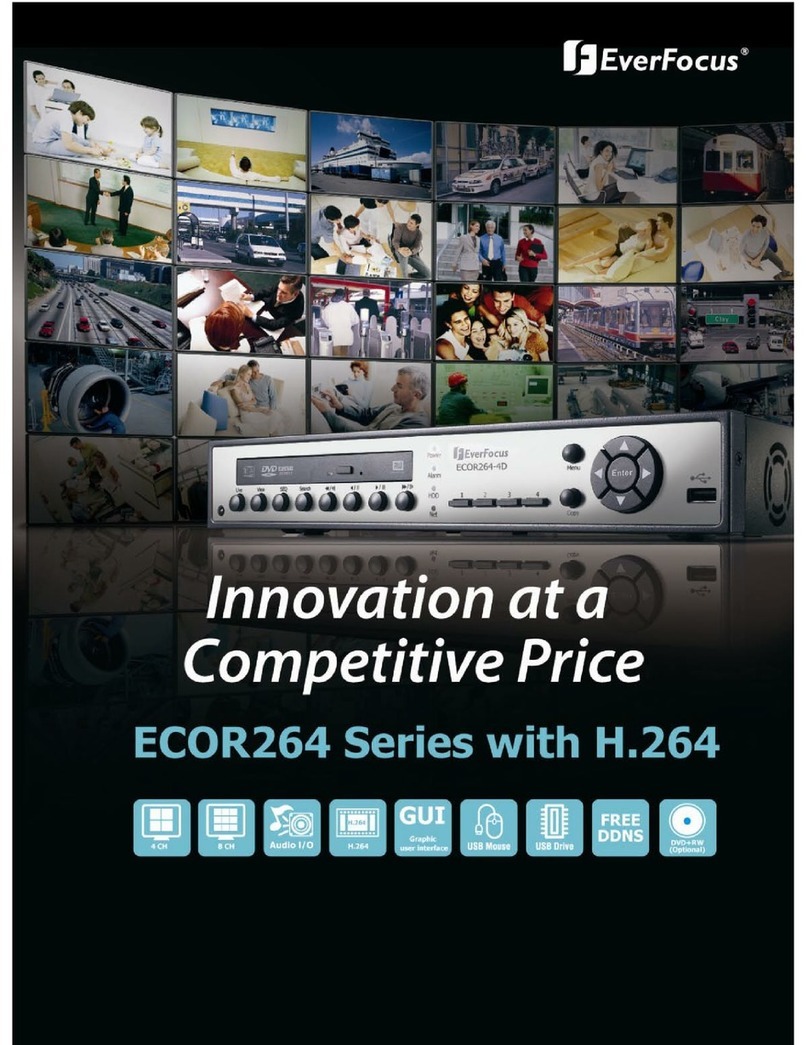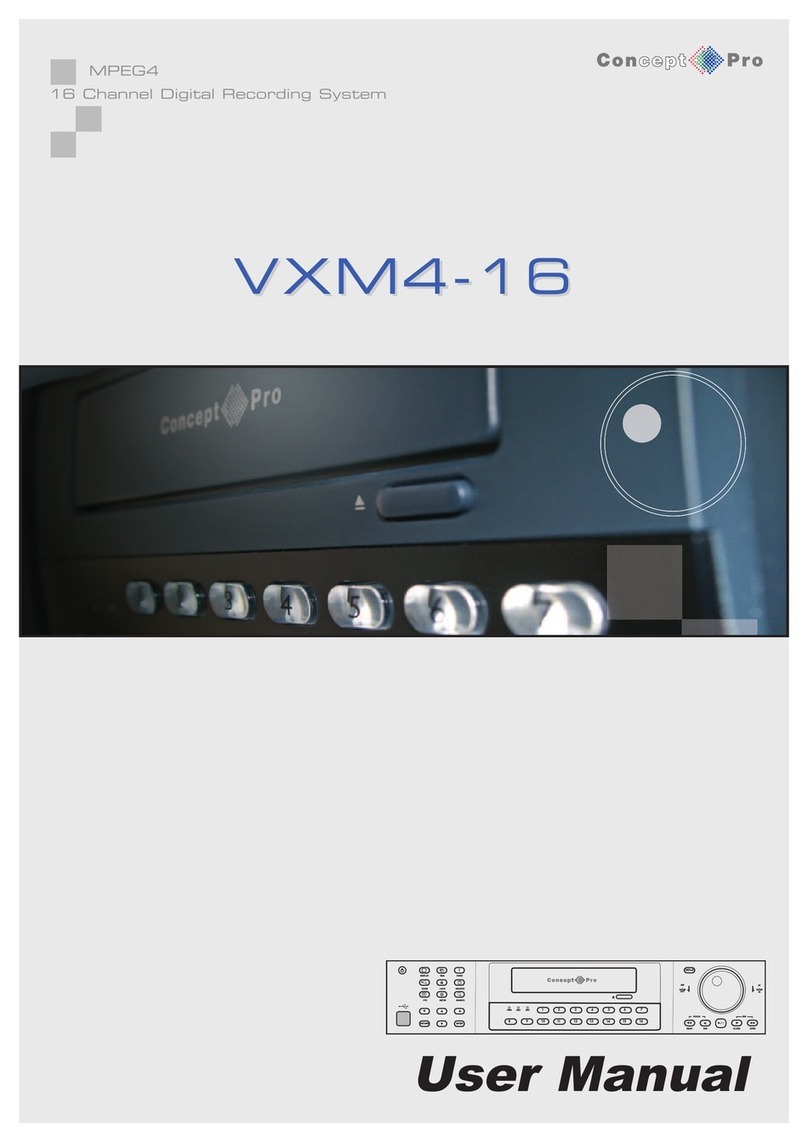Active Vision SX-360 User manual

SX-360
4/8/16 Camera DVR Manual
www.Active-Vision.com

Page 1/54
Note:
•Only place this DVR on a level surface
•Make sure to install this unit in a properly ventilated area to prevent the device
from overheating
•Do not put liquid on or around this device
•Do not install this device in conditions outside of its normal operating range.
Statement:
•We do our best to make sure this manual is error free, but still errors or omissions
may occur.
•The reproduction, transmission, plagiarism, translation into other languages, or
otherwise illegal act without written authorization is prohibited.

Page 2/54
Table of Contents
Chapter 1: Installation Instructions.....................................................................................pg. 3
Chapter 2: Turning on your DVR........................................................................................pg. 4
Chapter 3: The Remote Control.........................................................................................pg. 5
Chapter 4: Mouse Operation..............................................................................................pg. 7
Chapter 5: Display Icons and their meanings....................................................................pg. 8
Chapter 6: Basic Operation................................................................................................pg. 9
Chapter 7: Recording Configuration ..................................................................................pg. 13
Chapter 8: Exception Notification.......................................................................................pg. 22
Chapter 9: P.T.Z..................................................................................................................pg. 23
Chapter 10: Preview...........................................................................................................pg. 24
Chapter 11: Search, Playback and Backup.......................................................................pg. 25
Chapter 12: Network Configuration....................................................................................pg. 29
Chapter 13: Users...............................................................................................................pg. 42
Chapter 14: Management Tools.........................................................................................pg. 43
Chapter 15: Troubleshooting..............................................................................................pg. 46

Page 3/54
Chapter 1: Installation instructions
This Digital Video Recorder (DVR) may come with a hard drive pre-installed, please check your receipt
before proceeding.
If your DVR did not come with a pre-installed hard drive, please install one before trying to operate this
DVR as this unit will not function correctly without a hard drive installed. We recommend using only Western
Digital hard drives for this unit. Please contact a sales rep for recording time estimates.
To install a hard disk: Required tools: a #2 Phillips screwdriver.
ØStep 1: Open the case by removing the 5 screws that secure the cover.
ØStep 2: Remove the cover by lifting it from the rear of the DVR.
ØStep 3: Install the hard drive by inserting four screws through the bottom of the DVR housing
ØStep 4: Connect the SATA power cord to the hard drive.
ØStep 5: Using one of the supplied SATA cables, connect the hard drive to the SATA port on the
DVR motherboard.
ØStep 6: Re-install the DVR cover and fasten with the five screws you removed in Step 1.

Page 4/54
Chapter 2: Turning on your DVR
Set the device on a sturdy and level surface; connect the power cord, USB mouse, and VGA monitor.
You can also connect this device to a TV using a 6ft BNC Patch Cable (P/N: AW-BNC-6) and BNC to RCA
adapter (P/N: ACA-BNC-7). When the unit turns on for the first time, you must format the hard drive before it
will function correctly. To format the hard drive, follow the steps below:
***WARNING***Formatting the hard drive will erase any information stored on it, make sure to
backup any information you have before formatting the hard drive***
To format the hard drive:
ØStep 1: Press the menu button, and then enter the password (default: 88888888)
ØStep 2: Navigate to the “Tools” menu, hit the [menu] button to select it.
ØStep 3: Navigate to the “HDD Mng” menu, hit the [menu] button to select it.
ØStep 4: Select the hard drive to format by hitting the [menu] button, the cursor should turn blue,
and will turn yellow once you navigate away from the selected drive.
ØStep 5: Navigate to “Format”, and then select “Exec” on the pop-up menu.Ameter will be
displayed to show the progress of the format.
***Do not remove power while formatting! ***
After the unit finishes formatting the hard drive (100% on the progress bar) you will be returned to the
“HDD Mng” menu. You can exit this menu now by hitting the “Esc” key.

Page 5/54
Chapter 3: The remote control
S/N Function Remarks
(Power) Unit Power This button will Turn the unit on or off if pushed twice.
Mute
Mute Audio
This button will mute the audio out port on the DVR
(Rec)
Record / Stop
This button will enable or disable manual record mode.
Alert
Alert
This button will enable or disable alert recording mode.
Timing
Schedule
Record This button will enable or disable schedule recording mode.
Search
Search Mode
This button will enter local playback.
VGA
Not Used
This button is not used.
Clear
Clear
This button is used to clear a text or number field.
Vol +
Volume up
This button is used to increase the volume of the DVR.

Page 6/54
Vol -
Volume down
This button is used to decrease the volume of the DVR.
Display
Change Display
This button will hide or show the on screen labeling.
Backspace
Backspac
e
This button is used to erase the last character in a text field
Esc
Escape
This button is used to exit the menu
PTZ
PTZ Control
This button is used to enable PTZ control
(play)
Playback
This button is used to play the last recorded event
(Play/pause)
Play / Pause
This button is used to pause or play while viewing recorded events.
(FR) Rewind This button will rewind the current playing video (in playback mode)
up to 8x.
(FF) Fast Forward This button will fast forward the current playing video (in playback mode) up
to 8x.
(left)
Left Direction
This button moves the cursor to the left.
(Up)
Up Direction
This button moves the cursor up.
(Right) Right Direction This button moves the cursor to the right.
(Down)
Down Direction
This button moves the cursor down
Menu Menu / Enter This button enters the menu or confirms a selection.
(Fframe) First Frame This button will return you to the beginning of a video clip (in
playback mode)
(Lframe) Last Frame This button will send you to the end of a video clip (in playback
mode)
0, 1, 2, 3...
Number keys
These buttons represent numbers or a combination of letters
10+ Tens Key This key pressed first, allows access to all channels 10 or above
Divisions Division Boxes These buttons will change the display to 1ch, 4ch, 8ch, or 16ch
divisions(s)

Page 7/54
Chapter 4: Mouse operation
Insert the USB connector on the end of the mouse into the USB slot on the DVR. Use the left click to
confirm selection and the right click to bring up the mouse menu (see below), and to escape a selection or
menu.
No. Name Description
1 Setting Enter the Settings Menu
2 File List File List of recorded events
3 System Info. Displays system information (same as info button)
4 Alert Enables alert recording (same as alert button)
5 Alert Stop Disables alert recording (same as alert button)
6 Timer Enables schedule record mode (same as timing button)
7 Timer Stop Disable schedule record mode(same as timing button)
8 Clear Clears a buzzer or alarm condition
9 Record Enable manual record mode (same as Rec button)
10 Record Stop Disable manual record mode (same as Rec button)
11 Play Files Enter Playback Mode (same as Play button)
12 PTZ Enables or disables PTZ controls.

Page 8/54
Chapter 5: Display icons and their meaning
Pressing the “Display” key will hide or show different icons. Please see the explanation for these icons
below.
Video recording
symbol The green round icon indicates a normal recording event.
Video recording
symbol The yellow round icon indicates scheduled recording event.
Playing symbol Indicated that a recording is being played.
FF symbol Indicates fast forward, up to 8x fast forward speed.
FR symbol Indicates fast rewind, up to 8x fast rewind speed
Timing symbol Indicates the DVR is in schedule or “Timer” record mode
USB Symbol Indicates there is a USB device connected
HDD Indicates there is a hard drive connected
Single frame symbol Indicates pause or single frame playing state.
Alert symbol Indicates the DVR is in “Alert” or Alarm record mode.
**/**/** Time display Indicated the current playing time or recording time.

Page 9/54
Chapter 6: Basic operation
The setup menu contains all of the DVR settings as well as some management tools. To enter the main
menu you must enter the correct password (default: 88888888)
Menu operation
Inside the main menu, you can navigate the menu system by using the [↑], [↓], [←], and [→]keys. You
can also enter sub-menus and change settings by pressing the [menu] key or entering a numerical key to
change settings directly. The numerical buttons on the front panel can be used to input alphanumeric text
similar to text messaging on cell phones:

Page 10/54
1(ABC) 2(DEF) 3(GHI)
4(JKL) 5(MNO) 6(PQR)
7(STU) 8(VWX) 9(YZ)
ß
(backspace) 0 X (exit)
If you select the cancel button, your changes will be ignored. If you wish to keep your changes you
must push the “OK” button, but no settings will be saved until you exit the main menu. When you exit the
main menu you will be presented with a dialog box that allows you to save changes, discard changes,
restart or turn of the unit.

Page 11/54
6.1 Time adjust
The time and date need to be set correctly so the time of a recorded event will match the real time. Enter
the “Basic” menu by pressing the [menu] key, and then enter the “Time Adjust” sub-menu. Here you can
input the correct time, then save your settings by clicking “OK” and exiting the main menu.
uNote: If the DVR is in Manual Record, Schedule Record, or Event record the time setting will not
be changed. You must disable the recording mode(s) first.
6.2 Input method
In the menu interface, you may have to enter text inside of a textbox (ex. the “Channel Name” textbox).
You can enter alphanumeric text by switching the input method. The selected input method will be displayed
in the status bar at the bottom of the screen (see below):

Page 12/54
You can change the input method by pressing the [Menu] key on remote control or front panel, or
clicking on the field again with a mouse. For example, to switch to numbers, change the input method to
“123” and then press the [0-9] keys on the remote, front panel, or the popup number pad when using the
mouse. The input methods are ABC (all capital letters), abc (lower case letters), and numbers. To input
letters, press the numerical keys 1-9. Each number represents a different set of letters similar to the way cell
phone numbers work. You must press the key again to switch letters. After you have selected your letter,
wait one second to input next letter.
1(ABC) 2(DEF) 3(GHI)
4(JKL) 5(MNO) 6(PQR)
7(STU) 8(VWX) 9(YZ)
ß
(backspace) 0 X (exit)
6.3 Fast copy parameter
Certain settings allow you to copy settings from one channel to another channel, or all channels quickly.
All the parameters of that channel will be duplicated on the channels you select. Different channel
parameters can be copied separately in their respective sub menus.All settings should be saved before
exiting the menu, select “OK” to save your settings and return to the main menu.

Page 13/54
Chapter 7: Record configuration
This unit supports three recording modes: Normal Recording, Schedule (Timer) Recording, andAlert
Recording. These settings can be set in the recording, live, and alert menus.
7.1 Normal recording
If you wish to record continuously, with the default settings, press the [Rec] button on the remote
control, or by clicking “Record” in the mouse menu. If you want to customize the recording settings, you can
enter the “Record” menu. Here you can change the recording frame rate (Max 30FPS per channel), video
quality, audio, and covert or “Secret” record settings. You can even customize the bitrates for each quality

Page 14/54
level (For advanced users only).
7.2 Schedule (Timer) Recording
Schedule or timer recording can be turned on for a combination of continuous record, motion record,
and alert record. Each recording mode (Continuous Record, Motion Record, and Alert Record), has a
schedule sub menu
There are three columns, Date, from, and to.

Page 15/54
•Date: You can select which days of the week you would like to schedule recording on. You can
select Monday, Tuesday, Wednesday, Thursday, Friday, Saturday, Sunday, Monday – Friday,
Saturday – Sunday, and Monday – Sunday.
•From: You can specify the time at which you would like the schedule recording to start. You
can input hours 1 – 24 (24hr Time Format) and 0 - 59 minutes.
•To: You can specify the time at which you would like the schedule to stop recording. You can
input hours 1 – 24 (24hr Time Format) and 0 - 59 minutes. Keep in mind the “To” field must
be a later time than the “From field” otherwise recording will not occur.
•Activate: a Motion event can be considered a Normal event, or an Alert event. By default, a
normal event can record without setting up a schedule. To enable motion recording on a
schedule you must check the “Active” button in the Motion Schedule submenu. To enable
“Normal” recording for motion, make sure “Active” is not checked.
•Save setting: After making changes to the schedule, make sure to select the “OK” button to
save your changes, if you select the “Cancel” button, all your changes will be erased.
uNote: If a channel is set for timing record and normal record, or alert record and normal record, normal
record settings will take president over the timing or alert settings.
Activate Schedule recording: To activate Schedule, or “Timer” Record, first make sure no other
recording mode is enabled. If other recording modes are enabled, disable them before proceeding. Press

Page 16/54
the [Timing] button on remote control, or click “Timer” in the mouse menu to start schedule recording. The
schedule or timing symbol “ “ will be displayed on the monitor
De-Activate schedule recording: To de-activate Schedule Record press the [Timing] button on
remote control, or click “Timer Stop”. If you have password protection enabled, the “Input Password”
dialogue box will popup. Enter a valid password (Default password: 88888888) to stop “Timer record”. The
schedule symbol “ “ will no longer be displayed on screen once schedule record has been de-activated.
If password protection is disabled, Pressing the [Timing] button or clicking “Timer Stop” will disable
schedule Record without any prompt.
uNote: Manual recording mode will be disabled when using “Timer Record”.
7.3 Motion detection recording
When motion detection is enabled, this unit can detect movement or changes in the cameras image.
Once motion is detected, this unit can perform different tasks depending upon how the user configures
motion recording. Keep in mind that light change, video interference, or unstable video signals will be
registered as motion events because the input from the camera is changing significantly. All motion
detection settings can be configured in the “Live” menu.
To Configure Motion Record:

Page 17/54
Step 1: Select a channel
•Enter the “Live” menu, and select “Channel”, you can now select which channel you would like
to change the motion record settings for. Press the [menu] button to confirm your selection.
Step 2: Activate motion detection
•Press the [Menu] key to select the green circle to the right of “Motion detection”.
Step 3: Set sensitivity
•Navigate to “Sensitivity”. Here you can select five levels of sensitivity; Lower, Low, Normal,
High and Higher. The lower the sensitivity, the large the change in the picture must be to start
motion recording, in contrast, the higher sensitivity will record on much smaller changes to the
camera image.
Step 4: Set motion detection area
•Navigate to the “Area” button, this will bring up the motion detection area setup:
The whole image is divided into 48 (6×8) squares. User can independently select each square. A Grey
colored square (B) indicates that motion in these squares will be ignored, while a red square (A) indicates

Page 18/54
that motion in these areas will be recorded. You can use the [↑], [↓], [←], and [→]keys to move the cursor,
and the [menu] key to select a square. The cursor will turn yellow indicating that you can move around
without making changes, blue indicating that it will add red squares, and green indicating that it will remove
red squares. Once finished, hit the [0] key to exit and save.
Step 5: Set motion detection time
Navigate to “Alarm”. Here you can set the amount of time the unit will record before (pre-record)
and after (post-record) a motion event has begun or ended. Normally set to 3 seconds pre-record and
10 seconds post-record, it can be adjusted between 1 and 60 seconds.
Step 6: Set alarm settings
In the “Alarm” submenu, you can setup this unit to do specific things when a motion event is
triggered:
•Trigger Record: if there is a motion event on a channel, you can specify any number of
channels to record video for the duration of the motion event
•Buzzer: you can set this unit to continuously beep on a motion event, keep in mind the unit will
continue beeping until you hit the “Clear” button on the remote control, or in the mouse menu.
•Alarm Upload: Coming soon
•Send e-Mail: This unit can be setup to send you an email with the camera number and trigger
time (See Step 5 in chapter IX)
•PTZ Act: If you have a PTZ camera connected, you can set this unit to call a specific preset on

Page 19/54
a motion event. Simply select the channel the PTZ camera is configured for, enter your preset
number, and check the “Active” button. Then just save your settings by hitting “OK”.
•Alarm Out: This unit can trigger the alarm output on a motion event
•Alarm Output Time: This specifies how long the alarm output will be triggered for.
Step 7: Set event type
Here you can set whether a motion even is considered an “Alarm” or a “Normal” event. If you set
motion recordings to be an “Alarm” event, motion recording will only be activated when “Alert
Recording” is enabled.
Step 8: Post record time
Here you can set how long the unit will record after a motion event.
Step 9: Set the motion schedule
Here you can set the motion schedule. Keep in mind that if you activate the schedule, motion
recording will only be active when “Timer Recording” is enabled.
Step 10: Save your settings
Click the “OK” button to save your settings and return to the main menu.
Table of contents
Other Active Vision DVR manuals
Popular DVR manuals by other brands

Epcom
Epcom S04 Quick operation guide
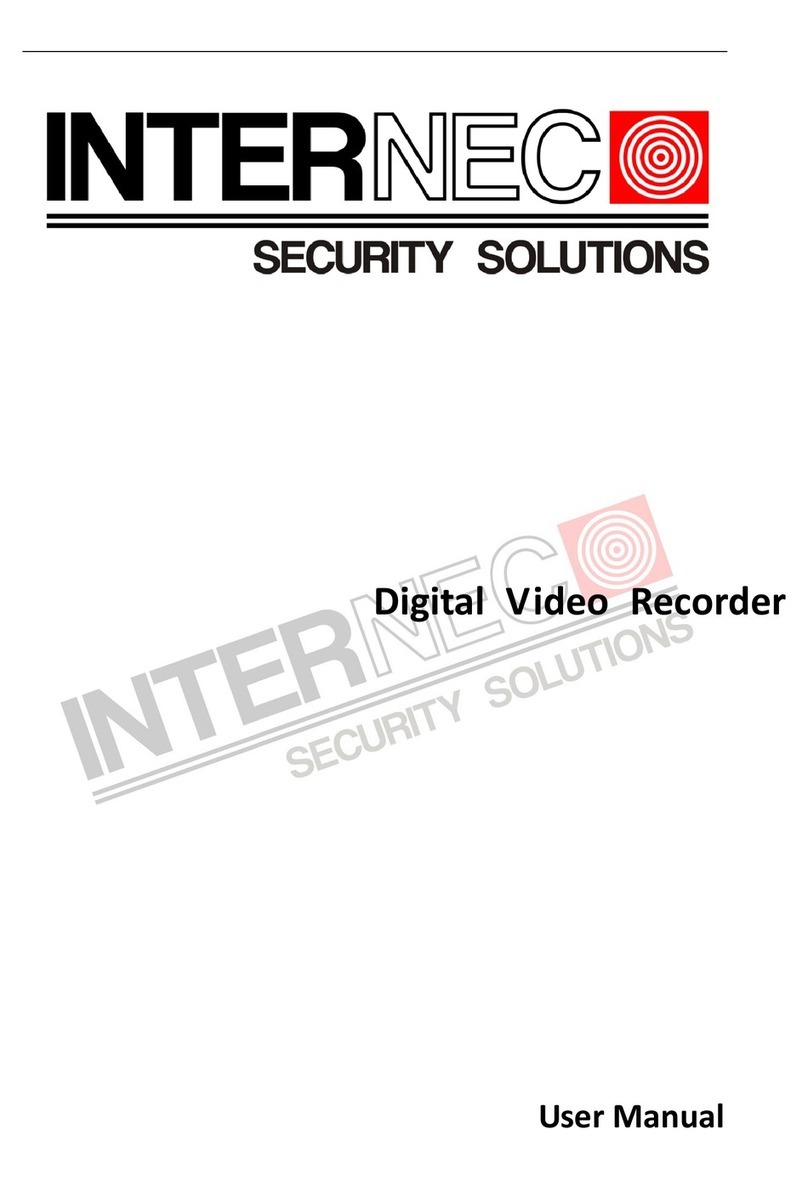
InterNEC
InterNEC I7-H0704/08/16Vh user manual
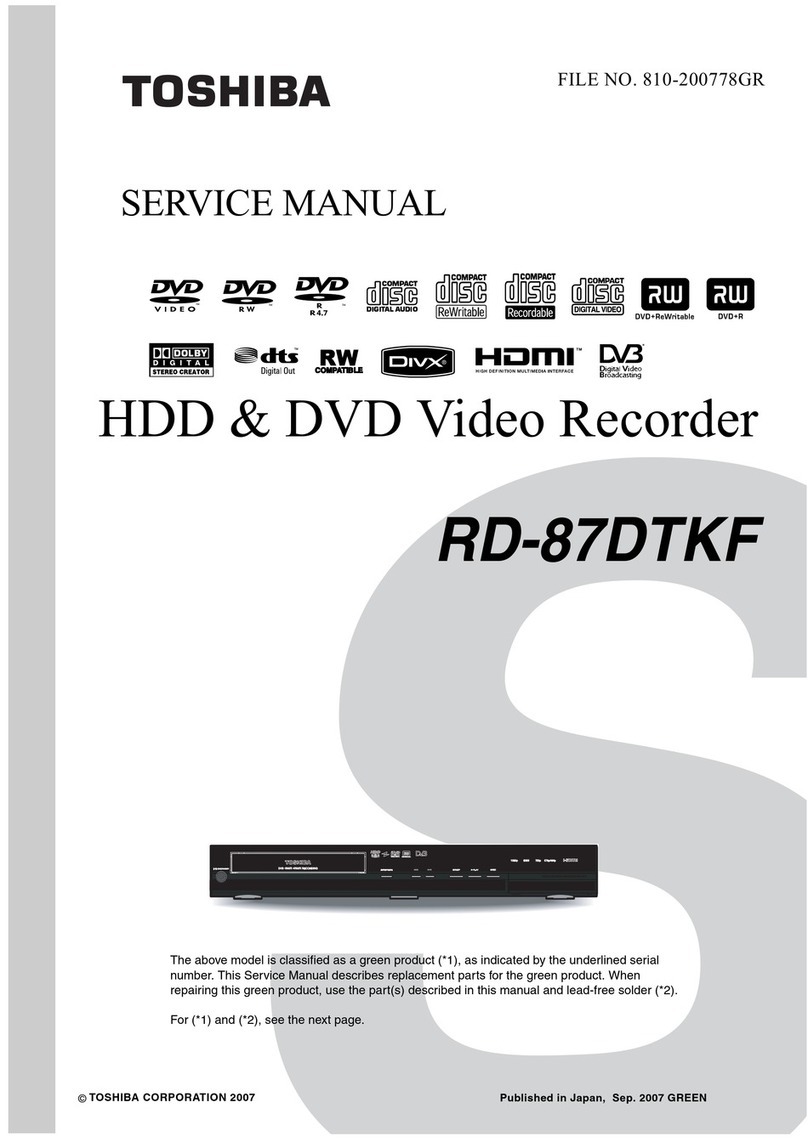
Toshiba
Toshiba RD-87DTKF Service manual
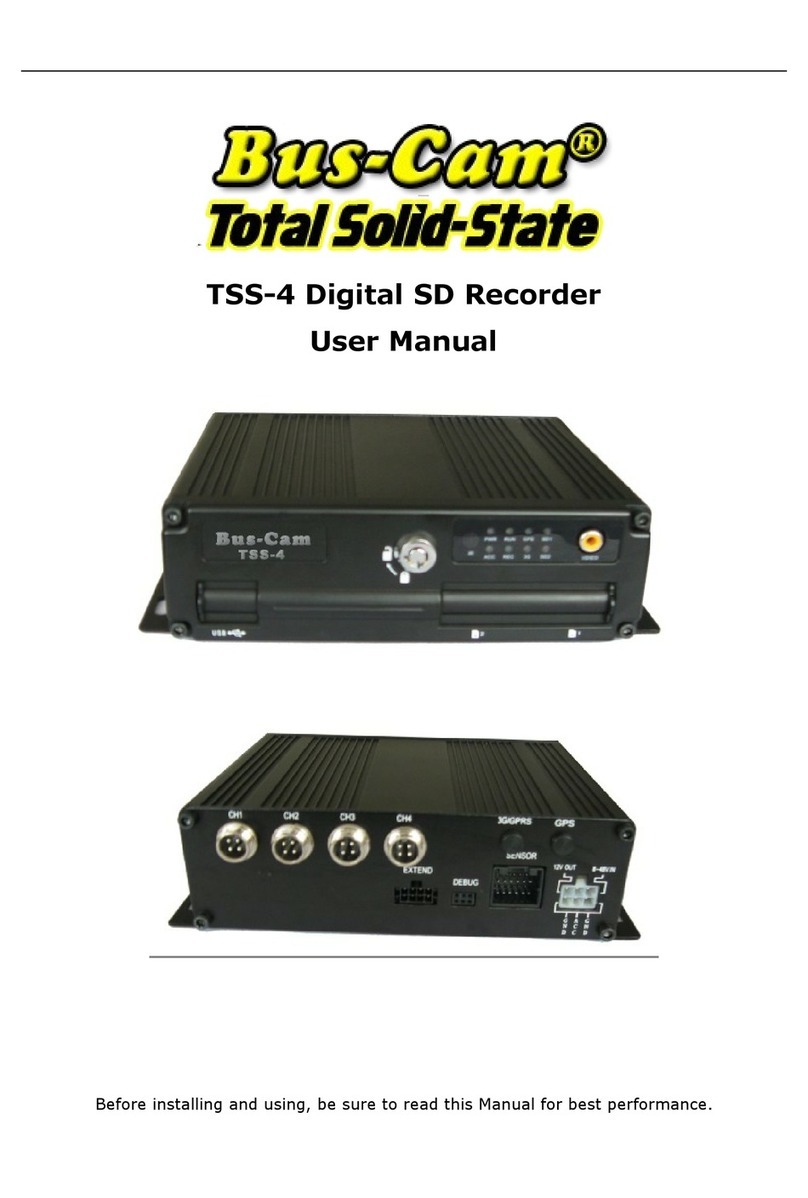
Robotics Technologies
Robotics Technologies Bus-Cam TSS-4 user manual

Toshiba
Toshiba RD-XS30B owner's manual
Zhejiang Dahua Security Technology
Zhejiang Dahua Security Technology DH-DVR1604RW Operation manual
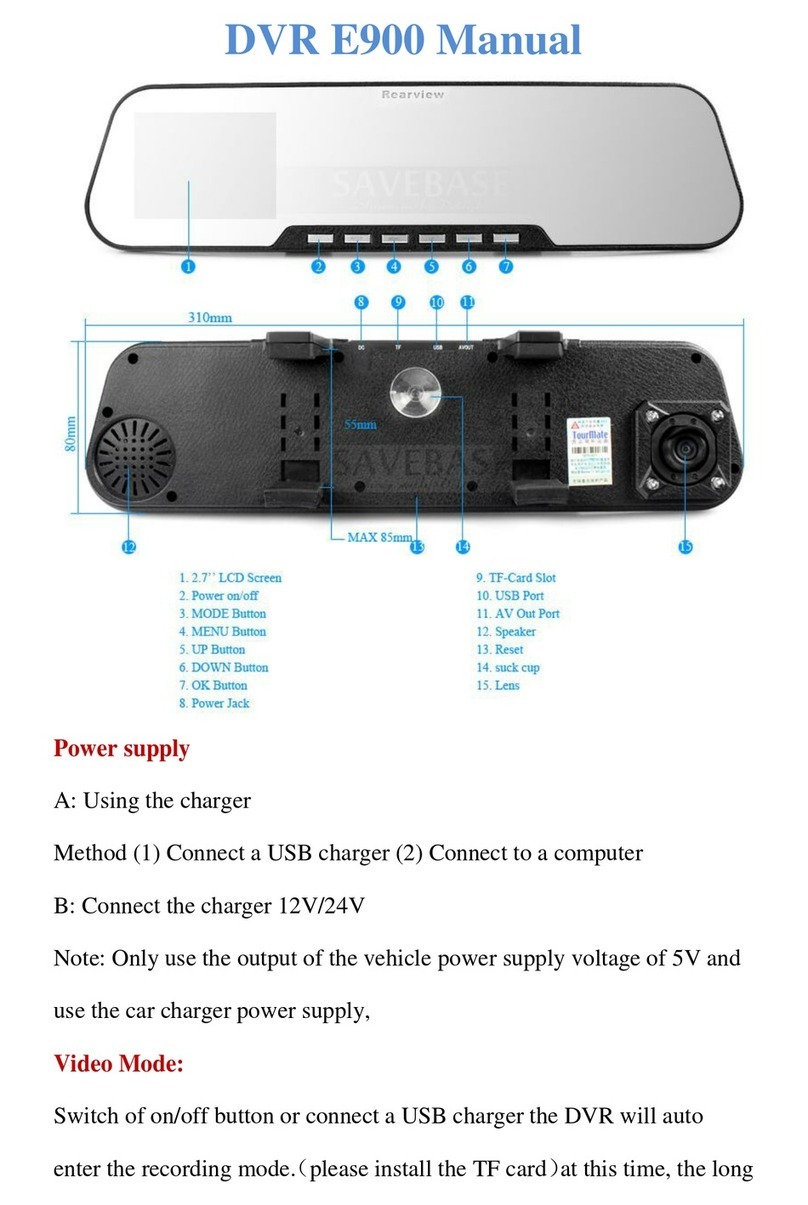
DVR
DVR E900 manual

Eneo
Eneo DPR-2016 operating instructions

Shenzhen Hyking Industrial Co., Ltd
Shenzhen Hyking Industrial Co., Ltd HK-DVR 204H user manual
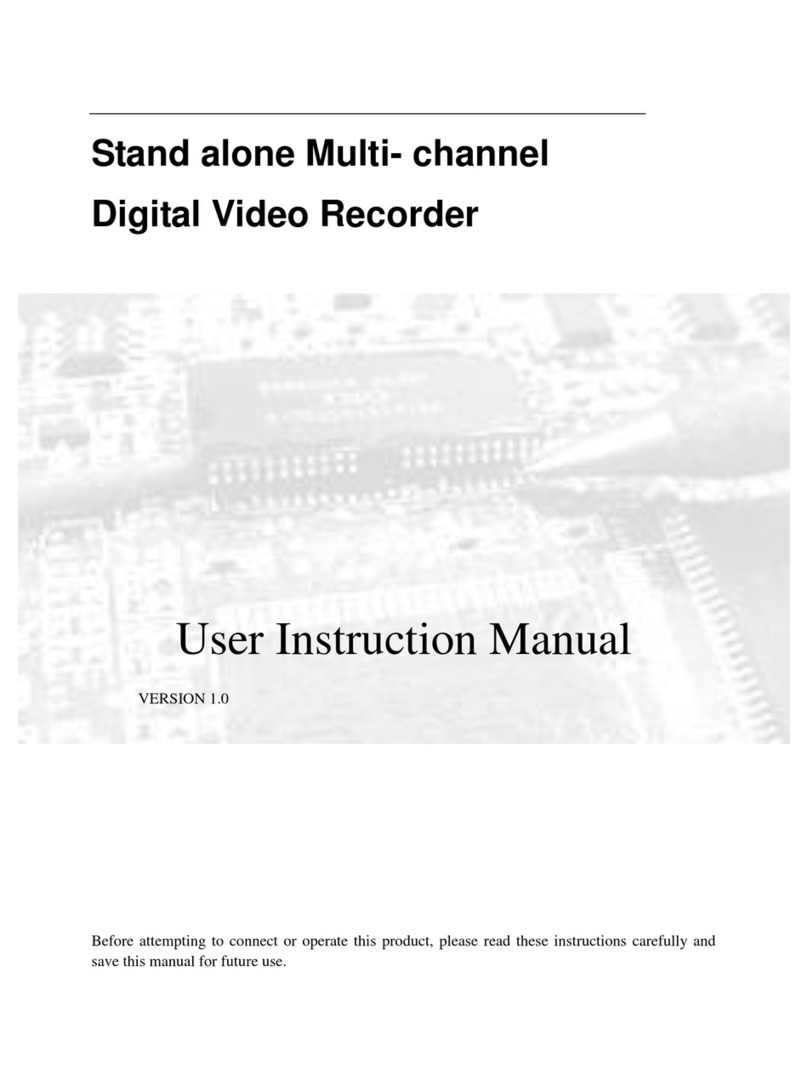
Wintal
Wintal Digital Video Recorder User instruction manual

Clover
Clover C1704DVR User instructions

Hunt Electronic
Hunt Electronic HVR-04 installation guide