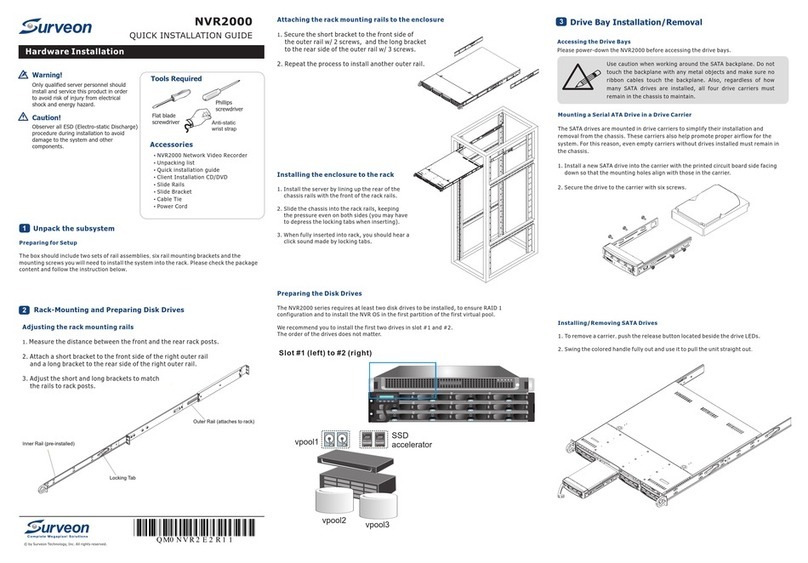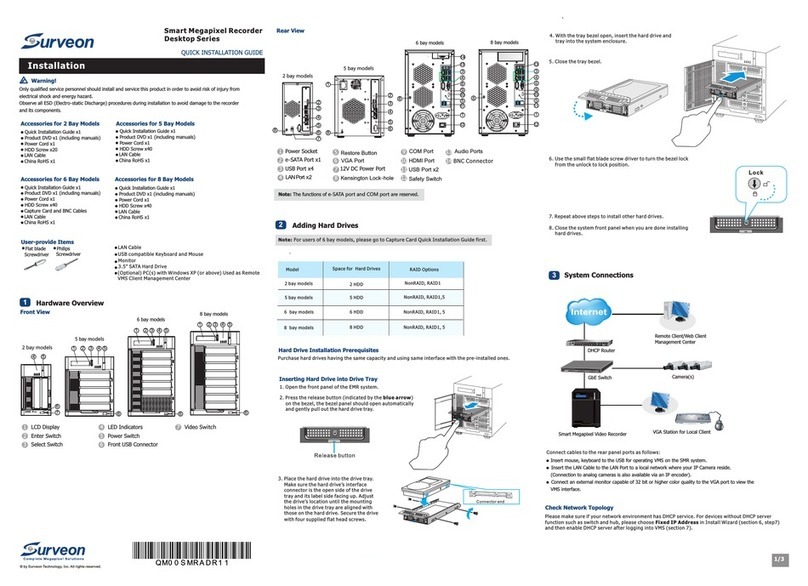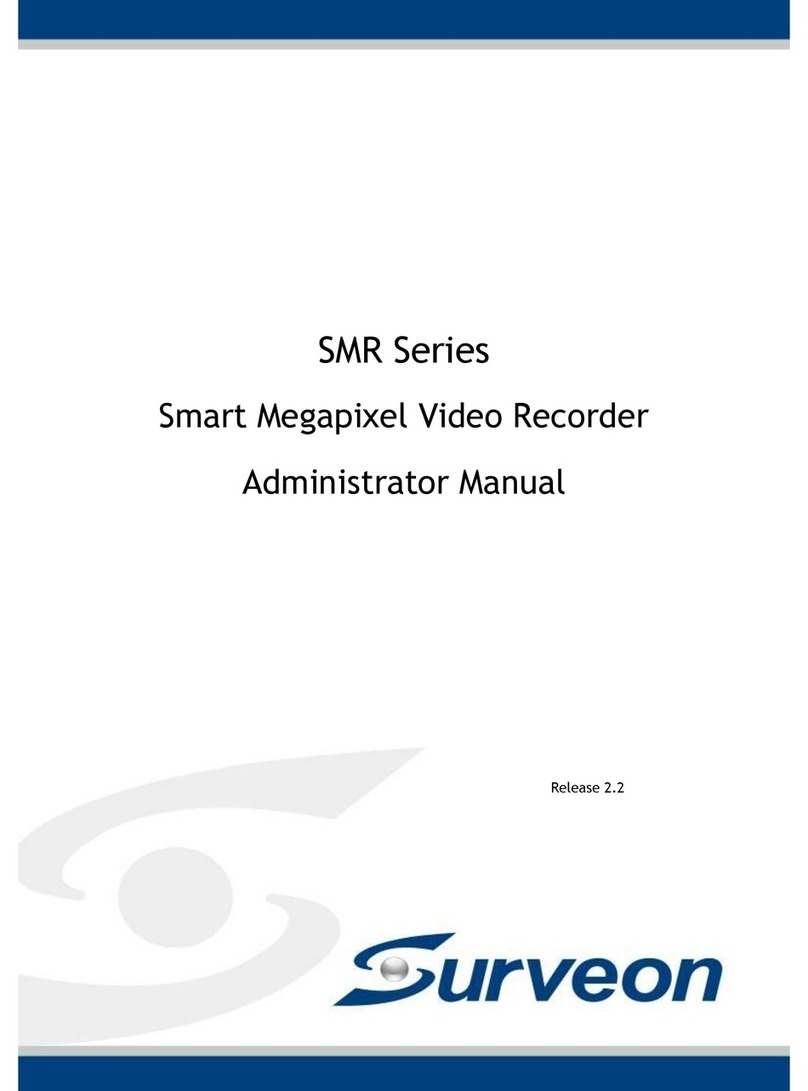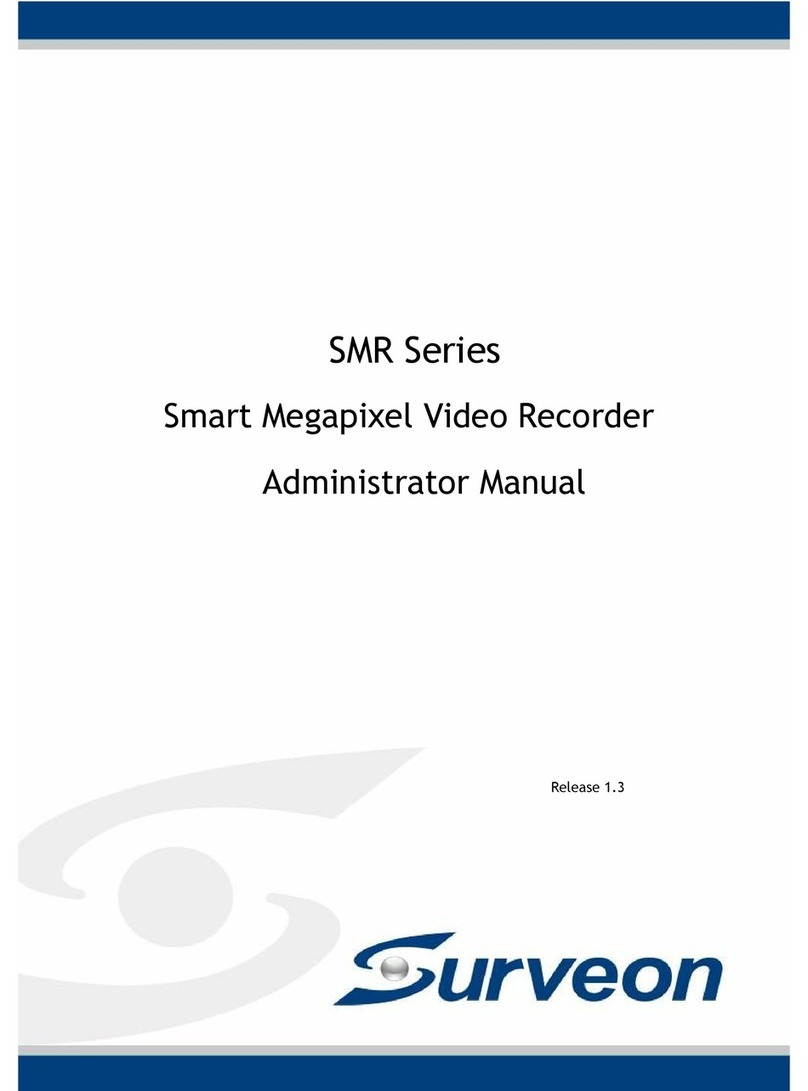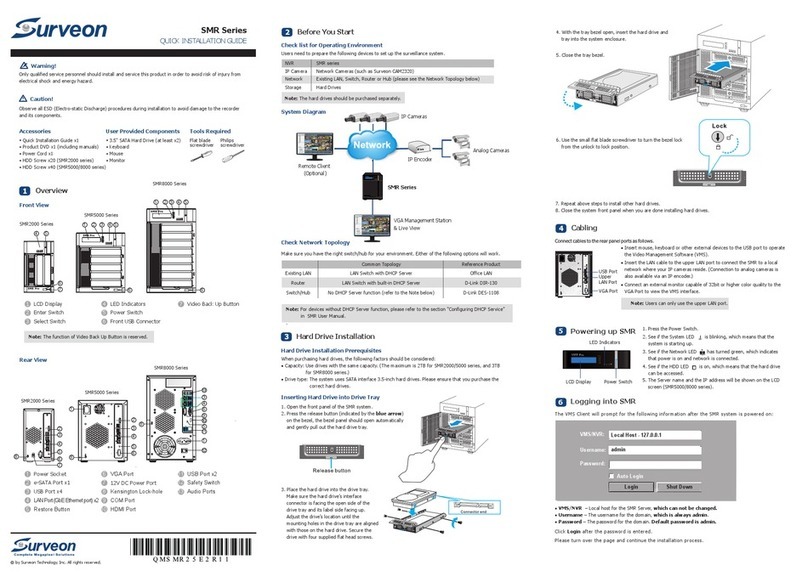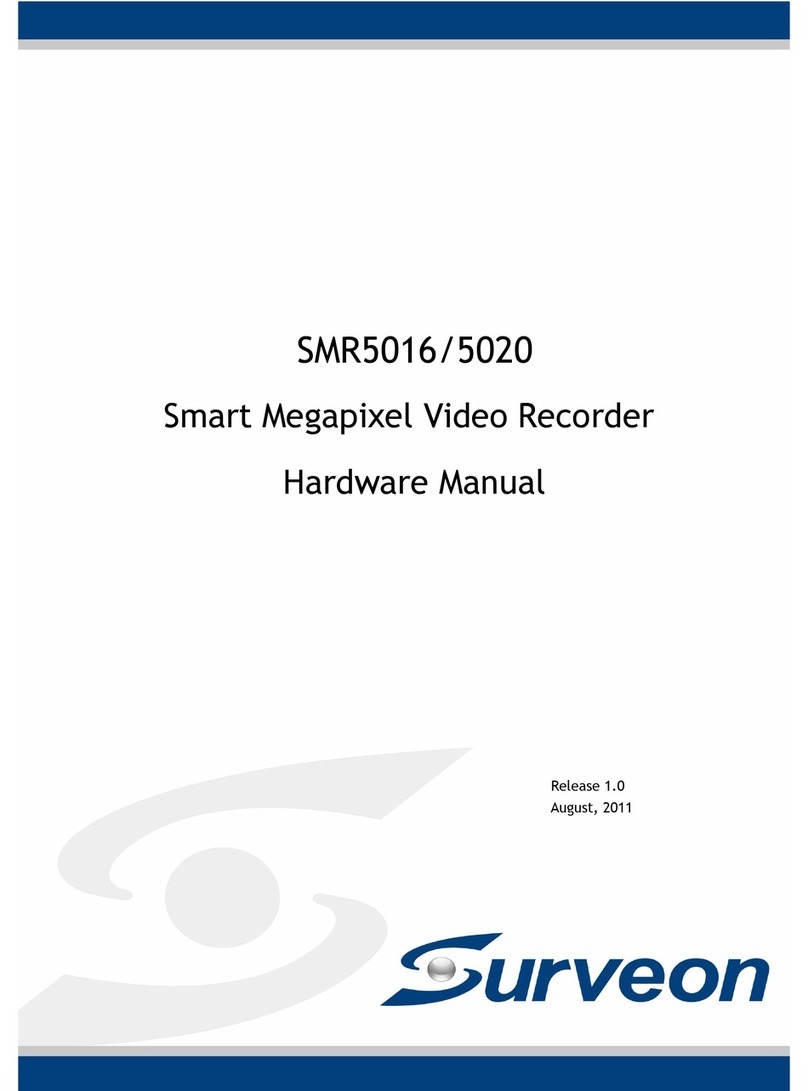7.3.8. Inserting Overlays .............................................................. 88
Image Overlay ..................................................................... 88
HTML Overlay ...................................................................... 89
7.3.9. Send to Large Channel ........................................................ 90
7.3.10. Reconnect ..................................................................... 90
7.3.11. Remove the Camera.......................................................... 90
7.3.12. Onscreen PTZ Control ........................................................ 91
Pan and Tilt ........................................................................ 91
Zoom ................................................................................ 91
7.4. Full Screen View ................................................................... 92
7.4.1. Entering Full Screen View..................................................... 92
7.4.2. Exiting Full Screen Mode ...................................................... 92
7.5. E-Maps ................................................................................ 93
7.5.1. Adding E-Maps .................................................................. 93
7.5.2. Adding Sub-Maps ............................................................... 94
7.5.3. Adding Additional E-Maps ..................................................... 94
7.5.4. Changing E-Map Order ......................................................... 95
7.5.5. Renaming an E-Map ............................................................ 95
7.5.6. Configuring an E-Map .......................................................... 95
7.5.7. Deleting an E-Map.............................................................. 96
7.5.8. Using the E-Map ................................................................ 96
Chapter 8. Server Setup ................................................................... 98
8.1. Server Basic Functions ............................................................ 98
8.1.1. Logging into a Server .......................................................... 98
8.1.2. Logging out of a Server........................................................ 98
8.1.3. Renaming a Server ............................................................. 99
8.1.4. Viewing Server and Client Information...................................... 99
8.2. Server Settings.................................................................... 100
8.2.1. General Server Settings ...................................................... 100
8.2.2. To perform Notification Setting............................................. 103
8.2.3. Pre/Post Alarm Recording Settings ......................................... 105