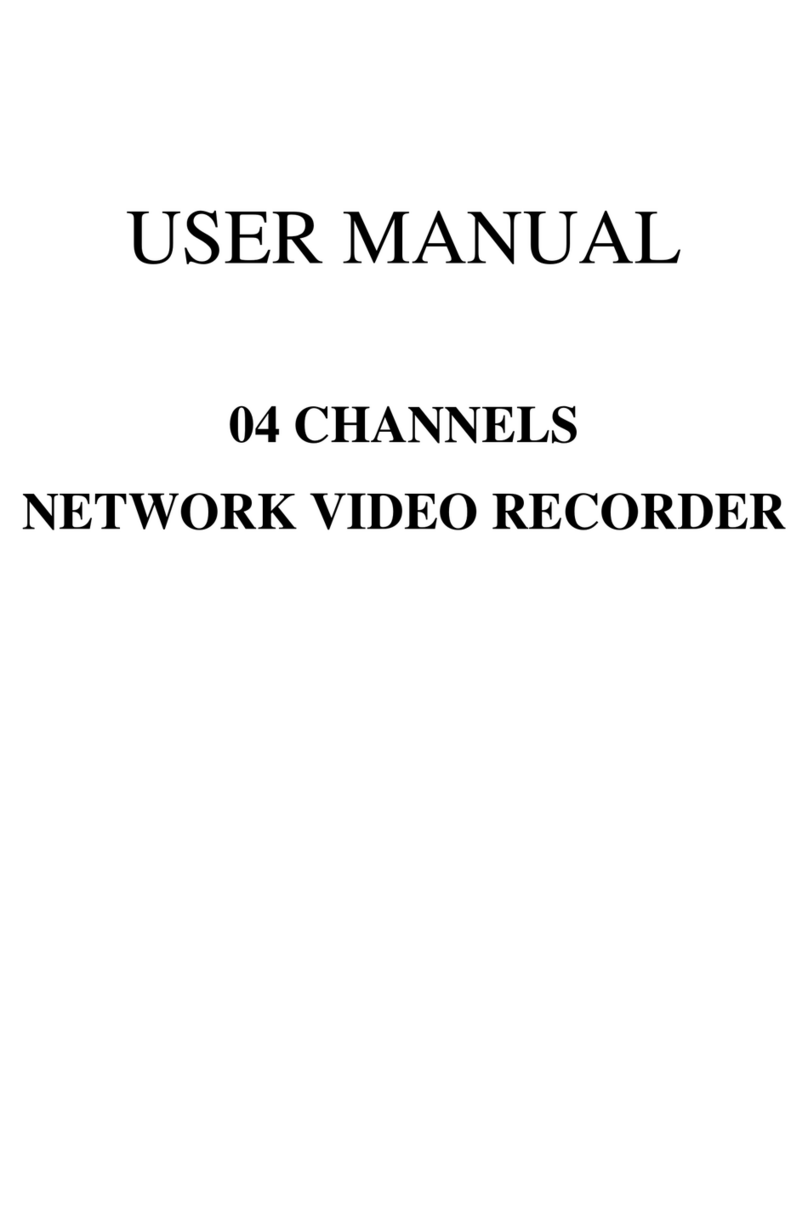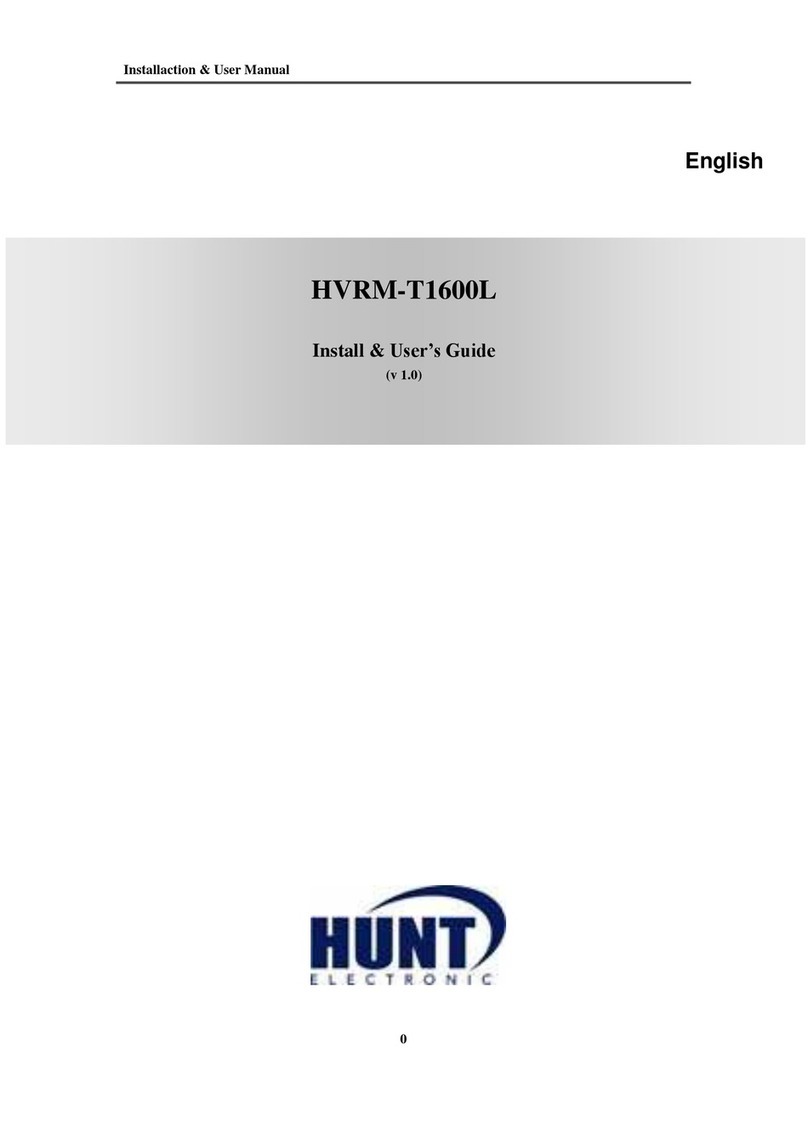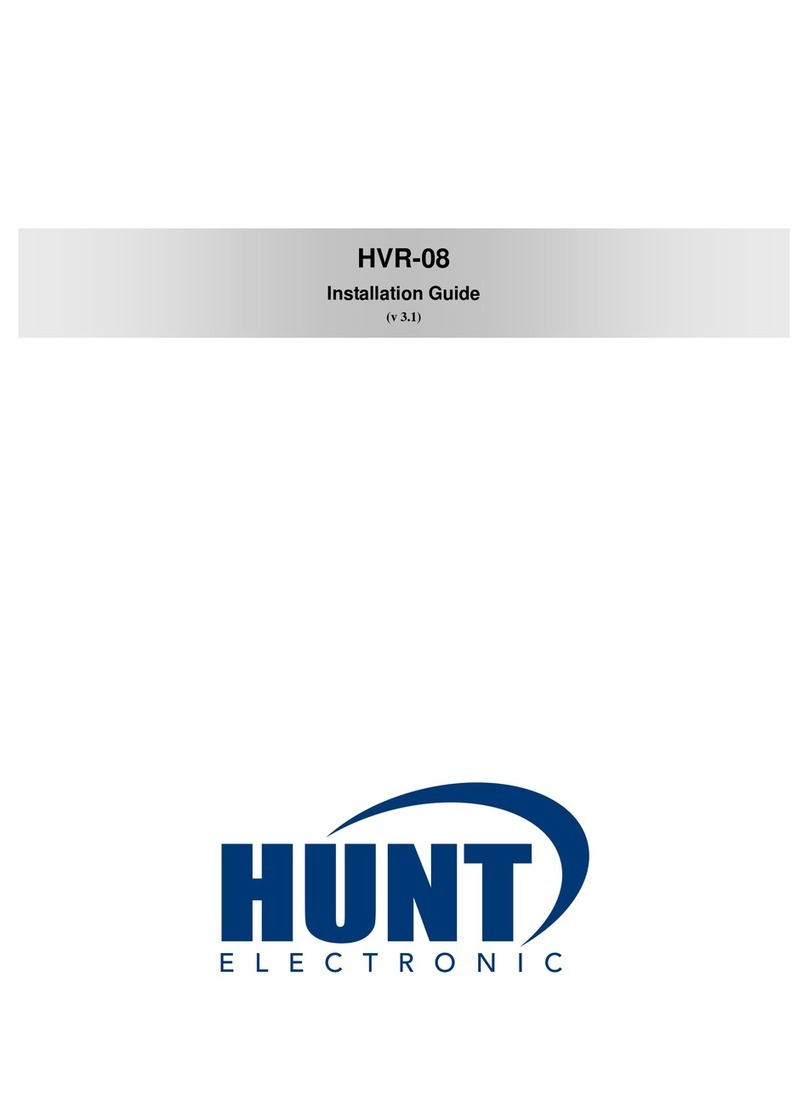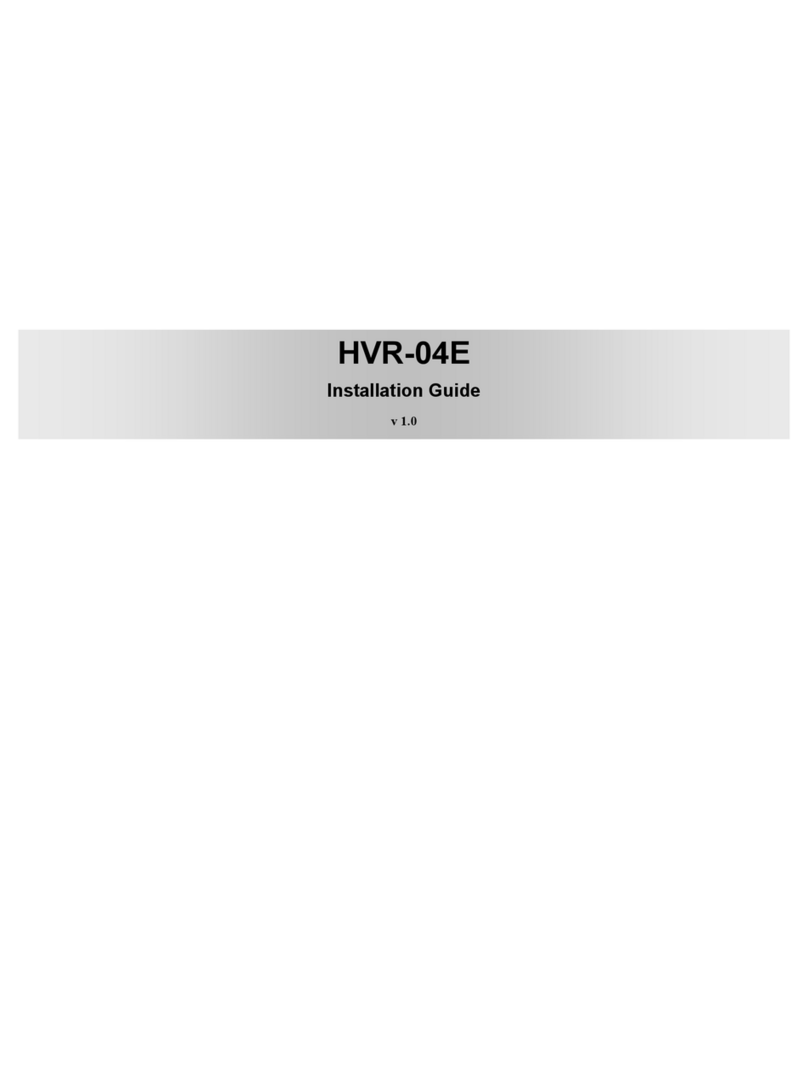TABLE OF CONTENTS
1INTRODUCTION......................................................................................................................4
1.1 FEATURES.....................................................................................................................4
1.2 SPECIFICATIONS........................................................................................................4
2HARDWARE OVERVIEW ......................................................................................................9
2.1 FRONT PANEL .............................................................................................................9
2.2 BACK PANEL..............................................................................................................10
2.3 ALARM TRIGGER.....................................................................................................11
2.4 CONNECTION OFALARM IN ................................................................................12
2.5 NETWORK ENVIRONMENT RECOMMENDATION.........................................13
2.6 PTZ (PAN, TILTAND ZOOM) CAMERA...............................................................13
3SYSTEM SETUP .....................................................................................................................15
3.1 MENU SETUPINTERFACE(GUI) ...........................................................................15
3.2 LIVE VIEWINGAND POP-UP MENU (16CH model) ........................................17
3.3 CAMERASETUP........................................................................................................21
3.4 RECORD SETUP ........................................................................................................32
3.5 ALARM SETUP...........................................................................................................35
3.6 NETWORK SETUP ....................................................................................................39
3.7 AUTHORITY SETUP.................................................................................................49
3.8 DISK MANAGEMENT...............................................................................................51
3.9 SYSTEM SETUP .........................................................................................................53
4HYBRID DVR PLAYBACK...................................................................................................60
4.1 TIME SEARCH ...........................................................................................................61
4.2 EVENT SEARCH........................................................................................................62
4.4 SYSTEM LOG .............................................................................................................64
5BACKUP PLAYBACK............................................................................................................65
5.1 MAIN SCREEN SETTING.........................................................................................65
5.2 PLAYBACK OPERATION.........................................................................................69
6NETWORK VIEWING & PLAYBACK ...............................................................................72
6.1 IPADDRESS SETUPON PC SITE ...........................................................................73
6.2 OPTIONALMICROSOFT INTERNET EXPLORER SETUP..............................75
6.3 LOGIN ..........................................................................................................................76
6.4 REMOTE CONTROL.................................................................................................78
6.5 CONFIGURE...............................................................................................................82
APPENDIXA: RECORDING TIME LAPSE (HOURS).............................................................98
APPENDIX C: ERROR MESSAGE LIST..................................................................................102