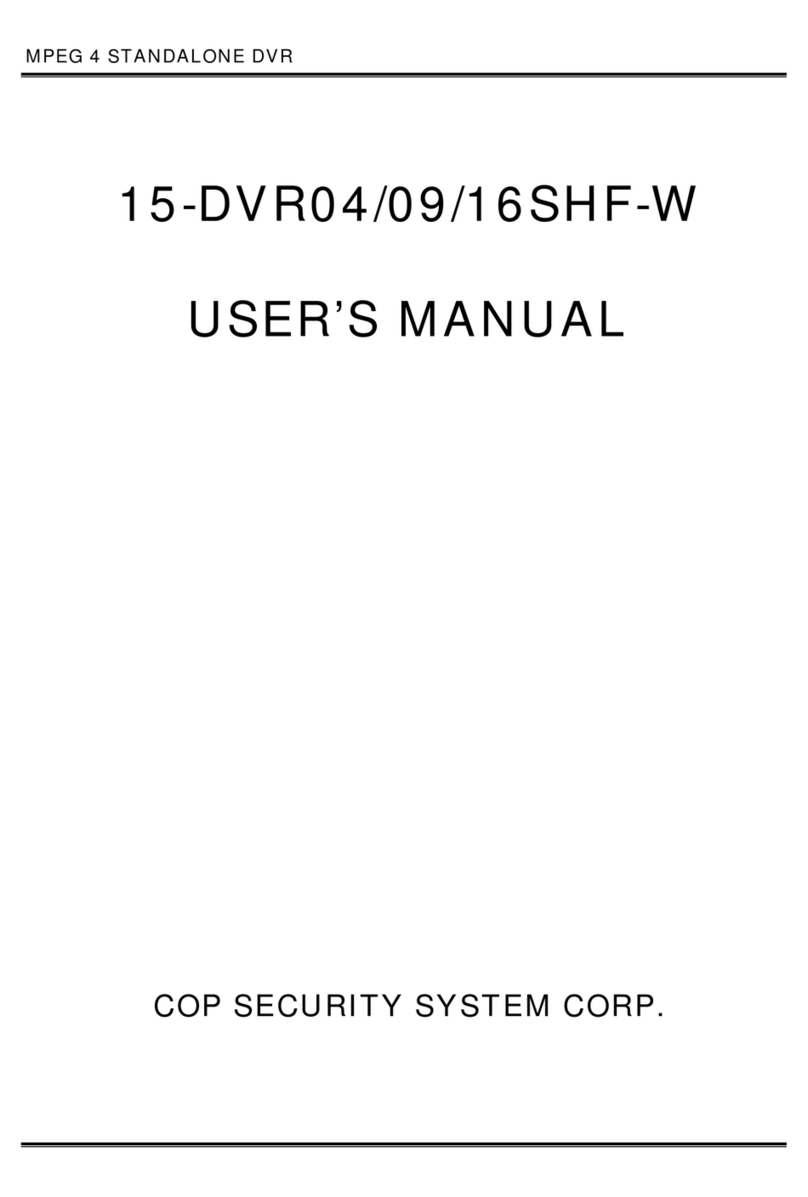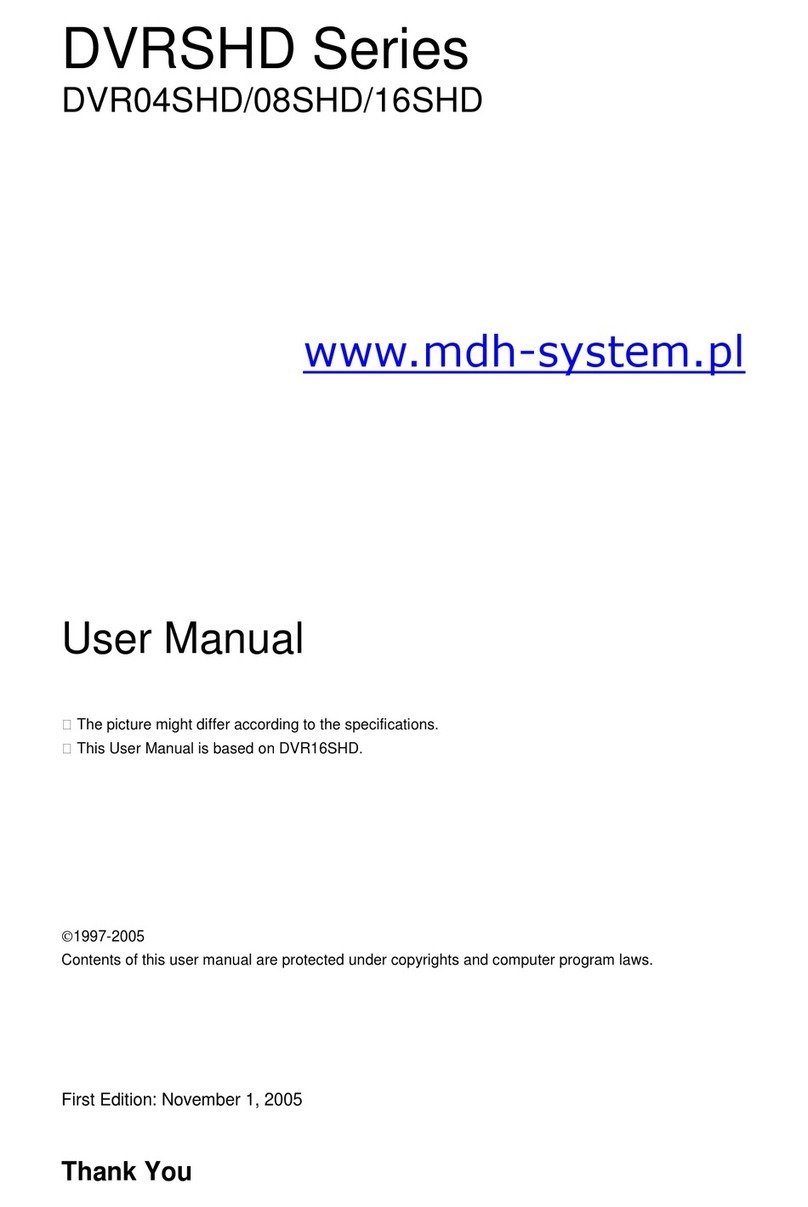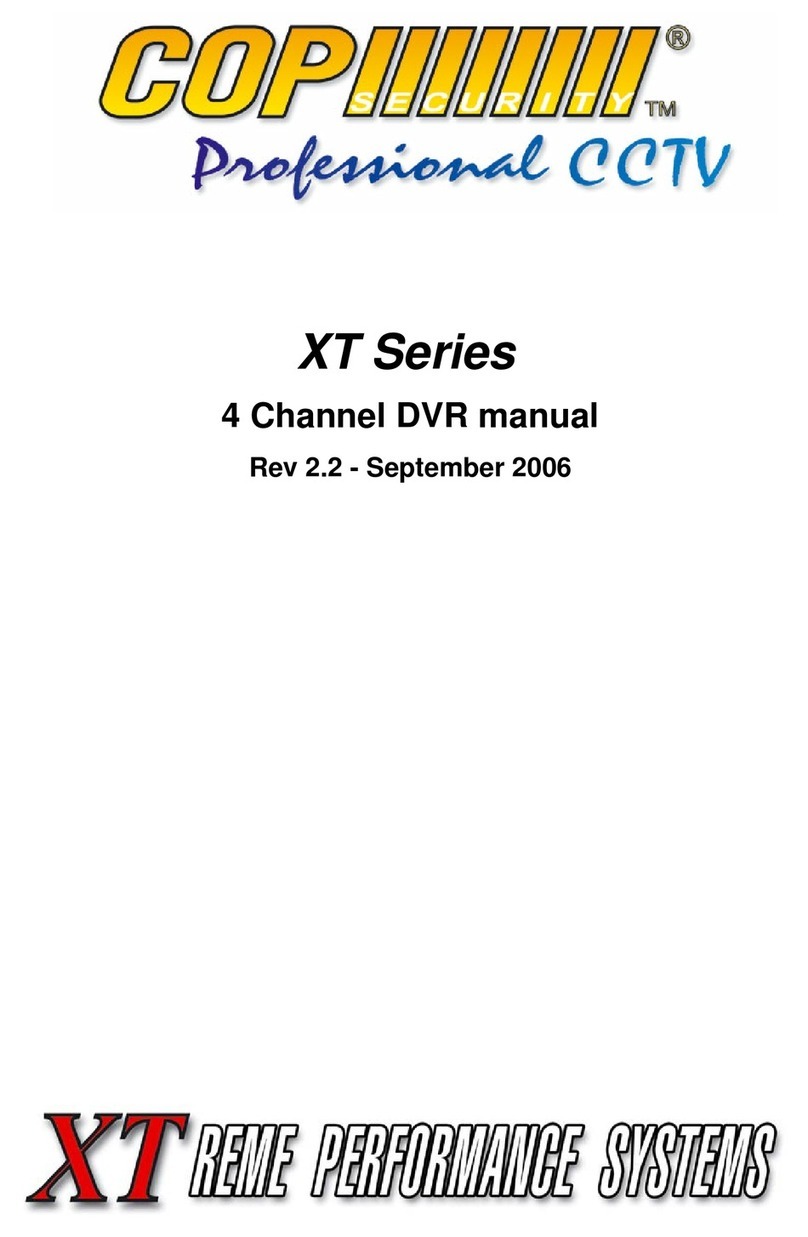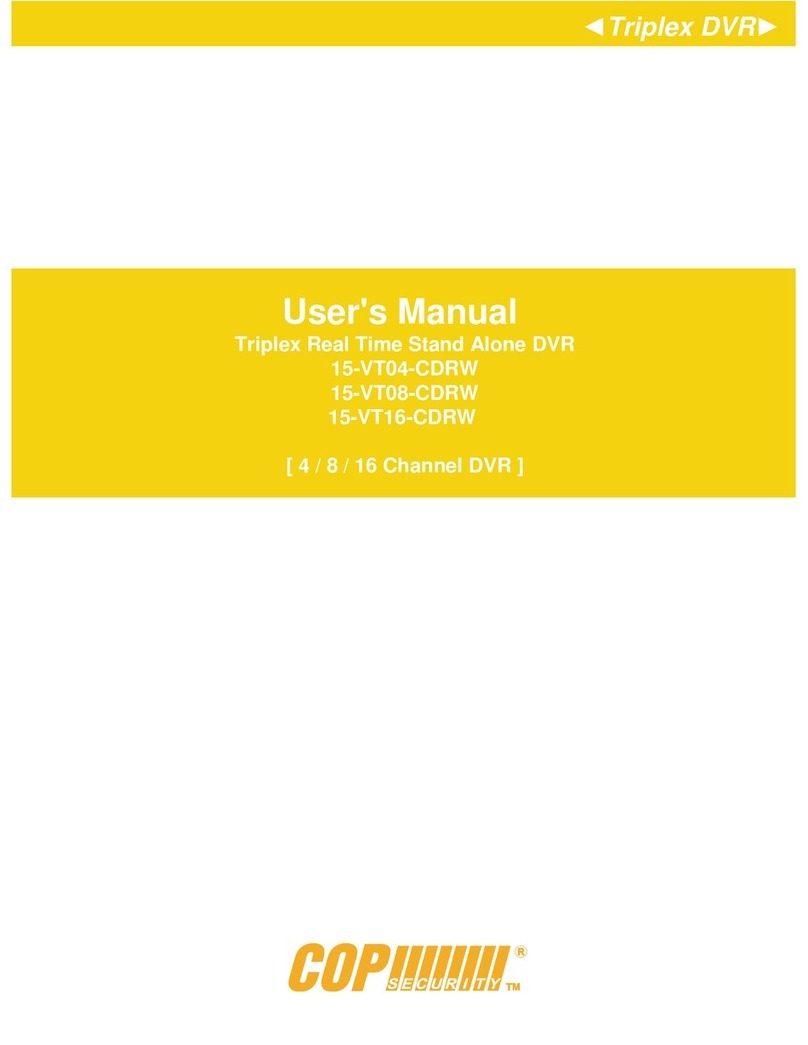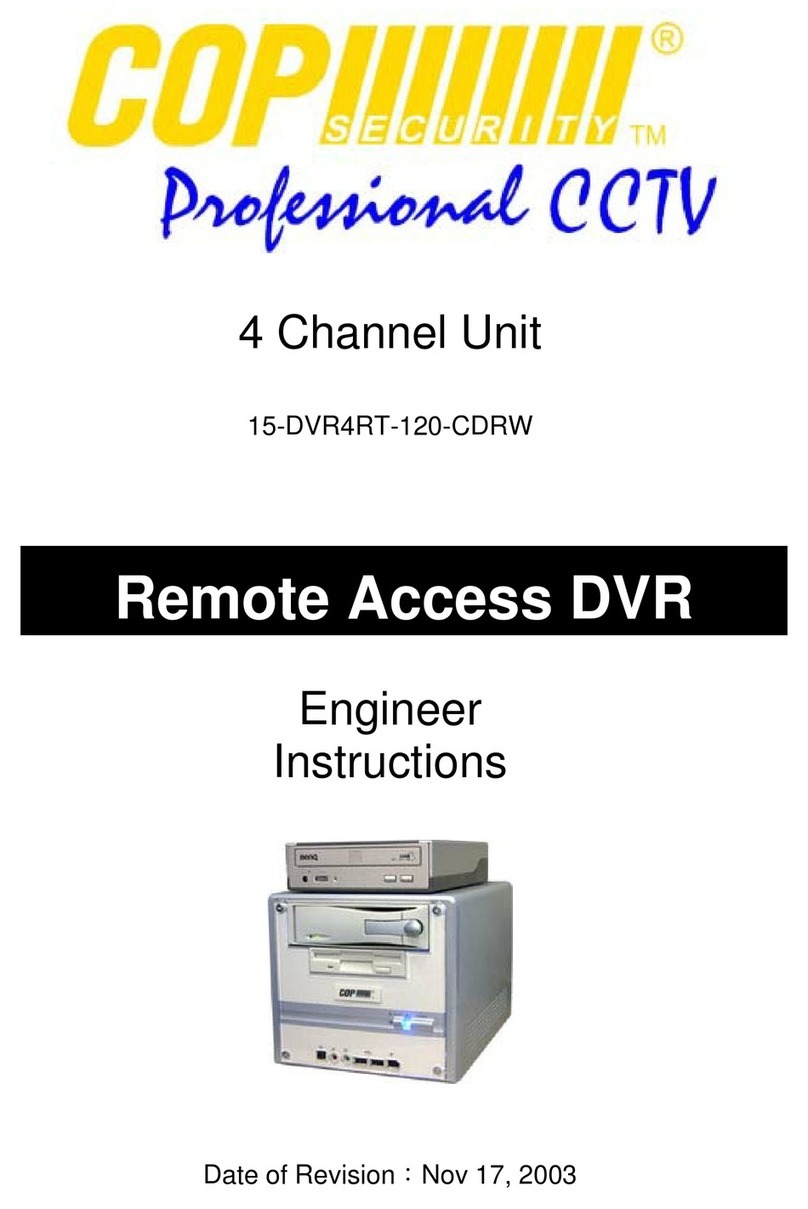7
User Manual
INS-DVR04V2 INS-DVR08V2 INS-DVR04PV2 INS-DVR08PV2 INS-DVR16PV2
Remote Keyboard
•Press key to enter search menu
•Press ◄►▲▼ keys to navigate to Playback By Event and press Enter key
•Enter desired Start and End Times using ◄►▲▼ to navigate and number keys to
enter individual values (Must remember to press enter after each number)
•Select type of event to search for by selecting desired options in Record Type field
•To select or deselect an option highlight the option and press Enter button
•Highlight Search and press Enter key
•Press ◄►▲▼ keys to navigate through event list
•When desired event is highlighted press Enter key to playback event
Mouse
•Press right mouse button
•Press left mouse button on Play
•Press left mouse button on Playback by Event
•Enter desired Start and End Times by left clicking in the Enter Time Field.
•Select type of event to search for by selecting desired options in Record Type Field.
To select or deselect an option press left mouse button on desired option.
•Press left mouse button on Search
•Press left mouse button on page selection bar to change page or page field on the
right to input page number manually
•To playback an event double click the desired event in the list
Search Options
Enter Time This is where you enter the start and end times to search between
Available Recording times available
Record Type Which type of event to search for, options are Alarm, Motion, V-Loss or All
Page Select If the amount of events returned in a single search is more than can be
displayed at once then multiple pages of events are listed
Previous Day List events from next day or previous day
/Next Day