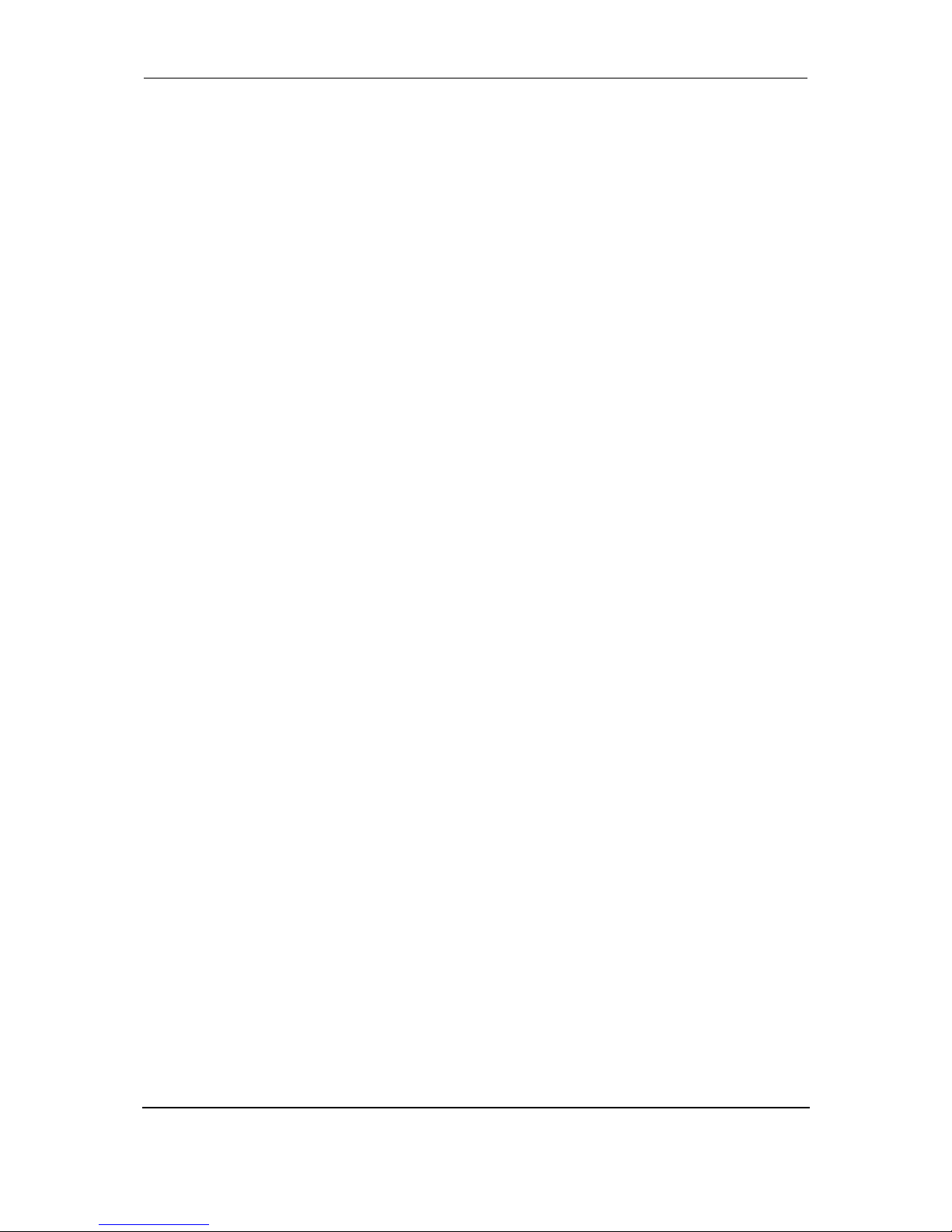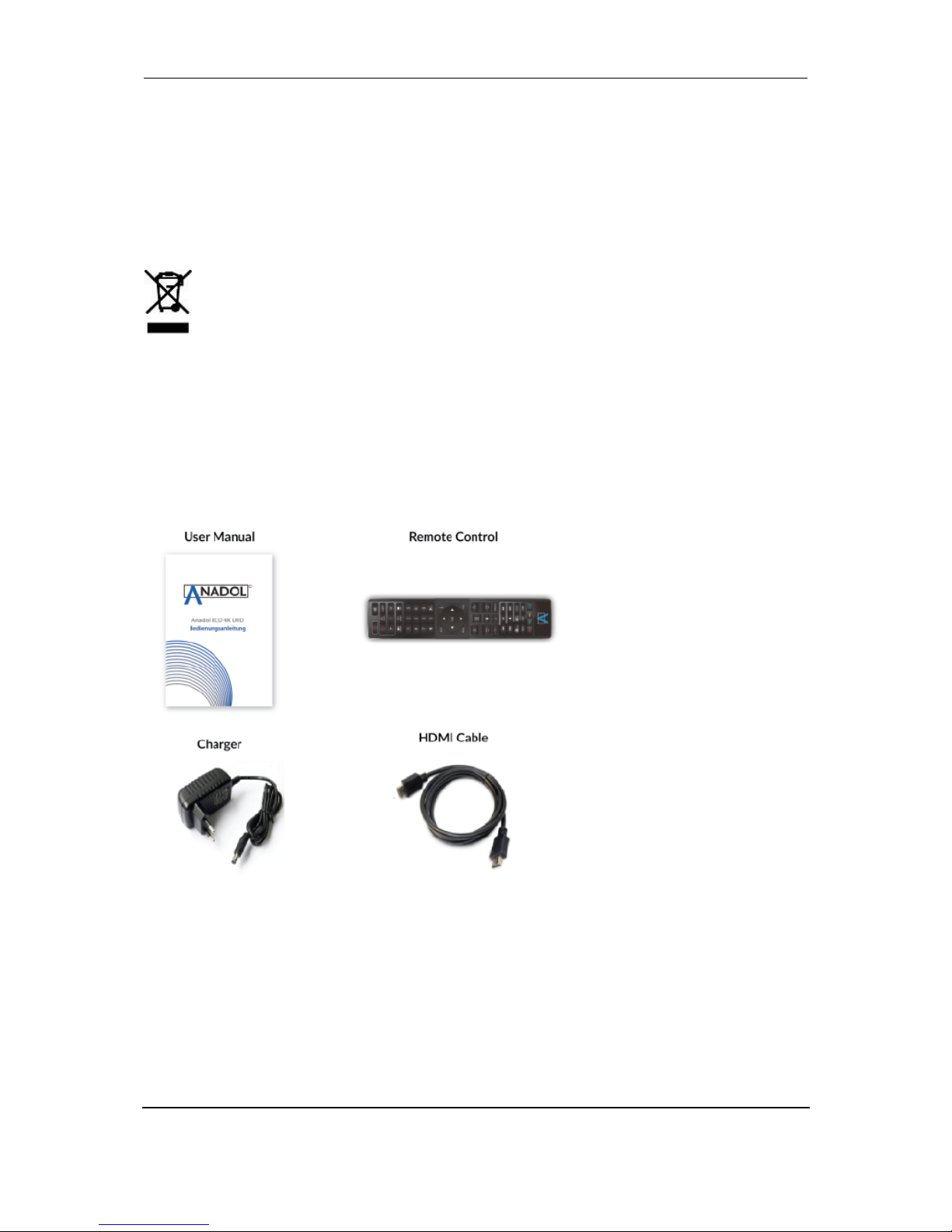Contents
1. INTRODUCTION ................................................................................................................................... 4
1.1 Safety Instructions ..................................................................................................................... 4
1.2 Packaging Contents ................................................................................................................... 5
1.3 Product Descriptions .................................................................................................................. 6
1.4 Conditional Access .................................................................................................................... 7
1.5 Main Features ............................................................................................................................ 7
1.6 Remote Control .......................................................................................................................... 8
1.7 Technical Data ........................................................................................................................... 9
1.7.1 Basic Features ................................................................................................................ 9
1.7.2 Basic Functions ............................................................................................................... 9
2. INSTALLATION OF ANADOL ECO ....................................................................................................... 11
2.1 Connecting the TV .................................................................................................................... 11
2.1.1 Connecting TV via HDMI cable ...................................................................................... 11
3. FIRST TIME INSTALLATION (USING WIZARD) ........................................................................................ 12
3.1 Video Input Selection ............................................................................................................... 12
3.2 Video Mode (Resolution) Selection ......................................................................................... 12
3.3 Screen Configuration ............................................................................................................... 13
3.4 Language Selection ................................................................................................................. 13
4. BASIC OPERATIONS .......................................................................................................................... 14
4.1 Switching Channels ................................................................................................................. 14
4.2 Volume Control ........................................................................................................................ 15
4.3 Selecting Audio Track .............................................................................................................. 16
4.4 Subtitle ..................................................................................................................................... 16
4.5 Teletext ..................................................................................................................................... 17
4.6 Program Information ................................................................................................................ 18
4.7 Info Bar .................................................................................................................................... 18
4.8 Electronic Program Guide (Event View) .................................................................................. 19
4.9 Time Shift ................................................................................................................................. 22
4.10 Recording (only optional) ....................................................................................................... 23
4.11 Recording Play ....................................................................................................................... 25
4.12 Managing Recording Files ..................................................................................................... 26
4.13 Media Player .......................................................................................................................... 26
4.14 Plug-ins .................................................................................................................................. 27
4.15 Sleep Timer ............................................................................................................................ 28
5. MENU .............................................................................................................................................. 28