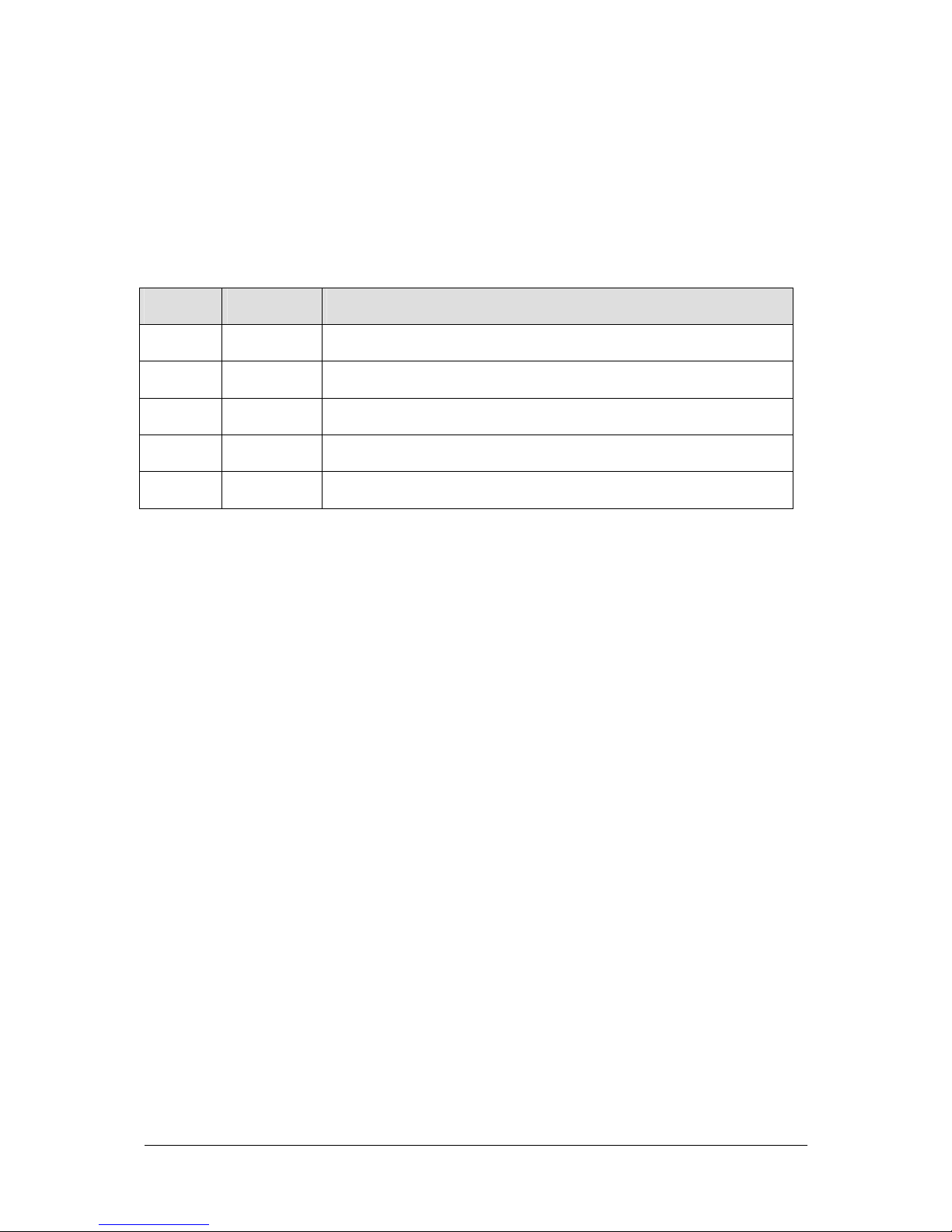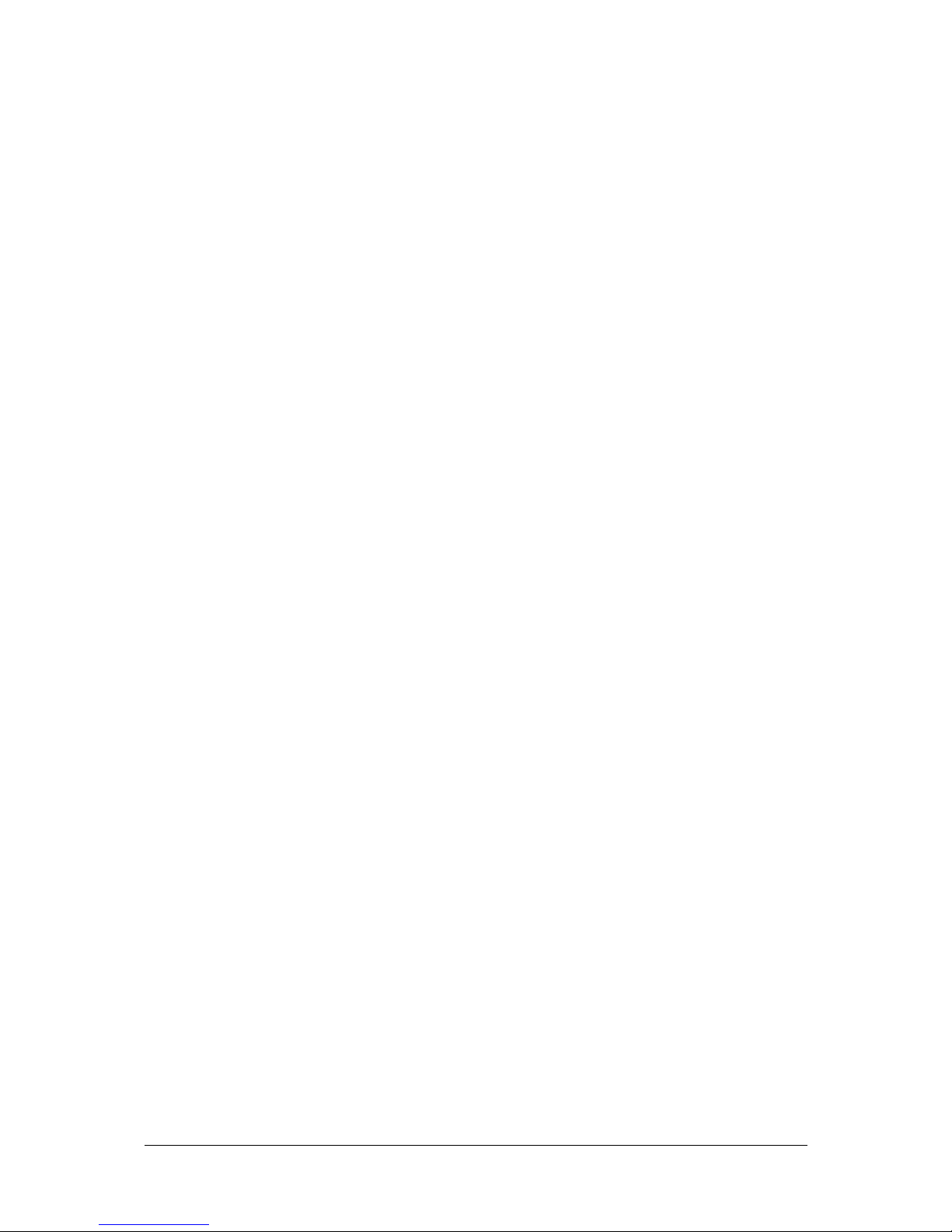3 © 2008-2009, Analytica GmbH, D-76137 Karlsruhe, Vorholzstr. 36 18.05.2009
Contents
1 Introduction.................................................................................................................................................... 6
1.1 Description............................................................................................................................................. 6
1.2 Features................................................................................................................................................. 6
1.3 Specification.......................................................................................................................................... 7
1.4 Scope of delivery.................................................................................................................................. 8
1.5 Interfaces and plugs............................................................................................................................. 9
1.5.1 AnaGate CAN uno - front view ................................................................................................... 9
1.5.2 AnaGate CAN duo - front view ................................................................................................. 10
1.5.3 AnaGate CAN Quattro –front view.......................................................................................... 11
1.5.4 AnaGate CAN uno / AnaGate CAN duo –rear view............................................................. 12
2 Configuration............................................................................................................................................... 14
2.1 Initial installation.................................................................................................................................. 14
2.2 TCP/IP settings................................................................................................................................... 15
2.3 CAN settings........................................................................................................................................ 16
2.4 Firmware update................................................................................................................................. 17
2.5 Factory reset........................................................................................................................................ 17
2.5.1 Examining the TCP/IP settings................................................................................................. 18
2.6 The digital inputs and outputs........................................................................................................... 18
2.6.1 Connecting the digital inputs..................................................................................................... 19
2.6.2 Connecting the digital outputs .................................................................................................. 19
3 Application Scenarios ................................................................................................................................ 21
3.1 AnaGate CAN Gateway in gateway mode...................................................................................... 21
3.2 AnaGate CAN Gateway in bridge mode ......................................................................................... 22
4 Questions and Troubleshooting ............................................................................................................... 24
4.1 No LAN connection ............................................................................................................................ 24
4.2 No TCP/IP connection ....................................................................................................................... 24
4.3 Firewall................................................................................................................................................. 25