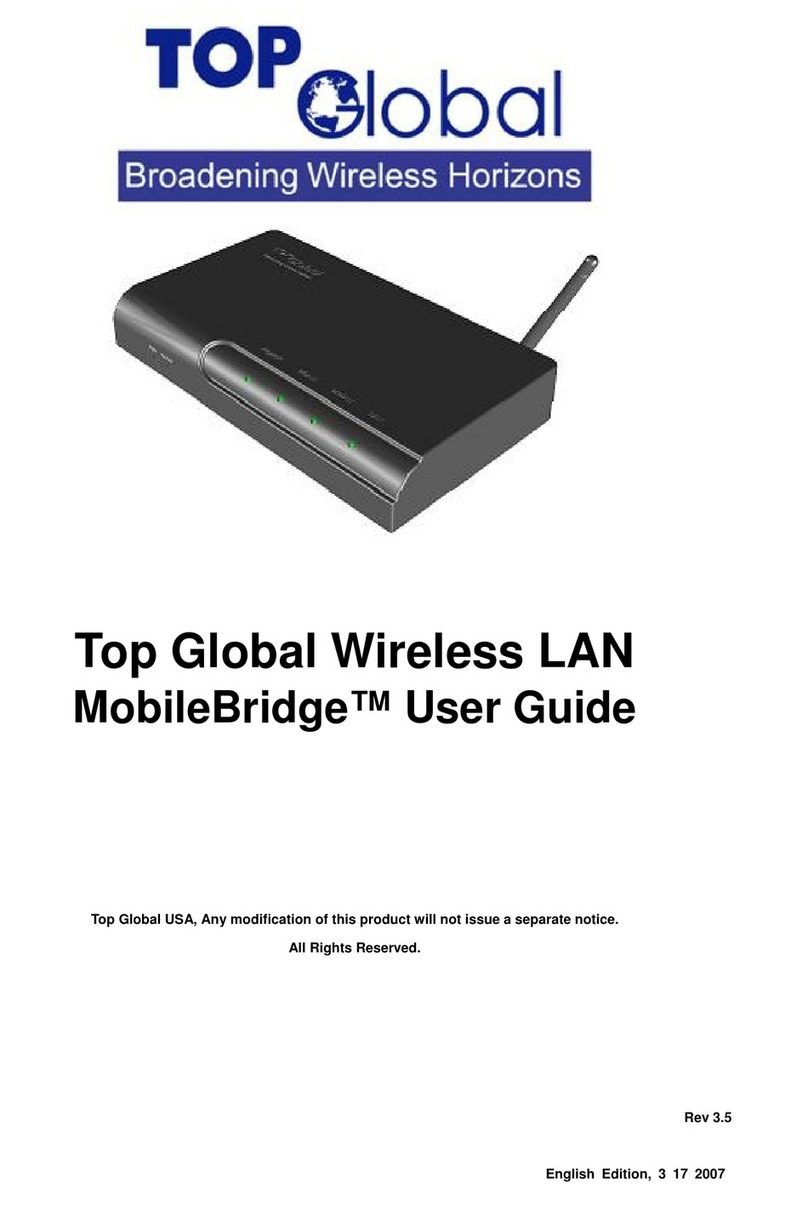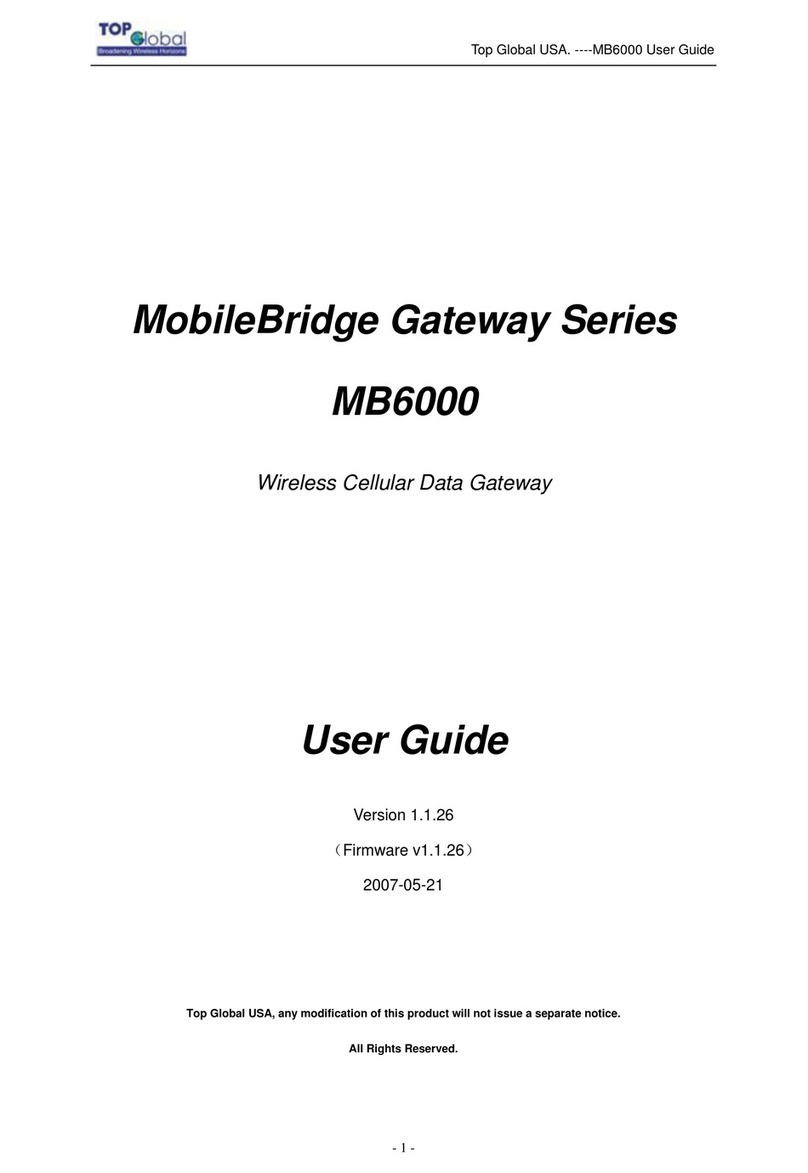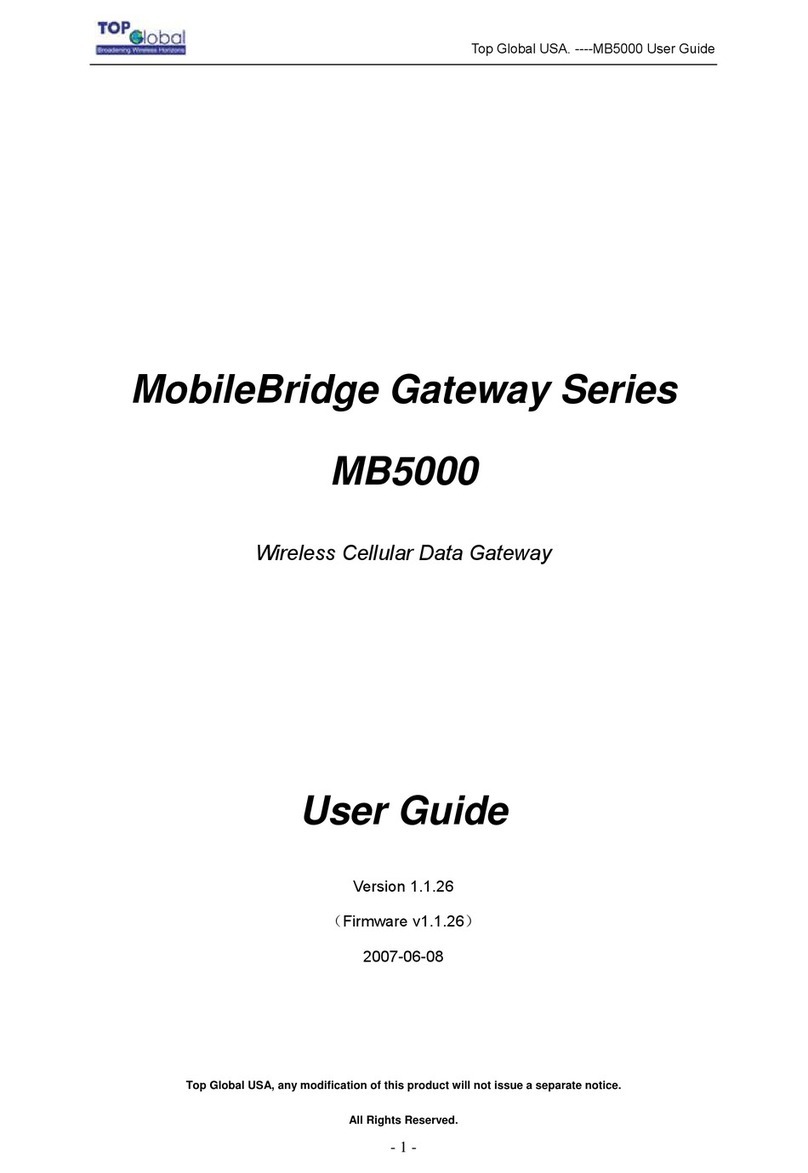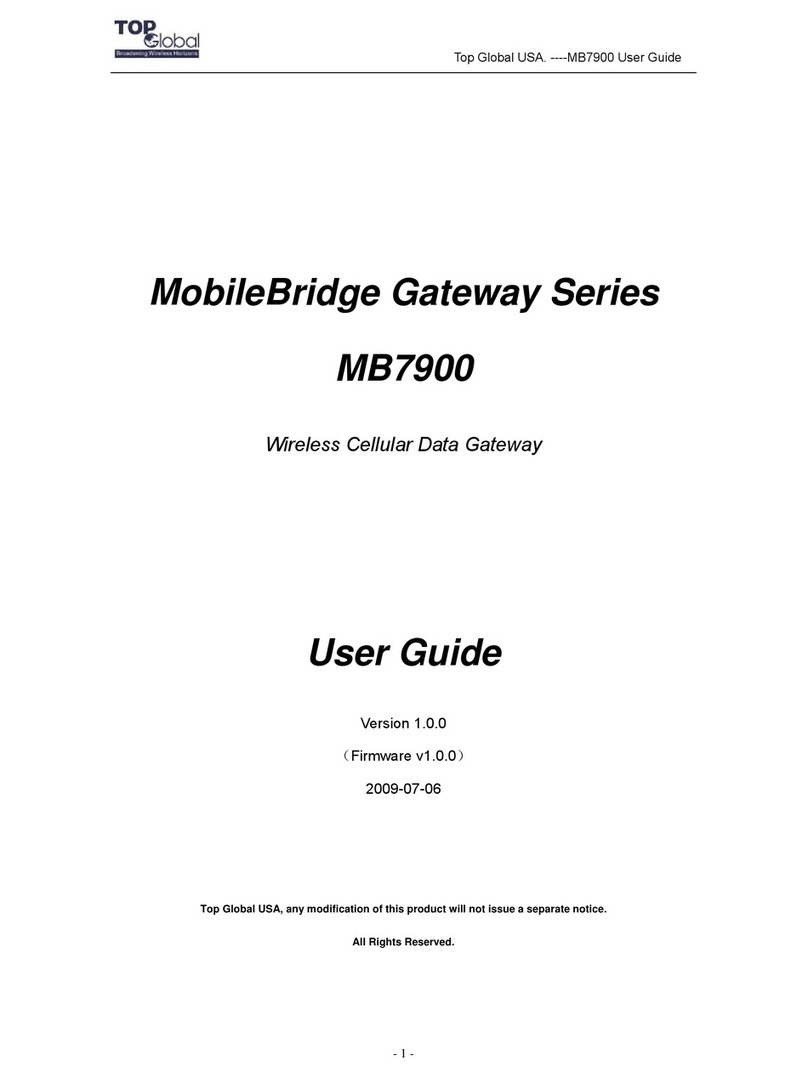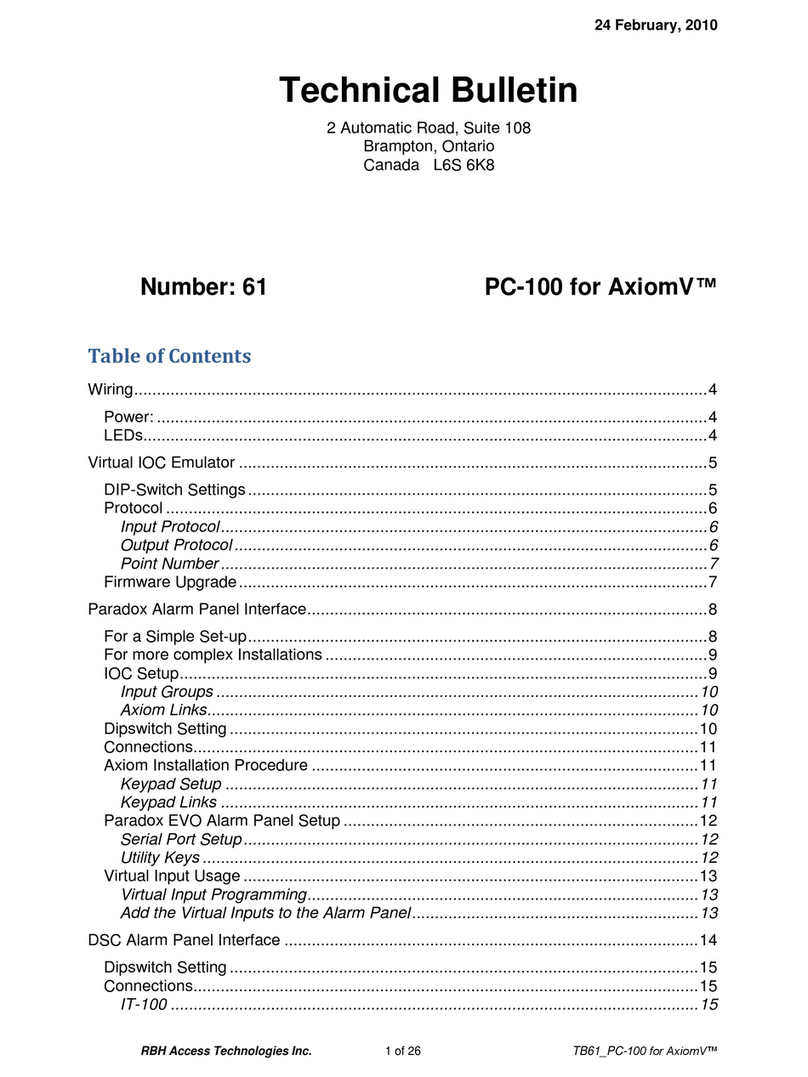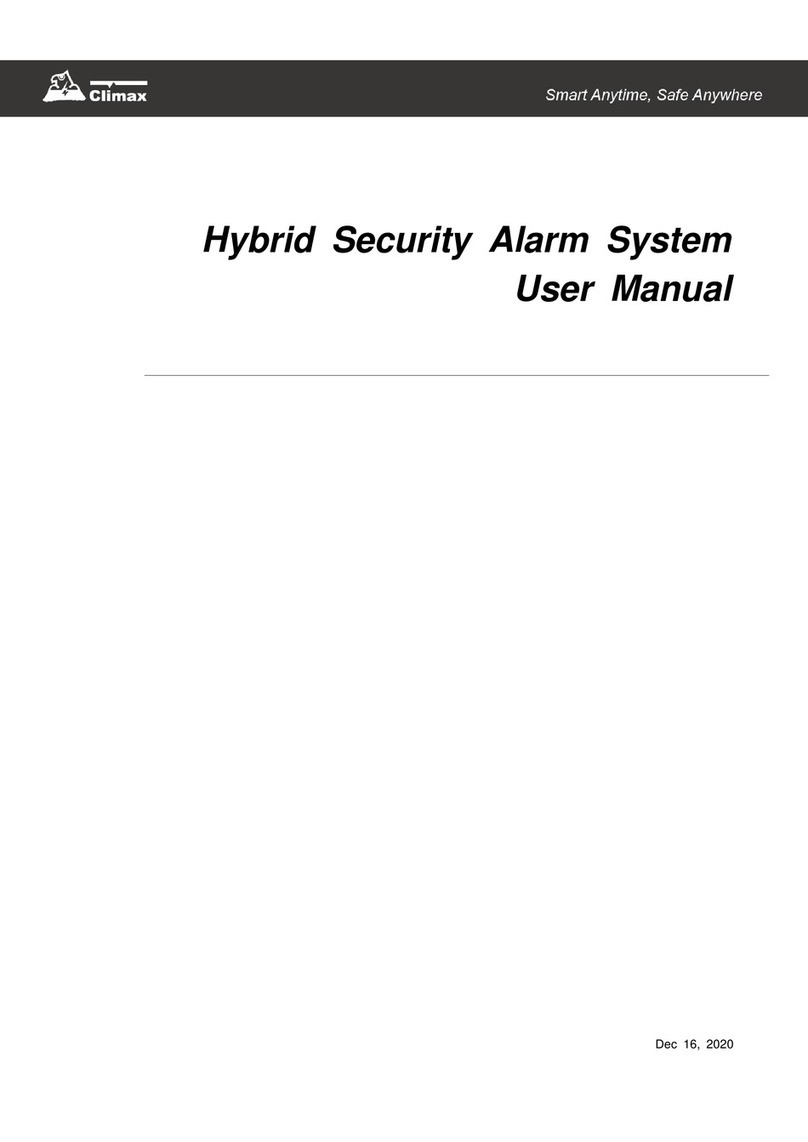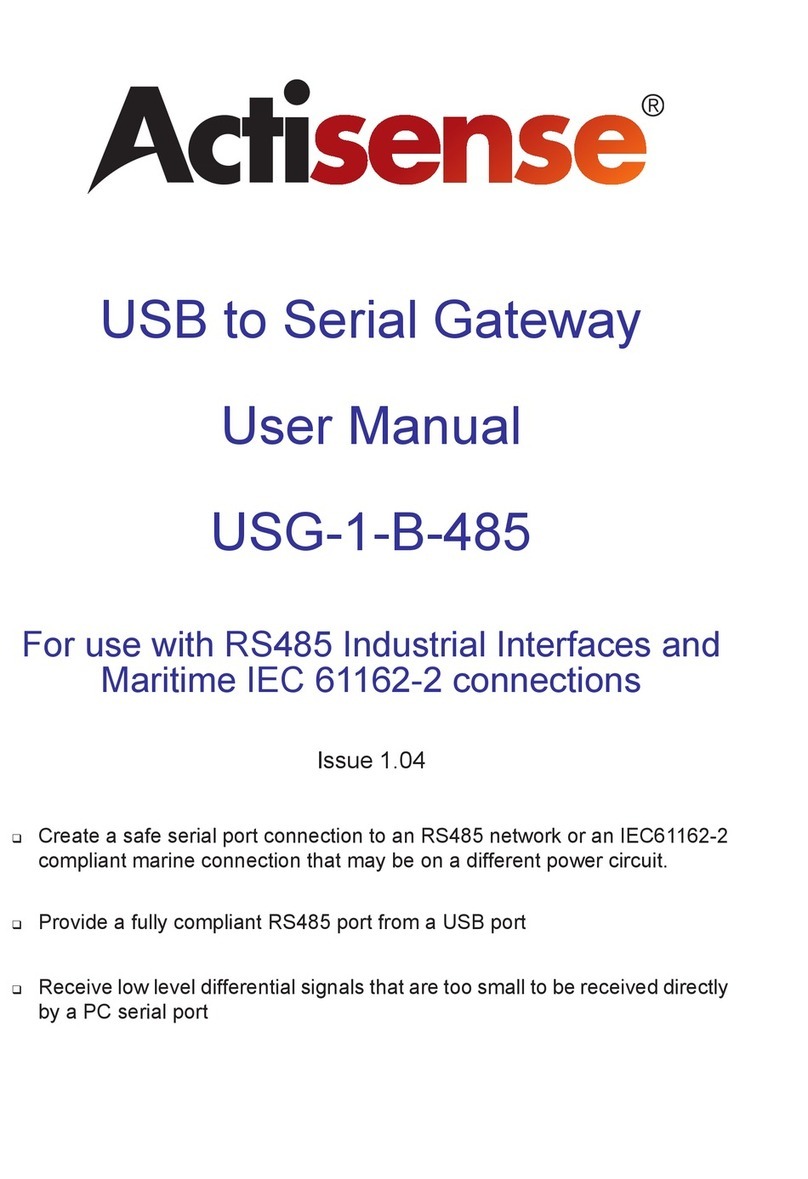Top Global MB9000 Series User manual

Top Global USA. ----MB9000 User Guide
MobileBridge Gateway Series
MB9000
Wireless Cellular Data Gateway
User Guide
Version 1.03
(Firmware v2.0.4-6)
2007-06-05
Top Global USA, any modification of this product will not issue a separate notice.
All Rights Reserved.
- 1 -

Top Global USA. ----MB9000 User Guide
Federal Communication Commission Interference Statement
This equipment has been tested and found to comply with the limits for a Class B digital
device, pursuant to Part 15 of the FCC Rules. These limits are designed to provide
reasonable protection against harmful interference in a residential installation. This
equipment generates,uses and can radiate radio frequency energy and, if not installed
and used in accordance with the instructions, may cause harmful interference to radio
communications. However, there is no guarantee that interference will not occur in a
particular installation. If this equipment does cause harmful interference to radio or
television reception, which can be determined by turning the equipment off and on, the
user is encouraged to try to correct the interference by one of the following measures:
- Reorient or relocate the receiving antenna.
- Increase the separation between the equipment and receiver.
- Connect the equipment into an outlet on a circuit different from that to which the
receiver is connected.
- Consult the dealer or an experienced radio/TV technician for help.
This device complies with Part 15 of the FCC Rules. Operation is subject to the following
two conditions: (1) This device may not cause harmful interference, and (2) this device
must accept any interference received, including interference that may cause undesired
operation.
FCC Caution: Any changes or modifications not expressly approved by the party
responsible for compliance could void the user's authority to operate this equipment.
IMPORTANT NOTE:
FCC Radiation Exposure Statement:
This equipment complies with FCC radiation exposure limits set forth for an
uncontrolled environment. This equipment should be installed and operated with
minimum distance 20cm between the radiator & your body.
This transmitter must not be co-located or operating in conjunction with any other antenna
or transmitter.
Top Global declares that MB9000 (FCC ID: SUMMB9000) is limited in CH1~CH11 for
2.4GHz by specified firmware controlled in U.S.A.
- 2 -

Top Global USA. ----MB9000 User Guide
CONTENT
FEDERAL COMMUNICATION COMMISSION INTERFERENCE STATEMENT................2
1INTRODUCTION....................................................................................................................5
2INSTALLING THE MB9000..................................................................................................6
2.1 VERIFY KIT CONTENTS......................................................................................................6
2.2 WRITE DOWN THE PRODUCT’S IDENTIFICATION ...............................................................7
2.3 POWER UP THE MB9000....................................................................................................7
2.4 LED INDICATORS...............................................................................................................8
2.5 CONNECT TO THE MB9000 UNIT.......................................................................................8
3MANAGEMENT....................................................................................................................11
3.1 OVERVIEW.......................................................................................................................11
3.2 PAGE STRUCTURE............................................................................................................13
3.2.1 Shortcut..................................................................................................................13
3.3 PAGE OPERATION.............................................................................................................15
3.4 CONFIGURATION PAGES DESCRIPTION.............................................................................15
3.4.1 Devices ..................................................................................................................15
3.4.2 Setup......................................................................................................................19
3.4.3 Advanced...............................................................................................................31
3.4.4 Firewall...................................................................................................................36
3.4.5 VPN ........................................................................................................................44
3.4.6 Management .........................................................................................................48
3.4.7 Diagnostics............................................................................................................55
4TROUBLESHOOTING........................................................................................................58
4.1 OVERVIEW.......................................................................................................................58
4.2 INTRODUCTION................................................................................................................58
5DEFAULT MB9000 SETTINGS .........................................................................................66
- 3 -

Top Global USA. ----MB9000 User Guide
FOREWORD
This section describes the objectives, audience and conventions of the Top Global
MB9000 User Guide.
Objectives
This document explains the steps for initial setup and basic configuration of the MB9000.
This document also provides troubleshooting information and detailed specifications.
Audience
This document is for the person installing and configuring the MB9000 for the first time.
The installer should be familiar with network structures, terms and concepts.
Conventions
This document uses the following conventions to convey instructions and information:
■Tools and keywords are in boldface type.
Note
Means reader take note. Notes contain helpful suggestions or references to
materials not contained in this manual.
Warning
The warning symbol means danger. You are in a situation that could
cause bodily injury. Before you work on any equipment, be aware of the
hazards involved with electrical circuitry and be familiar with standard
practices for preventing accidents.
Obtaining Documentation
The following sections explain how to obtain documentation from Top Global.
World Wide Web
You can access the latest Top Global documentation on the World Wide Web at the
following URL: http://www.topglobalusa.com/support1.asp
Special comment
This device is a general Wireless router, and it can act as a WWAN router only after
inserting the WWAN pc card.
- 4 -

Top Global USA. ----MB9000 User Guide
1 Introduction
The MB9000 is a new 3G/4G mobile router in Top Global's MobileBridge™ family. It has
two PCMCIA slots,both of them can support 3G/4G cellular cards. The MB9000 delivers
Internet connectivity to PDA, Laptop/Desktop PC, and other network devices through LAN
or WLAN over 3G/4G networks.
MB9000’s dual-slot design of WWAN can provide excellent solutions with load balance
and auto-failover features. Auto-failover feature can keep wireless network connection
without interruption when one of cellular link is disconnected. Load balance feature can
help users to optimize bandwidth allocation.
Flexible, easy, and on-demand Internet access using high-speed 3G/4G cellular networks
(no additional requirements for software, drivers, or interfaces) make the MB9000 router
an ideal solution for mission critical mobile enterprise applications.
MB9000 bridges 802.11b/g wireless networks and wired networks for LAN users, allowing
them to communicate with each other. MB9000 also combines the VAP (Virtual Access
Point) technology to provide multiple SSIDs for user-based authentication to offer
additional security in local side.
Using the instructions in this guide to help you connect MB9000, set it up, and configure it
to work.
- 5 -

Top Global USA. ----MB9000 User Guide
2 Installing the MB9000
Installing the MB9000 is easy. Follow the quick steps below to power up your wireless
network:
Verify kit content
Write down product SN and MAC
Power up the MB9000
LED Indicators
Initialize the MB9000 unit
2.1 Verify Kit Contents
MB9000 kit includes the following components, similar to those depicted in Figure 2-1.
Figure2-1 MB9000 Kit Contents
1. MB9000 router (Top View)
2. Power supply
3. Ethernet cable (crossover)
4. CD
5. QIG (Quick Installation Guide)
- 6 -

Top Global USA. ----MB9000 User Guide
2.2 Write Down the Product’s Identification
Before MB9000 installation, please write down following information on the MB9000 label:
zSerial Number
zMAC address
2.3 Power up the MB9000
Connect the MB9000 power supply (refer to Figure 2-2).
Figure2-2 Ports description
1. Power Jack
2. WLAN Antenna
3. PC Card Slot B
4. PC Card Slot A
5. Console Port (RS232)
6. Ethernet WAN Interface (RJ45)
Figure 2-1 Top View
The MB9000 power supply accepts any input AC voltage in the range of 100-240 VAC.
- 7 -

Top Global USA. ----MB9000 User Guide
2.4 LED Indicators
The following table shows the status when the MB9000 is configured successfully and
running properly.
Table 2-1 Normal LED Indications
Power WLAN WWAN Ethernet
LAN
Off Power off Disabled Card inserted;
No Internet
connection
No cable
Green Power on and
normal
Enabled Card inserted;
Internet
connected
100Mbps mode
Green
Blink
N/A Enabled and
data
transmission
Card inserted ,
and data
transmission
100Mbps
mode, and data
transmission
Red N/A N/A No card 10Mbps mode
Red
Blink
N/A N/A N/A 10Mbps mode,
and data
transmission
Amber System error or
firmware lost
N/A N/A N/A
Amber
Blink
System booting N/A Internet
connecting
N/A
N/A: Not Available
2.5 Connect to the MB9000 Unit
1. There are two ways to connect your PC/laptop to MB9000:
a. Using Ethernet LAN
1)Verify the TCP/IP configuration of PC/laptop is set to be “Obtain IP address
Automatically”;
2)Connect your PC/laptop to LAN port of MB9000.
- 8 -

Top Global USA. ----MB9000 User Guide
b. Using wireless LAN
1)Write down the MB9000 SN from the back label. It is the WLAN default SSID
name: topglobal_SN_0;
2)Verify the WLAN of PC/laptop is ready to use;
3)Scan WLAN network, and connect to the network with the same name as
MB9000’s SN which you recorded in the step 1).
2. Validate that your computer has got IP address from the MB9000, then open the web
browser and enter http://172.16.0.1. Press Enter then the MB9000 login screen appears
(Figure 2-4 login window). Enter the username/password (default is public/public), and
click OK, the home web page appears (Figure 2-5 home page).
Figure2-4 login window
Default
p
assword:
p
ublic
- 9 -

Top Global USA. ----MB9000 User Guide
Figure2-5 home page
You can start your own configuration from here.
- 10 -

Top Global USA. ----MB9000 User Guide
3 Management
3.1 Overview
MB9000 embeds a web server for web-based management. This section will show you
how to visit MB9000’s web pages.
1. Open your browser and enter the MB9000’s IP address in the address bar.
2. Press the ENTER key. The MB9000 Login dialog box appears.
Figure 3-1 Login Dialog Box
Note:
Default user name: public
Default password: public
3. After you input the right username and password, the home page of MB9000 web
site will appear (Figure 3-2).
- 11 -

Top Global USA. ----MB9000 User Guide
Figure 3-2 MB9000’s home page
There are seven main categories on MB9000’s web site:
¾Devices;
¾Setup;
¾Advanced;
¾Firewall;
¾VPN;
¾Management;
¾Diagnostics.
The following sections will explain each of them in detail.
- 12 -

Top Global USA. ----MB9000 User Guide
3.2 Page Structure
Figure 3-3 MB9000’s home page
The whole page consists of 3 main spaces:
¾Upper title and shortcut space: display the most common used function page
shortcuts. For example, the system time, the shortcut to the home page of the unit
and reboot page.
¾Left menu space: display main 7 categories of the function menu for MB9000.
¾Right working space: display the detailed configuration pages for the function menu.
3.2.1 Shortcut
There are two main categories in this setting:
Home
Reboot
- 13 -

Top Global USA. ----MB9000 User Guide
3.2.1.1Home
Figure 3-4 MB9000’s home page
3.2.1.2Reboot
Figure 3-5 Reboot system
Reboot operation will write all of the configuration changes (if any) to the flash before
reboot the unit. Click “Yes”, the device will be rebooted. During the reboot process, the
power LED will blink with amber color.
Note:
If you made any changes on this router, please DO remember to reboot it from
the reboot page. If not, all the changes you made might be lost. You can
- 14 -

Top Global USA. ----MB9000 User Guide
make a batch changes on the different pages before reboot the router to take
the changes effect.
Figure 3-6 Restarting page
3.3 Page Operation
9All of the MB9000 functions can be configured and become effective by going through
the following 3 steps: set up the parameters Æsubmit Æreboot;
9Once the parameters are submitted, the system will confirm the page content, and
then notify the user to reboot the MB9000 to take effect.
3.4 Configuration Pages Description
3.4.1 Devices
There are three main categories in this setting:
Basic
Status
- 15 -

Top Global USA. ----MB9000 User Guide
Log
3.4.1.1Basic
Figure 3-7 Basic page
The Basic page is same to the home page. You can see some main information about the
MB9000 device on this page, these including the model name, serial number (SN) of the
unit, the current firmware version of the unit, the uptime since power up or the last reboot,
the CPU usage, and the memory usage. Once you encounter trouble using this router and
ask for help to our technical support, you need to provide the firmware version as well as
the serial number.
3.4.1.2Status
The Interface page shows the interfaces that provided by the MB9000. MB9000 names
the wireless WAN slot A interface as “Interface 0”, and wireless WAN slot B interface as
“Interface 1”. Figure 3-8 shows this page as an example.
- 16 -

Top Global USA. ----MB9000 User Guide
Figure 3-8 Interface page
This page shows the interface type, the status, the IP address, the subnet mask, and the
statistic of the incoming/outgoing packets through this interface.
3.4.1.3Log
The Log page shows the system log message on the WEB page. There are 2 tabs on this
page: System and Settings.
- 17 -

Top Global USA. ----MB9000 User Guide
Figure 3-9 System log message
The System Log displays a list of the most recent activities that have taken place on
MB9000. (These log messages are useful for us to check the issues response from
customers. Please send with these messages to our supporters when you are looking for
help from them. ) The System tab shows the latest 50 system log messages.
Figure 3-10 Log settings
By default, the syslog message will display on the WEB page. When the box of “Enable
syslog’ing to remote syslog server” is checked, the system logs will be sent to the
specified remote syslog server.
- 18 -

Top Global USA. ----MB9000 User Guide
3.4.2 Setup
The setup configuration covers LAN configuration and WAN configuration:
LAN
WAN
3.4.2.1LAN
Click the LAN link on the left part of the page to enter the LAN configuration page, where
you can configure the related information of one Ethernet interface and four WLAN
interfaces of the MB9000.
Figure 3-11 Global page
- 19 -

Top Global USA. ----MB9000 User Guide
3.4.2.1.1 LAN Group configuration
Figure 3-12 LAN group
Function Summary
This configuration page is used to set the LAN group parameters. This interface is
used to connect internal LAN and PCs in the LAN. This configuration page is used to
configure the LAN IP address, the network mask and DHCP service of this group.
Detailed Configurations
zIP Address: The IP Address of the LAN group.
zNetmask: The subnet mask of the LAN group.
- 20 -
Other manuals for MB9000 Series
1
Table of contents
Other Top Global Gateway manuals
Popular Gateway manuals by other brands
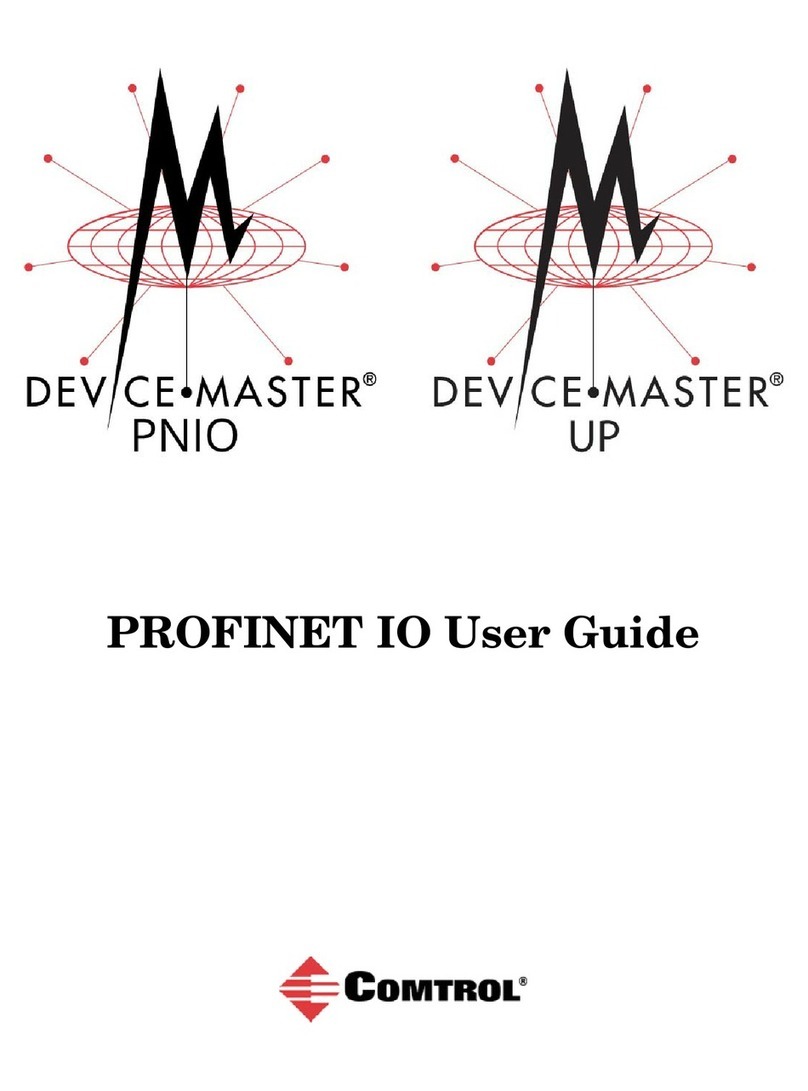
Comtrol
Comtrol DeviceMaster PNIO 2000 Series user guide
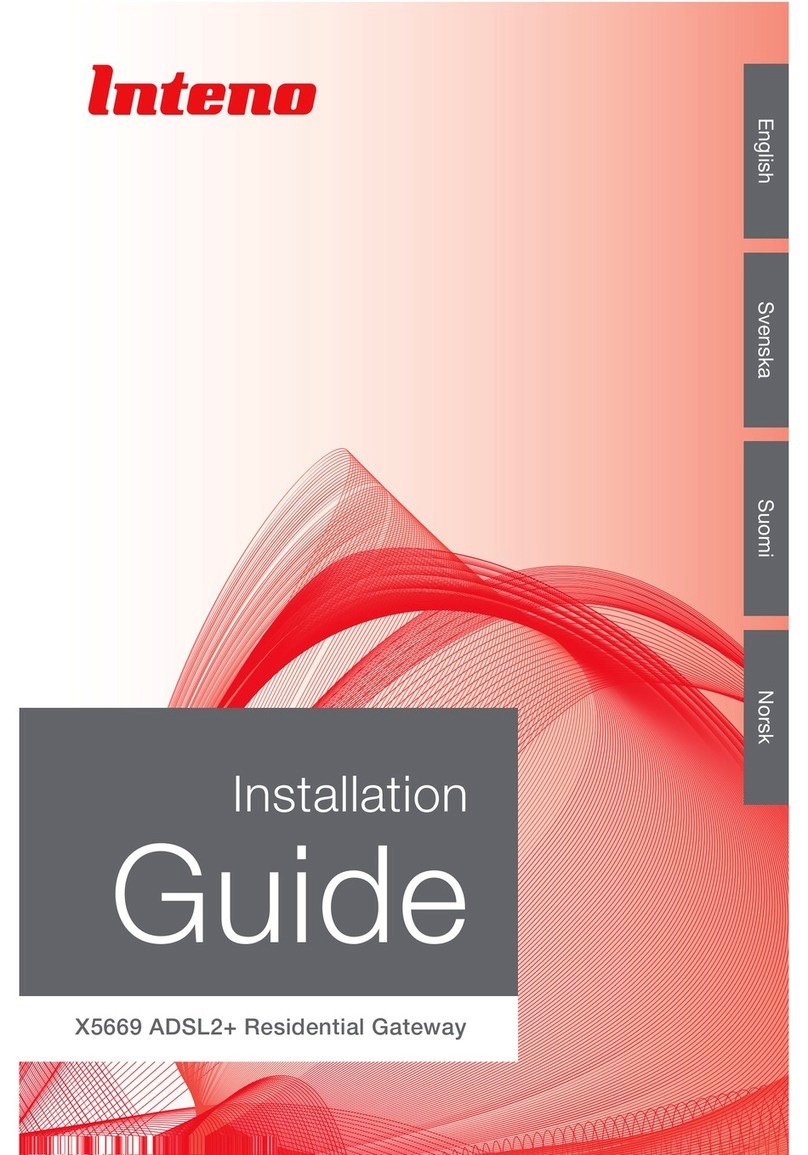
Inteno
Inteno X5669 installation guide
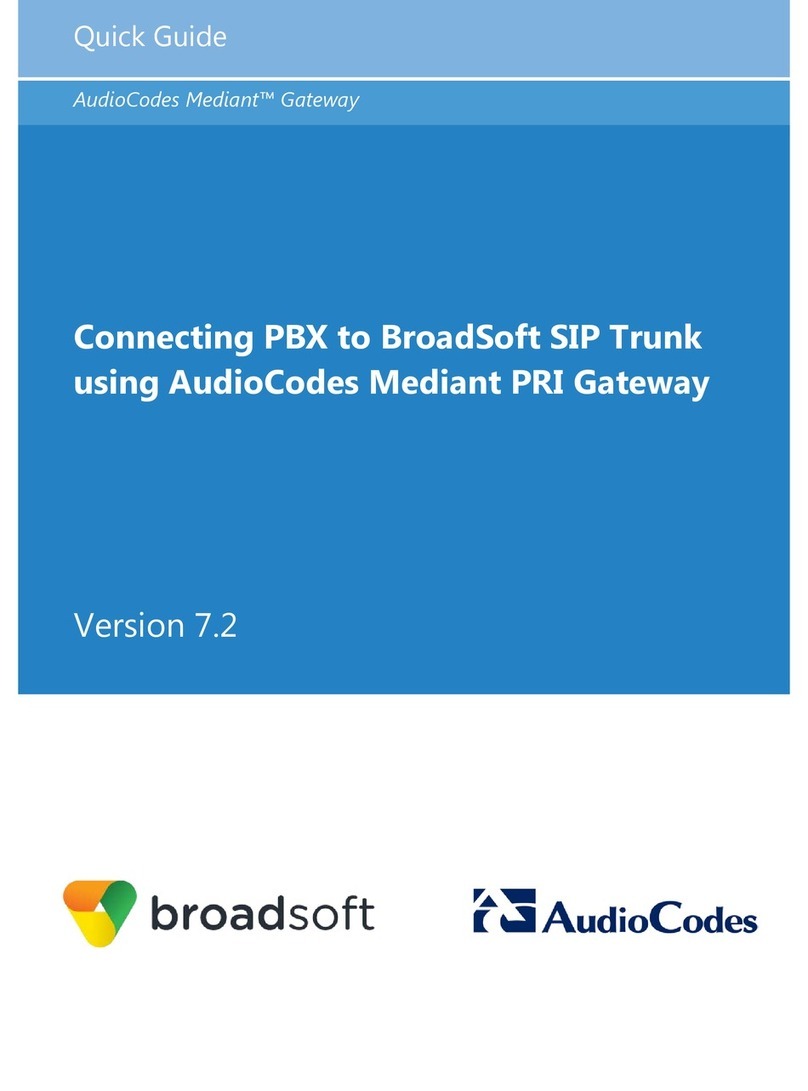
AudioCodes
AudioCodes Mediant 500 quick guide
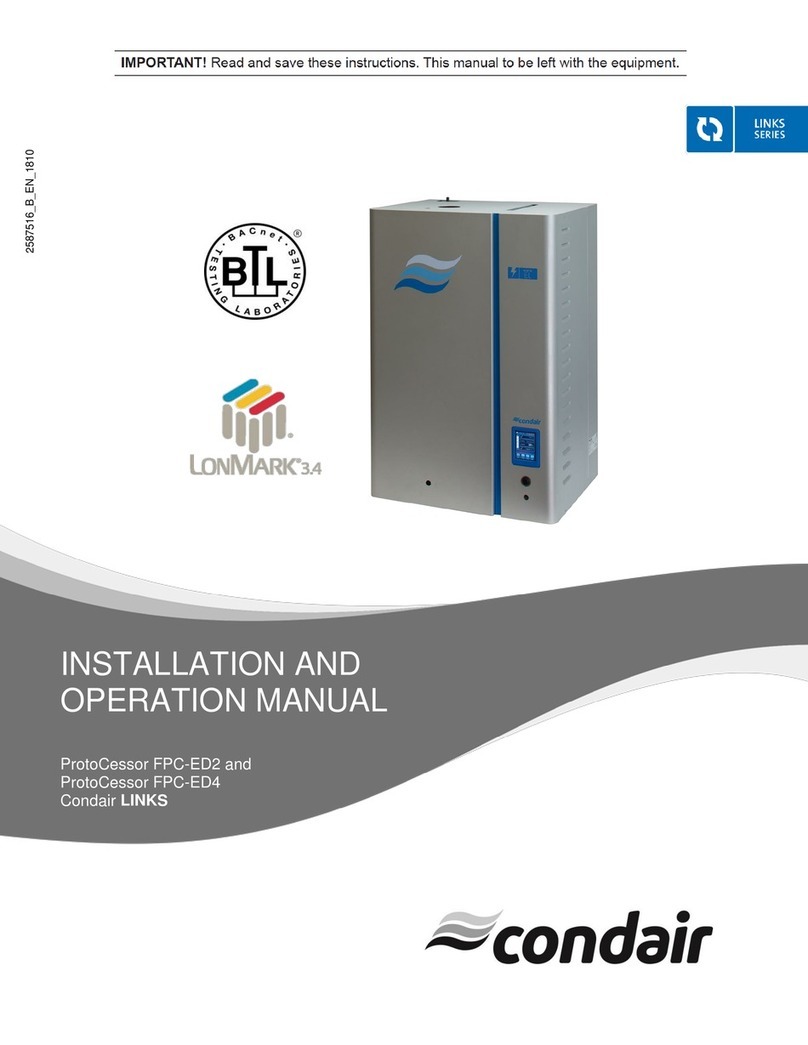
Condair
Condair Links Series Installation and operation

Hitachi
Hitachi TaHoma System ATW-TAG-02 Installation and operation manual

Innovaphone
Innovaphone PBX V9 highlights overview