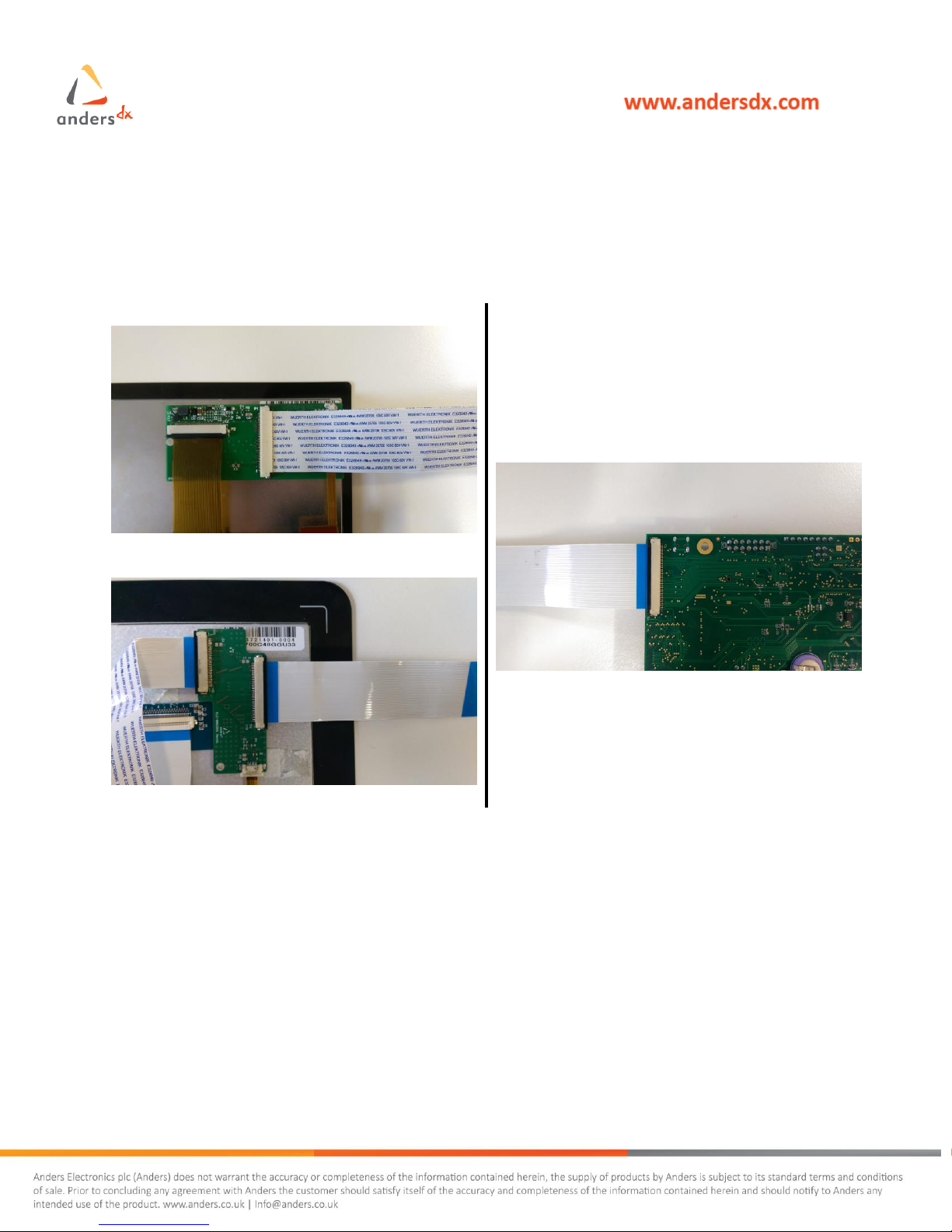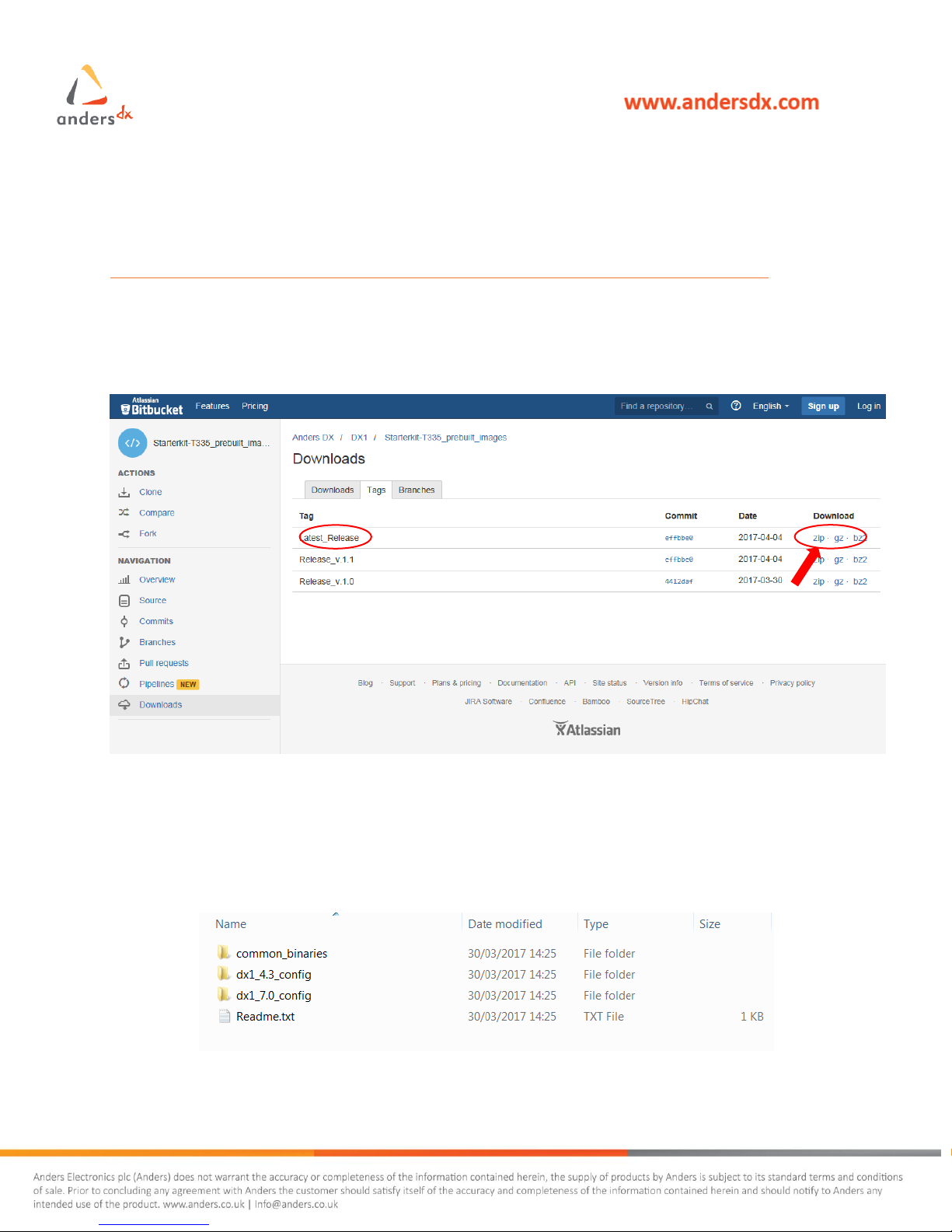Contents
DOCUMENT HISTORY..................................................................................................................................................... 2
1INTRODUCTION .................................................................................................................................................... 4
1.1 PURPOSE ........................................................................................................................................................................4
1.2 SCOPE ............................................................................................................................................................................4
1.3 TECHNICAL ASSISTANCE .....................................................................................................................................................4
1.4 REFERENCE .....................................................................................................................................................................4
2PACKAGE DESCRIPTION......................................................................................................................................... 5
2.1 PACKAGE CONTENT ..........................................................................................................................................................5
3MECHANICAL INFORMATION ................................................................................................................................ 7
3.1 CARRIER BOARD:..............................................................................................................................................................7
4ASSEMBLY AND BASIC SET-UP............................................................................................................................... 8
4.1 DISPLAY AND BASE BOARD CONNECTIONS.............................................................................................................................8
4.2 CORE MODULE CONNECTION .............................................................................................................................................9
4.3 FINAL ASSEMBLED UNIT ....................................................................................................................................................9
5INSTALLING SOFTWARE IMAGE........................................................................................................................... 10
5.1 DOWNLOAD IMAGES.......................................................................................................................................................10
5.2 PLACE THE CONTENT ON SD CARD .....................................................................................................................................10
5.3 INSTALL THE IMAGE ONTO THE DEVICE ................................................................................................................................11
6BOOT UP AND DEVICE CONTROL......................................................................................................................... 13
7SUPPORT RESOURCE........................................................................................................................................... 14