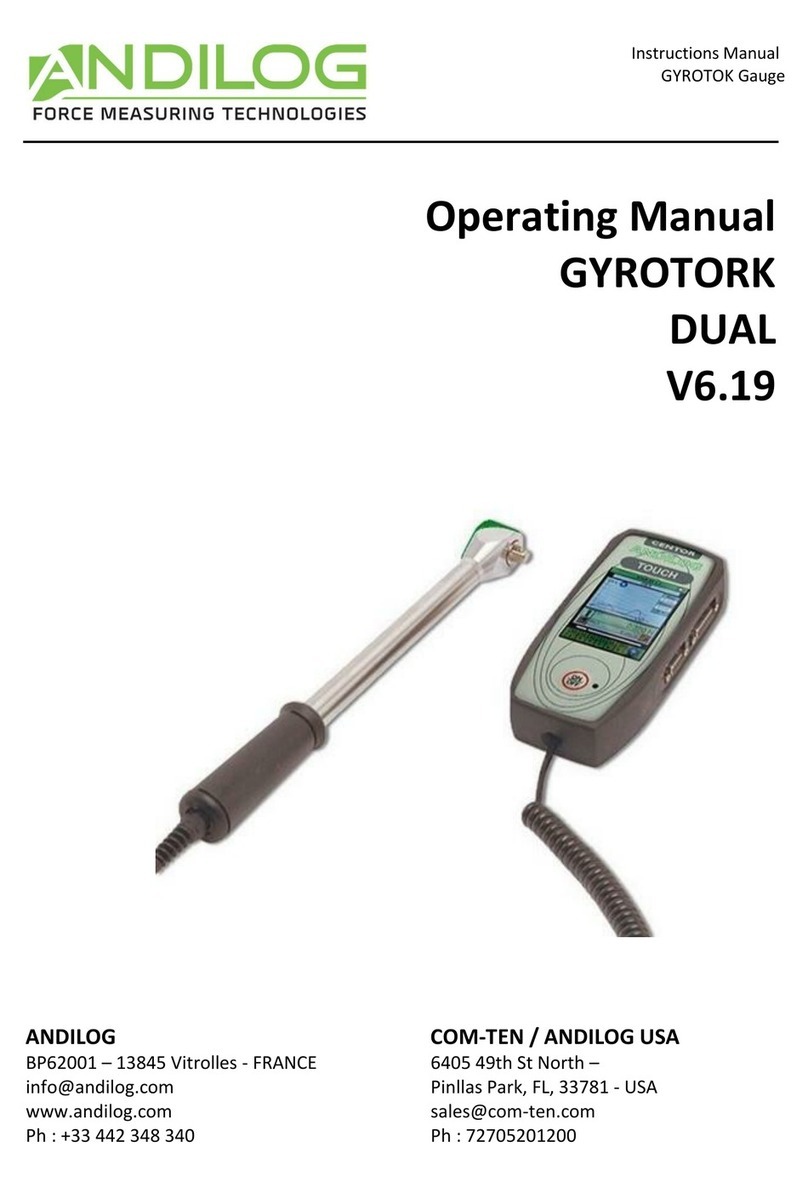DRIVETWIST
Page 2
Contents
1. Introduction..................................................................................................................................... 4
1.1. Presentation ............................................................................................................................ 4
1.2. Documentation ........................................................................................................................ 5
1.3. Definitions................................................................................................................................ 5
2. Installation and start-up................................................................................................................... 6
2.1. Product opening ...................................................................................................................... 6
2.2. Recommendations before use................................................................................................. 6
2.3. Booting your system ................................................................................................................ 8
2.4. Operating principle DriveTwist .............................................................................................. 13
3. Travel controls ............................................................................................................................... 14
3.1. Controls ................................................................................................................................. 14
3.2. Travel configuration............................................................................................................... 16
3.3. Start-up configuration rotation.............................................................................................. 18
3.4. High-speed travel................................................................................................................... 19
3.5. Reset position to 0 ................................................................................................................. 19
3.6. Units....................................................................................................................................... 20
3.7. Change language.................................................................................................................... 20
3.8. Drivepack digital inputs.......................................................................................................... 20
3.9. Drivepack's TOR output ......................................................................................................... 20
4. Measuring with DriveTwist ............................................................................................................ 22
4.1. Main measurement screen.................................................................................................... 22
4.2. Measurement screen touch zones ........................................................................................ 24
4.3. Main menu............................................................................................................................. 25
4.4. Zero or Tare ........................................................................................................................... 25
4.5. Backlighting............................................................................................................................ 26
5. Start measuring ............................................................................................................................. 27
5.1. Start a measurement ............................................................................................................. 27
5.2. Status indicator...................................................................................................................... 28
5.3. Curve display area.................................................................................................................. 28
6. Modify my screen display .............................................................................................................. 30
7. Setting a limit or thresholds........................................................................................................... 32
7.1. Activate / Deactivate.............................................................................................................. 32
7.2. Sensor tab.............................................................................................................................. 32
7.3. Choice of limit value .............................................................................................................. 32
7.4. Setting limit values................................................................................................................. 33
7.5. Stop the frame on a torque value .......................................................................................... 33
8. Setting up graphics and tests......................................................................................................... 34
8.1. Test tab .................................................................................................................................. 34
8.2. Configuration of test conditions ............................................................................................ 34
9. Setting up calculations................................................................................................................... 37
9.1. Choice of calculations ............................................................................................................ 37
9.2. Action following a calculation ................................................................................................ 38
10. Storing results and statistics .......................................................................................................... 39
10.1. Statistics configuration .......................................................................................................... 39
10.2. Save values............................................................................................................................. 40
11. Communication with a computer .................................................................................................. 41
11.1. RS232 or Serial link ................................................................................................................ 41
11.2. USB connection...................................................................................................................... 43
11.3. Bluetooth link......................................................................................................................... 44