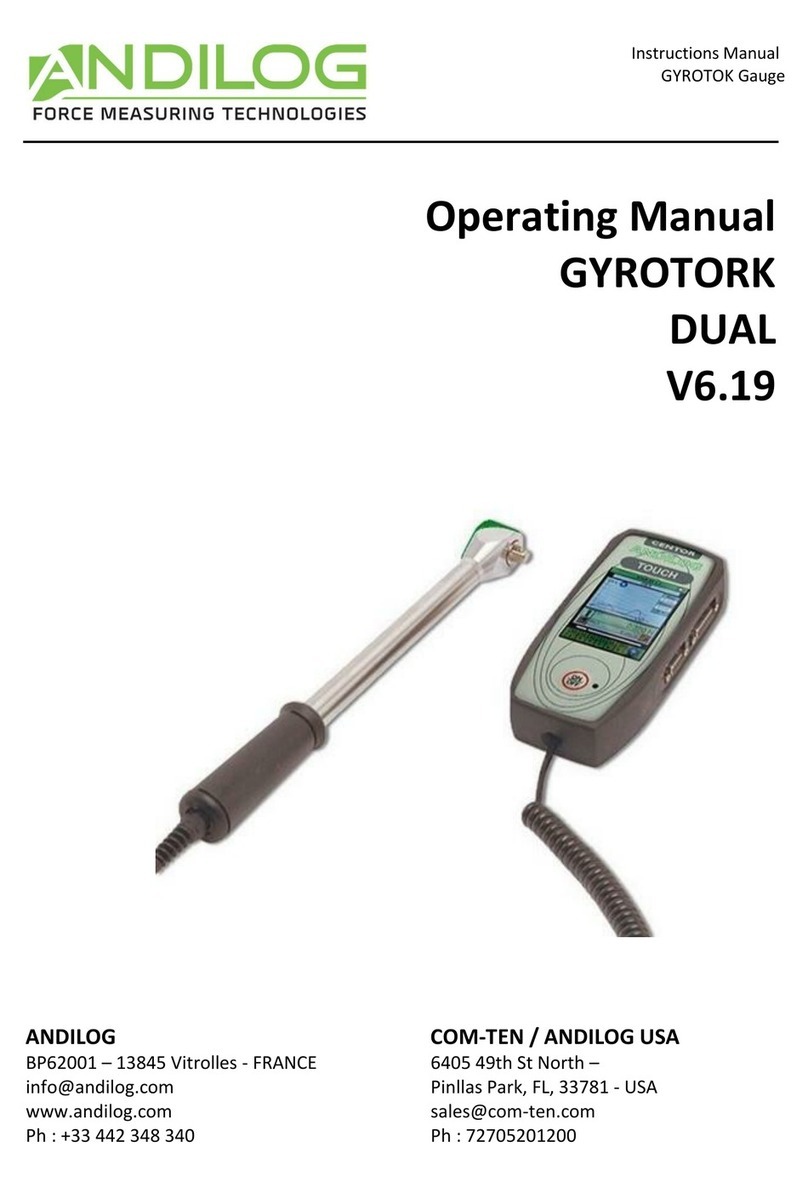- 6 -
limit must take into account the fact that at a high speed a frame does not stop immediately and the
risk of damaging the sensor is high due to the inertia of the motor.
2.2.3. Precautions during testing
Most of the tests performed with Andilog Technologies instruments are destructive tests. The hazards
associated with this type of testing require that our instruments be used by experienced and trained
operators. By the nature and use of the equipment sold by Andilog, the purchaser's acceptance of
Andilog Technologies' products constitutes an acceptance of the risks and damages that may result
from the use of Andilog's instruments.
2.2.4. Environmental conditions
- Operating temperature: 0 to 35° C / 32 to 95 F°
- Storage temperature: -20 to 45° C / -4 to 113 F°
- Relative humidity: 5% to 95%, non-condensing
- Maximum operating altitude: 3 000 m / 9900 feet
2.2.5. Guarantee
Subject to the conditions below, Andilog Technologies warrants to the purchaser that it will repair or
replace at no charge new instruments sold subject to normal use and maintenance. This warranty
applies if the purchaser detects a defect in workmanship or materials during a period of 2 years from
the date of shipment.
The conditions of application are:
•ANDILOG Technologies has been notified in writing of the defect
before the end of the warranty period
•Products are shipped to Andilog with prior approval from Andilog.
•All transportation costs are paid by the buyer to send the material
to Andilog
•The products have been used and maintained under normal
conditions of use
Any repair or replacement made by the seller without Andilog's agreement voids the warranty.
In no event shall Andilog be liable for any damages, business interruption, or downtime caused by the
purchase, use, or failure of our products. This is true even if Andilog Technologies has been informed
of the possibility of such damages.
The accuracy of our devices is guaranteed at the time of shipment at the value indicated in our
documentation or offers.
If products are damaged during shipment, notify the carrier and Andilog immediately.