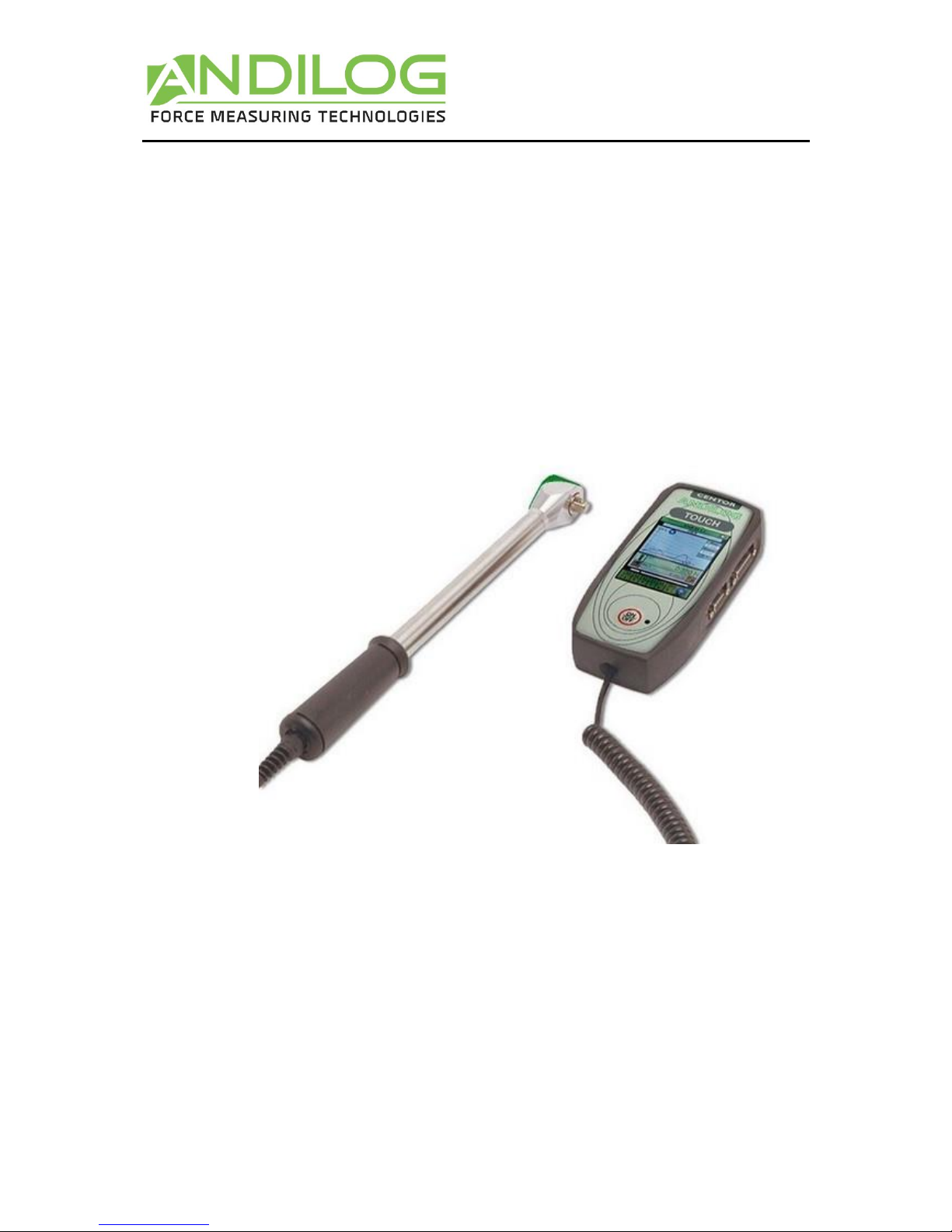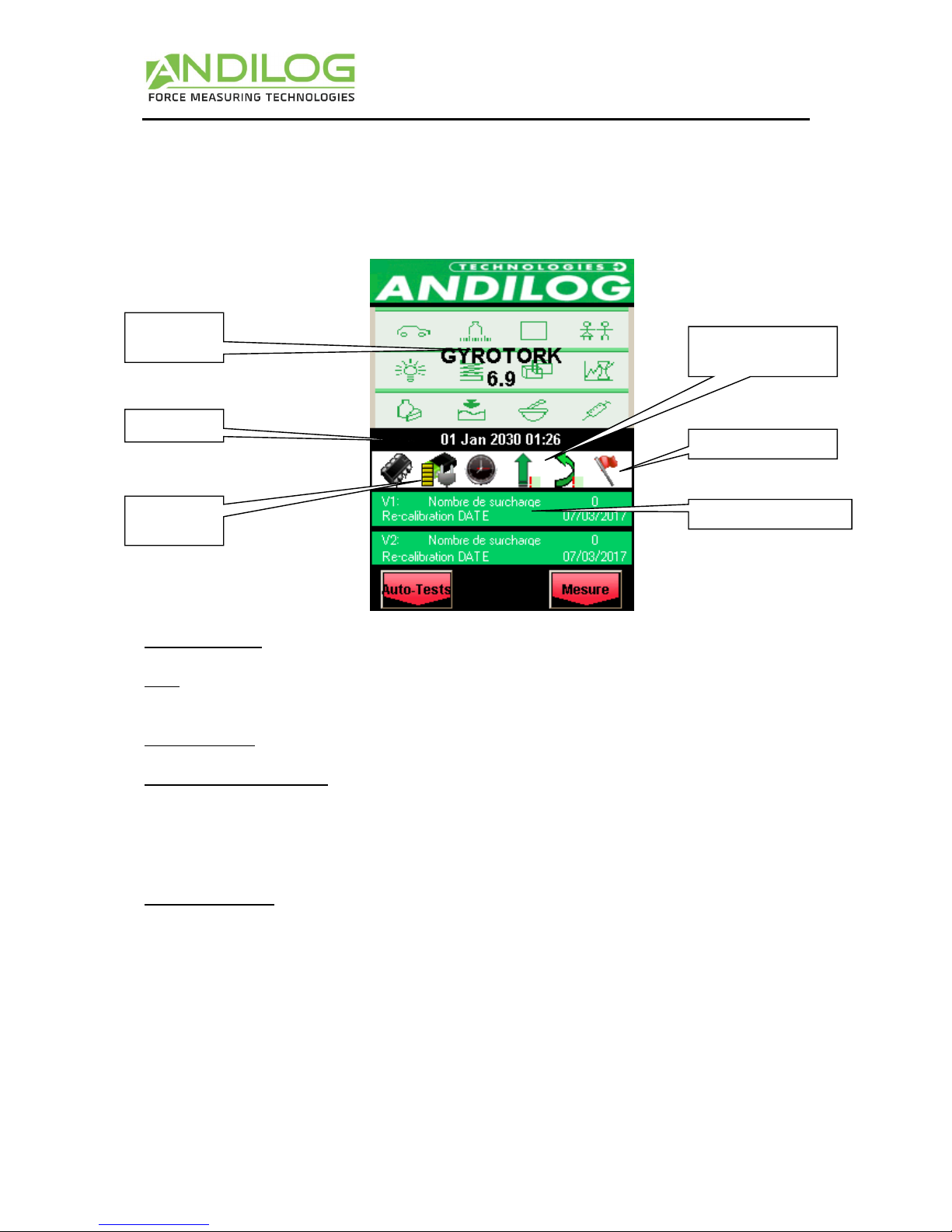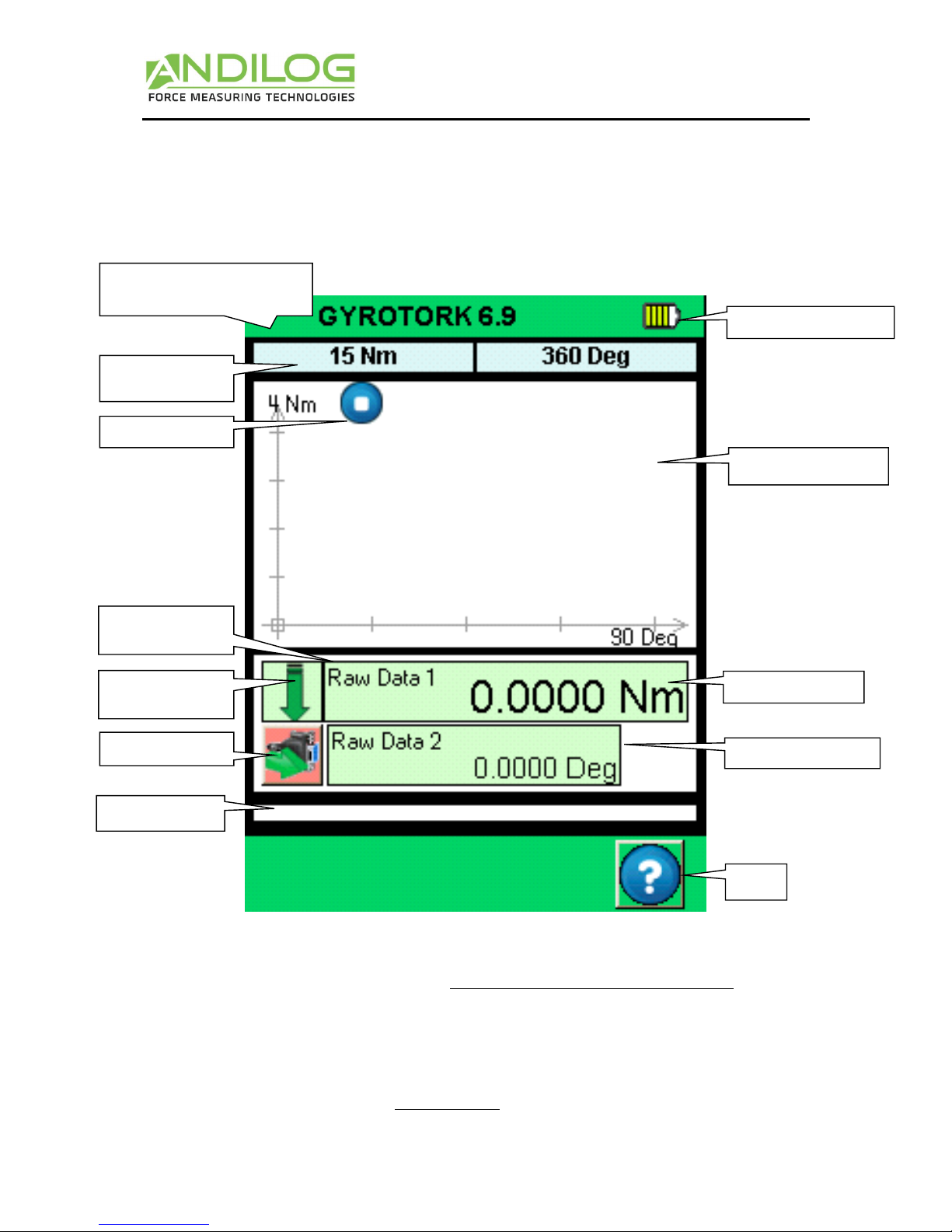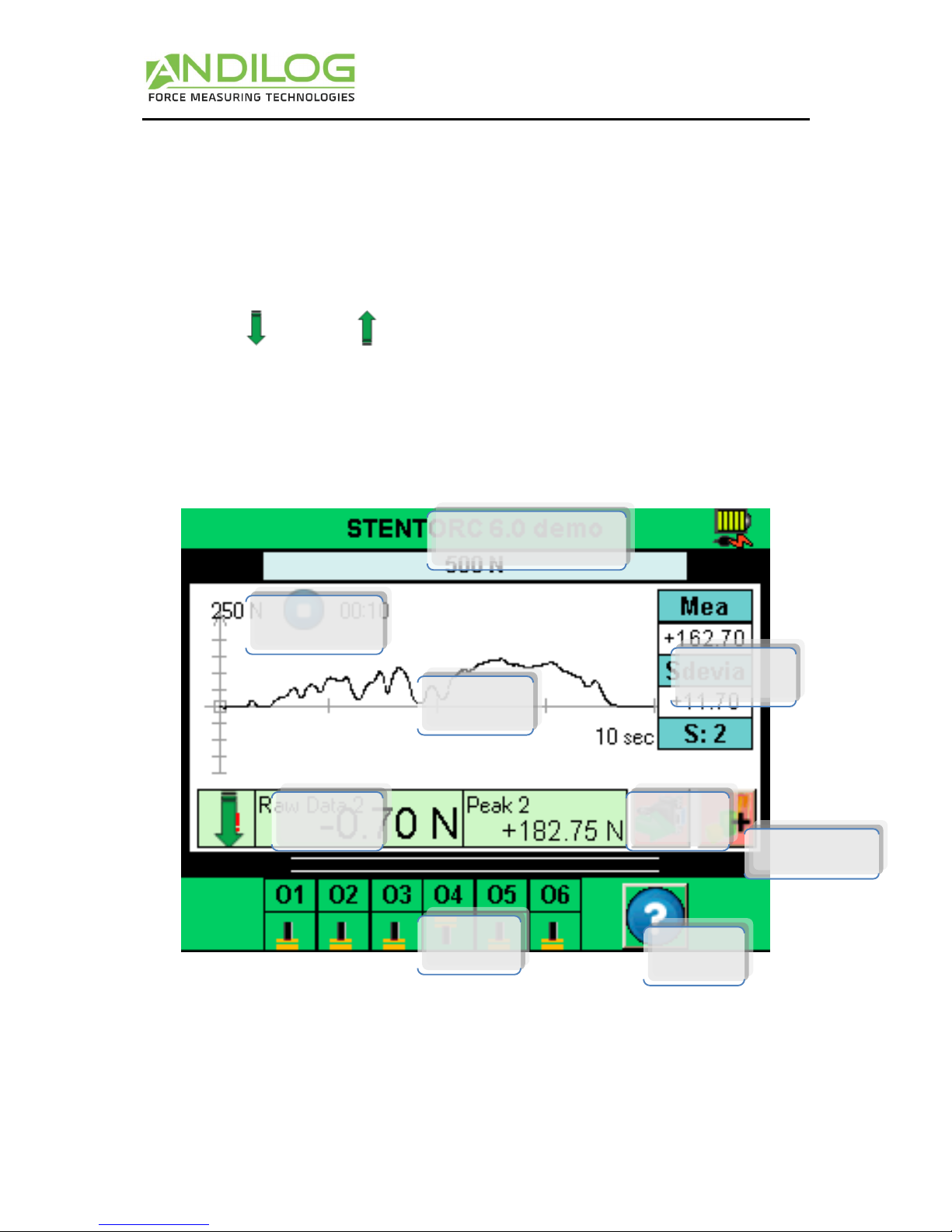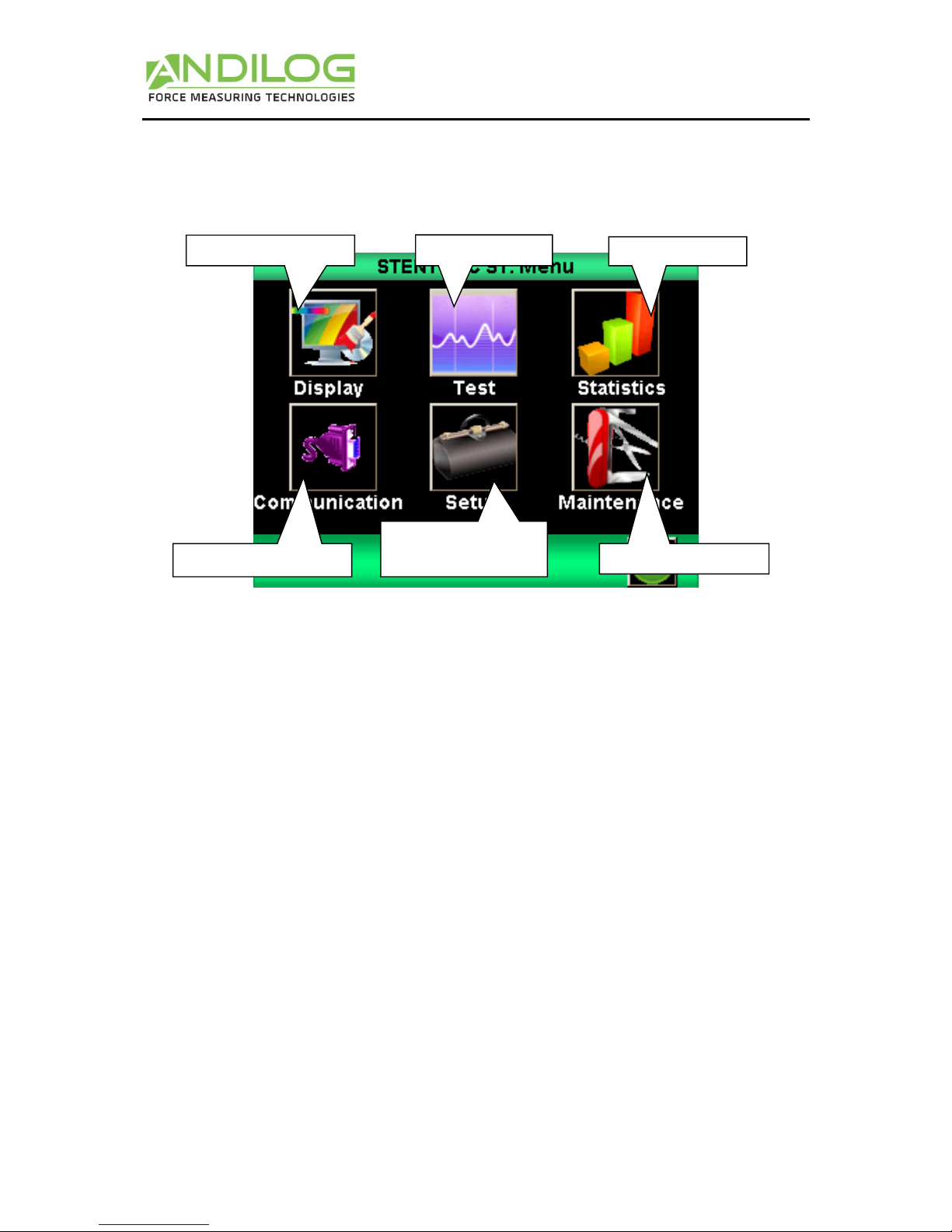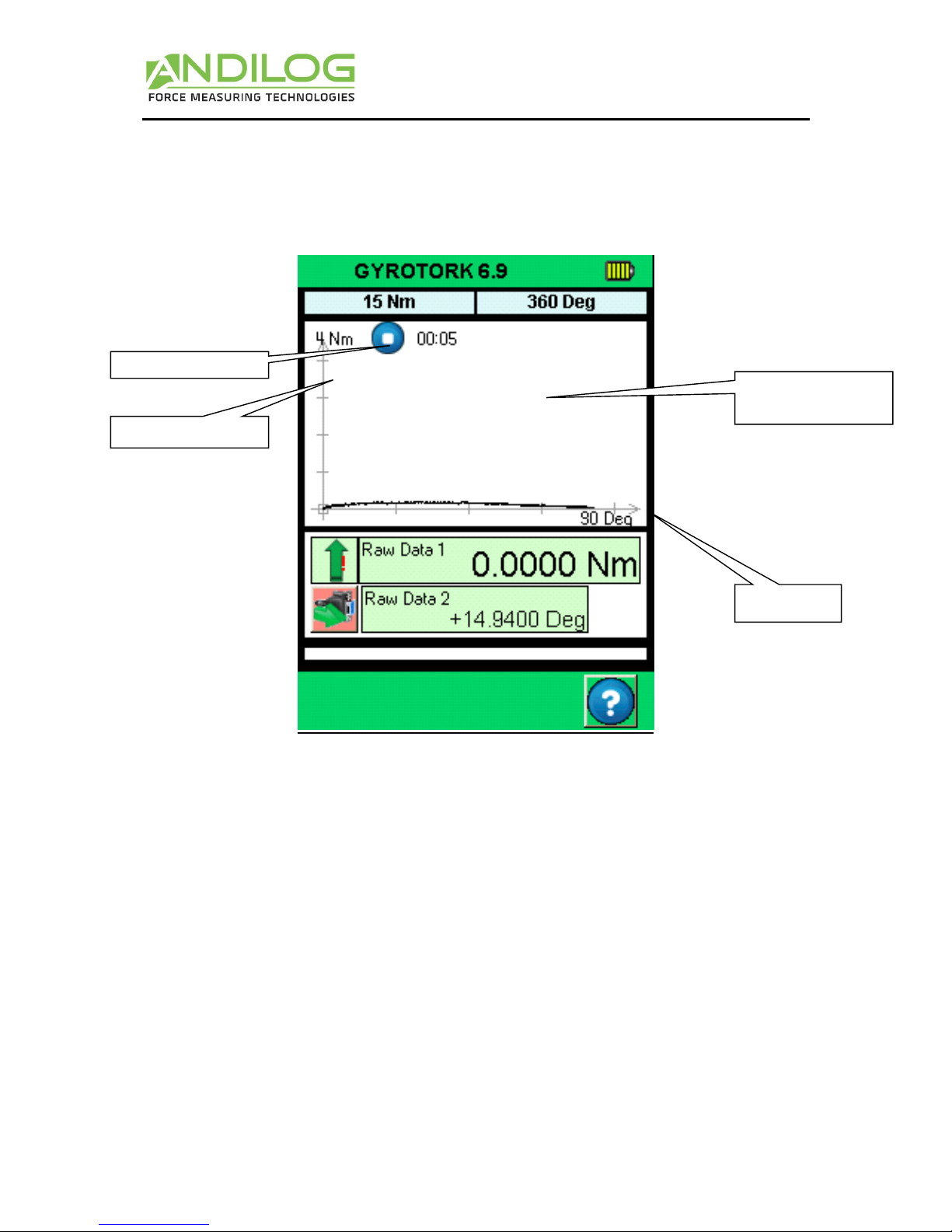- 1 -
I. INTRODUCTION TO THE GYROTORK ................................................................................ 3
DEFINITIONS: .................................................................................................................... 3
•Internal Channel or V1: Torque transducer wrench........................................................ 3
•External Channel or V2 or SPIP: Angle sensor ............................................................... 3
II. HANDLING.................................................................................................................... 4
1. Unpacking................................................................................................................. 4
2. Recommendation before first use................................................................................ 4
3. Starting your torque gauge ......................................................................................... 5
4. Main screen –Measurement ...................................................................................... 6
5. Touch area on the Measure screen.............................................................................. 7
6. Main MENU .............................................................................................................. 8
7. Tare your device:....................................................................................................... 8
8. Backlight................................................................................................................... 8
III. START your measurements............................................................................................. 9
1. Measurement principles............................................................................................10
2. States Indicators.......................................................................................................10
3. Graph displaying area................................................................................................10
IV. DISPLAY setup..............................................................................................................11
1. Main screen .............................................................................................................12
2. Auxiliary ..................................................................................................................12
3. Curve ......................................................................................................................12
4. Bar Graph ................................................................................................................12
5. State .......................................................................................................................12
6. Digits.......................................................................................................................12
7. Time unit .................................................................................................................12
8. Sensor Units V1 ........................................................................................................13
9. Set points - Limits .....................................................................................................13
V. SET POINTS Setting - Limits............................................................................................13
1. Activate/Deactivate ..................................................................................................13
2. Torque transducer tab...............................................................................................13
3. Type of Data ............................................................................................................14
4. Top and Bottom limits...............................................................................................14
5. Activate an Output....................................................................................................14
VI. GRAPH & TEST Settings. ................................................................................................15
1. Setups tab................................................................................................................15
2. Test settings.............................................................................................................15
3. Curve Resolution ......................................................................................................16
4. Axis H & Axis V .........................................................................................................16
5. Output control .........................................................................................................16
VII. CALCULATION Settings ..............................................................................................17
1. Calculation...............................................................................................................17
2. Output actions .........................................................................................................18
VIII. RECORD DATA AND STATISTICAL Mode. ......................................................................18
1. Statistics setup .........................................................................................................18
2. Record data .............................................................................................................19
IX. COMMUNICATION Settings. ..........................................................................................20
1. RS232 or Serial commands.........................................................................................20
2. USB Connection........................................................................................................22
3. Bluetooth (Optional) .................................................................................................22
4. Analogue Connection................................................................................................22