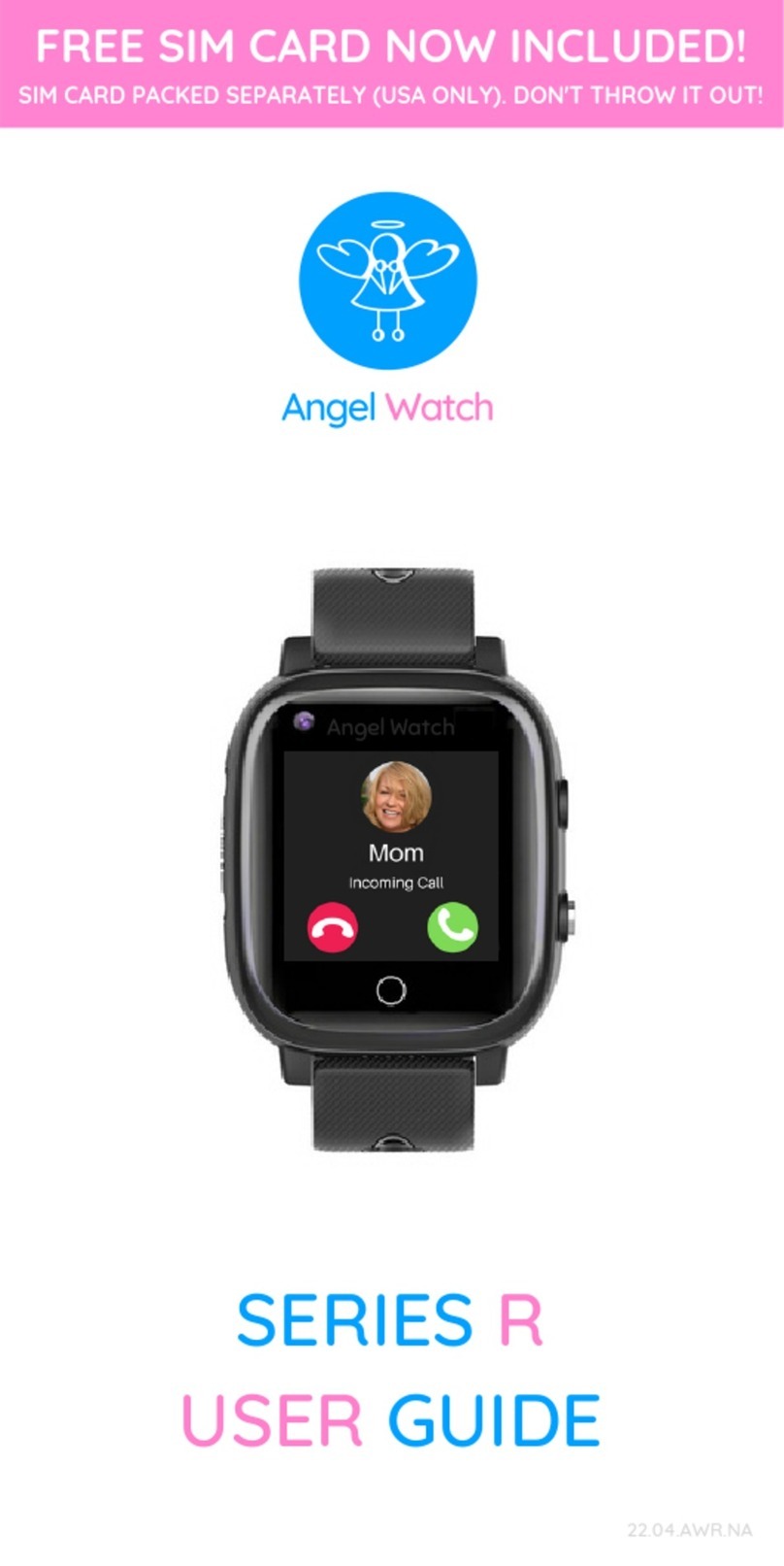Angel Watch R Series User manual
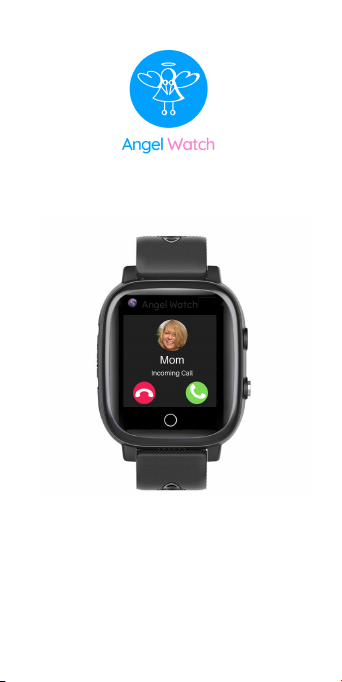
SERIES R
USER GUIDE
21/1/AWCR
Angel Watch
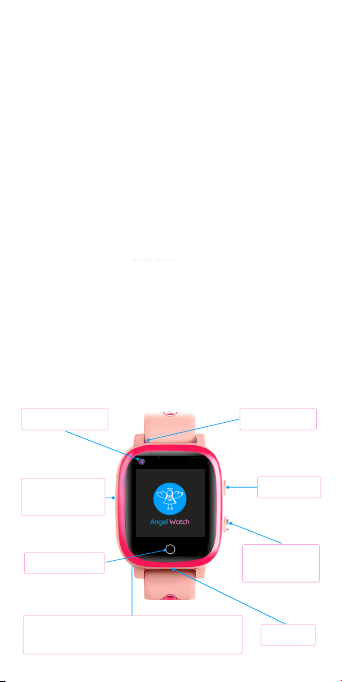
Angel Watch™ provides a secure, easy
distraction-free way for you to monitor and
connect with your kids and other vulnerable
loved ones anywhere over a cellular network.
Activate the Red Pocket GSMA SIM card today
and connect your Angel Watch™ to AT&T's
powerful network. Stay connected with
continuous pre-paid service, free from any
contracts or commitments, for $10/month*, no
overage charges and free international calling!**
We hope you find this to be a comforting
communication and guardianship tool; and
enjoy having the best features of a cell phone
without the dangers, complications, cost or
distractions of one.
Please read this manual carefully to setup your
watch correctly and really get the most out of it.
HD Camera
Waterproof
SIM Card Slot
Rear Magnetic USB Charging Dock &
Vital Sign Sensors
WELCOME TO ANGEL WATCH™
Flashlight
Power On &
SOS Button
Speaker
Angel Watch
Back Button
Microphone
Angel Watch
*Red Pocket Mobile is a wireless communications services provider.
Monthly cost correct at the time of printing. Pricing subject to change.**To 80+ countries
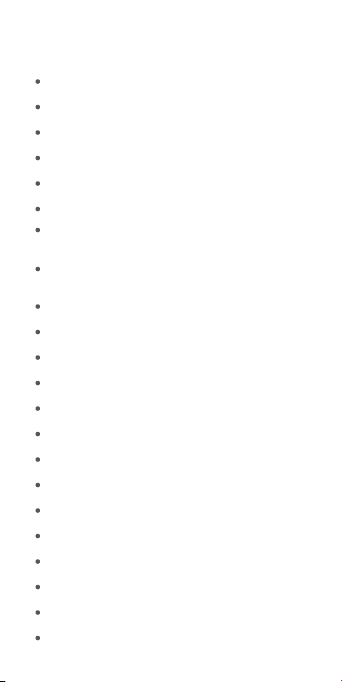
WiFi + 4G Cellular Internet Connectivity
Remote Accurate Multi-Source Location on Map
Current & Historic GPS Tracking & Geo-Fencing
Reliable Cellular SOS Emergency Calling
Secure Proprietary Apple & Android Application
Two-way Cellular + Video Calls
Pedometer, Calorie Consumption, Distance
Covered & Sleep Quality Monitoring
Remotely capture Body Temperature, Blood
Pressure, Heart Rate & Blood Oxygen*
HD Photo and Video Camera
Voice and Picture Messaging
Discreet Remote Listening (Sound Guardian)
Gamify Good Behavior with Heart Rewards
Secure Parent Controlled Phone Book
Do-Not-Disturb & Class Schedule
Watch Finder
Internet & Social Media Free
Weather Conditions & Outside Temperature
Multiple Alarm Clocks
16 Languages
Worldwide GSM Network Compatibility
Low Battery Alerts sent to your App
Remote Shutdown & Reboot
ANGEL WATCH™ KEY FEATURES
*Angel Watch™ is not a medical device. Consult your physician for medical monitoring.
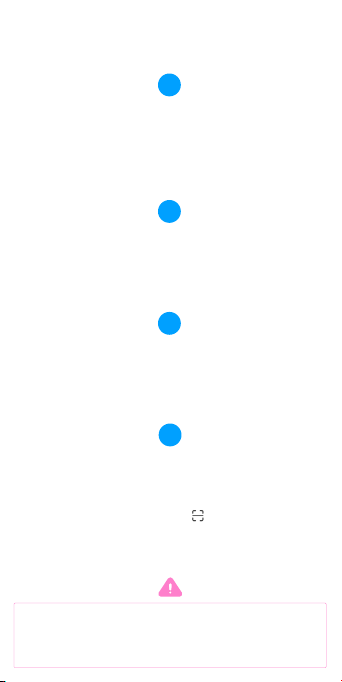
Insert your activated SIM card into the SIM slot-
chip facing up, cut corner edge going in first.
Press in deeply with the SIM tool to click in place.
Screw on SIM cover with rubber seal (ridge side
down). Power watch on or go to Settings-Reboot.
After start, wait for 1 minute, then swipe down on
the watch face and confirm there are at least two
bars of network coverage with 4G. If no service is
available, reboot in open air and try again.
Download the Angel Watch™ app. Accept all
permissions and create an account with a working
email address and password (max 12 characters)
Select NORTH AMERICA as your account region
Now pair yourwatch with the Angel Watch™ App.
On the watch, swipe to the More screen, then
open 'QR Code', tap 'RegCode' and scan the
watch code by tapping on the app.
(In case of issue registering, reboot and try again).
Set a nickname for the wearer and your
relationship in "I am" (e.g. I am Mom)
Allow up to 24 hrs for your network to improve.
ALWAYS REBOOT WATCH AFTER INSERTING ANY SIM
Please visit our SUPPORT for more information.
1
2
3
4
QUICK START GUIDE
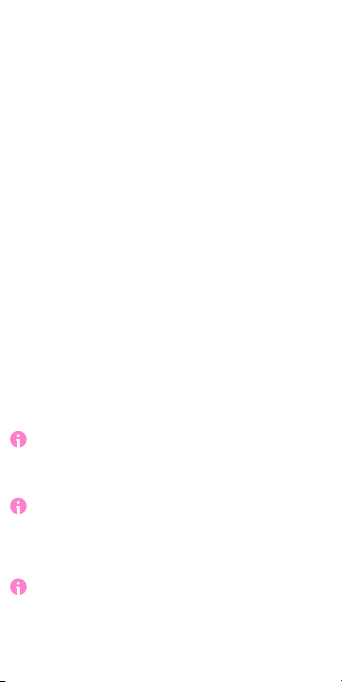
NETWORK GUIDE
Like a cell phone, Angel Watch™ requires a
cellular data connection to operate outside of
WiFi (e.g. park, street, etc) and communicate
with the Angel Watch™ app.
For customers in the USA, we have partnered
with Red Pocket Mobile (GSMA) to offer an
affordable, pre-paid, plug and play solution
over the powerful and reliable AT&T network.
Activate your SIM at www.angelwatchco.com and
select a plan with around 1GB of data and 1000
minutes. This is usually more than sufficient.
With Red Pocket's pre-paid monthly plans, you'll
have no contract, no commitment and no credit
check. You will never get charged for overage
usage and there's even free international calling
to 80+ countries- all for just $10/month.
We only offer support for Red Pocket GSMA.
Other GSM networks are compatible but with
varying degrees of difficulty to set up correctly.
If you are traveling, you may use just about
any worldwide GSM network. These even tend
to be much more plug & play than other
networks in the USA. Regardless of where you
travel, you can use your North American Angel
Watch™- provided you keep your Angel
Watch™ app account region set to N. America.
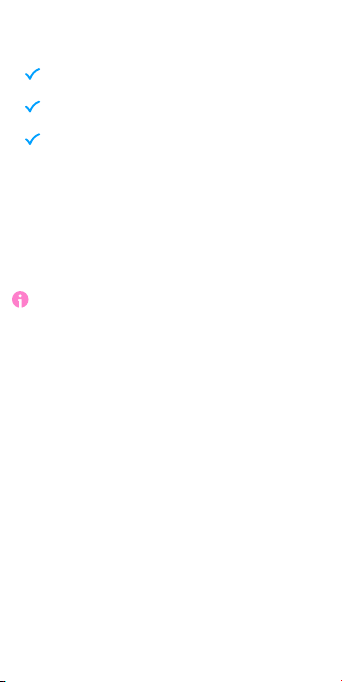
1. Charge your Angel Watch™ fully using the
magnetic USB charging cable, face down to
avoid accidental disconnection of the magnets.
It may take up to 15 minutes to display a
charging icon on the watch. While plugged in,
your Angel Watch™ will be unresponsive.
2. Activate your SIM by visiting
angelwatchco.com/activate
3. Turn your Angel Watch™ off completely.
(Settings - Shutdown)
4. Unscrew the water resistant the SIM card
cover and insert the nano SIM card chip facing
up (when the watch is facing up) with the cut
corner edge going into your watch first.
5. Use the small SIM tool provided to push the
SIM card in deeply until it clicks into place.
6. Replace the SIM cover making sure to include
the waterproof rubber seal (ridge down) and
screw the plastic cover down comfortably tight.
5. Turn your Angel Watch™ on by pressing the
SOS/Power-On button or go to Settings-Reboot.
WHAT YOU WILL NEED
GETTING STARTEDWITH YOUR NEW SIM
An activated GSMA SIM from Red Pocket Mobile
The Angel Watch™ charged for at least 2hrs
All the contents of your Angel Watch box
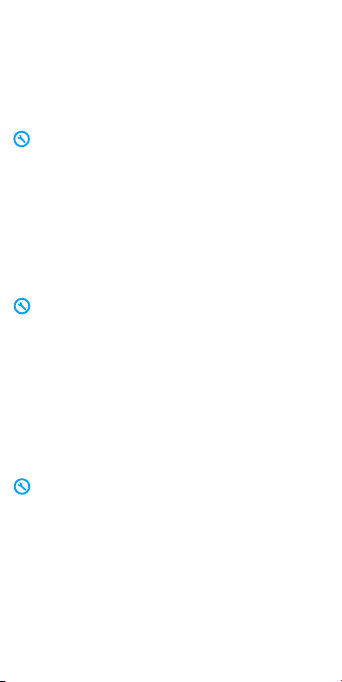
6. The watch will register onto the network
after around 3 minutes. Swipe down on the
watch face (from the very top of the display) to
pull down the status indicator bar and you
should see signal bars with either 4G, LTE or H+.
If you do not see 4G, LTE or H+, and instead
there is asymbol with an exclamation [!]mark
in the indicator bar, the SIM is not readable or
inserted correctly. Remove the SIM, wipe clean,
and re-insert with the the chip facing up and
the cut corner goes in first and push in deeply
with the SIM tool until it clicks into place. Screw
the cover on tight. Reboot. You should now
see bars of service.
If you see a sideways triangle in the indicator
bar, this means ‘no service’. Please wait a few
minutes for the watch to obtain the network’s
signal. If the triangle still remains, the watch is
either out of network coverage or your SIM was
not activated correctly. Try stepping outside
and rebooting. If that fails, check the SIM in
another phone (with WiFi disabled). If it does
not work, check the SIM activation or contact
the network provider.
If you are having difficulties locating or
communicating with the watch in general,
delete your device from the app and re-
register it with the watch's QR Code (RegCode).
Confirm your APN settings by going to
Settings-Mobile Networks-APN. For Red Pocket
GSMA, it's Airvoice Wireless.
For other networks, search online for your
network provider's APN settings and select, edit
or add accordingly (Settings-Mobile Networks-
APN). Please also ensure VoLTE is switched on.
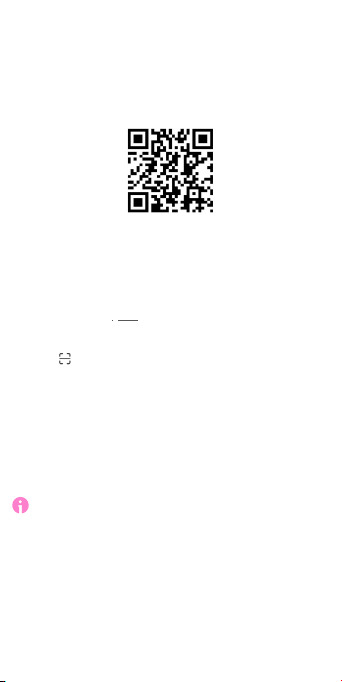
PAIRING THE ANGEL WATCH™ APP
1. Search for the ‘Angel Watch’ app in your app
store or point your phone camera at the QR
code to open the link to download.
2. Register your new account ensuring that:
i. Your ‘Area’ is set to NORTH AMERICA
ii. Your password is between 6-12 characters
iii. The phone number of the registered
account is your number, not Angel Watch™
3. To the right of the 'Scan QR Code' line, tap
the icon to open the scanner.
4. On the watch, swipe to More. Go to 'QR
Code', then 'RegCode' and scan the code using
the app.
5. Set a nickname for the wearer and your
relationship to them in "I am" (e.g. I am Mom)
The first person that registers the watch will
become the administrator. Other Family
Members may create their own Angel Watch™
app accounts and add the watch with the
administrators approval.
6. When you have successfully logged in, go to
'ME' at the bottom, click 'Exit' or ‘Sign-out’ and
reconfirm that your 'Area' is set to NORTH
AMERICA then log back in.
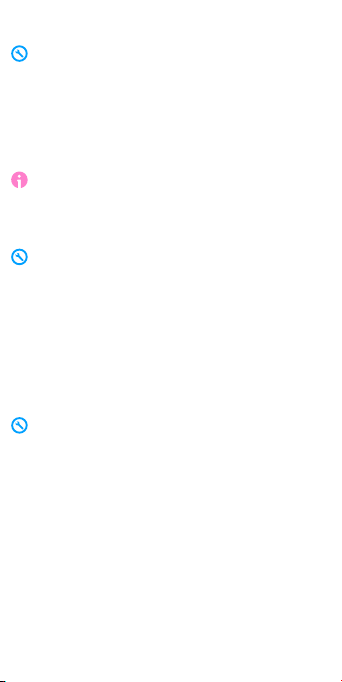
If your app region (Area) is incorrect, change it
now. If you are unable to do so, click 'Login'
with the incorrect region, go to 'ME', then
‘Device List’, then ‘Edit’ (top right), remove all
devices, return to ‘ME’, then 'Delete Account' Re-
register a new account with the correct Area.
You may use your old email address again.
For the security of your child, any future
attempts to link their Angel Watch™ to a new
Angel Watch™ app account will always require
the permission of the administrator.
If you are unable to locate the watch on the
map after pressing the green pin, and you are
using Red Pocket GSMA, confirm that you have
Airvoice Wireless selected as the APN. Go to
Settings-Mobile Networks-APN.
If you are using another network provider,
search online for your provider's Android APN
settings and Use, Edit, or Add and update.
The watch's location on the map may show that
it is far away from its actual location. Allow
24hrs for the network to improve and note the
multiple location sources and accuracy:
GPS is very accurate (5m-50m) and requires
a clear view of the sky to acquire satellites.
WiFi is moderately accurate (50m-500m)
and uses your internet's IP address location.
LBS is the least accurate (50m-500m) and
estimates its proximity to the nearest tower
when no other location sources are available.
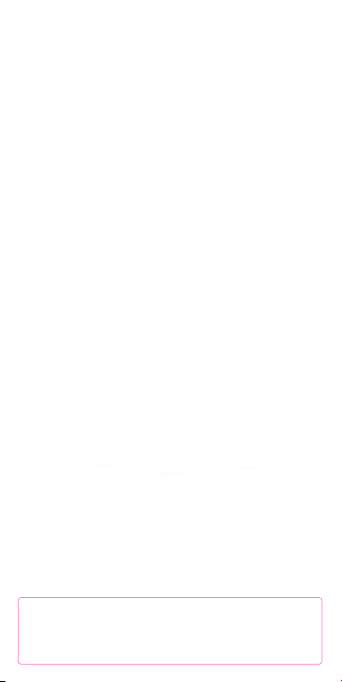
HAVING ISSUES?
Angel Watch
Angel Watch
Angel Watch
NEED MORE HELP?
Visit our Support page or call us on +1 888 787 4757 (8am-
3pm Mon-Fri MST) or email us at [email protected]
Q: I'm having trouble registering with the app..
A: Seeing 0's in your watch's QR code? Remove
and re-insert your SIM and click in. Reboot. The
code should now change to alphanumeric.
Q: The watch shows that no SIM is inserted..
A: Reinsert the SIM card chip facing up, cut
corner going in first. Push in deeply to click in
place with the black SIM tool provided. Reboot.
Q: I can't make or receive calls..
A: Check your coverage and reboot outside for
better service.
Q: How can I factory restore the watch?
A: Use the app's Reset Device feature or
change the SIM card in the watch with any
other SIM and reboot. A SIM swap will factory
restore the watch. Change back to the old SIM
and reboot again.
Q: The GPS shows the location way off..
A: Find which location source your watch is
using. Is it WiFi, GPS or LBS? Disable WiFi on
your watch and go outside where you have a
clear view of the sky to force the watch to use
accurate GPS positioning over your data.
Other manuals for R Series
3
Table of contents
Other Angel Watch Watch manuals
Popular Watch manuals by other brands

Casio
Casio QW 5513 Operation guide

Piaget
Piaget 560P Instructions for use

Armitron
Armitron pro sport MD0346 instruction manual

West Marine
West Marine BlackTip 13411293 Instruction Booklet and Care Guide

Jaeger-leCoultre
Jaeger-leCoultre HYBRIS MECHANICA CALIBRE 184 manual

FOREVER
FOREVER iGO PRO JW-200 user manual