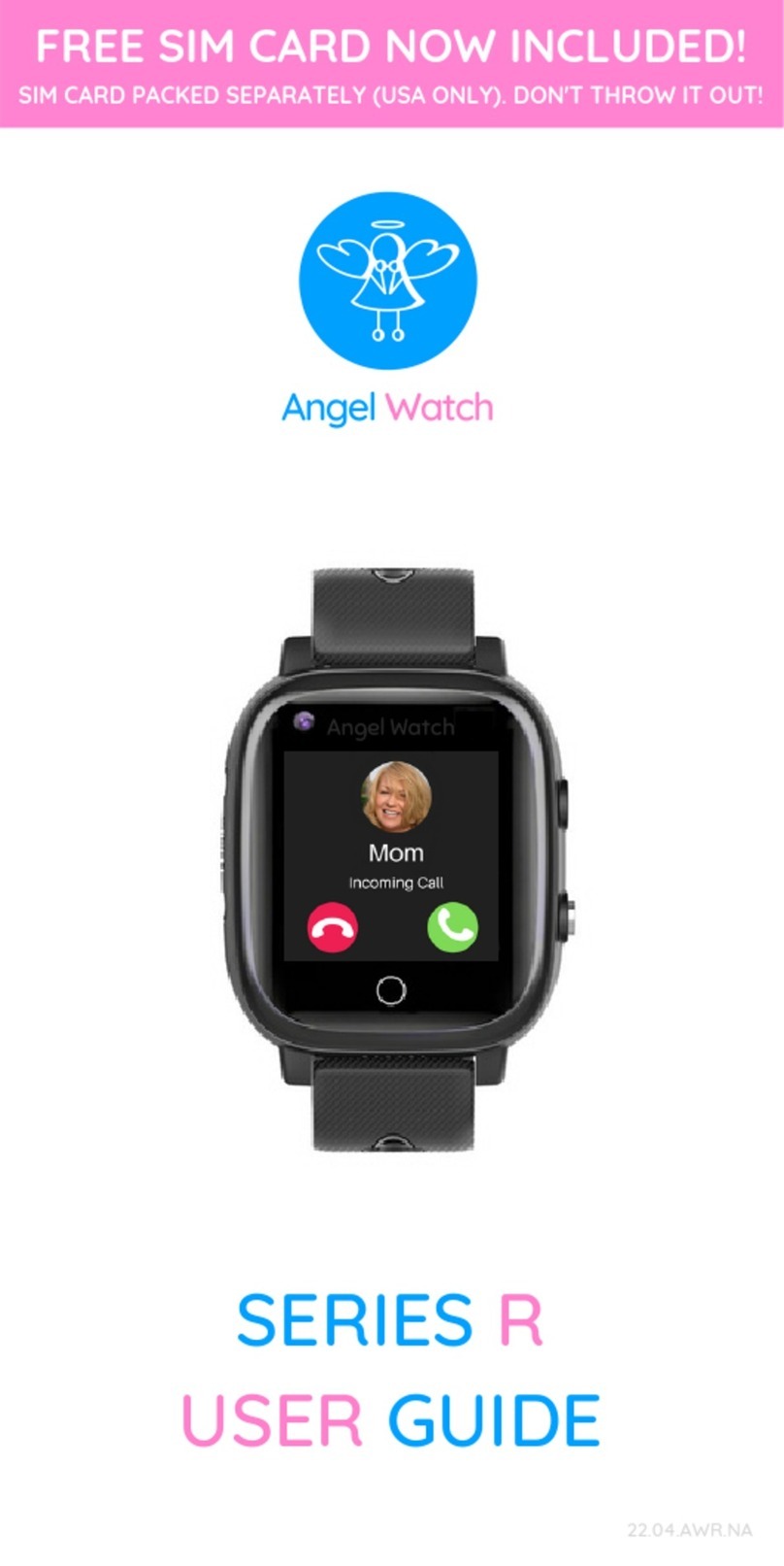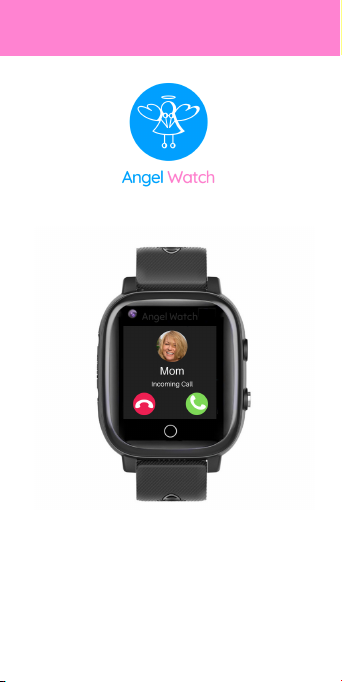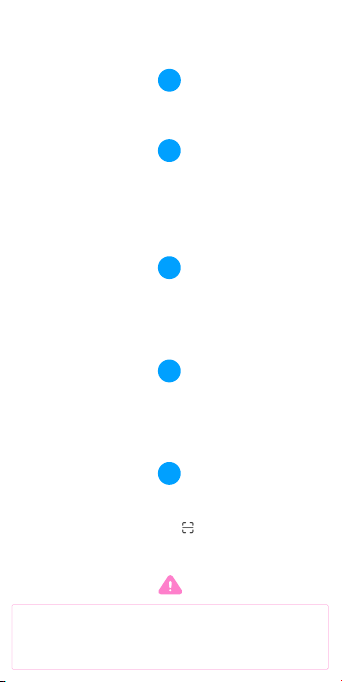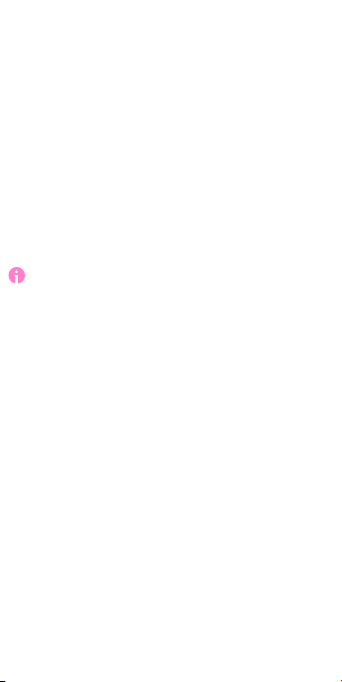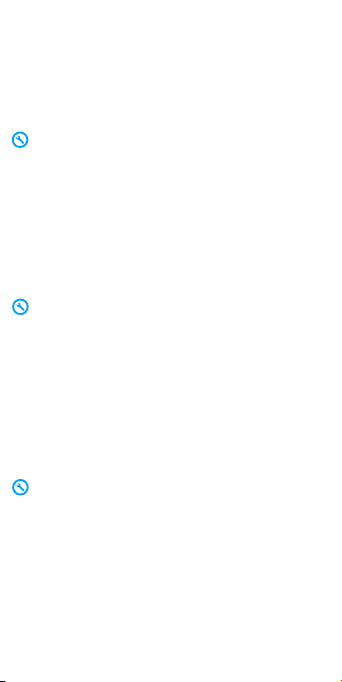6. The watch will register onto the network
after around 1 minute. Swipe down on the
watch face (from the very top of the display) to
pull down the status indicator bar and you
should see signal bars with either 4G.
If you do not see 4G, and instead there is
asymbol with an exclamation [!]mark in the
indicator bar, the SIM is not readable or
inserted correctly. Remove the SIM, wipe clean,
and re-insert with the the chip facing up and
the cut corner going in first. Push in deeply with
the SIM tool until it clicks into place. Screw the
cover back and reboot. You should now see
bars of service.
If you see a sideways triangle in the indicator
bar, this means ‘no service’. Please wait a few
minutes for the watch to obtain the network’s
signal. If the triangle still remains, the watch is
either out of network coverage or your SIM was
not activated correctly. Try stepping outside
and rebooting. If that fails, check the SIM in
another phone (with WiFi disabled). If it does
not work, check the SIM activation or contact
the network provider.
If you are having difficulties locating or
communicating with the watch in general,
delete your device from the app and re-
register it with the watch's QR Code (RegCode).
Confirm your APN settings by going to
Settings-Mobile Networks-APN. For Red Pocket
GSMA, it should always be Airvoice Wireless.
For other GSM networks, search online for your
network provider's APN settings and select, edit
or add accordingly (Settings-Mobile Networks-
APN). Please also ensure VoLTE is switched on.
6