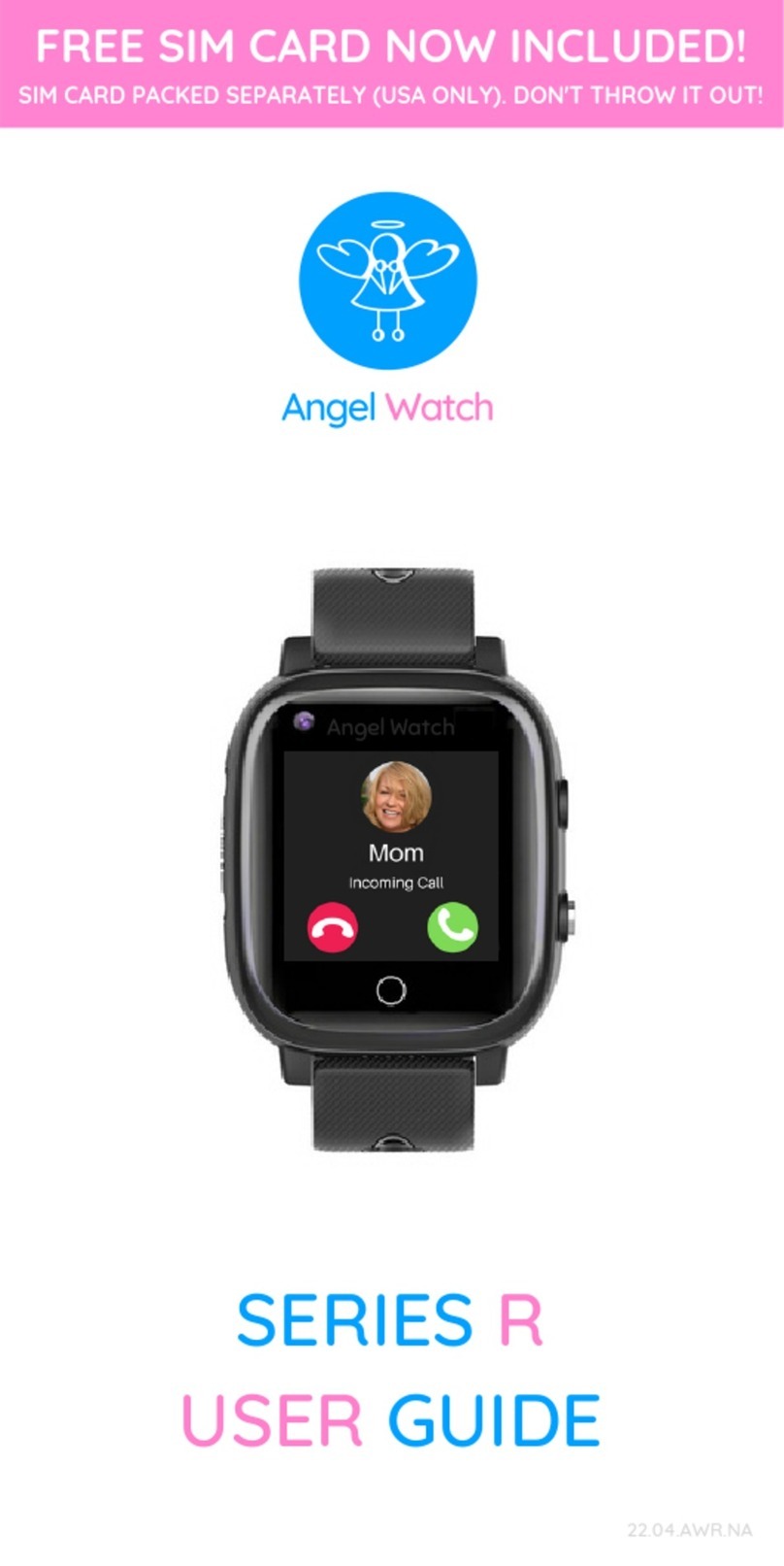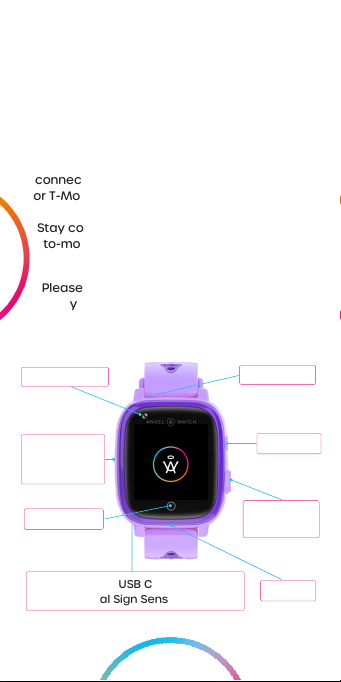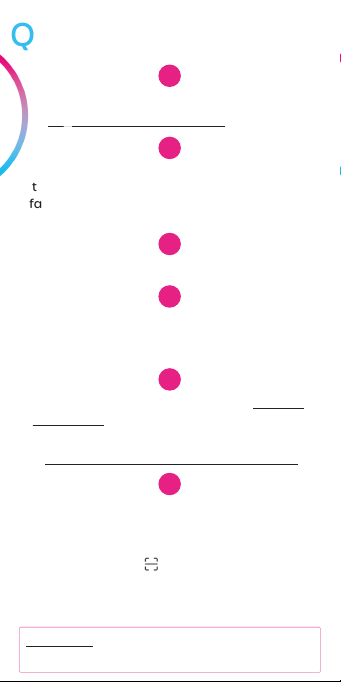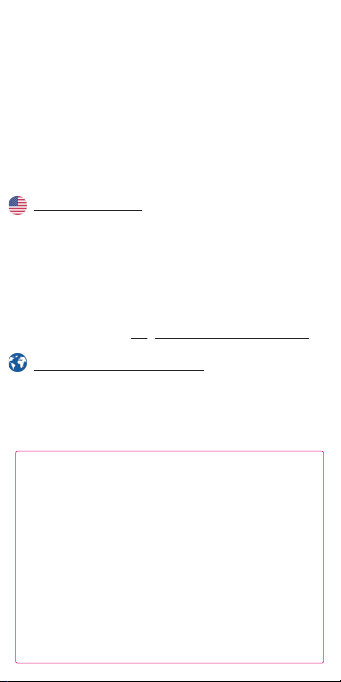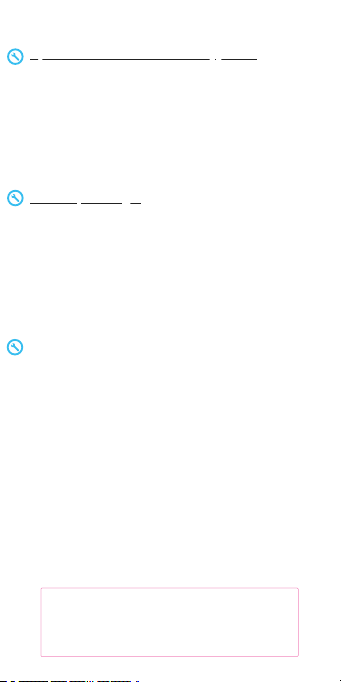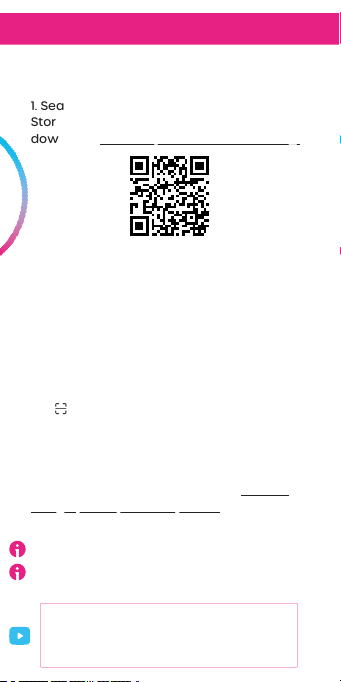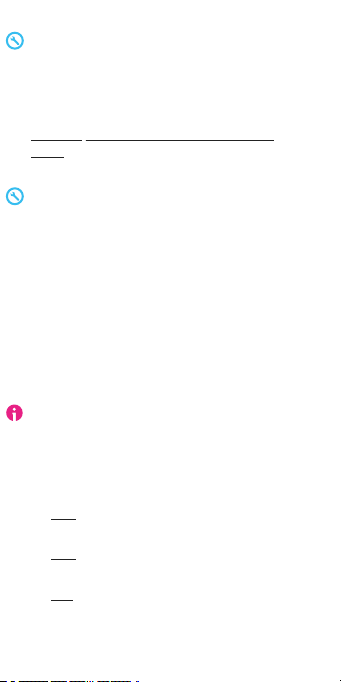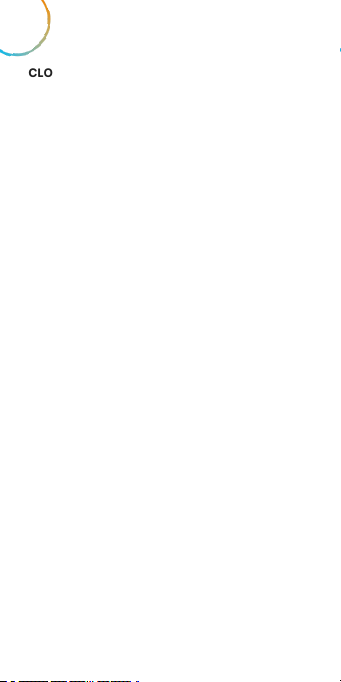Angel Watch™ requires cellular service to
operate outside of WiFi and maintain
connection to the Angel Watch™ App.
With Angel Watch™ being its own cellular
device, there's no need for you to change
whichever network you're personally on.
For US customers, we offer a free SIM card
from our network partner with affordable,
pre-paid, plug & play service through AT&T or
T-Mobile's Extended Range 4G LTE network.
There are no commitments, no contracts,
and no risks of receiving overage charges.
Activate SIM at angelwatchco.com/activate
For international customers, select any
standard phone plan (not a wearable or IOT
plan) with at >1GB data, SMS, Voice Minutes
and Caller ID. Ensure you use your network's
recommended Android APN (data) settings.
USING OTHER U.S. NETWORKS
Angel Watch is a 4G Android-based device.
CDMA carriers including Verizon, US Cellular and
Cingular are not supported.
You may use other operators but we strongly
suggest only using the included SIM card for an
optimal, fully supported experience.
Visit our website's SUPPORT page to learn more.
With any network, your Angel Watch™ App
account area must be set to NORTH AMERICA.
MORE ABOUT CELLULAR NETWORKS
4