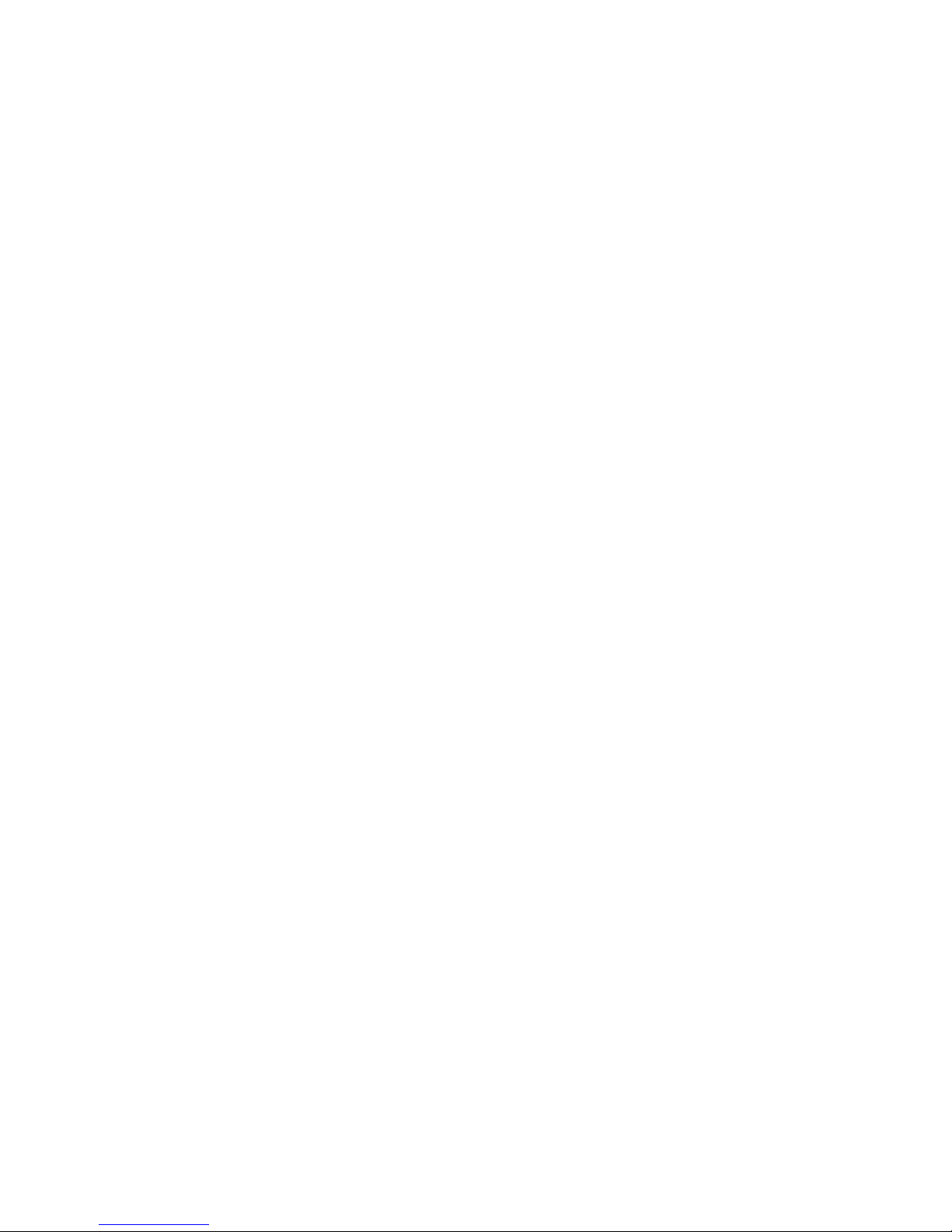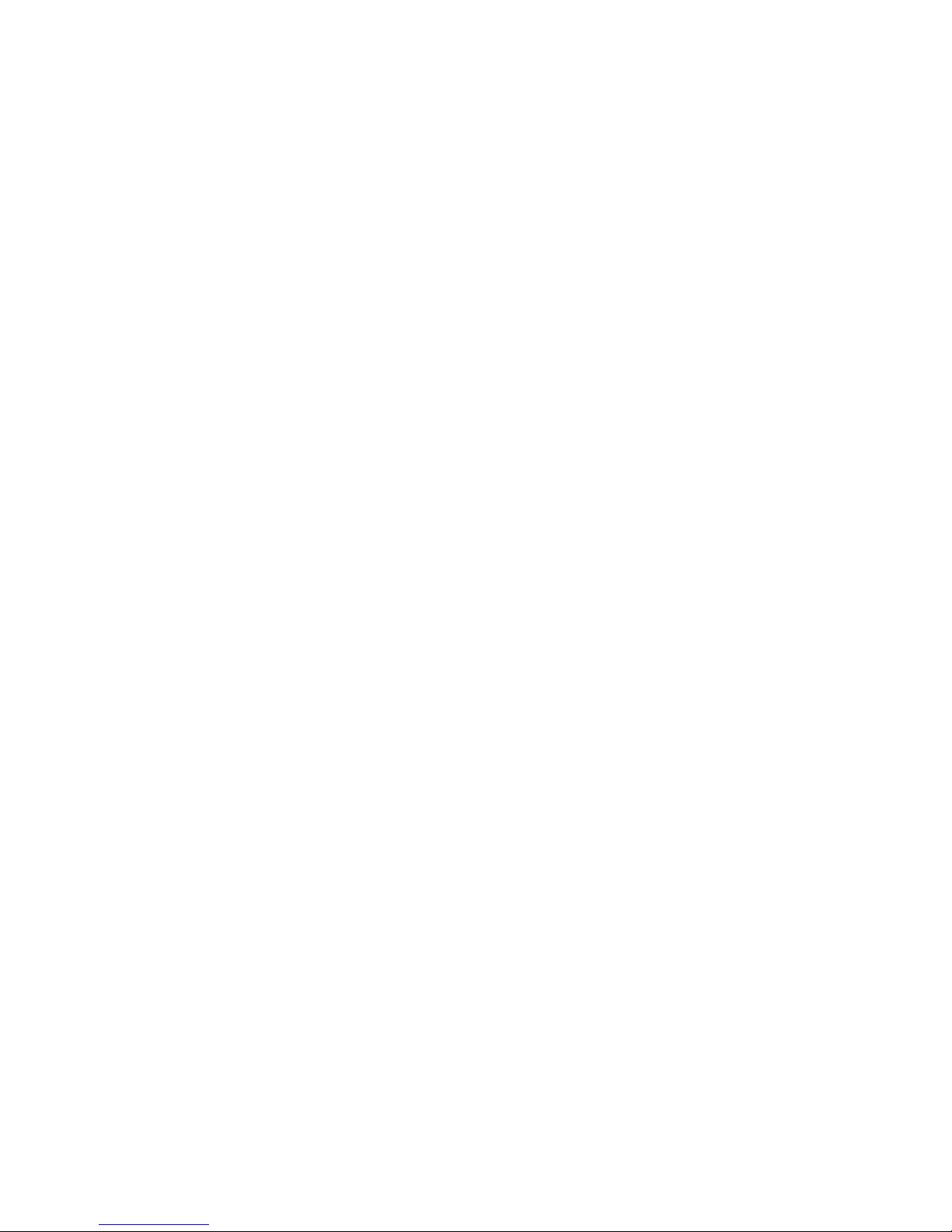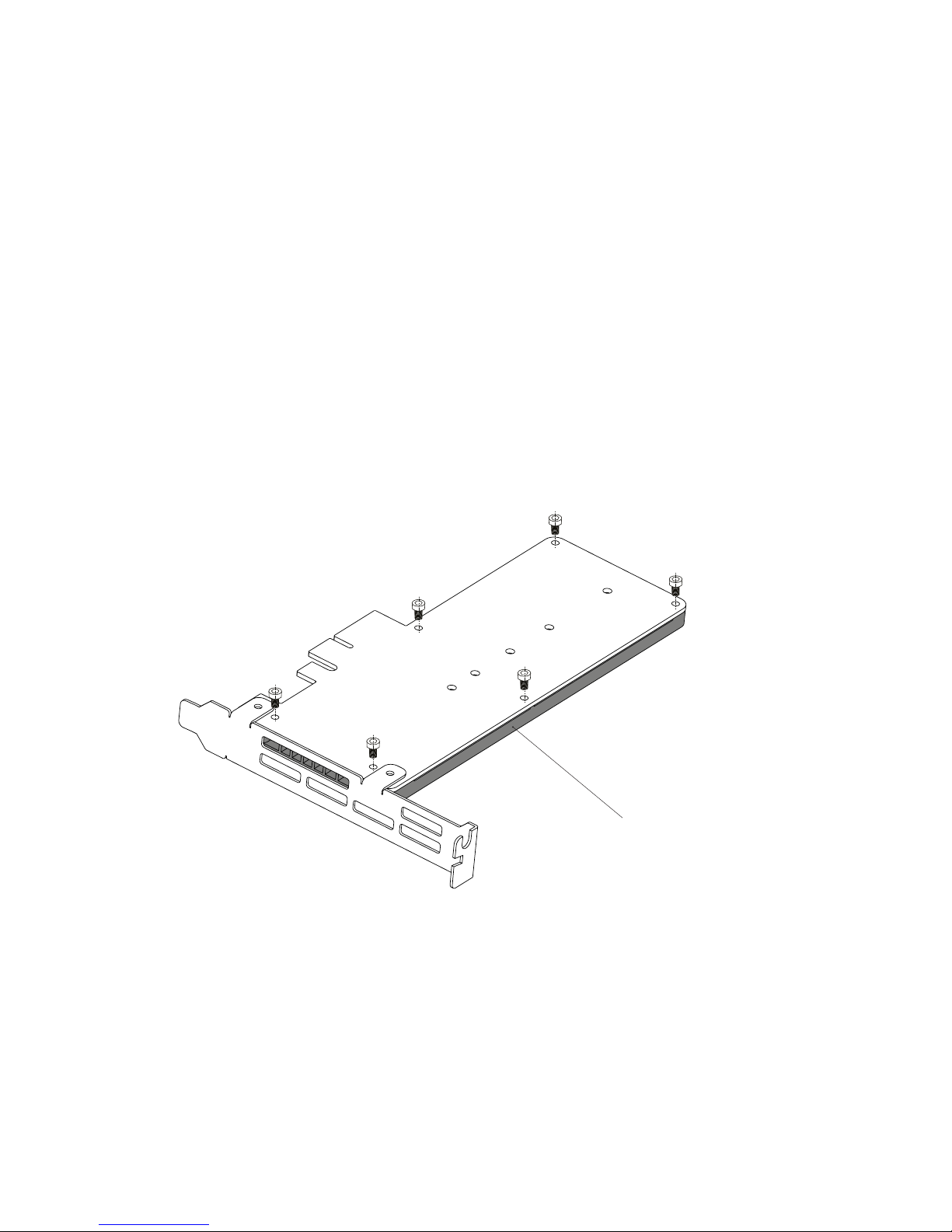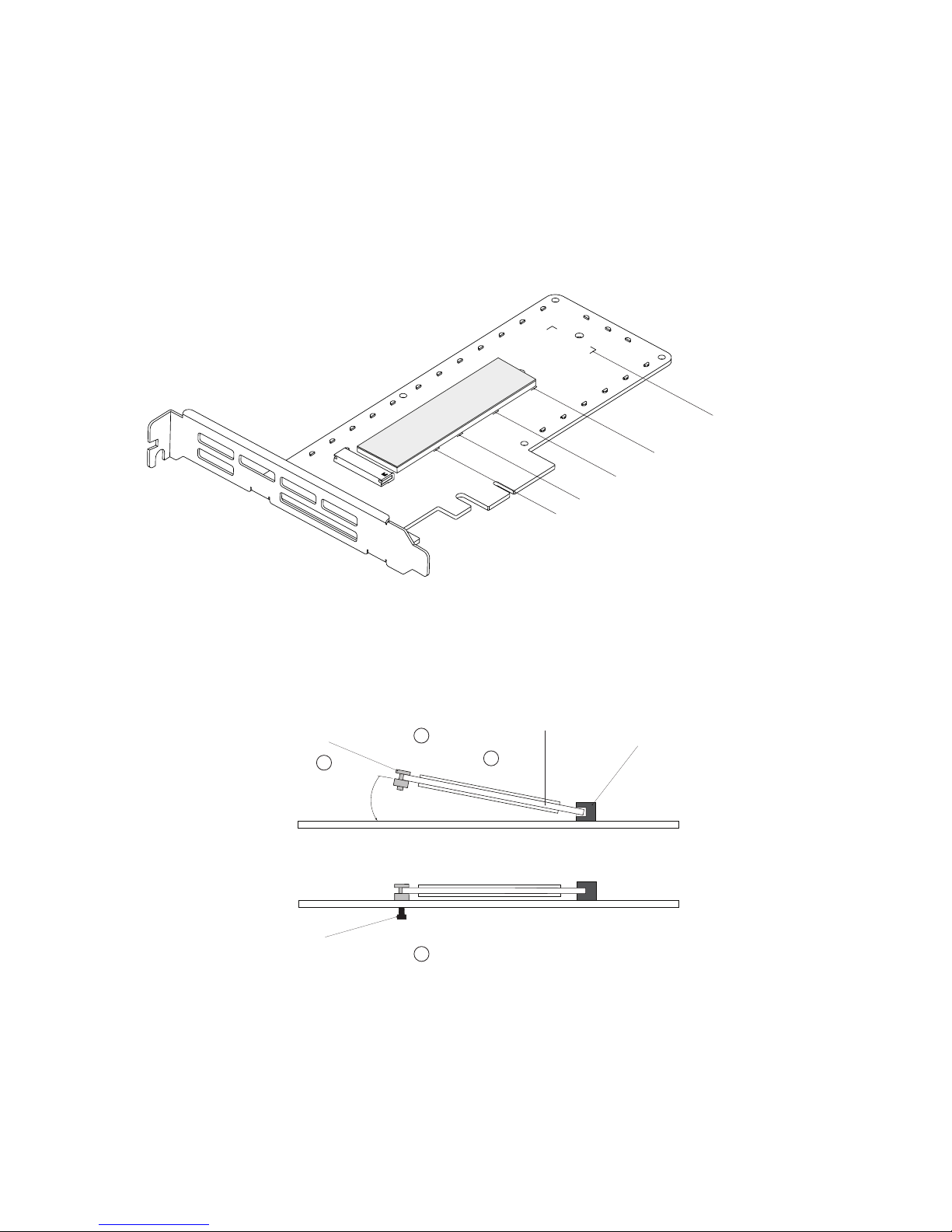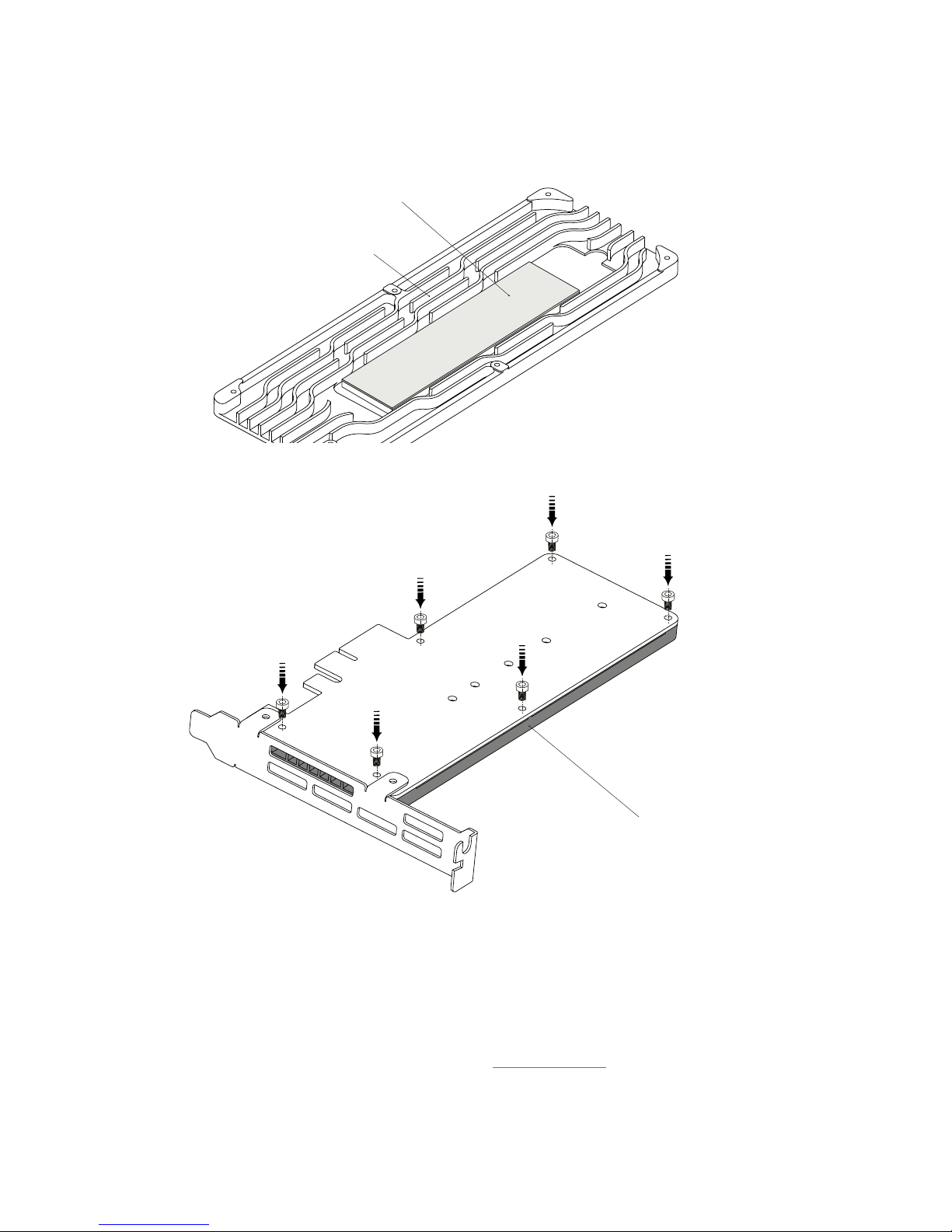for the Wings PX1 to function correctly.
2.1 SSD Requirements
For a list of tested compatible M.2 SSDs, see the SSD Compatibility list on page 8.
The following two interface types of M.2 SSDs are supported by the Wings PX1.
• M.2 NVMe SSD
• M.2 AHCI SSD
The following M.2 form factors are supported by the Wings PX1.
• 2230
• 2242
• 2260
• 2280
• 22110
2.2 System requirements
Your computer must meet some requirements to be able to use the Wings PX1.
The system requirements depend on the M.2 SSD you mount onto the Wings PX1.
In the text below GenX is the highest PCIe generation supported by the M.2 SSD
you want to use.
I. Hardware requirements
Recommended specications:
Gen3 x16 slot). The optimal PCIe generation depends on the used M.2 SSD.
Minimum specications:
II. Software requirements
Please consult your operating system documentation to determine compatiblity
with your M.2 SSD.
WINGS