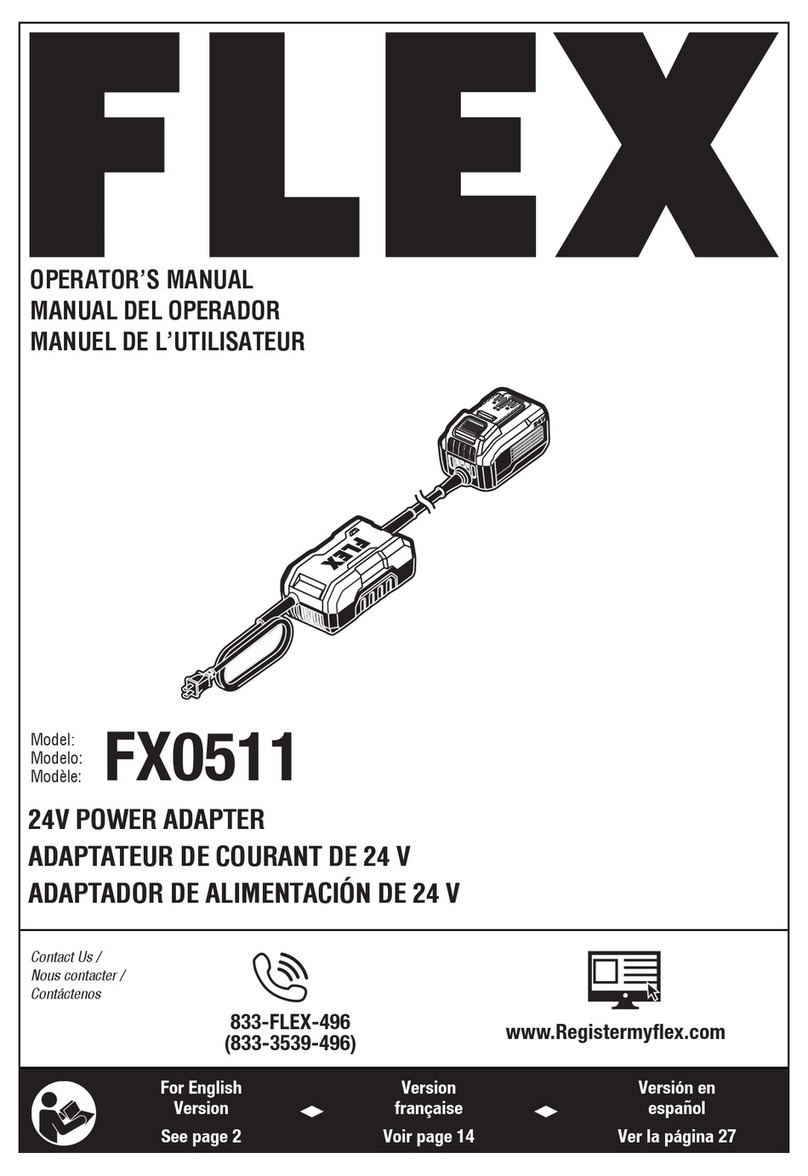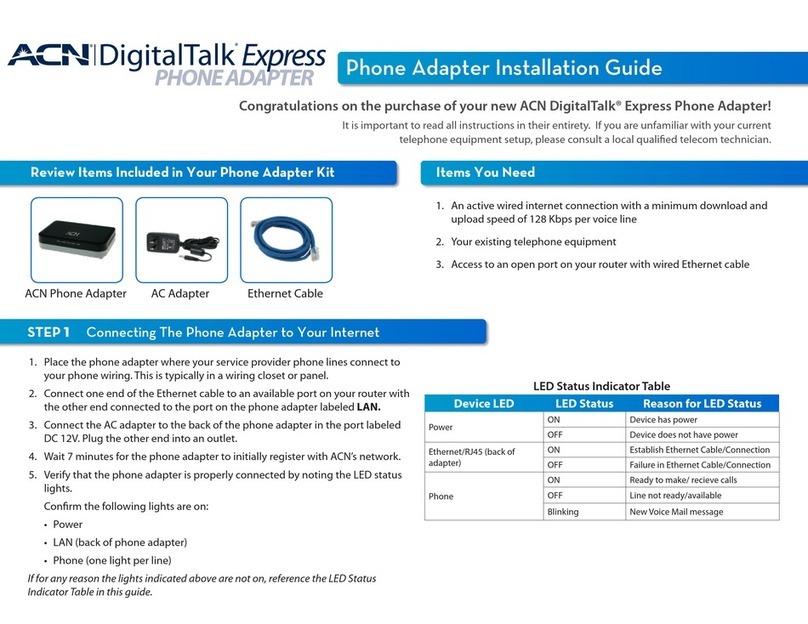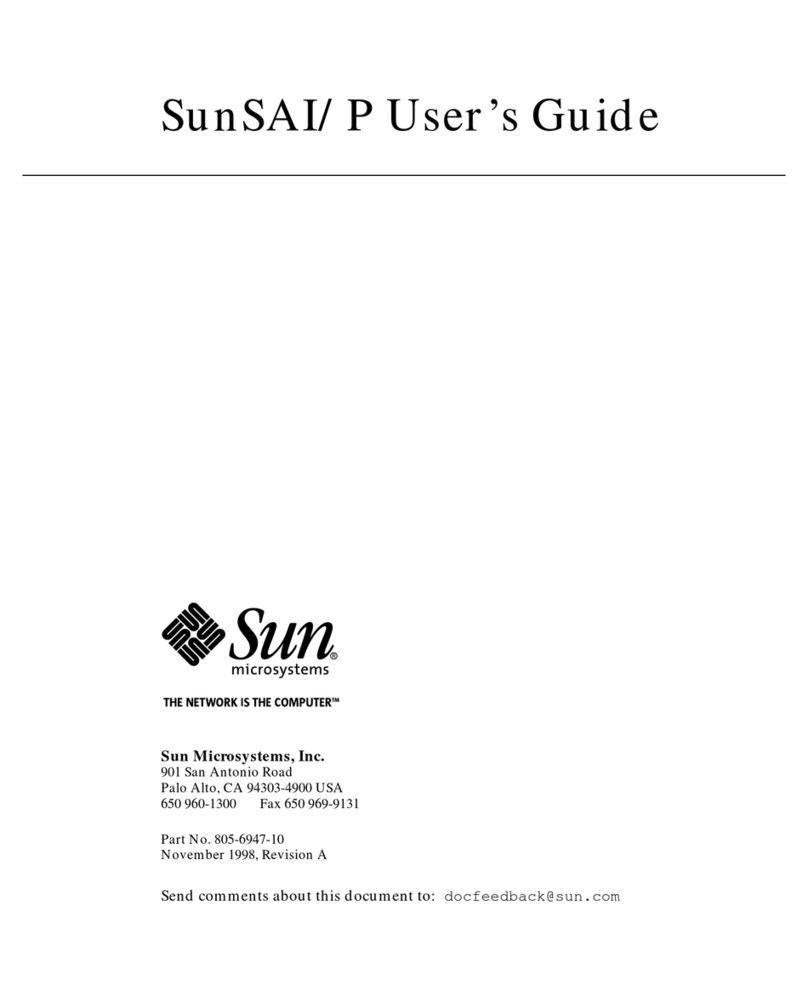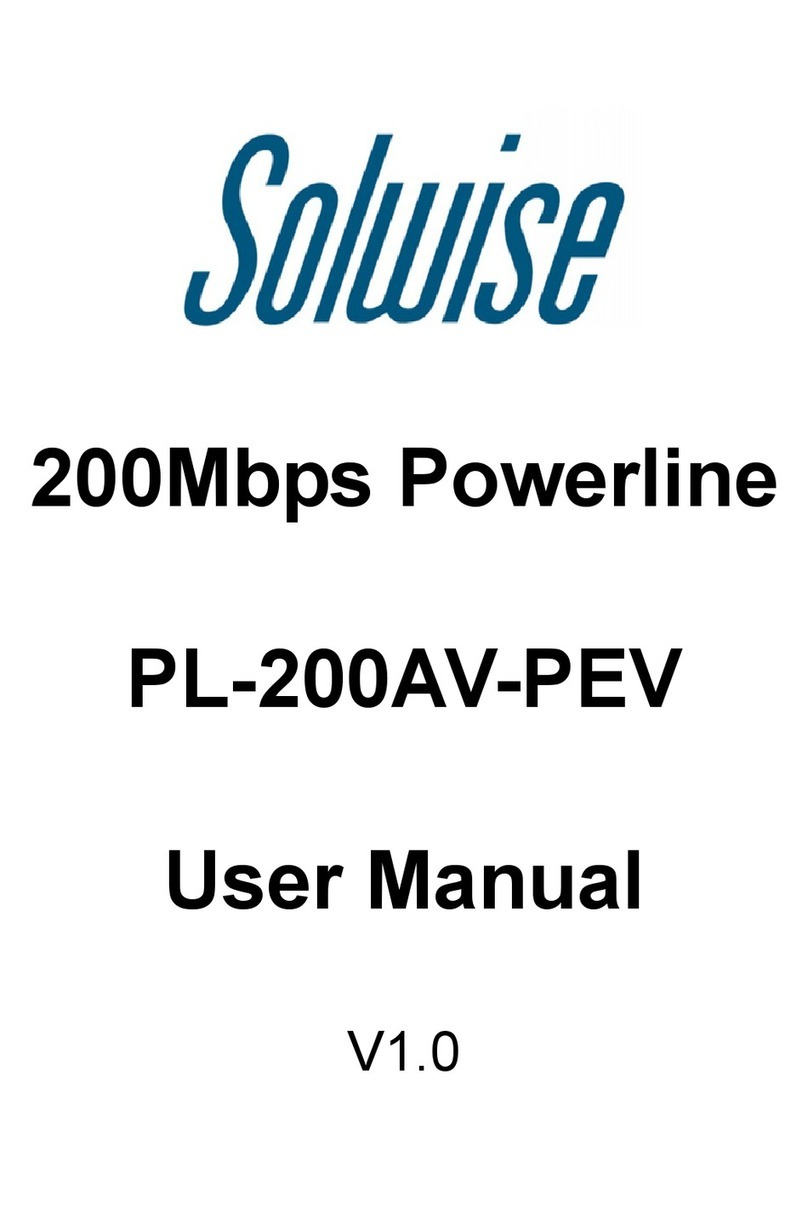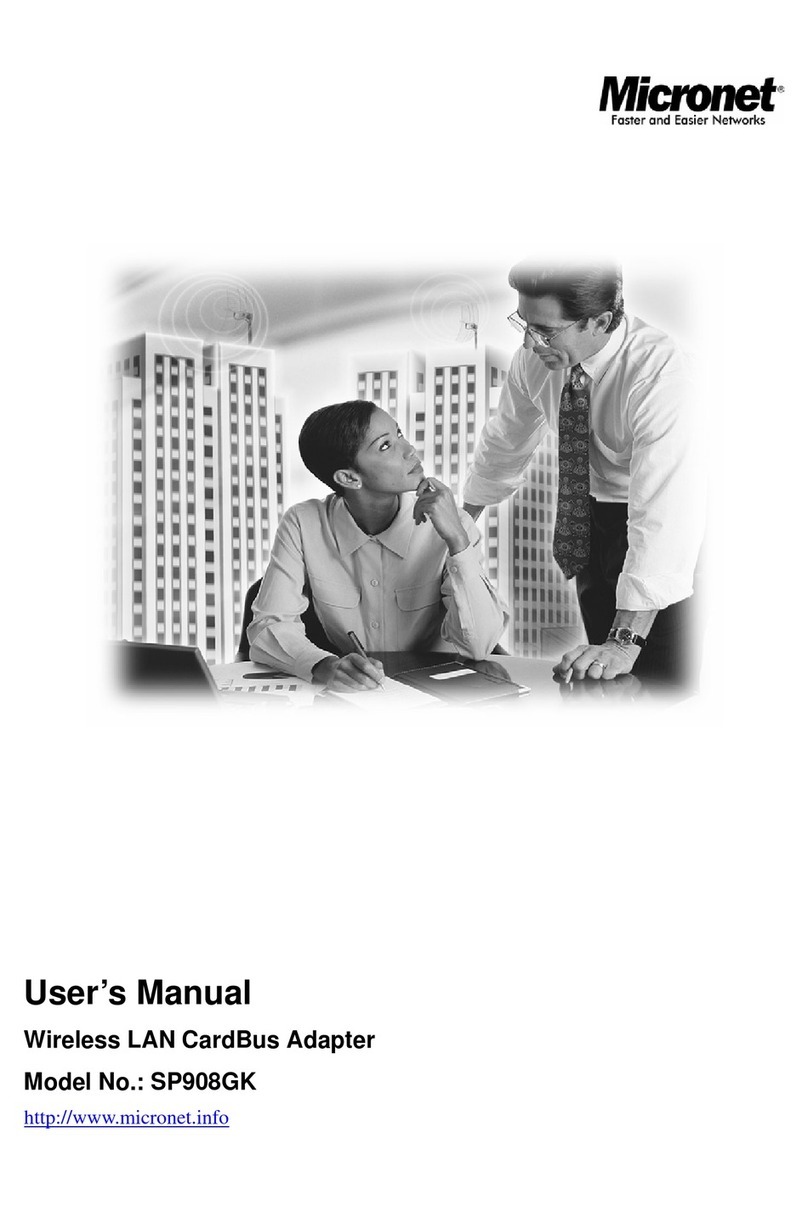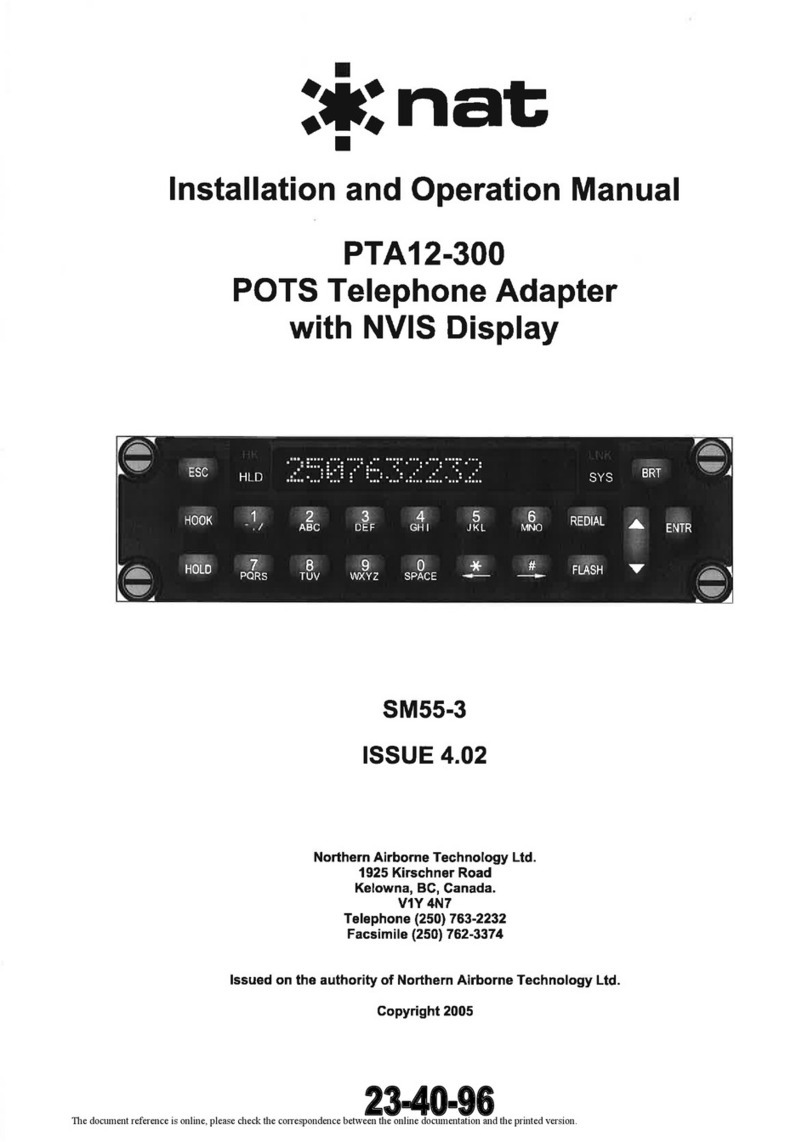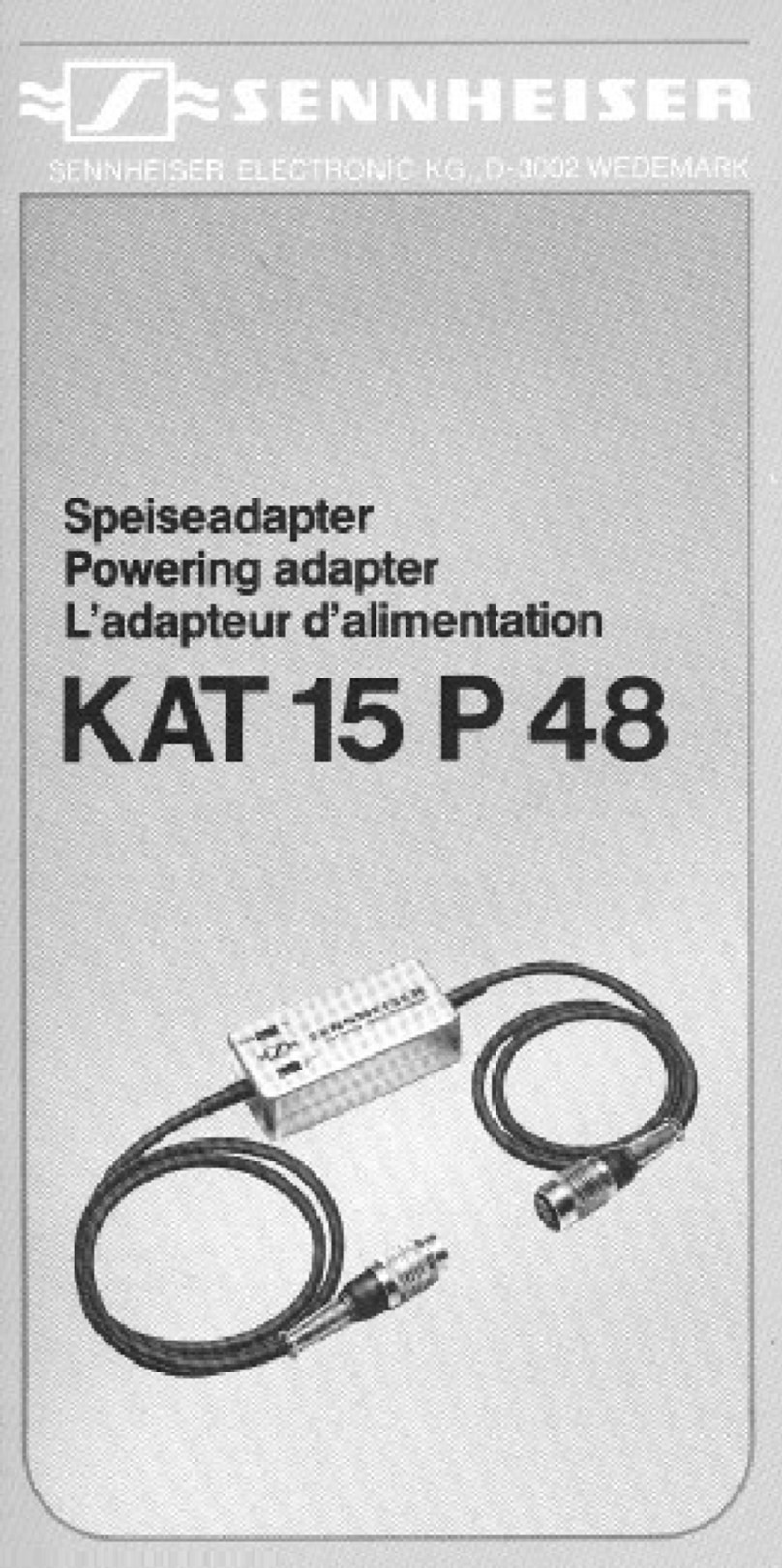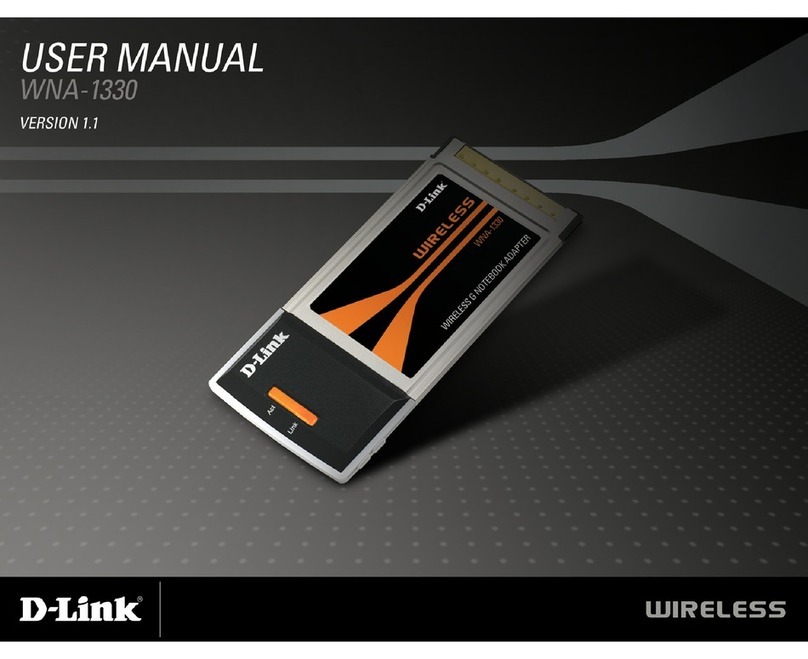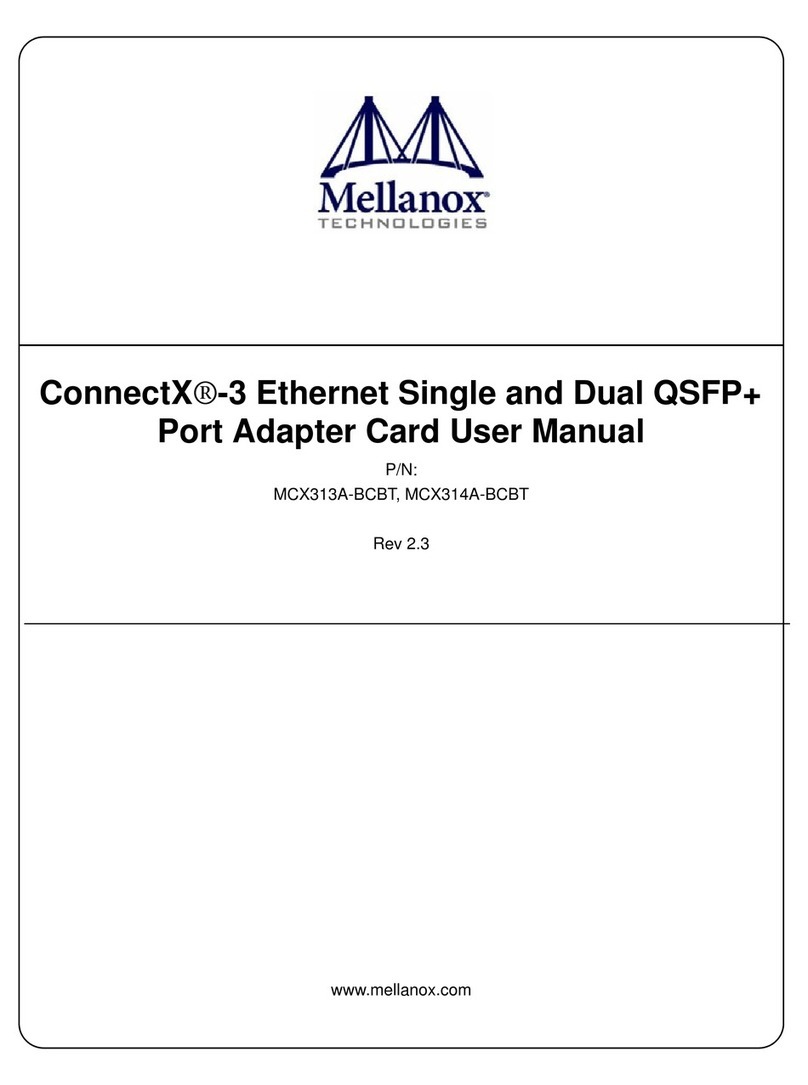Flex FAB8020785/B User manual

User Guide
KEP
91017
28701- KEP 91017 August
2018
USB-PMBusAdapter
© Flex
FAB8020785/B
USB-PMBus Adapter
28701- FAB8020785 Rev. A August 2018
© Flex
USB-PMBus Adapter Kit
FAB8020785/B
User Guide

User Guide
2
KEP
91017
28701- KEP 91017 August
2018
USB-PMBusAdapter
© Flex
2
UserGuide
FAB8020785/B
USB-PMBus Adapter
28701- FAB8020785 Rev. A August 2018
© Flex
Copyright
© Flex 2018. All rights reserved
Disclaimer
No part of this document may be reproduced in any form without the written
permission of the copyright owner.
The contents of this document are subject to revision without notice due to
continued progress in methodology, design and manufacturing. Flex shall have no
liability for any error or damage of any kind resulting from the use of this
document.
Trademarks
All trademarks are properties of their owners.
Flex is the trademark of Flextronics International, LTD.
PMBus™ is a trademark of SMIF, Inc.
Windows® and Microsoft® are the trademarks of Microsoft Corporation in the
United States or other countries.

User Guide
2
KEP
91017
28701- KEP 91017 August
2018
USB-PMBusAdapter
© Flex
3
UserGuide
FAB8020785/B
USB-PMBus Adapter
28701- FAB8020785 Rev. A August 2018
© Flex
Contents
1 Introduction..........................................................................................4
1.1 How to contact Flex................................................................................4
1.2 Information about cautions and warnings...............................................4
2 Product overview.................................................................................6
2.1 Alternate connection cable.....................................................................7
2.2 Computer system and software requirements........................................ 8
3 Connecting the USB-PMBus adapter..................................................8
4 Electrical specification........................................................................9
5 Mechanical information.....................................................................11
6 Step-by-step instructions for operation and troubleshooting ........ 11

User Guide
2
KEP
91017
28701- KEP 91017 August
2018
USB-PMBusAdapter
© Flex
4
UserGuide
FAB8020785/B
USB-PMBus Adapter
28701- FAB8020785 Rev. A August 2018
© Flex
1 Introduction
This Product serves as an interface adapter or a bridge between a host PC
(IBM™ compatible) and one or multiple PMBus design/evaluation boards via a
standard type-A to mini-B USB cable. The communication between the USB-
PMBus adapter and the host PC is via USB, while the communication between
the USB-PMBus adapter and PMBus design/evaluation board(s) is via an inter-
integrated circuit (I2C) and/or general-purpose inputs/outputs GPIOs. The bridge
converts communication transactions between the USB and PMBus.
1.1
How to contact Flex
For general questions or interest in our products, please contact your local sales
representative. Contact details are found on our website:
www.flex.com/powermodules
1.2
Information about cautions and warnings
The information in a caution or a warning is provided for your protection. Please
read each caution and warning carefully.

User Guide
2
KEP
91017
28701- KEP 91017 August
2018
USB-PMBusAdapter
© Flex
5
UserGuide
FAB8020785/B
USB-PMBus Adapter
28701- FAB8020785 Rev. A August 2018
© Flex
Attention!
Observe precautions
electrostatic sensitive device
By default, the PMBus data and clock lines are pulled up internally to 3.3 V. If an
external ones are used, please make sure to pull up to 3.3V only. Operation from
5V is not specified and may permanently damage this USB-PMBus adapter.
This equipment is intended for use in a laboratory test environment only. It
generates, uses, and can radiate radio frequency energy and has not been tested
for compliance with the limits of computing devices pursuant to subpart J of part
15 of FCC rules, which are designed to provide reasonable protection against
radio frequency interference. Operation of this equipment in other environments
may cause interference with radio communications, in which case, the user, at
his/her own expense, will be required to take whatever measures may be required
to correct this interference.

User Guide
6
KEP
91017
28701- KEP 91017 August
2018
USB-PMBusAdapter
© Flex
6
FAB8020785/B
USB-PMBus Adapter
28701- FAB8020785 Rev. A August 2018
© Flex
2 Product overview
In order to operate this USB interface adapter, the following items are required.
Ensure you have received all parts shown below.
Standard type-A
to type B (5pin)
USB cable
10-ribbon cable
with connectors
on both ends
USB-PMBus
adapter

User Guide
7
KEP
91017
28701- KEP 91017 August
2018
USB-PMBusAdapter
© Flex
7
UserGuide
FAB8020785/B
USB-PMBus Adapter
28701- FAB8020785 Rev. A August 2018
© Flex
2.1
Alternate connection cable
The kit also includes a simple PMBus Cable (RPM 901 391) that can be used in place of
the 10-ribbon cable to connect to the PMBus signals (DGND, SCL, and SDA) directly on
the customer board.
The three wires are color coded.
Color Function
Brown SDA
Green DGND
White SCL

User Guide
7
KEP
91017
28701- KEP 91017 August
2018
USB-PMBusAdapter
© Flex
8
UserGuide
FAB8020785/B
USB-PMBus Adapter
28701- FAB8020785 Rev. A August 2018
© Flex
2.2
Computer system and software requirements
System requirements:
•Pentium 1GHz or better processor
•At least 512 MB of RAM
•10 MB of available hard-disk space
•USB 1.0 port or higher
Supported operating system:
•Windows XP Pro SP2 and later 32-bit Windows version
The following software environment is required:
•Windows Installer 3.1 or later
3 Connecting the USB-PMBus adapter
In the figure below it is shown how to connect the USB-PMbus adapter to, for
example, Flex’s POL design board (ROA 128 3836 R2A). The 10-pin ribbon cable
is connected to the board. The USB shall be connected to one USB port of your
PC.

User Guide
7
KEP
91017
28701- KEP 91017 August
2018
USB-PMBusAdapter
© Flex
9
UserGuide
FAB8020785/B
USB-PMBus Adapter
28701- FAB8020785 Rev. A August 2018
© Flex
4 Electrical specification

User Guide
7
KEP
91017
28701- KEP 91017 August
2018
USB-PMBusAdapter
© Flex
10
UserGuide
FAB8020785/B
USB-PMBus Adapter
28701- FAB8020785 Rev. A August 2018
© Flex
The addition of external pull-up resistors between the data/clock lines and the
nominal PMBus/I2C voltage is shown in the figure below.

User Guide
10
KEP
91017
28701- KEP 91017 August
2018
USB-PMBusAdapter
© Flex
10
FAB8020785/B
USB-PMBus Adapter
28701- FAB8020785 Rev. A August 2018
© Flex
5 Mechanical information
The pinout of the board connector of the PMBus cable is shown in the figure
below.
NC NC VI2C CTRL SCL
NC NC DGND SALERT SDA
6 Step-by-step instructions for operation and
troubleshooting
Below you find short instructions for operation and troubleshooting:
1. Plug in the USB cable to both the PC and the USB-PMBus adapter and wait
for the green LED to illuminate. Troubleshooting: If the green LED does not
illuminate after 30 s, check to ensure the USB cable is securely connected. If
the connection is secure, try a different USB port. If a different USB port does
not solve the problem, try to reboot the computer. If rebooting the computer
does not fix the problem, try a different USB cable.

User Guide
11
KEP
91017
28701- KEP 91017 August
2018
USB-PMBusAdapter
© Flex
11
FAB8020785/B
USB-PMBus Adapter
28701- FAB8020785 Rev. A August 2018
© Flex
2. Plug in the 10-pin ribbon cable to both the USB-PMBus adapter and a design
board (for example ROA 128 3835 or ROA 128 3836). Make sure that the
notch on the ribbon-cable connector matches the keyhole of the socket in the
enclosure.
3. Power up the design board. Note that the default I2Cspeed is set at 100 kHz
and the default pullups for PMBus data (SDA) and clock lines (SCL) are setat
2.2 kΩ.
Further instructions for troubleshooting:
If the design board cannot talk with the USB-PMBus adapter, first check to ensure
the 10-pin ribbon cable has been securely connected. If the ribbon cable has
been securely connected, check the PM-Bus communication speed and the pull-
ups for data (SDA) and clock (SCL) lines suitable for the application. If not, modify
the PMBus communication speed and the pull-ups accordingly. If this still does
not solve the problem, contact your local Flex representative.
Table of contents
Other Flex Adapter manuals