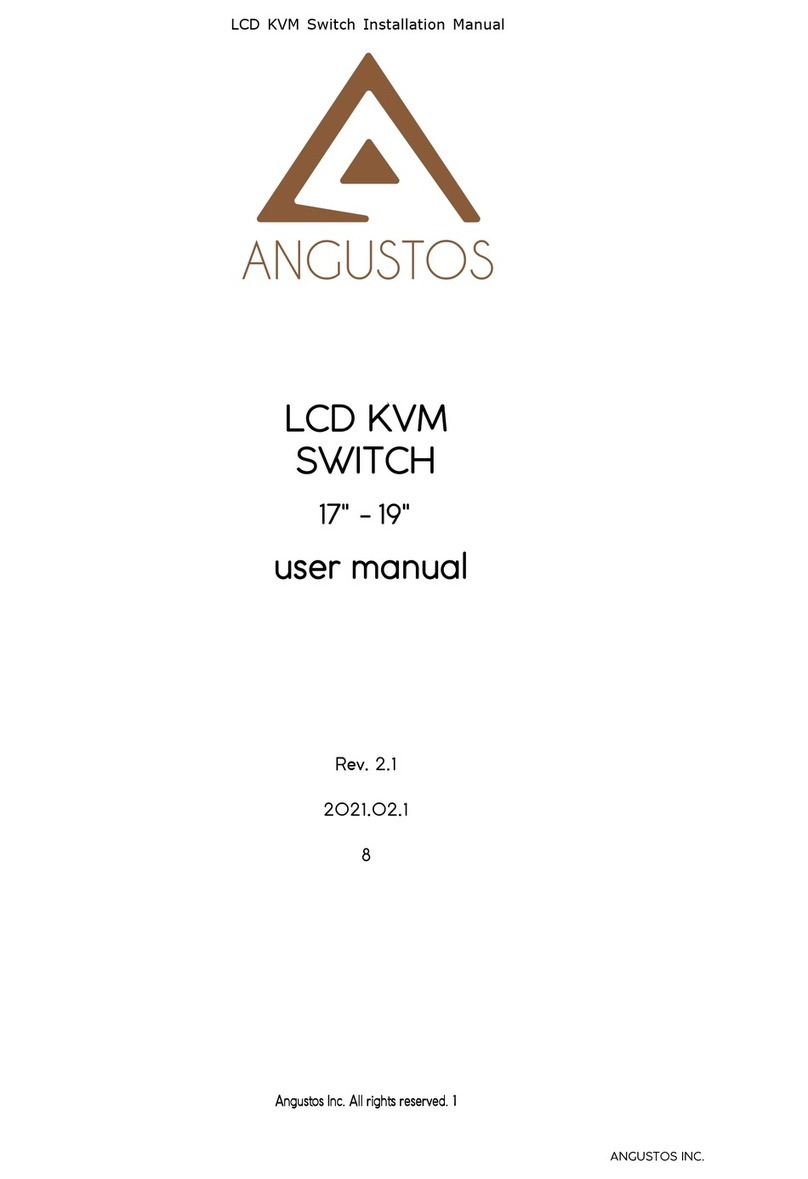Page 4
Angustos – Desktop KVM User Manual
Product model description:
Configuration instructions
2 groups of controlled interface VGA+ audio +MIC+USB (keyboard, mouse,
USB flash drive, printer, etc.), a set of local control interface, a front USB interface,
support hotkey switching and panel button switching control.
4 groups of controlled interface VGA + audio + MIC + USB (keyboard,
mouse, U disk, printer, etc.), a set of local control interface, a front USB interface,
support hotkey switching and panel button switching control.
2 groups of controlled interface DVI + audio + MIC + USB (keyboard,
mouse, U disk, printer, etc.), a set of local control interface, a front USB interface,
support hotkey switching and panel button switching control.
4 groups of controlled interface DVI + audio + MIC + USB (keyboard,
mouse, U disk, printer, etc.), a set of local console interface, a front USB interface,
support hotkey switching and panel button switching control.
2 groups of controlled interface HDMI + audio + MIC + USB (keyboard,
mouse, U disk, printer, etc.), a set of local control interface, a front USB interface,
support hotkey switching and panel button switching control.
4 groups of controlled interface HDMI + audio + MIC + USB (keyboard,
mouse, U disk, printer, etc.), a set of local console interface, a front USB interface,
support hotkey switching and panel button switching control.
2 groups of controlled interface DP+ audio +MIC+USB (keyboard, mouse,
USB flash drive, printer, etc.), a set of local control interface, a front USB interface,
support hotkey switching and panel button switching control.
4 groups of controlled interface DP+ audio +MIC+USB (keyboard, mouse,
USB flash drive, printer, etc.), a set of local control interface, a front USB interface,
support hotkey switching and panel button switching control.
2 groups of controlled interface HDMI*2 +audio + MIC + USB (keyboard, mouse,
U disk, printer, etc.), a set of local control terminal interfaces, a front USB
interface, support hot key switching and panel button switching control.
4 groups of controlled interface HDMI*2+audio+MIC+USB (keyboard, mouse, U
disk, printer, etc.), a set of local control terminal interfaces, a front USB interface,
support hot key switching and panel button switching control.
2 groups of controlled interface DP*2+audio+MIC+USB (keyboard, mouse, U disk,
printer, etc.), a set of local control terminal interfaces, a front USB interface,
support hot key switching and panel button switching control.
4 groups of controlled interface DP*2+audio+MIC+USB (keyboard, mouse, U disk,
printer, etc.), a set of local control terminal interfaces, a front USB interface,
support hot key switching and panel button switching control.
2 sets of controlled terminal interface HDMI + audio + MIC + USB (keyboard,
mouse, U disk, printer, etc.), one set of local control terminal interface, one front
USB interface, 2 front USB3.0 interfaces, support hotkey switching and panel keys
switch control.