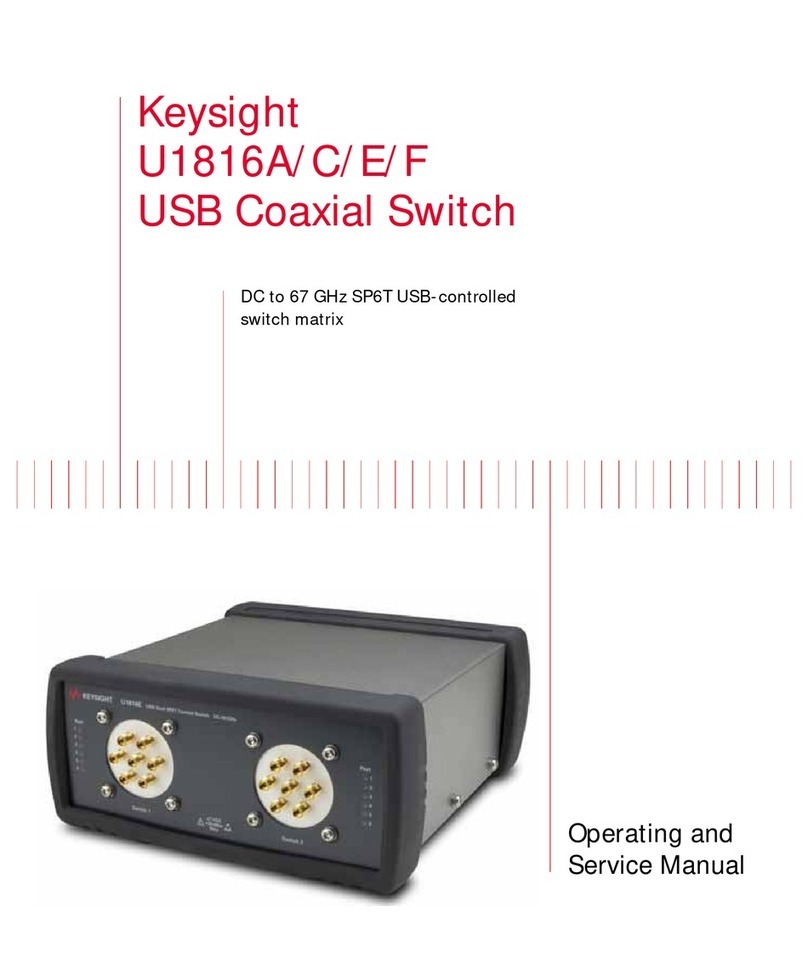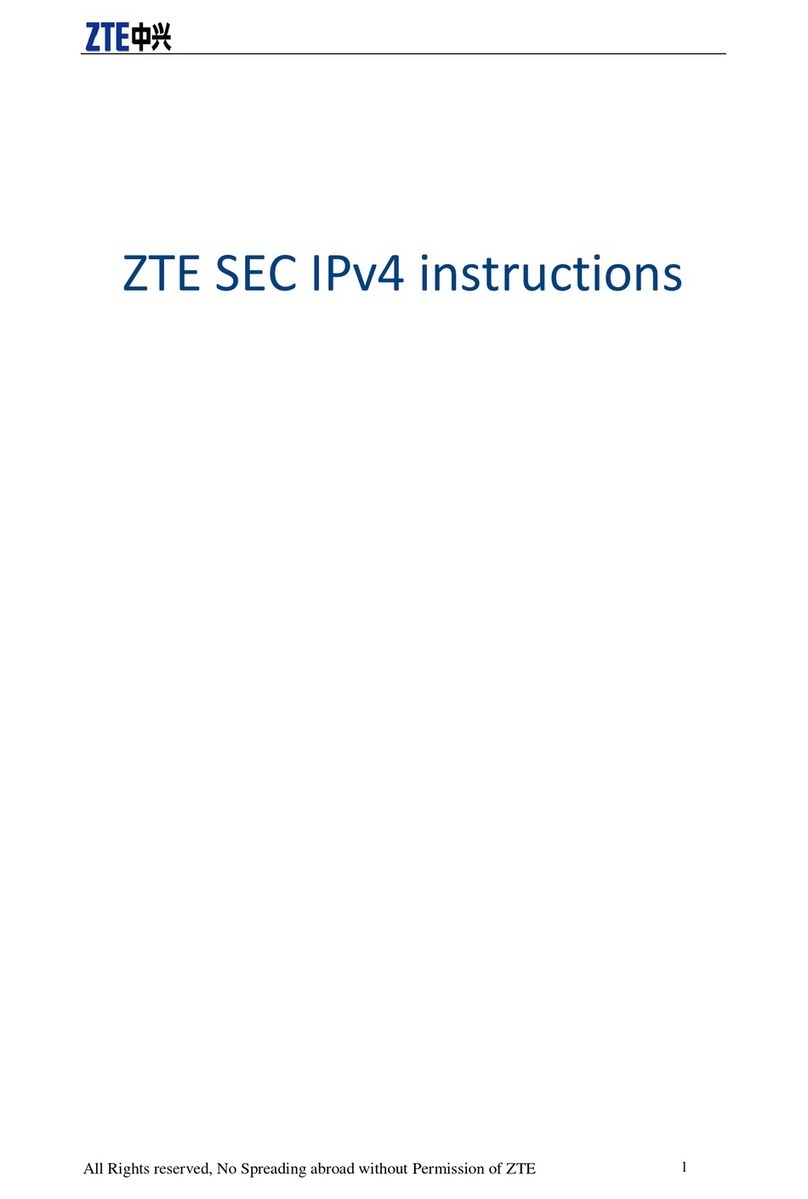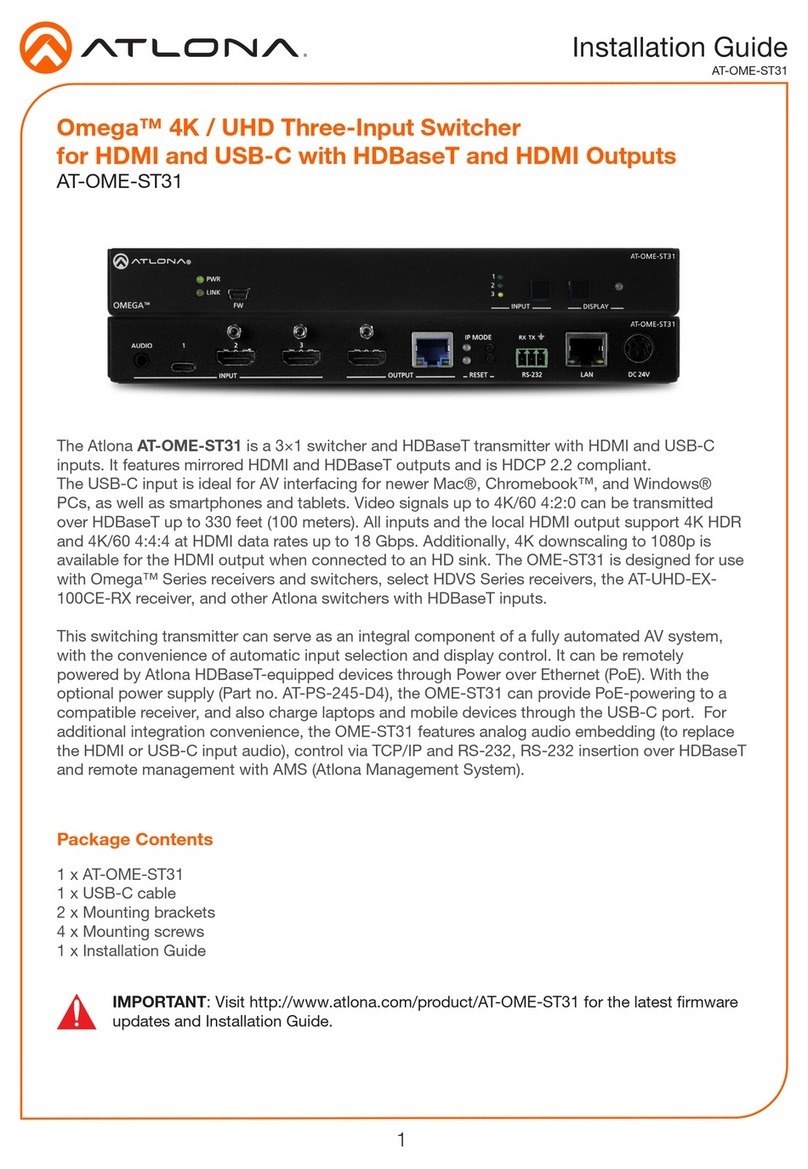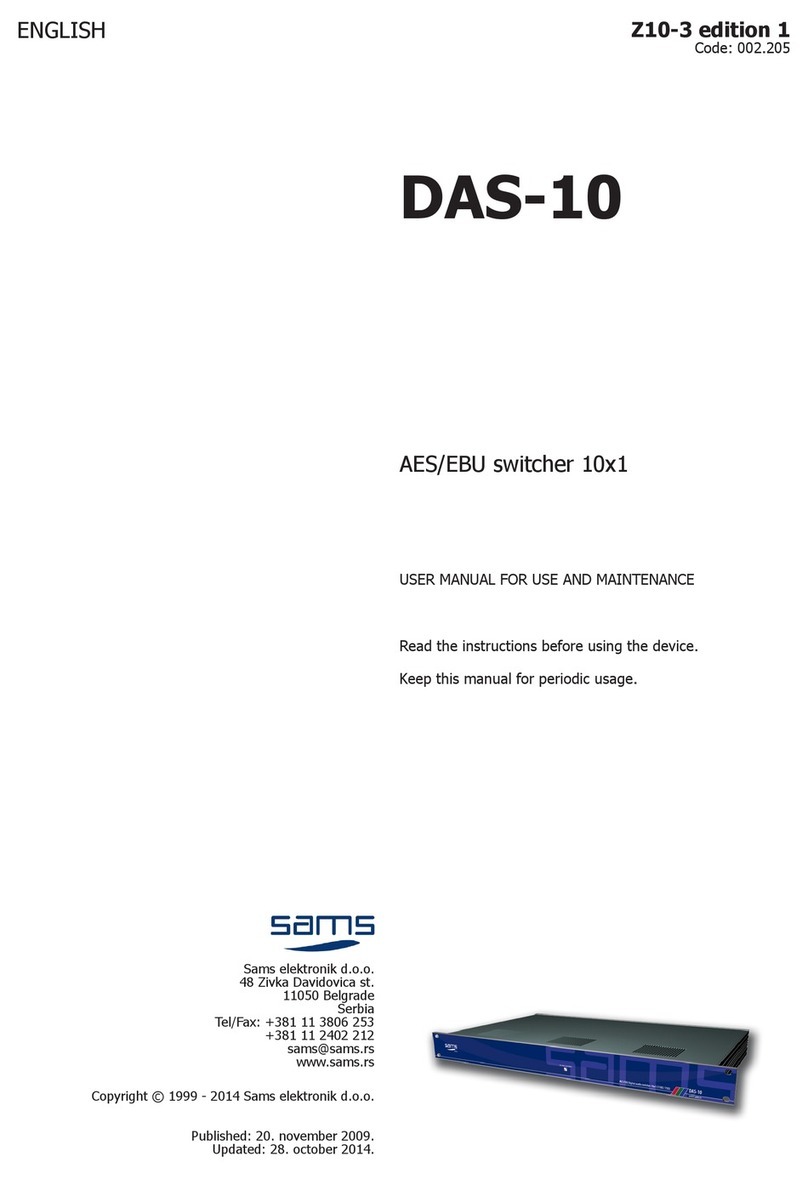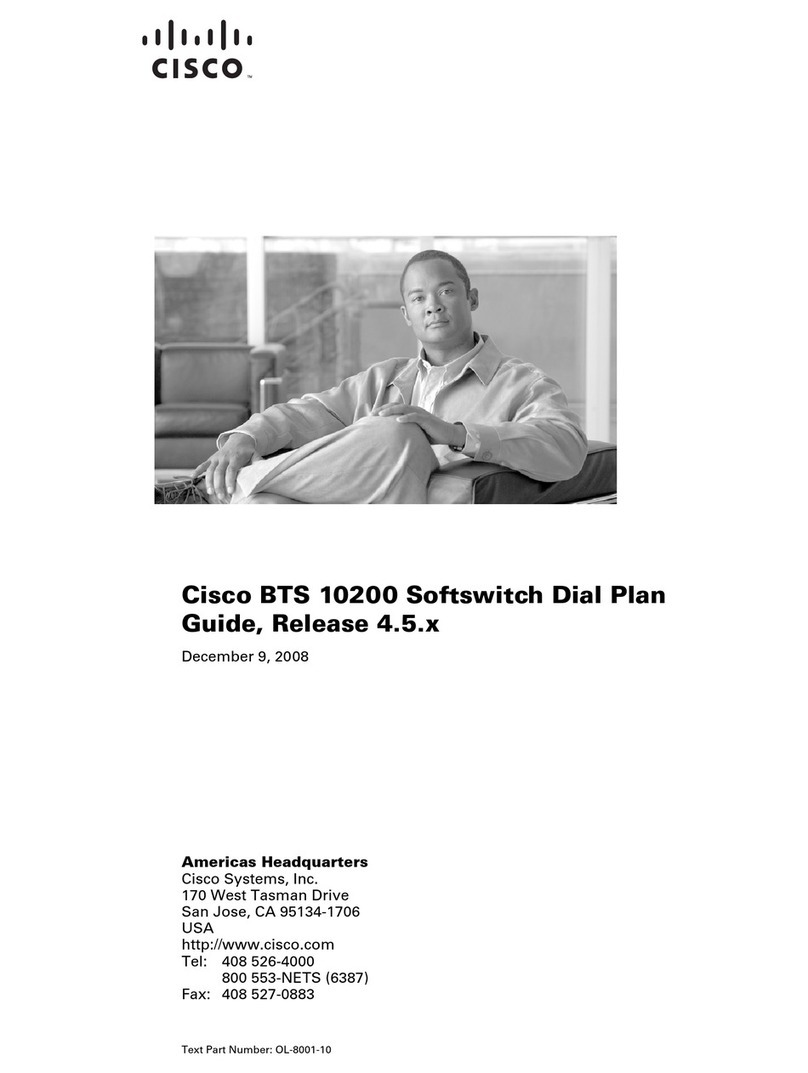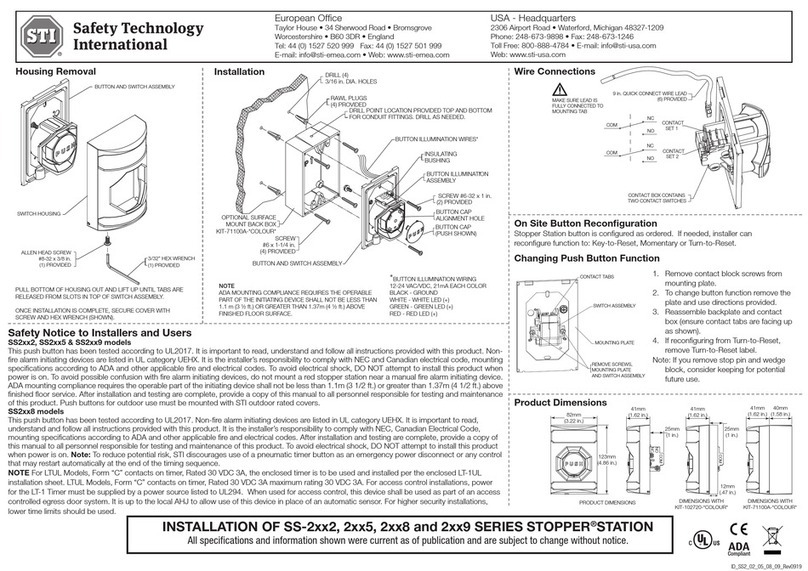Rogers NetComm Liberty Series User manual

RogeRs Rocket™Hub
NETCOMM LIBERTY SERIES

ROGERS ROCKET HUB™ User Guide YML10WVR2
2 www.netcommlimited.com
Preface
The purpose of this manual is to provide you with detailed information on the installation, operation and application of your HSPA WiFi
Router with Voice.
Important Notice and Safety Precaution
• Before servicing or disassembling this equipment, always disconnect all power or telephone lines from the device.
• Use an appropriate power supply, preferably the supplied power adapter, with an output of DC 12V 1.5A
• Do not operate the device near ammable gas or fumes. Turn o the device when you are near a petrol station, fuel depot or chemical
plant/depot. Operation of such equipment in potentially explosive atmospheres can represent a safety hazard.
• The device and antenna shall be used only with a minimum of 20cm from human body.
• The operation of this device may aect medical electronic devices, such as hearing aids and pacemakers
• The antennas must be connected to this product prior to connecting the telephone cord.
• The telephone cord must be disconnected prior to disconnecting the antennas.

YML10WVR2 ROGERS ROCKET HUB™ User Guide
www.netcommlimited.com 3
ROGERS ROCKET™ HUB
NETCOMM LIBERTY SERIES
table of contents
Introduction ������������������������������������������������������������������������������������������������������������������������������������������������������������������������������������������� 5
1.1 Features.................................................................................................................................................................................................................5
1.2 Package Contents..................................................................................................................................................................................................5
1.3 LED Indicators........................................................................................................................................................................................................6
1.4 Rear Panel .............................................................................................................................................................................................................7
Quick Setup ������������������������������������������������������������������������������������������������������������������������������������������������������������������������������������������� 9
2.1 Setup Procedure ....................................................................................................................................................................................................9
Web User Interface������������������������������������������������������������������������������������������������������������������������������������������������������������������������������ 11
3.1 Default Settings ...................................................................................................................................................................................................11
3.2 TCP/IP Settings....................................................................................................................................................................................................11
3.3 Login Procedure ..................................................................................................................................................................................................14
3.4 Web User Interface Homepage ............................................................................................................................................................................14
3G Settings ������������������������������������������������������������������������������������������������������������������������������������������������������������������������������������������ 16
4.1 3G Service Setup .................................................................................................................................................................................................16
4.2PINConguration.................................................................................................................................................................................................17
Wireless ����������������������������������������������������������������������������������������������������������������������������������������������������������������������������������������������� 20
5.1 Setup ...................................................................................................................................................................................................................20
5.2 Security ...............................................................................................................................................................................................................21
5.3Conguration........................................................................................................................................................................................................22
5.4 MAC Filter ............................................................................................................................................................................................................24
5.5 Wireless Bridge ....................................................................................................................................................................................................25
5.6 Station Info...........................................................................................................................................................................................................25
Management���������������������������������������������������������������������������������������������������������������������������������������������������������������������������������������� 27
6.1 Device Settings ....................................................................................................................................................................................................27
6.2CongureSNMPagenton3G10WVR2 ...............................................................................................................................................................29
6.3 Simple Network Time Protocol (SNTP) .................................................................................................................................................................30
6.4 Access Control.....................................................................................................................................................................................................31
Advanced Setup ���������������������������������������������������������������������������������������������������������������������������������������������������������������������������������� 34
7.1 Local Area Network (LAN) ....................................................................................................................................................................................34
7.2 Network Address Translation (NAT).......................................................................................................................................................................36
7.3 Security................................................................................................................................................................................................................38
7.4 Routing................................................................................................................................................................................................................40
Voice����������������������������������������������������������������������������������������������������������������������������������������������������������������������������������������������������� 43
Status��������������������������������������������������������������������������������������������������������������������������������������������������������������������������������������������������� 45
8.1 Diagnostics ..........................................................................................................................................................................................................45
8.2 System Log..........................................................................................................................................................................................................46
8.3 3G Network .........................................................................................................................................................................................................48
8.4 Statistics ..............................................................................................................................................................................................................50
8.5 Route...................................................................................................................................................................................................................51
8.6 ARP .....................................................................................................................................................................................................................51
8.7DynamicHostCongurationProtocol(DHCP)......................................................................................................................................................52
8.8 PING....................................................................................................................................................................................................................52
Appendix A: Print Server��������������������������������������������������������������������������������������������������������������������������������������������������������������������� 54
ForWindowsVista/7 ..................................................................................................................................................................................................54
For MAC OSX ............................................................................................................................................................................................................56
Appendix B: USB Storage������������������������������������������������������������������������������������������������������������������������������������������������������������������� 58
ForWindowsVista/7 ..................................................................................................................................................................................................58
For MAC OSX ............................................................................................................................................................................................................58
Legal & Regulatory Information ���������������������������������������������������������������������������������������������������������������������������������������������������������� 59

IntRoductIon

YML10WVR2 ROGERS ROCKET HUB™ User Guide
www.netcommlimited.com 5
Introduction
With the increasing popularity of the 3G standard worldwide, this HSPA WiFi Router with Voice provides you with triple-band coverage
through expanding cellular networks throughout the world.
By following these simple step-by-step instructions, you can share your connection with multiple wireless and wired devices using the
3G network.
Integrating a Sierra Wireless HSPA module, this Router downloads at turbo speeds of up to 7.2Mbps.
This Router also provides state-of-the-art security features such as WiFi Protected Access (WPA) data encryption, Firewall and Virtual Private
Networks (VPN) pass through.
1.1 Features
• This HSPA WiFi Router with Voice allows you to share your 3G connection with multiple wireless or wired devices
• Provides you with worldwide coverage through triple-band HSUPA/HSDPA/UMTS (850 / 1900 / 2100MHz), quad-band EDGE/GSM (850
/ 900 / 1800 / 1900 MHz)
• Embedded multi-mode HSUPA/HSDPA/UMTS/EDGE/GPRS/GSM module
• 1 x RJ11 port for voice calling over the 3G network via a connected standard Analogue Telephone (not included).
• Integrated 802.11g/54Mbps AP (backward compatible with 802.11b)
• WiFi Protected Access (WPA)/ WiFi Protected Access 2 (WPA2) and 802.1x wireless encryption
• Static route/ Routing Information Protocol (RIP)/RIP v2 routing functions
• Media Access Control (MAC) address and IP ltering
• Network Address Translation (NAT)/ Port Address Translation (PAT)
• Supports Universal Plug and Play (UPnP) and Internet Group Management Protocol (IGMP) snooping
• Supports Virtual Private Network (VPN) Pass-Through
• Dynamic Host Conguration Protocol (DHCP) Server/Relay/Client
• Domain Name System (DNS) Proxy and Dynamic Domain Name System (DDNS)
• Web-based Management
• Command Line Interface (CLI) command interface via Telnet
• Conguration backup and restoration
• Remote conguration
• Router and 3G module rmware upgrade
• Supports half-bridging mode
• Supports Simple Network Management Protocol (SNMP)
1.2 Package Contents
Your package contains the following:
• 3G10WVR2 – HSPA WiFi Router with Voice
• Printed Quick Start Guide
• Ethernet Cable
• Wireless Security Card
• 1 x 3G Antenna
• Power Supply
• Support CD
NETCOMM LIBERTY SERIES
ROGERS ROCKET HUB

ROGERS ROCKET HUB™ User Guide YML10WVR2
6 www.netcommlimited.com
1.3 LED Indicators
The front panel LED indicators are shown in this illustration and followed by detailed explanations in the table below.
LED COLOR MODE DESCRIPTION
POWER Red On Power on
Off Power off
Phone Red On Phone line active
Off Phone line inactive or not connected
Flashing New Voice mail
LAN 1~2 Red On Powered device connected to the associated port (includes
devices with wake-on- LAN capability where a slight voltage is
supplied to an Ethernet connection)
Off No activit y, m o d e m p o wered off, no cable or no powere d
device connected to the associated port
Blink LAN activity present (traffic in either direction)
Wi Fi Red On Th e w i r e l e s s m o d u l e i s r e a d y.
Off The wireless module is not installed.
Blink Data being transmitted or received over WiFi.
Internet Red Blink Data is transmitted through Internet connection
Off No co n n e c ti o n t o t h e i n t e r n e t o r r o u ter powe r e d o f f
On Internet connection established
3G Red On Internet connection established.
Blink Connecting with UMTS cellular station
Off No connection with UMTS cellular station, no activity or
ro u t e r p o wered off.
2G Red On Internet connection established.
Blink Connecting to an EDGE, GPRS or GSM cellular station
Off No connection with EDGE, GPRS or GSM cellular station, no
activit y o r router powe r e d o f f.
Lo w Red On Lo w s i g n a l s t rength
Off No activit y, r o u ter powe r e d o f f o r o n o t h e r s i g n a l s t rength
Med Red On Medium signal strength
Off No activit y, r o u ter powe r e d o f f o r o n o t h e r s i g n a l s t rength
High Red On High signal strength
Off No activit y, r o u ter powe r e d o f f o r o n o t h e r s i g n a l s t rength
NOTE: The six LEDs on the right side of the front panel display (Internet, 3G, 2G, Low, Med, High) will cycle on and
o if PIN code protection is activated. In this case, you should consult section 4.2.1 PIN Code Protection for
further instructions.

YML10WVR2 ROGERS ROCKET HUB™ User Guide
www.netcommlimited.com 7
ROGERS ROCKET™ HUB
NETCOMM LIBERTY SERIES
1.4 Rear Panel
The rear panel contains the ports for data and power connections.
2 RJ-45 Ethernet Ports
Main 3G Antenna (removable, SMA connection)
Power jack for DC power input (12VDC / 1.5A)
Power button
USIM card slot
Aux 3G Antenna (internal)
USB Port (For connecting a USB Printer or USB Storage Device)
Reset button
Phone Port (for Circuit-Switched Voice Call)

QuIck setup

YML10WVR2 ROGERS ROCKET HUB™ User Guide
www.netcommlimited.com 9
ROGERS ROCKET™ HUB
NETCOMM LIBERTY SERIES
Quick Setup
2.1 Setup Procedure
These steps explain how to quickly setup your 3G Router:
1. Attach the 3G antenna provided to the port marked Main on the back of the router. The antenna should be screwed
in a clockwise direction.
2. Insert your SIM card (until you hear a click) into the USIM slot at the back of the Router.
3. Connect the yellow networking cable to one of the yellow ports found at the back of the Router.
4. Connect the other end of the yellow networking cable to the port on your computer.
5. If required, connect a standard Analogue Telephone to the port labeled “Phone”using an RJ-11 Cable (not included)
6. Connect the power adapter to the Power socket on the back of the Router.
7. Plug the power adapter into the wall socket and press the power button into the ON position (in).
8. Congure the router through the Web User Interface (WUI).
NOTE: Chapters 3 through 8 explain how to setup and use the WUI
9. Save the router conguration and reboot (see section 6.4).
Telephone
Laptop
Computer
Computer
3G Tower
Smart Phone
Printer USB Storage
OR

Web useR
InteRface

YML10WVR2 ROGERS ROCKET HUB™ User Guide
www.netcommlimited.com 11
ROGERS ROCKET™ HUB
NETCOMM LIBERTY SERIES
Web User Interface
This section describes how to access the device via the web user interface using a web browser such as Microsoft Internet Explorer (version
6.0 or later).
3.1 Default Settings
The following are the default settings for the device.
• Local (LAN) access (username: admin, password: admin)
• Remote (WAN) access (username: support, password: support)
• User access (username: user, password: user)
• LAN IP address: 192.168.1.1
• Remote WAN access: disabled
• NAT and rewall: enabled
• Dynamic Host Conguration Protocol (DHCP) server on LAN interface: enabled
Technical Note:
During power on, the device initializes all settings to default values. It will then read the conguration prole from the permanent storage section of ash memory. The default
attributes are overwritten when identical attributes with dierent values are congured. The conguration prole in permanent storage can be created via the web user interface or
telnet user interface, or other management protocols. The factory default conguration can be restored either by pushing the reset button for more than ve seconds until the power
indicates LED blinking or by clicking the Restore Default Conguration option in the Restore Default Settings screen.
3.2 TCP/IP Settings
It is likely that your computer will automatically obtain an IP Address and join the network. This is because the Dynamic Host Conguration
Protocol (DHCP) server (on the device) will start automatically when your Router powers up.
This automatic assignment requires that DHCP is congured on your computers. It is likely that this is already the case, but should you be
required to congure this, please see the instructions below.
Windows XP/Vista/7
DHCP Mode
To set your PC for DHCP mode, check the Internet Protocol properties of your Local Area Connection. You can set your PC to DHCP mode by
selecting Obtain an IP address automatically in the dialog box shown below.

ROGERS ROCKET HUB™ User Guide YML10WVR2
12 www.netcommlimited.com
STATIC IP Mode
To congure your Router manually, your PC must have a static IP address within the Router’s subnet. The following steps show how to
congure your PC IP address using subnet 192.168.1.x. The following assumes you are running Windows XP .
1. From the Network Connections window, open Local Area Connection (You may also access this screen by double-clicking the Local
Area Connection icon on your taskbar). Click the Properties button.
2. Select Internet Protocol (TCP/IP) and click the Properties button. The screen should now display as below. Change the IP address
to the domain of 192.168.1.x (1<x<254) with subnet mask of 255.255.255.0. Set the default router and DNS server to the router’s IP
address.
NOTE: The IP address of the router is 192.168.1.1 (default), so the PC must be set with a dierent IP. In the case below, the PC’s IP address is set as 192.168.1.2
3. Click OK to submit the settings.

YML10WVR2 ROGERS ROCKET HUB™ User Guide
www.netcommlimited.com 13
ROGERS ROCKET™ HUB
NETCOMM LIBERTY SERIES
MAC OSX 10.4
DHCP Mode
To set your Apple Mac for DHCP mode, browse to the Apple menu and select System Preferences. In the System Preferences menu, click on
the Network icon and select Ethernet. Next select Using DHCP from the Congure drop down list. After clicking Apply, your Mac’s IP Address
will now be automatically assigned from the Gateway.
STATIC Mode
If you do not wish to use automatic assignment of IP Addresses and wish to congure your Router manually, your computer must have
a static IP address within the Router’s subnet. The following steps show how to congure your computer’s IP address within the subnet
192.168.1.x
1. Browse to the Apple menu and select System Preferences. From the System Preferences, click the Network icon and select the
Ethernet connection.
2. From the Congure drop down list, you can set your computer to Static IP mode by selecting the “Manually” option.
3. Choose an IP address between 192.168.1.2 – 192.168.1.254 (Do not choose the Router IP of 192.168.1.1). Enter this IP address into the
eld marked IP Address, and enter a Subnet Mask of 255.255.255.0
4. Set the Router and DNS server eld to 192.168.1.1 (The Router’s IP address).
NOTE: The IP address of the router is 192.168.1.1 (default), so the computer must be set with a dierent IP to the router. In the case below, the PC’s IP address is set as 192.168.1.2
5. Click Apply to submit the settings.

ROGERS ROCKET HUB™ User Guide YML10WVR2
14 www.netcommlimited.com
3.3 Login Procedure
To login to the web interface, follow the steps below:
NOTE: The default settings can be found in 3.1 Default Settings.
1. Open a web browser and enter the default IP address for the Router in the Web address eld. In this case http://192.168.1.1 .
NOTE: For local administration (i.e. LAN access), the PC running the browser must be attached to the Ethernet, and not necessarily to the device. For remote access, use the WAN IP
address shown on the WUI Homepage screen and login with remote username and password.
2. Enter the default username and password, as dened in section 3.1 Default Settings.Click OK to continue.
NOTE: The login password can be changed later (see 6.4.2 Passwords)
3. After successfully logging in for the rst time, you will reach this screen.
3.4 Web User Interface Homepage
The web user interface (WUI) is divided into two window panels, the main menu (on the top) and the display screen (on the bottom). The
main menu has the following options: Basic, 3G Settings, Wireless, Management, Advanced, and Status.
Selecting one of these options will open a submenu with more options. Basic is discussed below while subsequent chapters introduce the
other main menu selections.
NOTE: The menu options available within the web user interface are based upon the device conguration and user privileges (i.e. local or remote).
BASIC / HOME
The Basic / Home screen is the WUI homepage and the rst selection on the main menu. It provides information regarding the rmware, 3G,
and IP conguration.
The following table provides further details
FIELDS DESCRIPTION
Soft w a re version Th e s o f tware v e r s i o n o f t h e d e v i ce.
Hardware version The Hardware version of the device
Bootloader version The bootloader version of the device.
Wireless driver version The wireless driver version of the wireless module.
Network Th e n a m e o f o r o t h e r r e ference to t h e m o b i l e n e t wo r k o p e r a tor.
Link Shows the connection status of the current 3G connection.
Mode T h e r a d i o a ccess technique curre n t l y u s e d t o e n a b l e i n t e r n e t a c cess. It can be
HSUPA, HSDPA, UMTS, EDGE, GPRS or Disconnected.
Signal strength The mobile network (UMTS or GSM) signal quality available at the device location.
Th i s s i g n a l q u a l i t y a f f e c t s t h e p e r formance of the unit. If two or more b a r s a r e
green, the connection is usually acceptable.
SIM info Show s t h e S I M c a r d s t a t u s o n t h e d e v i ce.
LAN IP Ad d r e s s Show s t h e I P a d d r e s s for LAN inter f a c e.
WAN I P A d d ress Show s t h e I P a d d r e s s for WAN inter f a c e .
Default Gateway Show s t h e I P a d d r e s s o f t h e d e f a u l t g a teway fo r t h e WA N i n t e r face.
Pr i m a r y DNS Ser v e r Show s t h e I P a d d r e s s o f t h e p r i m a r y DN S s e r ver.
Secondar y D N S S e r ve r Show s t h e I P a d d r e s s o f t h e s e condar y D N S s e r ver.
Dat e / T i m e Th e t i m e a c c o rding to the device’s int e r n a l c l o c k
Online Help Click this Icon for Online User Guide

3g settIngs

ROGERS ROCKET HUB™ User Guide YML10WVR2
16 www.netcommlimited.com
3G Settings
4.1 3G Service Setup
Select your 3G service settings according to predened or custom proles. Setup instructions are provided in the following sections for your
assistance.
4.1.1 3G Settings
This menu includes 3G service Setup and PIN Conguration.
NOTE: Sections 8.3 and 8.4.2 also provide information about the 3G service.
4.1.2 Prole Setup
Your Service Provider will provide the information required to complete the rst time setup instructions below. This includes prole,
username and password. Only complete those steps for which you have information and skip the others.
1. If your SIM card is not inserted into the Router, then do so now.
2. Type the APN in the APN eld. Authentication Method should be provided by your Internet service provider; or just leave it to AUTO if
not acquired. If you have not received the username and password., leave these elds empty.
3. Select IP compression and Data compression to be ON or O. By default they are set to o.
4. Click the Save button to save the new settings.
5. Press the Connect button to reboot the router and to connect to Internet. After reboot, the Device Info for 3G network box in the WUI
Basic screen should indicate an active connection, as shown below. The 3G and Internet LEDs on the front panel of the Router should
also be blinking. If the LEDs are o, then either your prole settings are incorrect, the SIM card is not working or the service network is
unavailable. In either case, contact Technical Support for further instructions.
NOTE: If the LEDs light in an on/o pattern moving from left to right this indicates that your SIM is PIN Locked, please lee PIN Lock O on page 17 for instruction on how to x this

YML10WVR2 ROGERS ROCKET HUB™ User Guide
www.netcommlimited.com 17
ROGERS ROCKET™ HUB
NETCOMM LIBERTY SERIES
4.2 PIN Conguration
This screen allows for changes to the 3G SIM card PIN code protection settings.
NOTE: If you have entered the incorrect PIN 3 times, your SIM card will be locked for your security. Please call your 3G Provider for assistance.
4.2.1 PIN Code Protection
PIN code protection prevents the use of a SIM card by unauthorized persons. To use the 3G internet service with this router however, the PIN
code protection must be disabled. If the SIM card inserted into the Router is locked with a PIN code, the web user interface will display the
following screen after login.
PIN Lock O
If you wish to connect to the Internet using a PIN locked SIM card, you must rst turn PIN code protection O. Select PIN lock O, enter the
PIN Code twice. Please keep in mind you only have 3 attempts before your SIM card is locked. The remaining attempts’number shows how
many attempts left. Contact Your 3G Carrieryour 3G Carrier if you require assistance. You can select Remember PIN Code to ON so you don’t
need to input the PIN code every time when the router turns on. Afterwards, click Apply. The following dialog box should now appear.
PIN Lock On
After you are nished using your SIM card for Internet service, you may wish to lock it again. In this case, rst go to the 3G Settings - PIN
Conguration screen, as shown below. Select PIN lock ON, enter the PIN code twice. You can select Remember PIN code to Yes so you don’t
need to input the PIN code every time when the router turns on.
After you do so, the following dialog box should appear.
You can now return your SIM card to your cellular phone or other mobile device.

ROGERS ROCKET HUB™ User Guide YML10WVR2
18 www.netcommlimited.com
4.2.2 PIN Code Change
If you wish to change your PIN code for greater security, enable the PIN Code protection. Go to the previous section and follow the procedure
listed under PIN Lock On.
After locking the SIM card, select PIN Code Change and enter your Old and New PIN codes in the elds provided. Keep in mind you only have
3 attempts before your SIM card is locked. The remaining attempts’ number shows how many attempts left. Contact Your 3G Carrier if you
require assistance. Afterwards, click Apply to activate the change.
NOTE: If you forget to change the PIN Code without rst turning on PIN lock protection, you will see this dialog box as a helpful reminder.
NOTE: If your PIN Code change request was successful the following dialog box will display.

WIReless

ROGERS ROCKET HUB™ User Guide YML10WVR2
20 www.netcommlimited.com
Wireless
The Wireless submenu provides access to Wireless Local Area Network (WLAN) conguration settings including:
• Wireless network name
• Channel restrictions (based on country)
• Security
• Access point or bridging behaviour
• Station information
5.1 Setup
This screen allows you to congure basic features of the wireless LAN interface. You can enable or disable the wireless LAN interface, hide the
network from active scans, set the wireless network name (also known as SSID) and restrict the channel set based on country requirements.
The Wireless Guest Network function adds extra networking security when connecting to remote hosts.
OPTION DESCRIPTION
Enable Wireless A checkbox that enables (default) or disables the wireless LAN interface. When
selected, the We b U I d i s p l a ys H i d e Access point , S S I D, BSSID and Co u n t r y settings.
Hide Acc e s s Point Selec t H i d e Access Po i n t to protect the access point fro m d e t e c t i o n b y w i r e l e s s
active scans. To c h e c k A P s t a t u s i n Windows XP, open Network Connections from
the star t M e n u a n d s e l e c t View Av a i l a b l e N e t w o r k Connec t i o n s . I f t h e a c cess point
is hidden, it will not be liste d t h e r e. To connect a client to a hidden acce s s p o i n t ,
the station must add the access point manually to its wireless configuration.
SSID [1-32 characters] Sets the wireless network name. SSID stands for Service Set Identifier. All stations
must be co n f i g u r e d w i t h t h e c o r rec t S S I D t o a c cess the WL A N . I f t h e S S I D d o e s n o t
mat c h , t h a t u s e r w i l l n o t b e g r a nted access.
BSSID The BSSID is a 48bit identity used to identify a particular BSS (Basic Service
Set) within an are a . I n Infrastructure BSS networks, t h e B S S I D i s t h e M AC (M e d i a
Ac c e s s Control) addre s s o f t h e A P ( Access Point) and in I n d e p e n d e n t B S S o r a d h o c
networks, the BSSID is generated randomly.
Country A drop-down menu that permits worldwide and specific national settings.
Wireless Guest The Guest SSID (Virtual Access Point) can be enabled by selecting the Enable
Wireless Guest
Network checkbox Rename the Wireless Guest Network as you wish.
Clients Isolation Prevent wireless clients from communicating with each other
NOTE: wireless hosts cannot scan Guest SSIDs.
Other manuals for NetComm Liberty Series
1
This manual suits for next models
1
Table of contents
Other Rogers Switch manuals