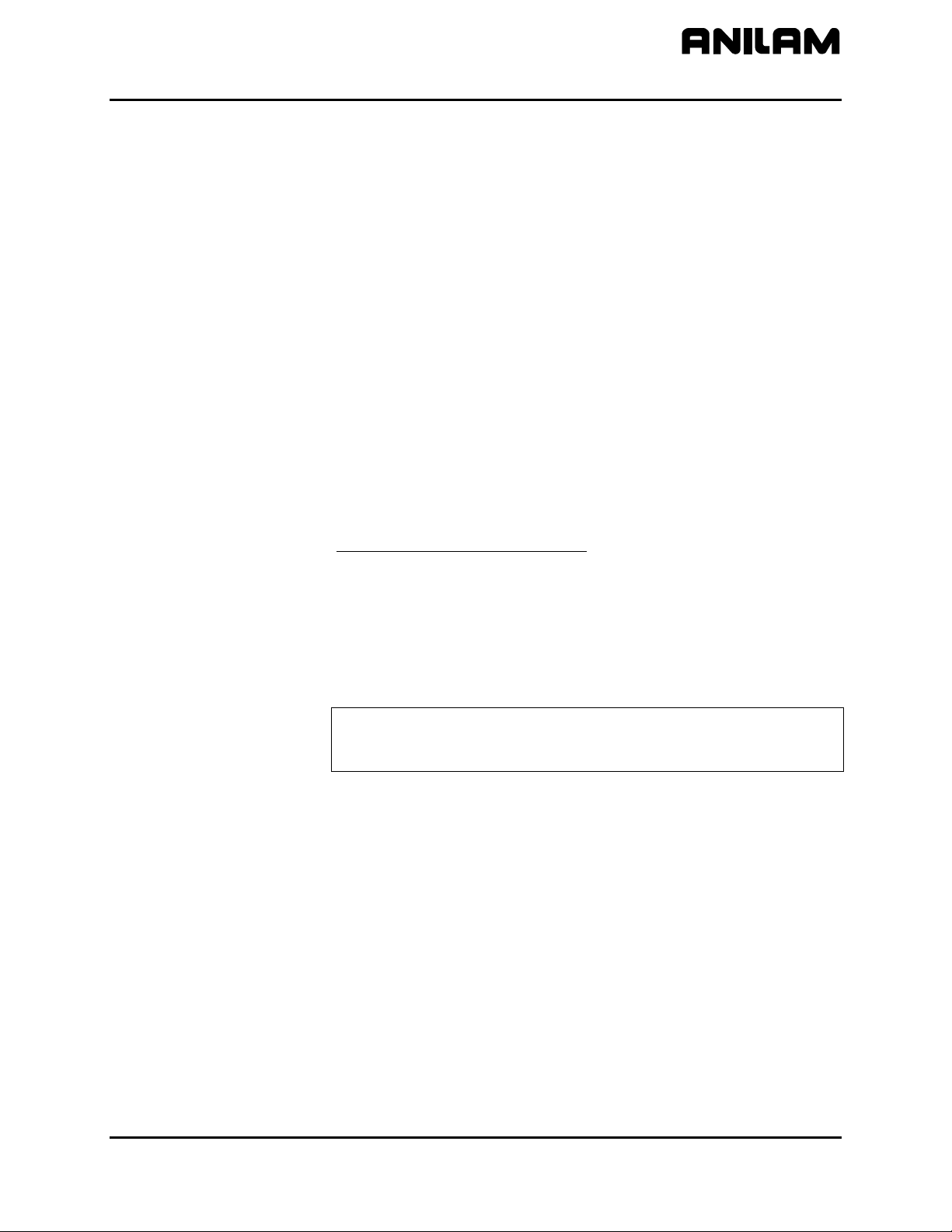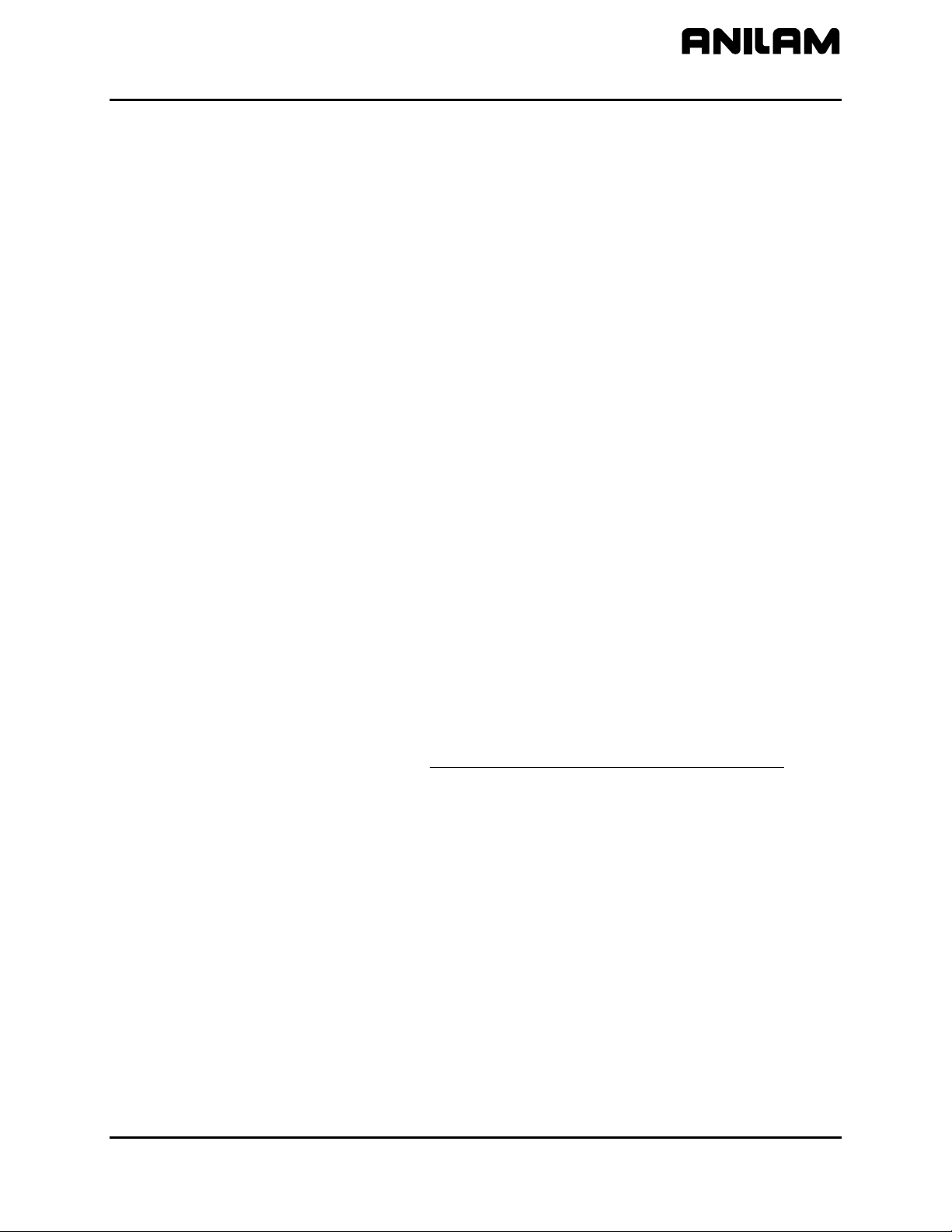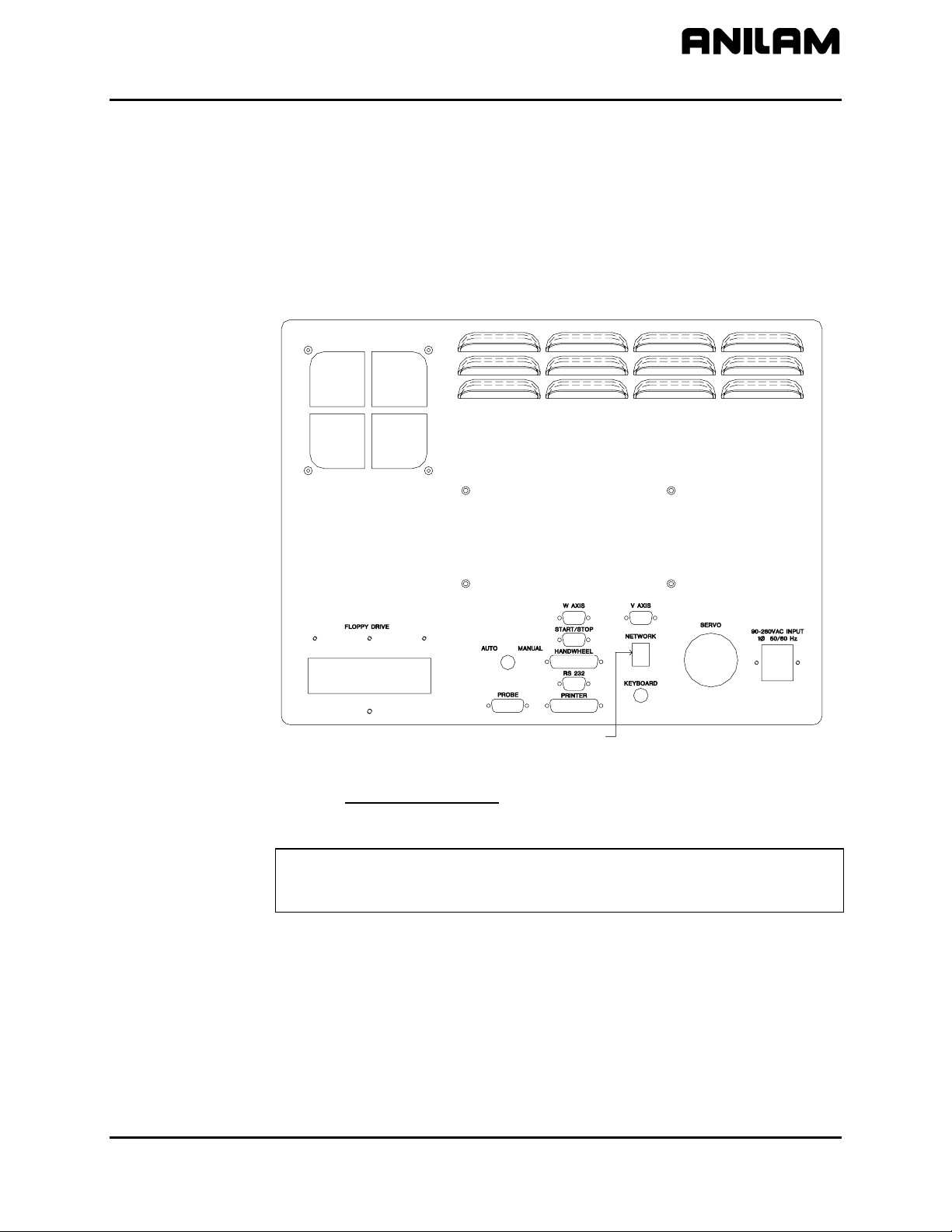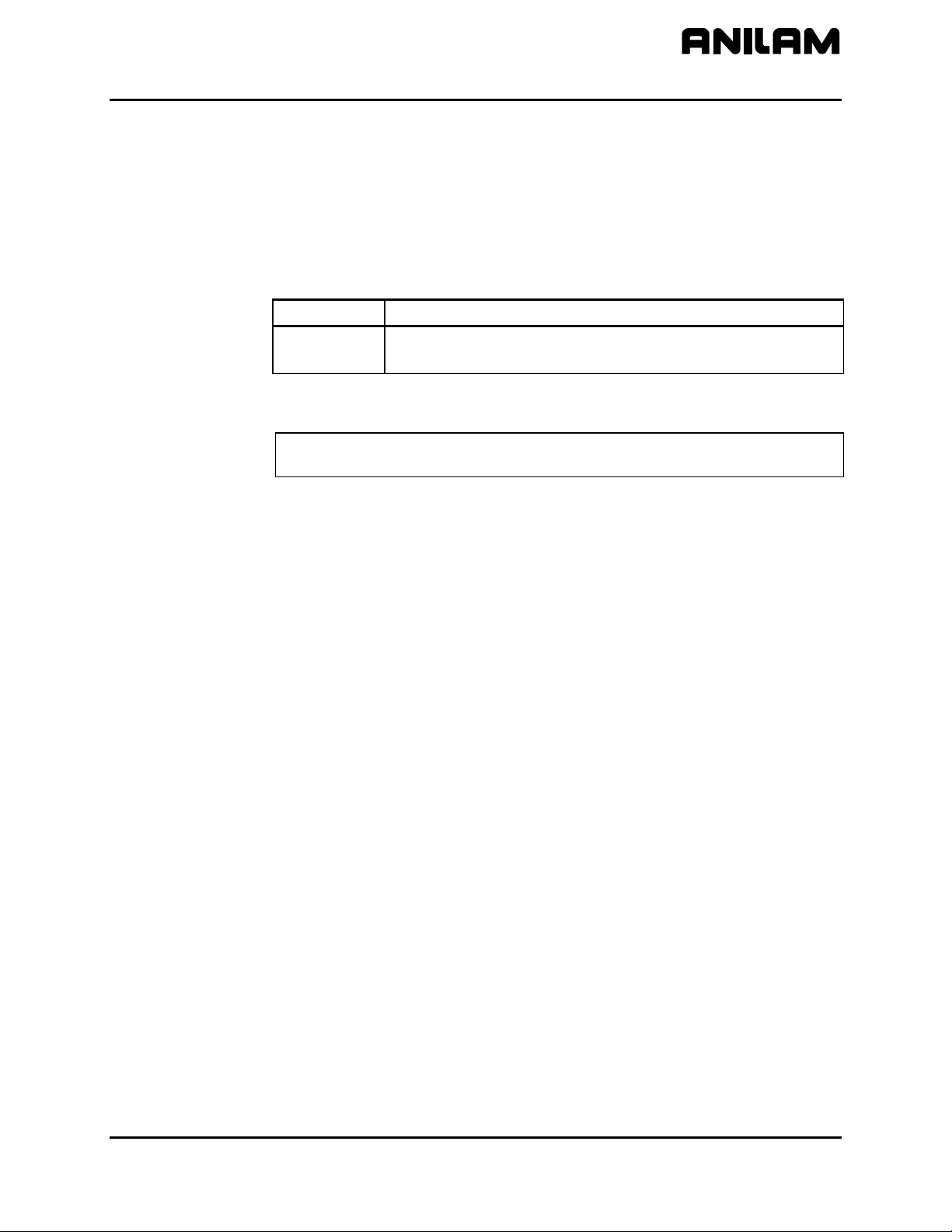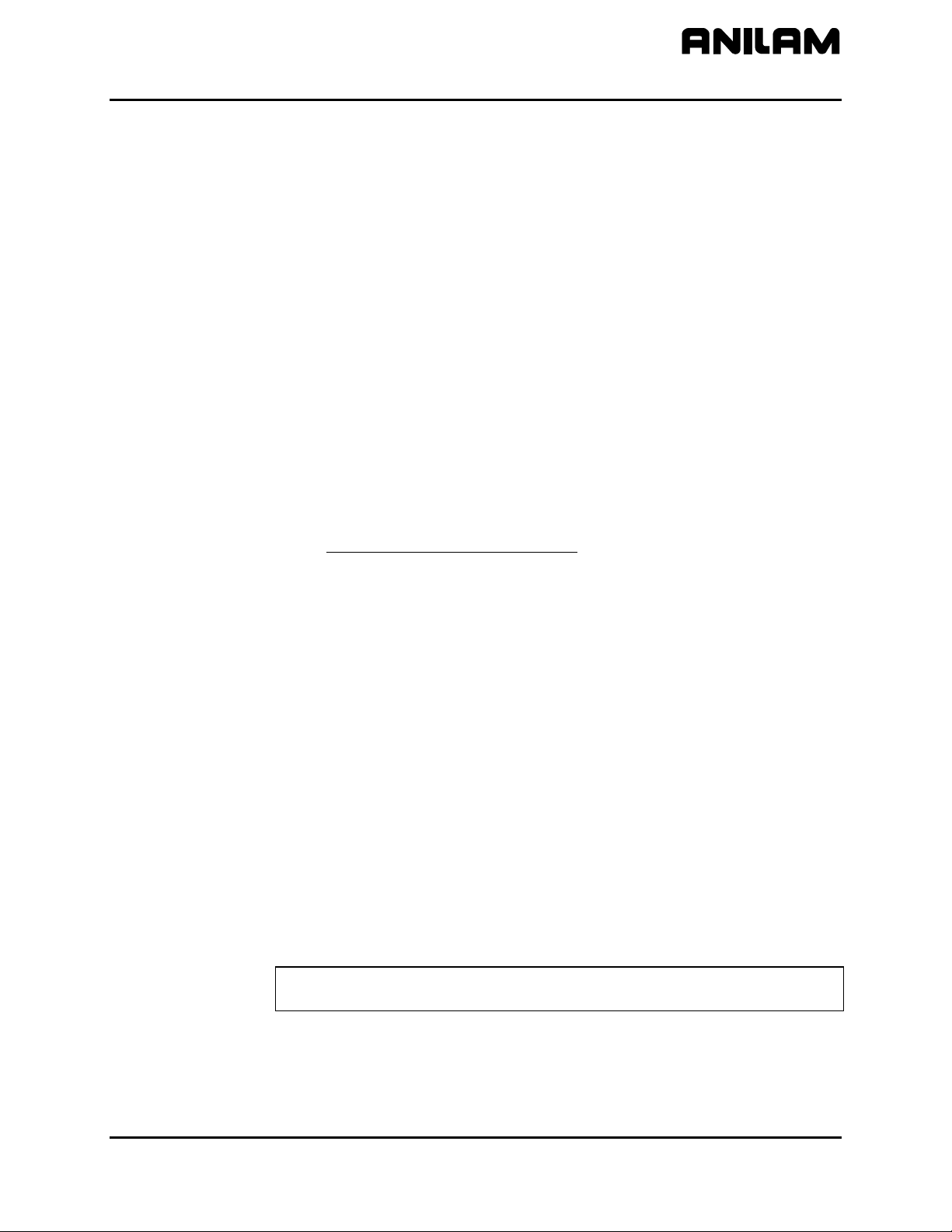5000M Crusader G Upgrade Installation Guide
P/N 70000549B
All rights reserved. Subject to change without notice. 3
14-February-03
b) Unplug the following harnesses from the card cage and label them
as instructed so that they can be connected properly to the
interface plate. These must be freed from the rest of the harness
assembly so that they can be reused.
i. Remove the scale cables from the Black Tab PCB 514
board. They are X(P8),Y(P9), Z(P10), U(P11), W(P12),
and S(V)(P13).
NOTE: If you have a 3-axis system, then you will connect
S to the U-axis (P11) port.
If you have a 4- or 5-axis system, then the spindle
will connect to V(P13).
ii. Remove the 26-Pin Ribbon or Single Wire cable from the
Blue Tab board PCB 502. Label it P15.
iii. Remove the 10-Pin cable from the Blue Tab Board PCB
502. Label it P7.
iv. Remove the 26-Pin Ribbon or Single Wire cable from the
Red Tab Board PCB 502. Label it P14.
v. Remove the 10-Pin cable from the Red Tab Board PCB
502. Label it P6.
vi. Remove the 110 VAC cable connected to the Power
Supply. Hot, Neutral, and Ground.
c) Remove the RS-232 plug from the servo cabinet wall. It is directly
connected to the card cage and will prevent you from removing it.
d) Remove the card cage assembly from the door. It should come
out with all harnesses attached except the ones removed in the
above steps.
3. Installing the Interface Panel.
a) Mount the interface panel to the door using the 4 nuts and
standoffs supplied.
b) The interface consists of a power supply that supplies the 5 volts
for the encoders or scales, and +/- 15 volts for motion control. It
also has I/O boards based on your systems requirement. (That is,
if your system has M functions, homing, and vectored limits, etc.)
c) Connect the following harnesses, previously removed, to the
interface board.
i. Scale or encoder cables X, Y, Z to P8, P9, P10. U, W, and
S according to instructions in 2b-i. Remove the three wires
in connector P7 pins 1, 2, and 3, and move them to pins 4,
5, and 6, respectively.
ii. Harnesses labeled P6, P7, P14, and P15.
iii. AC harness (P/N 36000271) to TB 1 Terminals 1,2(Gnd -
Green/Yellow), 3,4(Neutral - Blue), and 5,6(Hot - Brown).