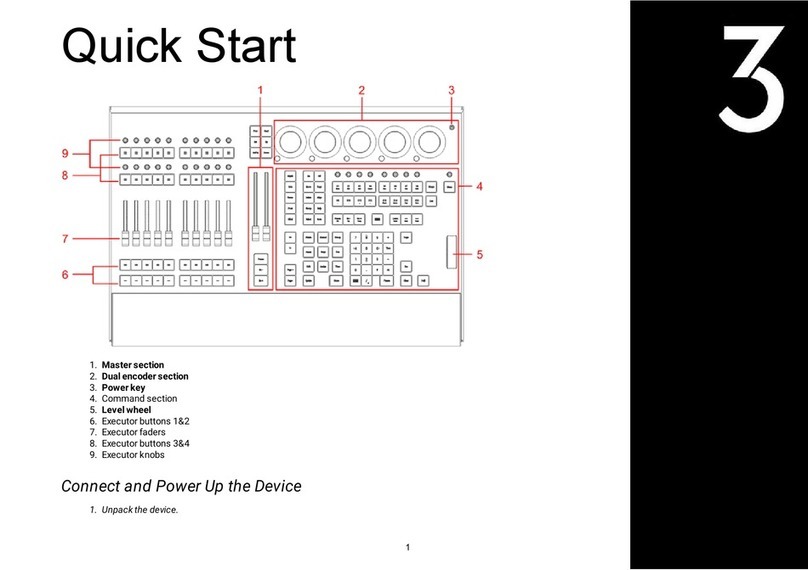Update the software
1. To update a grandMA3 device, download the latest software version from www.malighting.com.
The required installer is called grandMA3 Software x.x.x.x.
2. Extract the zip file "grandMA3_stick_v.x.x.x.x.zip" and copy the folders EFI, ma, and the update.scr file into the root directory of
your USB flash drive.
3. Insert the USB flash drive in a USB port.
4. Turn off the grandMA3 device.
5. For devices without an integrated keyboard (e.g. grandMA3 compact console), connect an external keyboard with a USB
port.
6. Turn on the grandMA3 device.
7. Press the key 8/F8 on the internal or the external keyboard several times.
The Boot Manager opens.
8. Scroll down to EFI USB Device using the arrow keys.
9. Press Enter on the (external) keyboard.
The console starts to boot.
10. Follow the onscreen instructions during the update process.
Important:
To configure the device, or to update or downdate the installed software, use a grandMA3 console or your PC or
laptop with the grandMA3 onPC software installed. For more information see the topics Control other MA Devices
and Update the Software via Network Update in the grandMA3 User Manual online available at www.malighting.com.