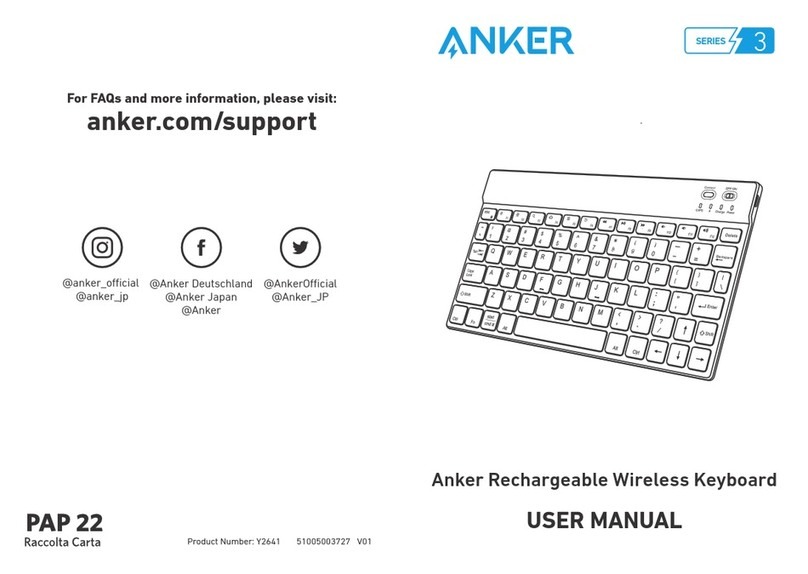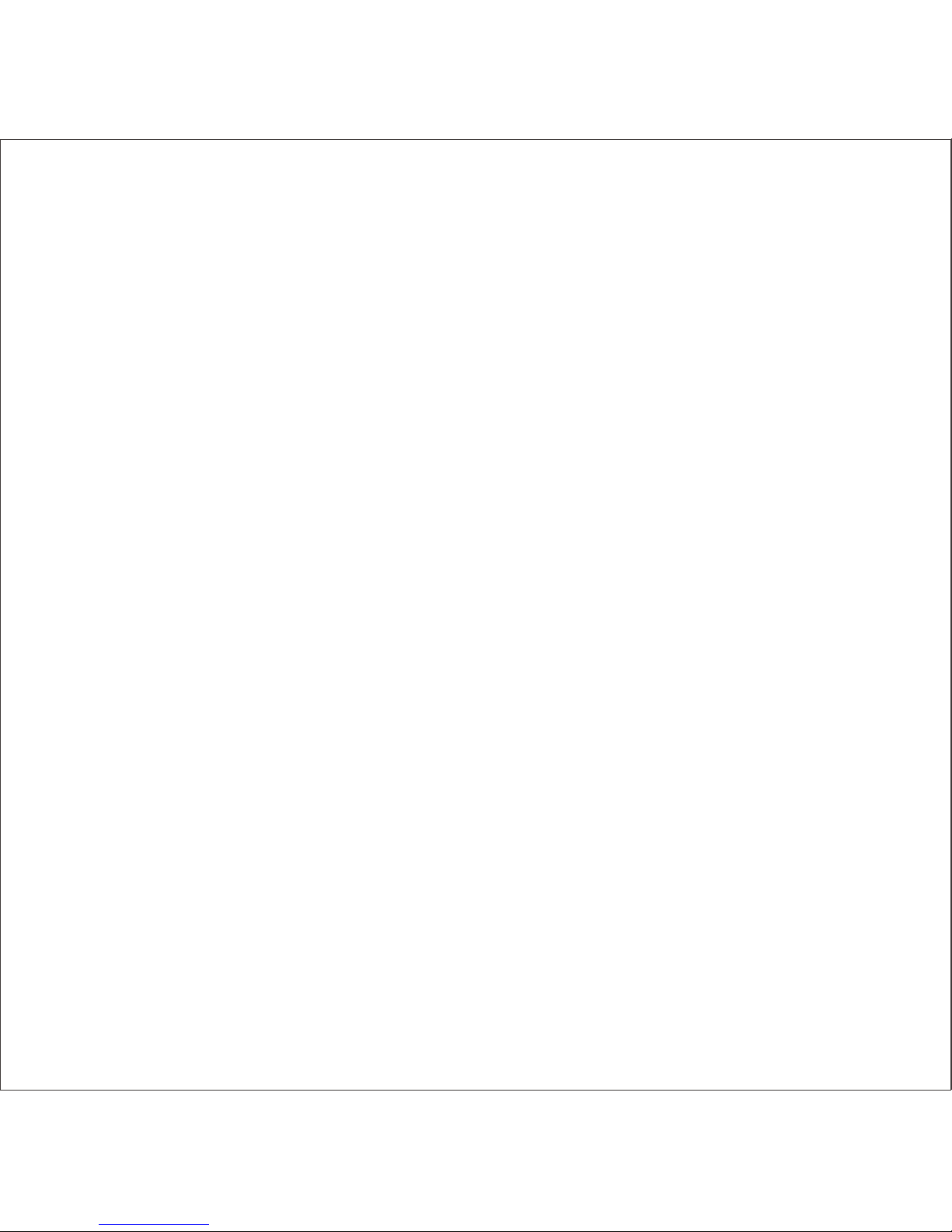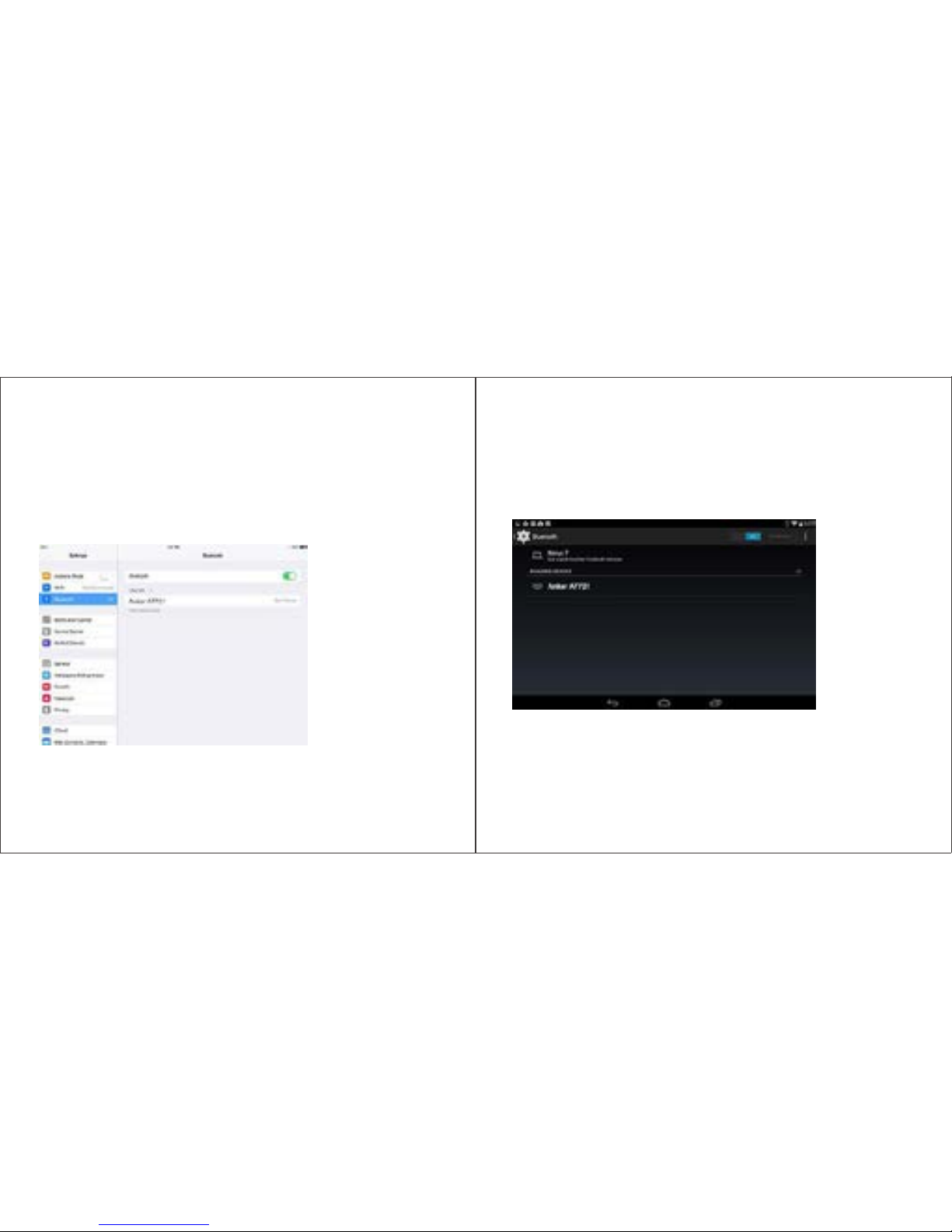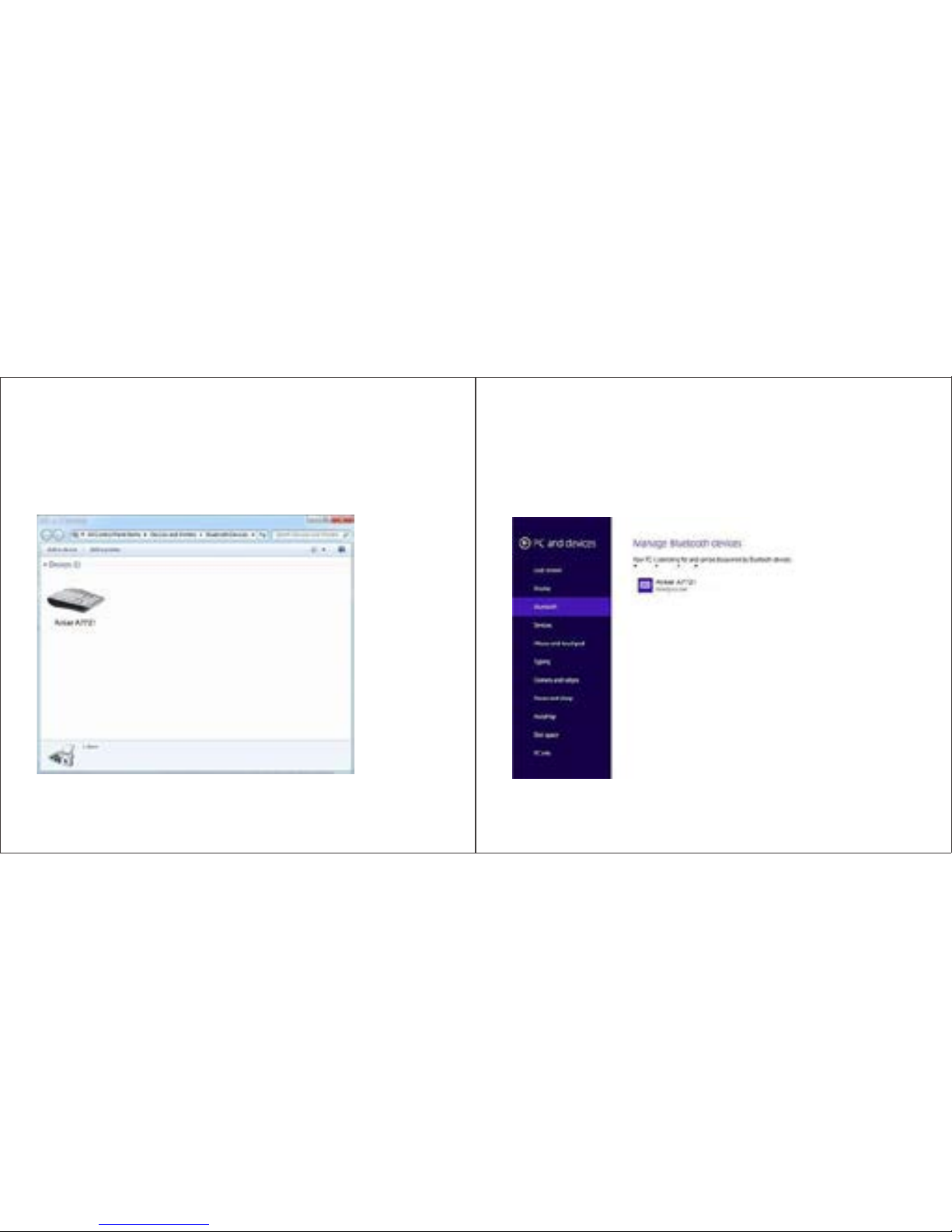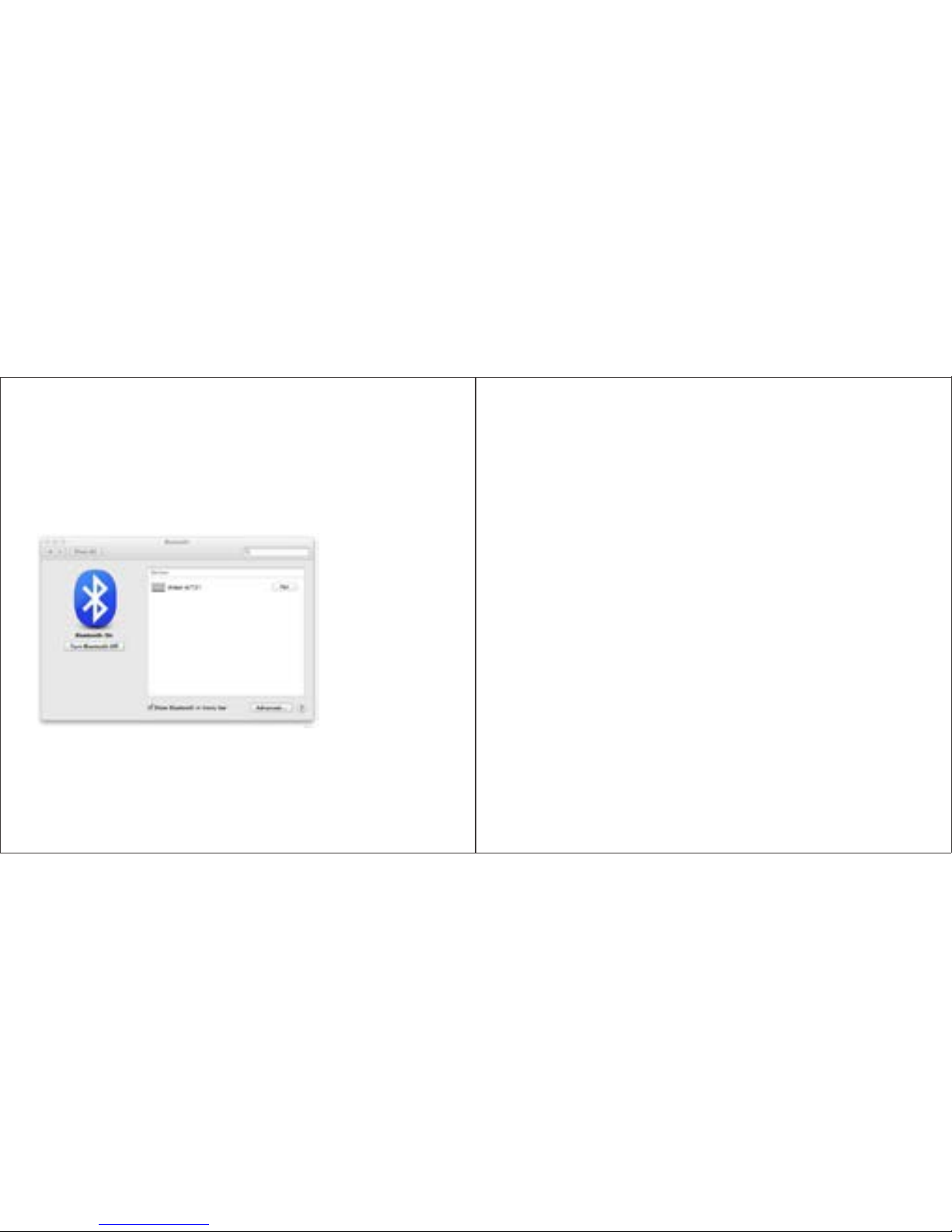12 13
Warranty
Our company provides customers with a warranty of 18 MONTHS
from the date of purchase.
Contact Us
For any inquiries or comments concerning our products, please send
an email to support@ianker.com, and we will respond to you as soon
as possible. If there is any quality-related issue with the product, you
may request a REPLACEMENT OR REFUND by submitting a request
form at www.ianker.com/support.
Statement
■ We’re only able to provide after-sales service for purchases made
directly from Anker. If you purchased through a different retailer,
please contact them for any exchange or refund requests.
■ Please note that unauthorized reselling of Anker products is
prohibited.
Usage Tips
■ Do not place heavy objects on the keyboard.
■ Do not drop the product, bump it against hard surfaces, or
dismantle it.
■ Keep the product away from oil, chemicals, and liquids.
■ Clean the keyboard by lightly wiping it with a slightly damp cloth.
■ Dispose of batteries according to local laws.
Federal Communication Commission Interference Statement
This device complies with Part 15 of the FCC Rules. Operation is
subject to the following two conditions:
1. This device may not cause harmful interference.
2. This device must accept any interference received, including
interference that may cause undesired operation. Caution: Changes
or modifications not expressly approved by the party responsible for
compliance could void the user’s authority to operate the equipment.