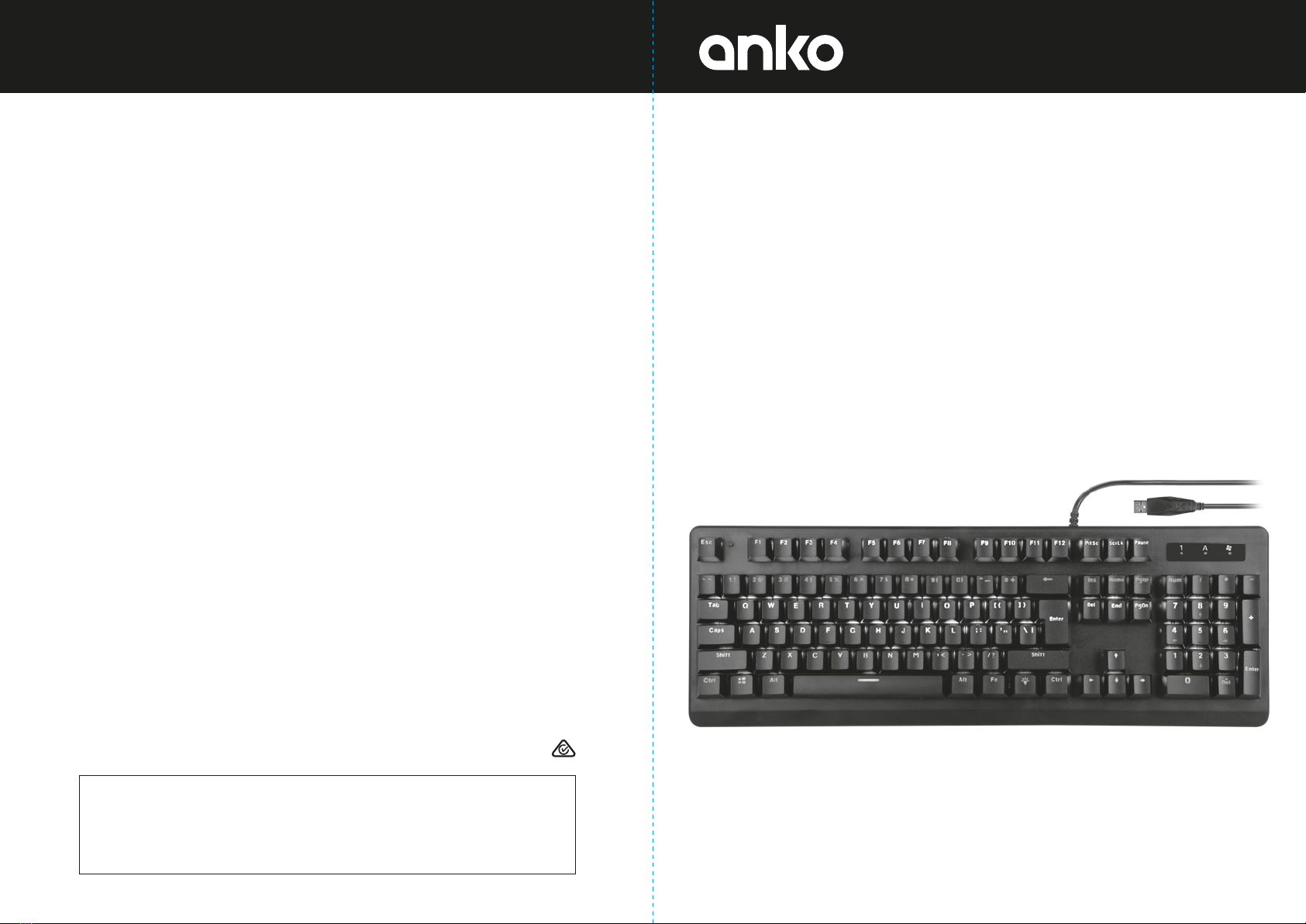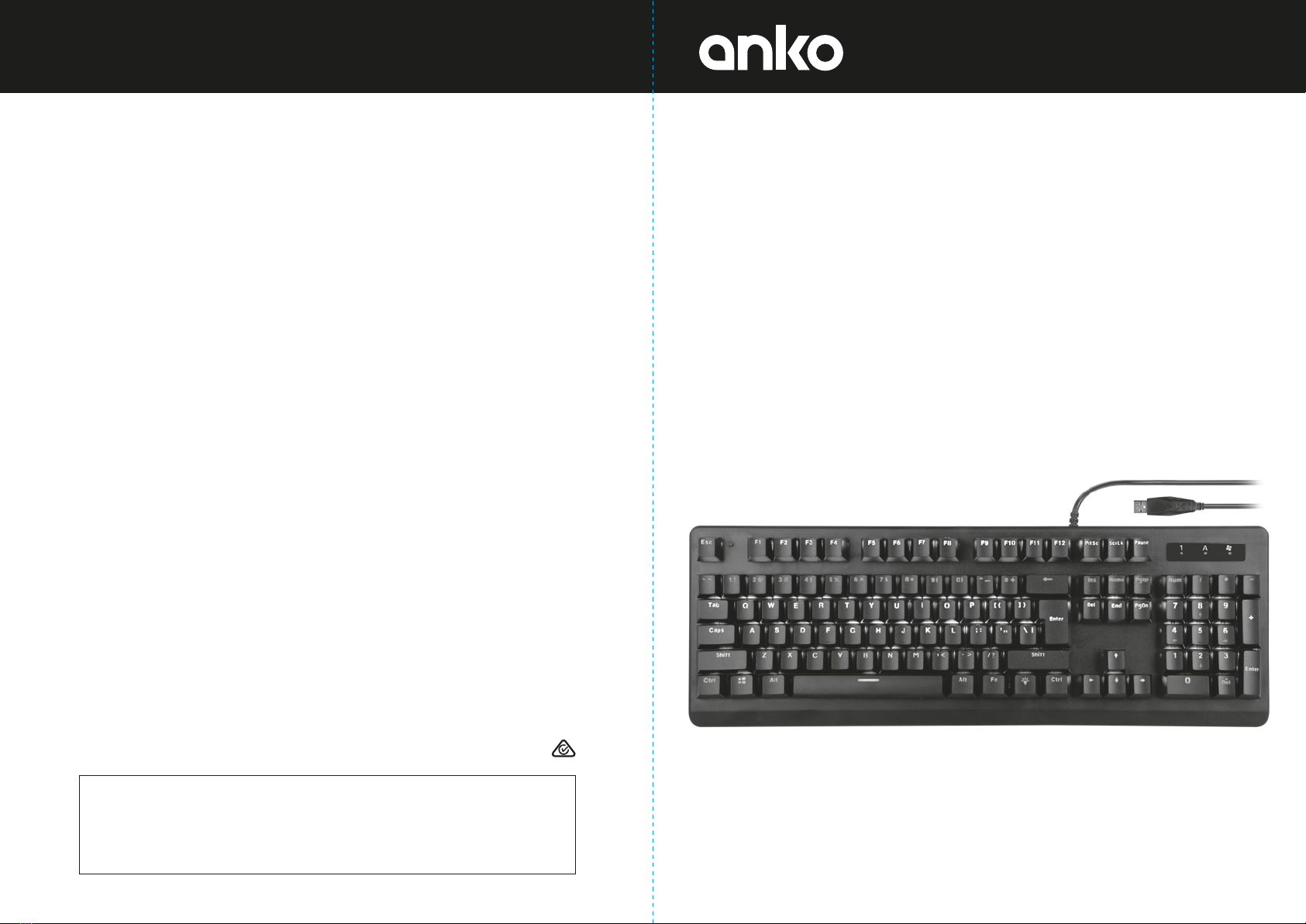
Full Mechanical
Gaming Keyboard
Operating instructions
12 month warranty
Thank you for your purchase from Kmart.
Kmart Australia Ltd warrants your new product to be free from defects in
materials and workmanship for the period stated above, from the date of
purchase, provided that the product is used in accordance with the
accompanying recommendations or instructions where provided. This
warranty is in addition to your rights under the Australian Consumer Law.
Kmart will provide you with your choice of a refund, repair or exchange
(where possible) for this product if it becomes defective within the
warranty period. Kmart will bear the reasonable expense of claiming the
warranty. This warranty will no longer apply where the defect is a result of
alteration, accident, misuse, abuse or neglect.
Please retain your receipt as proof of purchase and contact our
Customer Service Centre on 1800 124 125 (Australia) or 0800 945 995
(New Zealand) or alternatively, via Customer Help at kmart.com.au for
any diculties with your product. Warranty claims and claims for expense
incurred in returning this product can be addressed to our Customer
Service Centre at 690 Springvale Rd, Mulgrave Vic 3170.
Our goods come with guarantees that cannot be excluded under the
Australian Consumer Law. You are entitled to a replacement or refund for
a major failure and compensation for any other reasonably foreseeable
loss or damage. You are also entitled to have the goods repaired or
replaced if the goods fail to be of acceptable quality and the failure does
not amount to a major failure.
For New Zealand customers, this warranty is in addition to statutory rights
observed under New Zealand legislation.
includes:
• mechanical keyboard
WARNING Do not dispose of unit in fire or water. • Never attempt to disassemble and reassemble. • Waste
electrical products should not be disposed of with household waste, please recycle where facilities exist. • Check
with your local authority for recycle advice. • Keep your device and all accessories out of the reach of children
and animals. • Small parts may cause choking or serious injury if swallowed. • Avoid exposing your device to
very cold or very hot temperatures (below 0˚C or above 45˚C). • Extreme temperatures can cause deforming of
the device and reduce the charging capacity and life of your device. • Do not allow your device to get
wet—liquids can cause serious damage. • Do not handle your device with wet hands.
5076/6 42-852-322
Z516