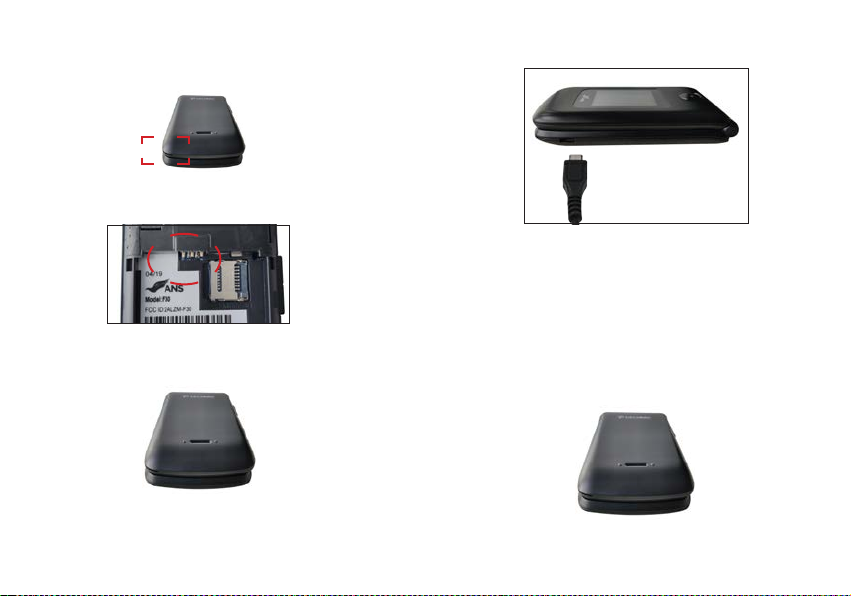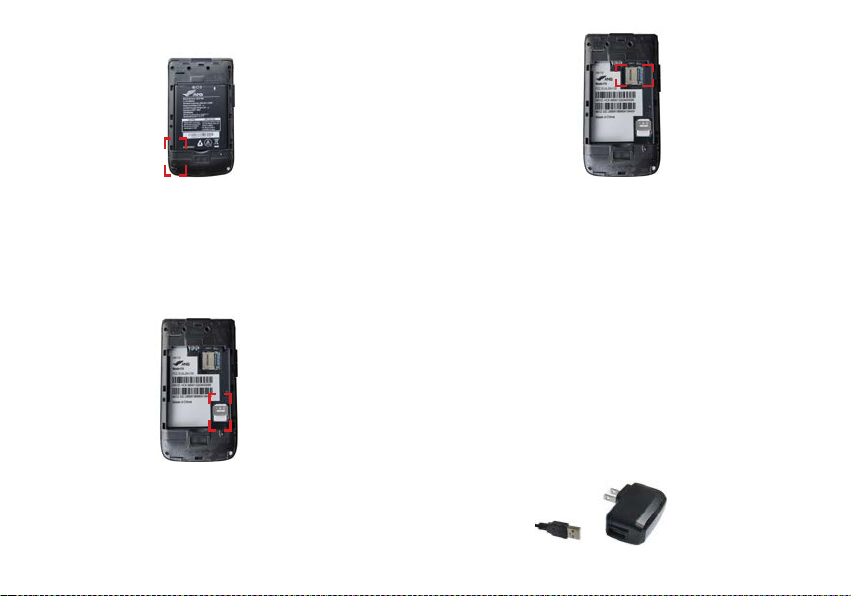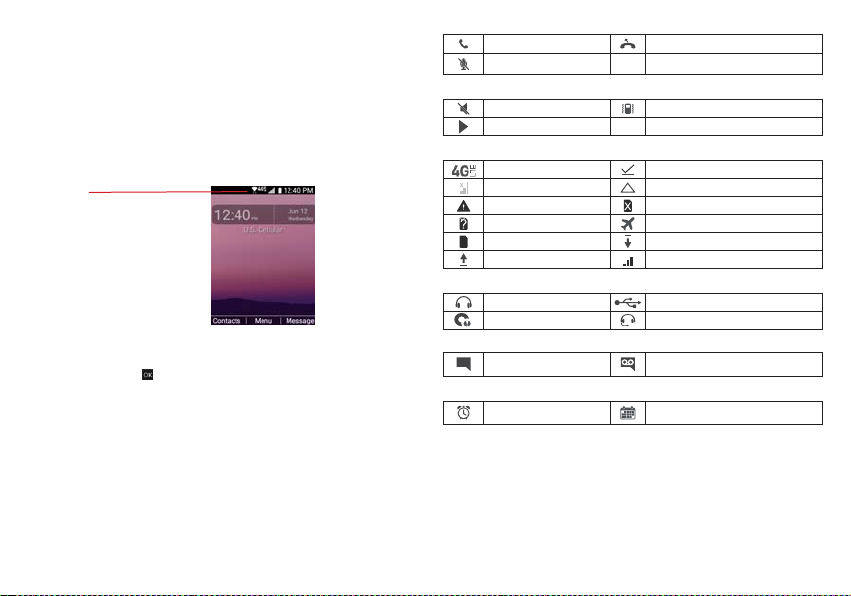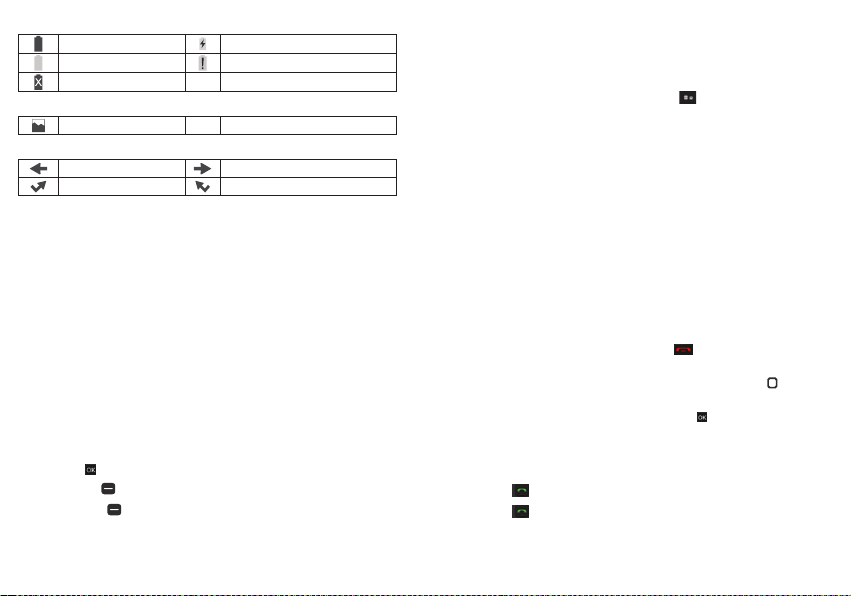2 3
TABLE OF CONTENTS
THE BASICS
Phone overview...........................................................................................................................................................................6
Navigating your phone..............................................................................................................................................................9
Installing the battery .................................................................................................................................................................10
Removing the battery and SIM card........................................................................................................................................11
Turning your phone on and off ...............................................................................................................................................14
Home screen ............................................................................................................................................................................14
Phone status Icons.....................................................................................................................................................................14
Notifications..............................................................................................................................................................................16
CONVENIENT FEATURES
Vibrate mode ............................................................................................................................................................................17
Sound off...................................................................................................................................................................................17
Quick Volume adjustment ........................................................................................................................................................17
Capturing a screenshot............................................................................................................................................................17
Switching between calls...........................................................................................................................................................17
Three Way calling ....................................................................................................................................................................17
Caller ID ....................................................................................................................................................................................18
ENTERING TEXT
Text input....................................................................................................................................................................................18
Text input modes .......................................................................................................................................................................18
MAKING CALLS
Making calls from home screen ..............................................................................................................................................18
Making calls from contacts......................................................................................................................................................19
Answering calls.........................................................................................................................................................................19
Rejecting/Ending calls..............................................................................................................................................................19
RECENT CALLS
Making calls using call Log .....................................................................................................................................................20
Creating or updating contacts using call log.........................................................................................................................20
Deleting recent call records.....................................................................................................................................................20
Deleting all recent call records................................................................................................................................................20
CONTACTS
Adding a new contact...............................................................................................................................................................21
Adding a new contact from recent calls..................................................................................................................................21
Deleting a contact......................................................................................................................................................................22
Editing a contact...................................................................................................................................................................... .22
Contact list................................................................................................................................................................................ .22
Starting a number with pauses............................................................................................................................................... .22
Favorites ....................................................................................................................................................................................23
Groups.......................................................................................................................................................................................23
Speed dials .............................................................................................................................................................................. 24
In Case of emergency (ICE) ................................................................................................................................................... 25
MESSAGE
Message app ........................................................................................................................................................................... 25
INTERNET
Entering a URL.......................................................................................................................................................................... 27
Navigating through the internet ............................................................................................................................................. 27
CAMERA
Taking a photo......................................................................................................................................................................... 28
Sharing content........................................................................................................................................................................ 29
Assigning pictures.................................................................................................................................................................... 29
MUSIC
Playing a song ........................................................................................................................................................................ 30
Music player ............................................................................................................................................................................ 30
RINGTONES
Ringtones ................................................................................................................................................................................. 30
TOOLS
Calender .................................................................................................................................................................................. 31
Stopwatch ...............................................................................................................................................................................34
Calculator ................................................................................................................................................................................ 34
Notepad................................................................................................................................................................................... 35
File manager ............................................................................................................................................................................ 35
WIRELESS & NETWORK
Airplane mode......................................................................................................................................................................... 35
Cellular networks..................................................................................................................................................................... 37
Emergency alerts ..................................................................................................................................................................... 37
ACCESSIBILITY
Readouts................................................................................................................................................................................... 38
Font size.................................................................................................................................................................................... 38
Color correction....................................................................................................................................................................... 39
Mono audio ............................................................................................................................................................................. 39
TTY mode.................................................................................................................................................................................. 39
SOUND SETTINGS
Volume...................................................................................................................................................................................... 40
Phone ringtones ....................................................................................................................................................................... 41
Vibration pattern...................................................................................................................................................................... 41
Notification sounds.................................................................................................................................................................. 41
Alarm sound............................................................................................................................................................................. 41
Keypad Volume....................................................................................................................................................................... 41
Keypad tone............................................................................................................................................................................ 42
Vibration on keypress off ........................................................................................................................................................ 42
Battery tone.............................................................................................................................................................................. 42
Emergency tone....................................................................................................................................................................... 42
DISPLAY
Brightness level..........................................................................................................................................................................43
Wallpaper.................................................................................................................................................................................43
Display backlight......................................................................................................................................................................43
Keypad backlight......................................................................................................................................................................43
Font size.....................................................................................................................................................................................43
Main clock ................................................................................................................................................................................43
PHONE SETTINGS
Language.................................................................................................................................................................................. 44
Navigation keys....................................................................................................................................................................... 44
Storage..................................................................................................................................................................................... 44
USB connection ....................................................................................................................................................................... 44
Location .................................................................................................................................................................................... 45
Security..................................................................................................................................................................................... 45
Reset.......................................................................................................................................................................................... 45
Date and time........................................................................................................................................................................... 46
CALL SETTINGS
Flip open/close........................................................................................................................................................................ 46
Auto Answer............................................................................................................................................................................. 47
Quick responses ...................................................................................................................................................................... 47
Speed dial................................................................................................................................................................................ 47
Voicemail.................................................................................................................................................................................. 47
Blocked calls ............................................................................................................................................................................ 47
Call forwarding........................................................................................................................................................................ 48
Call timer .................................................................................................................................................................................. 48
ABOUT PHONE
About Phone............................................................................................................................................................................. 49
SOFTWARE UPDATE
Software Update ..................................................................................................................................................................... 49
Alarm .......................................................................................................................................................................................32
World clock .............................................................................................................................................................................33
Timer ........................................................................................................................................................................................33
Wi-Fi .........................................................................................................................................................................................36
Bluetooth ................................................................................................................................................................................. 37
Real-time text (RTT) call...........................................................................................................................................................39
Advanced calling....................................................................................................................................................................46
Auto redial...............................................................................................................................................................................48
Assisted dialing........................................................................................................................................................................49
Answering or Rejecting a Call .......................................................................................................................................................19
PROGRAMMING INSTRUCTIONS FOR ANS F30
Initial Activation / Programming Instructions ............................................................................................................... .......50