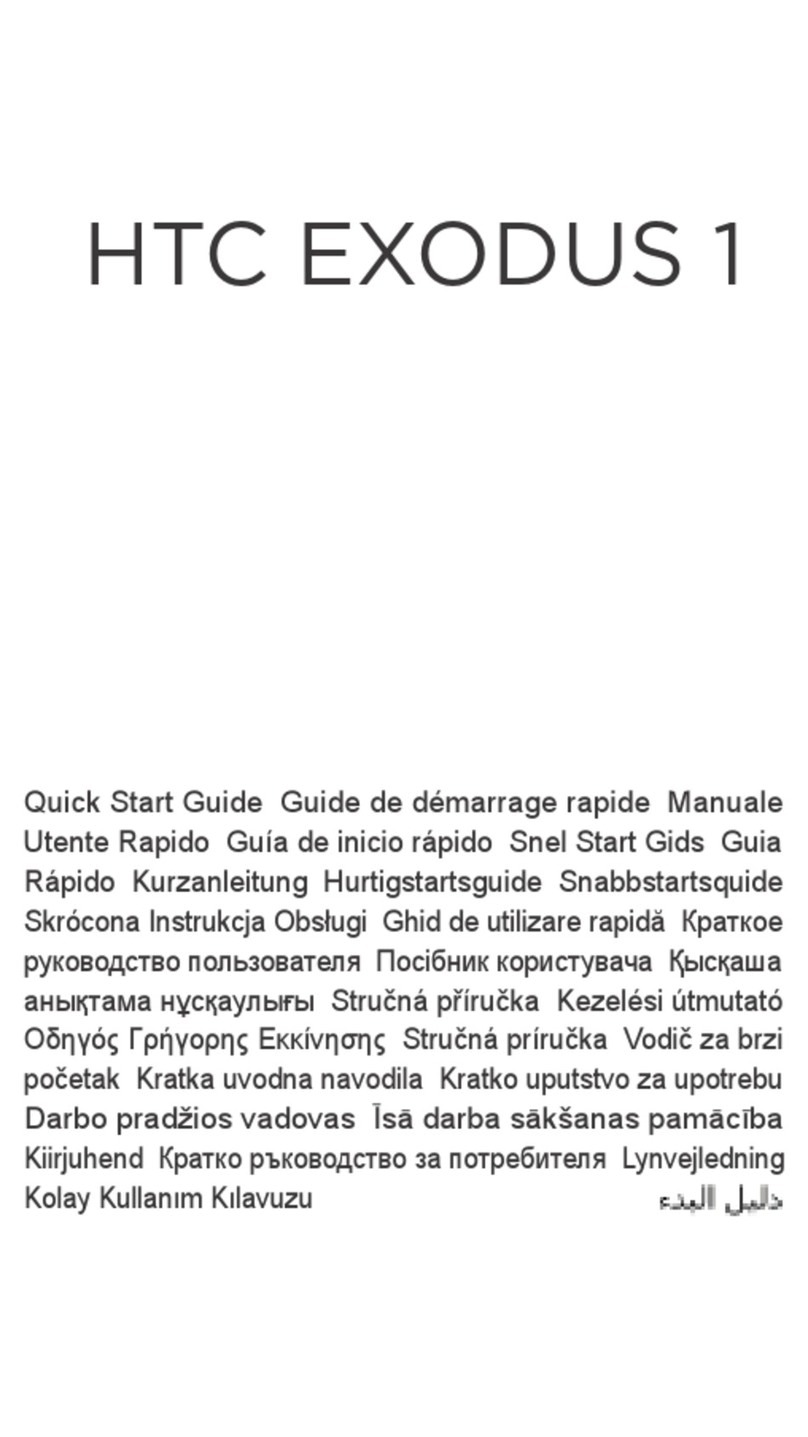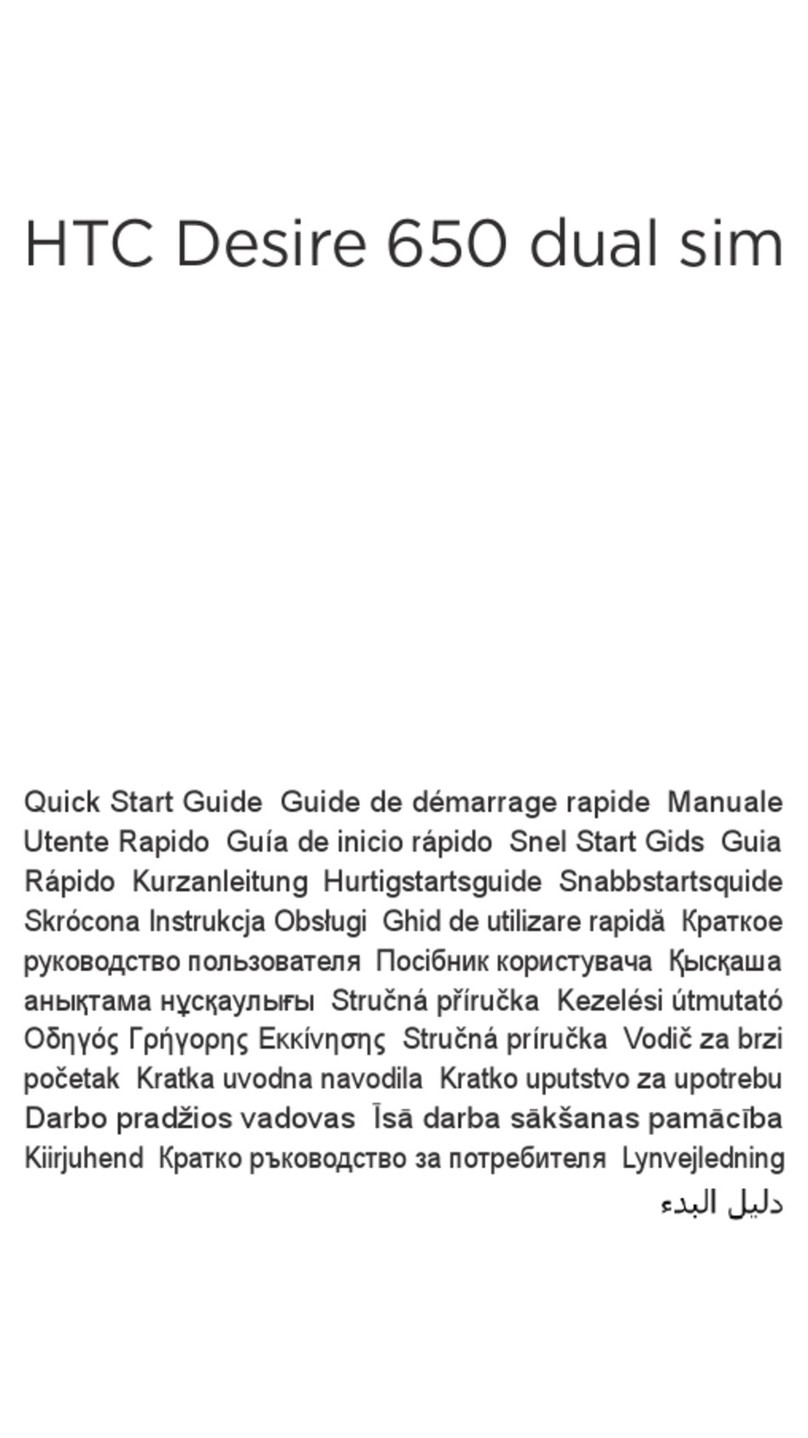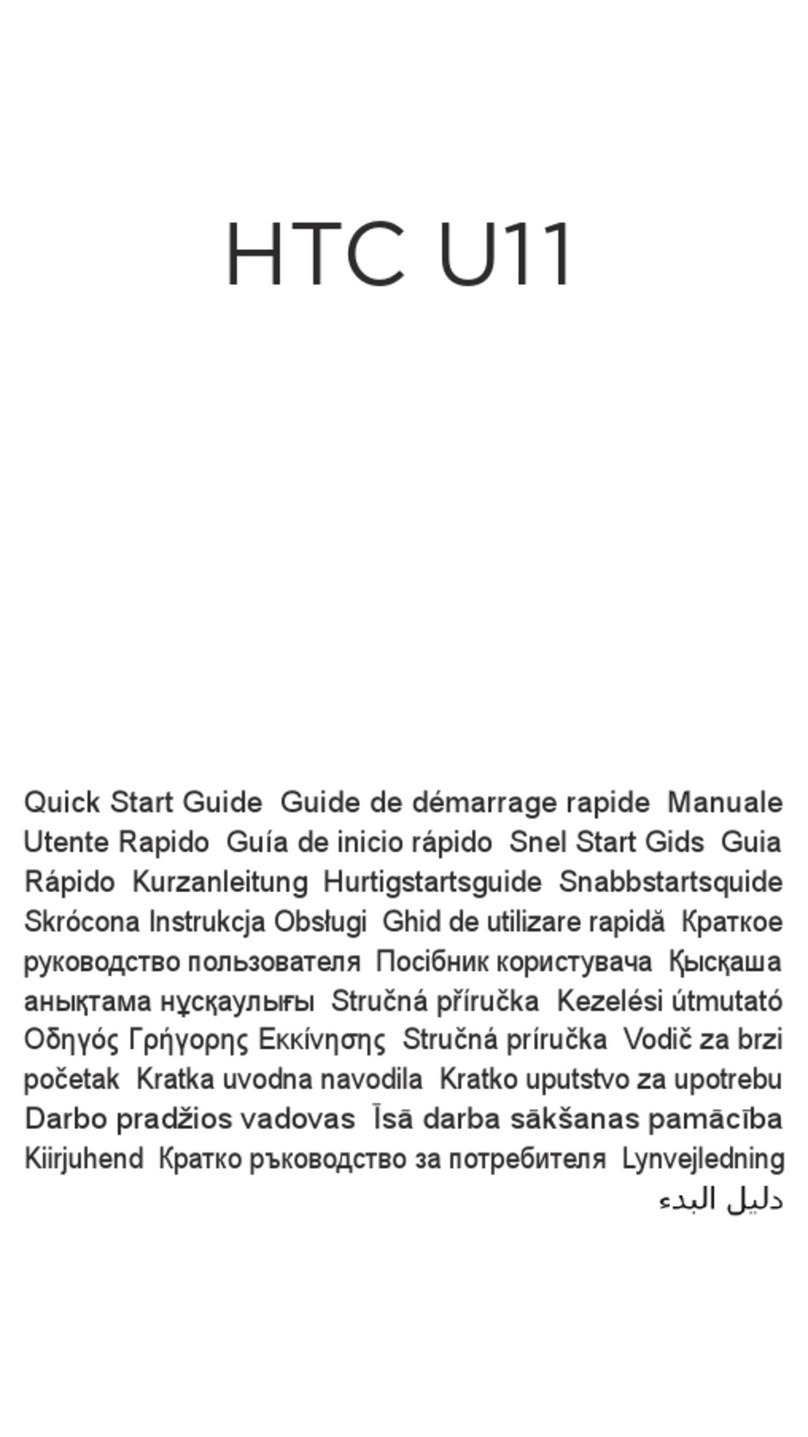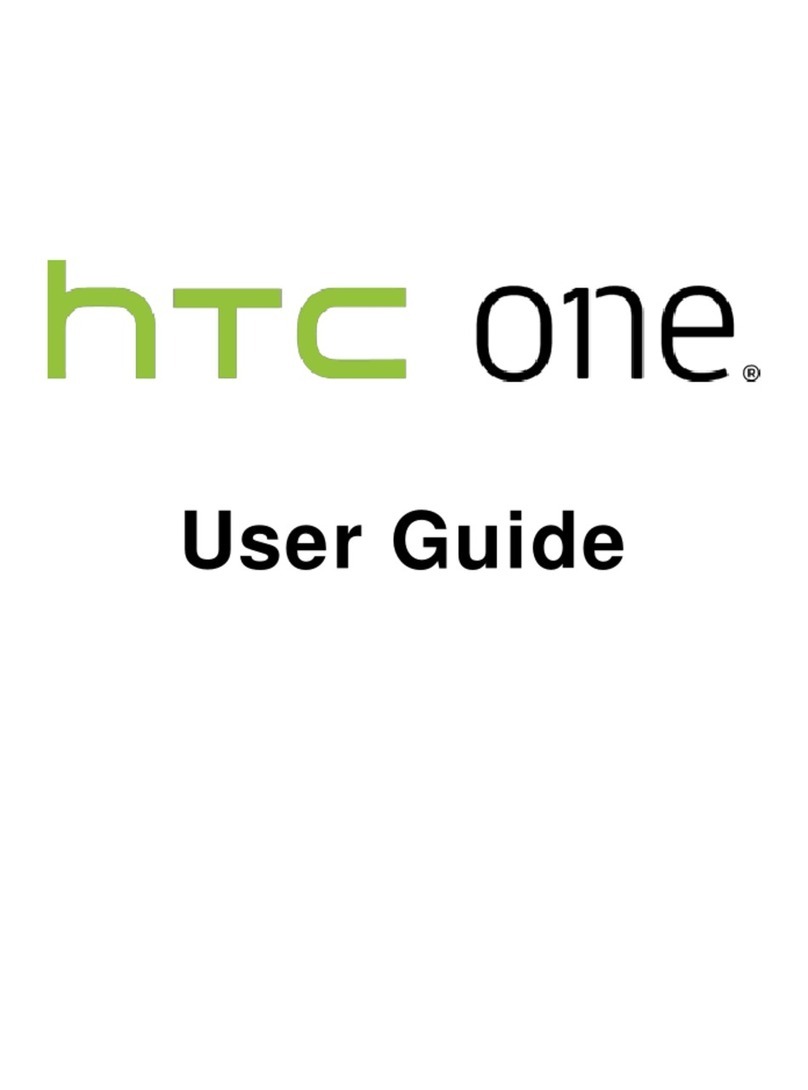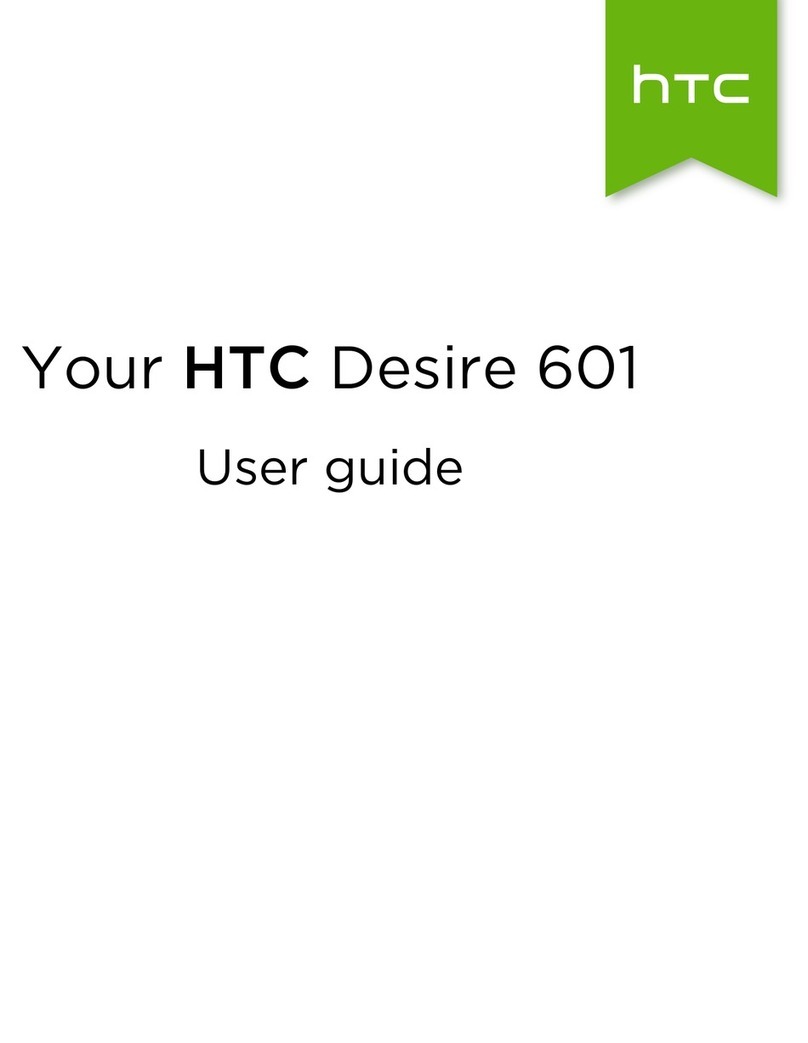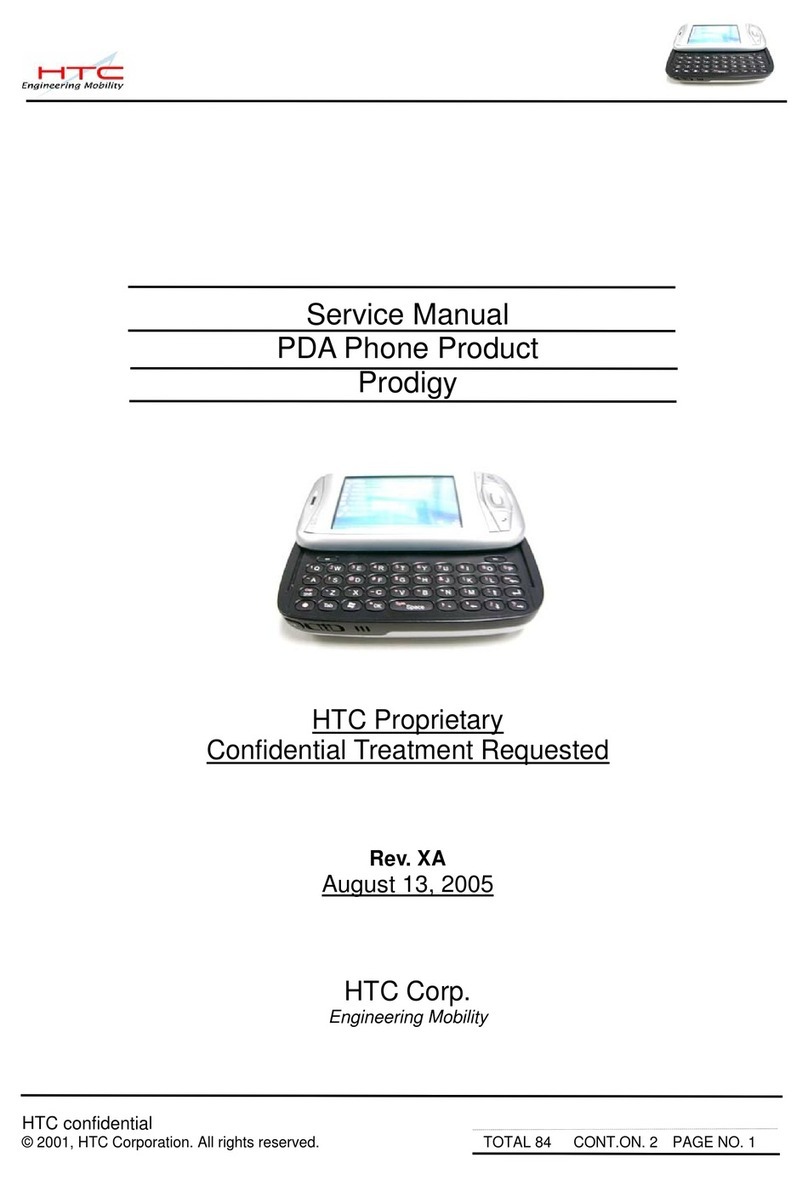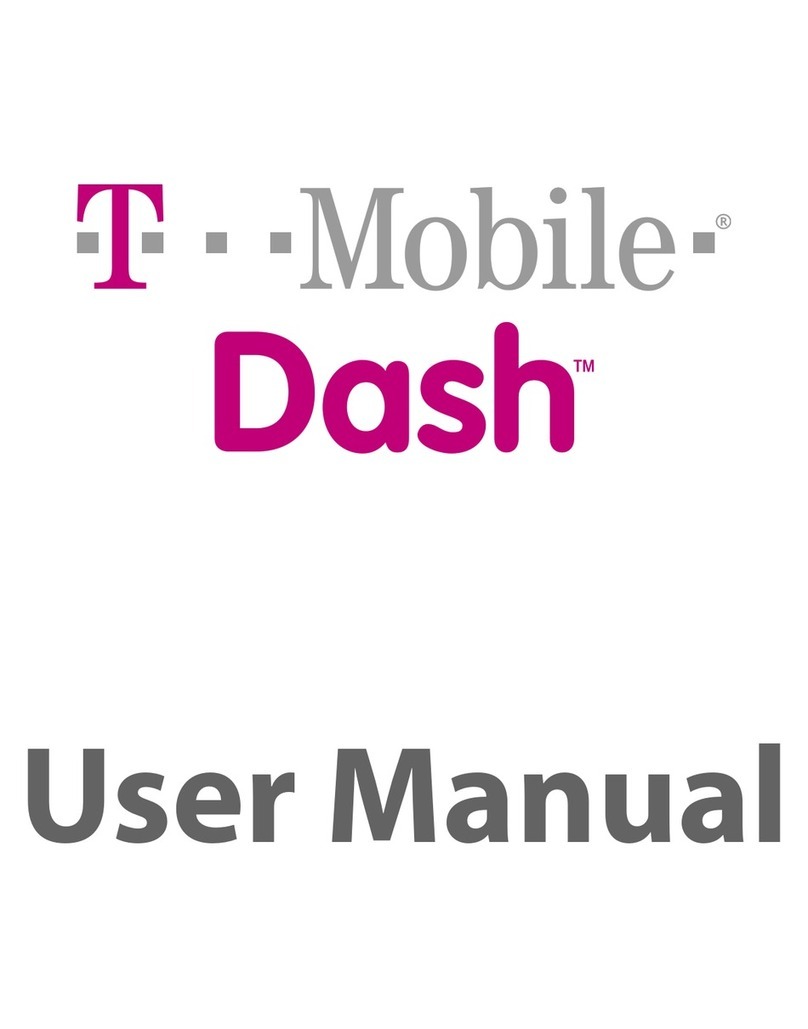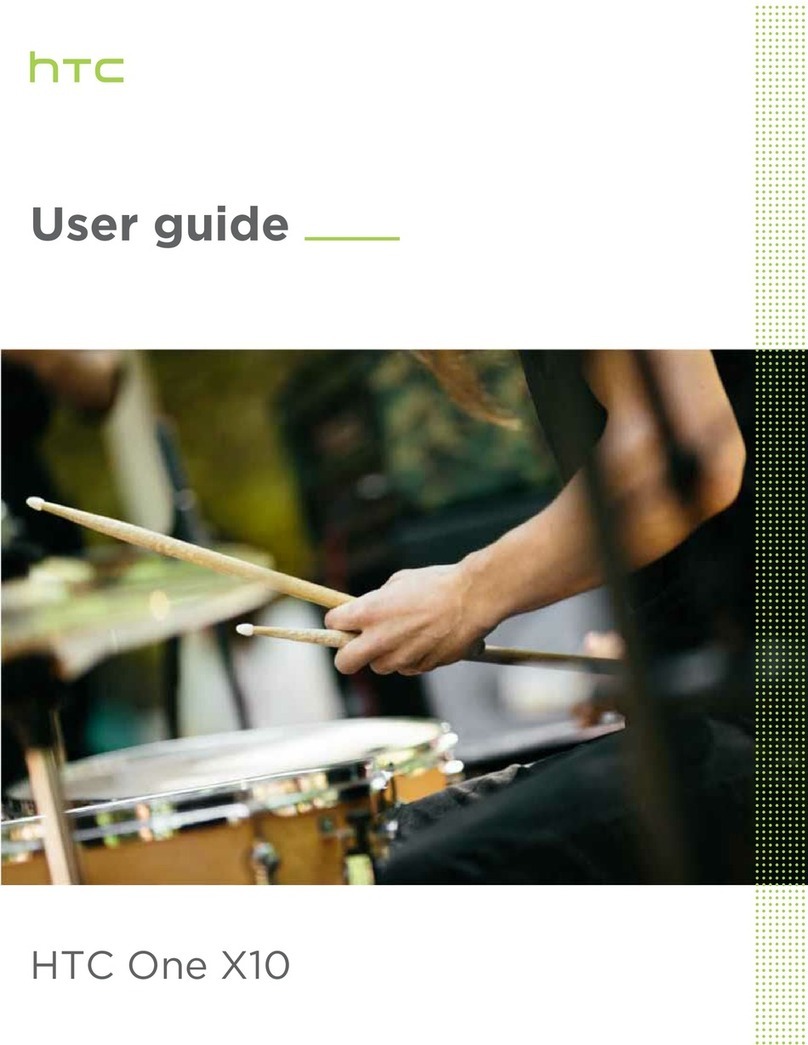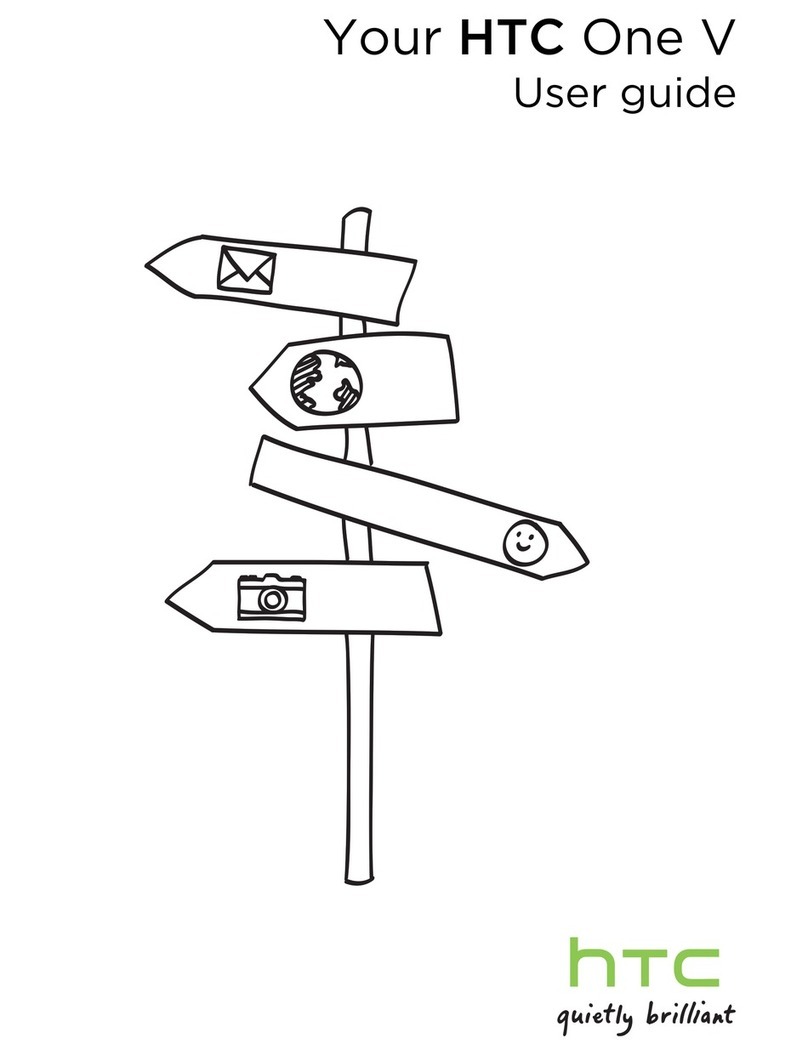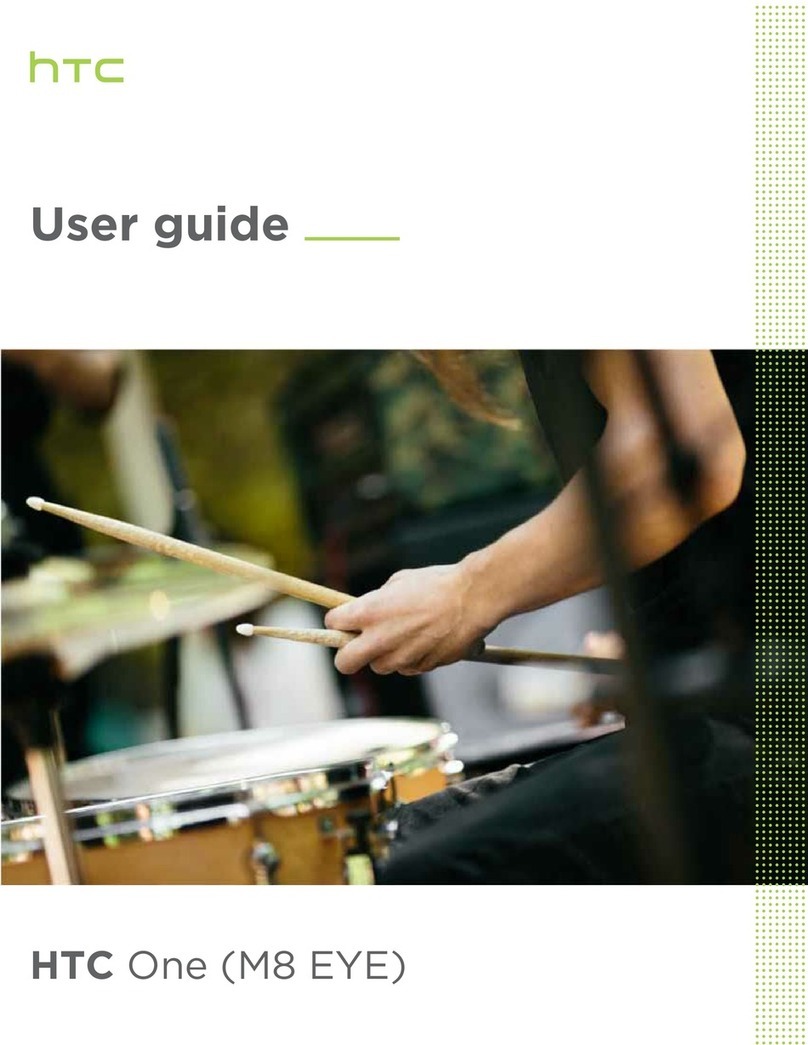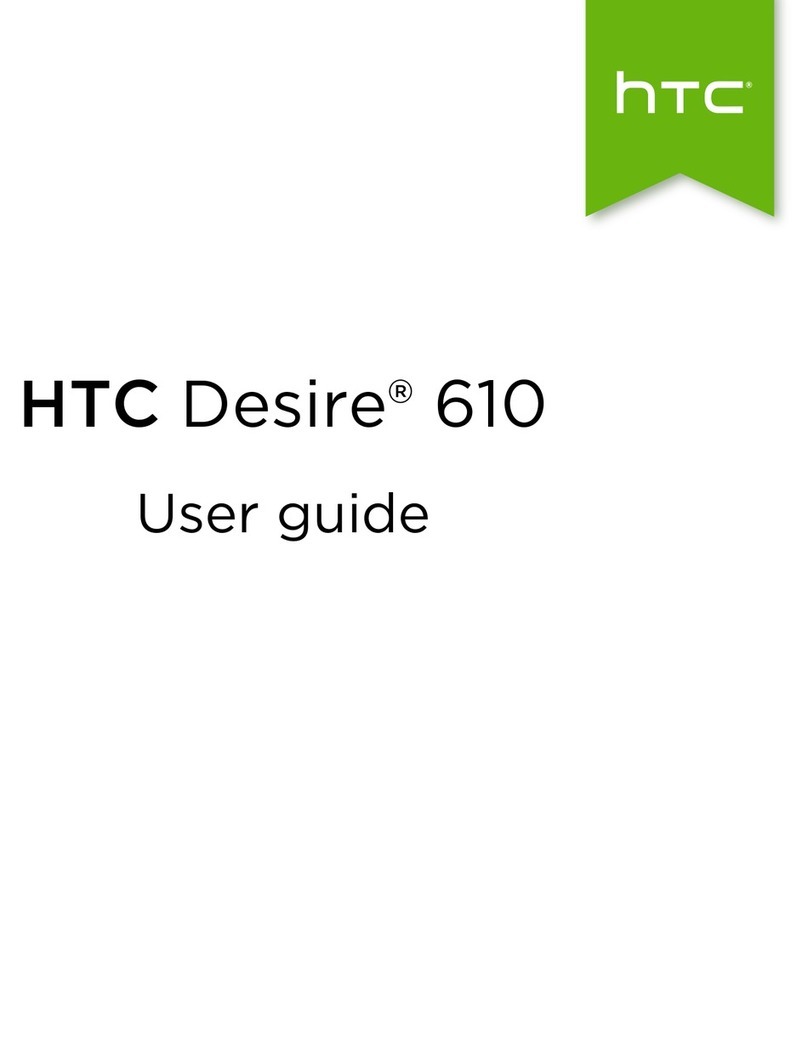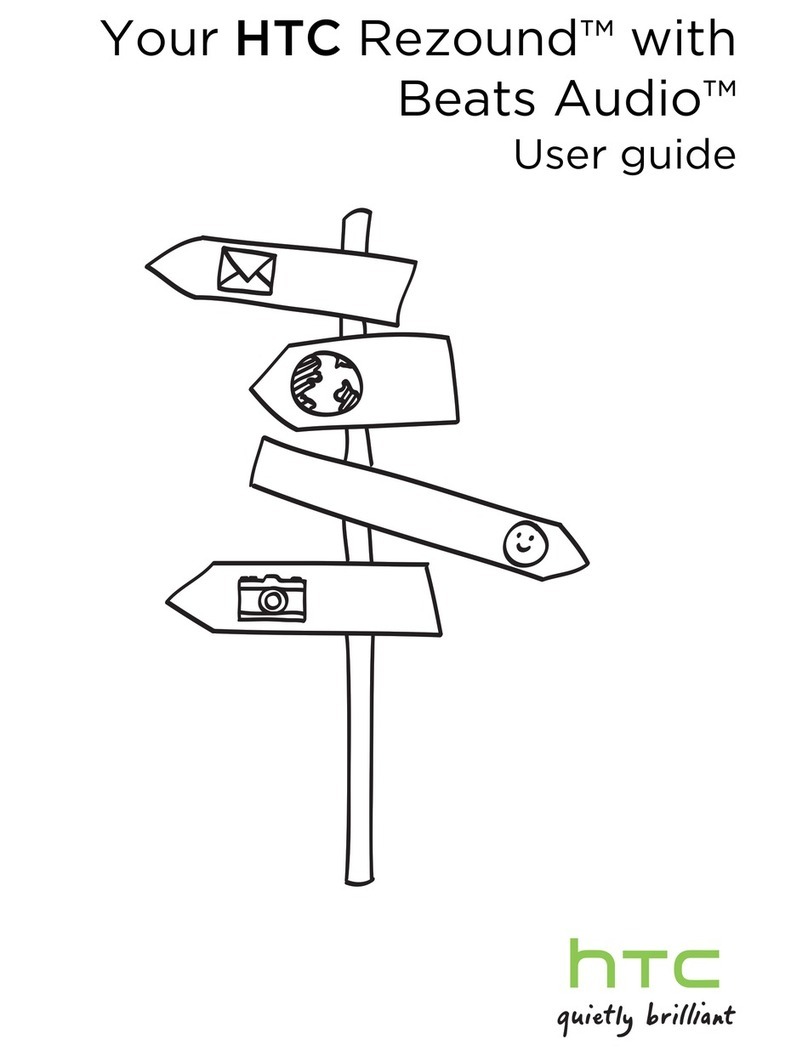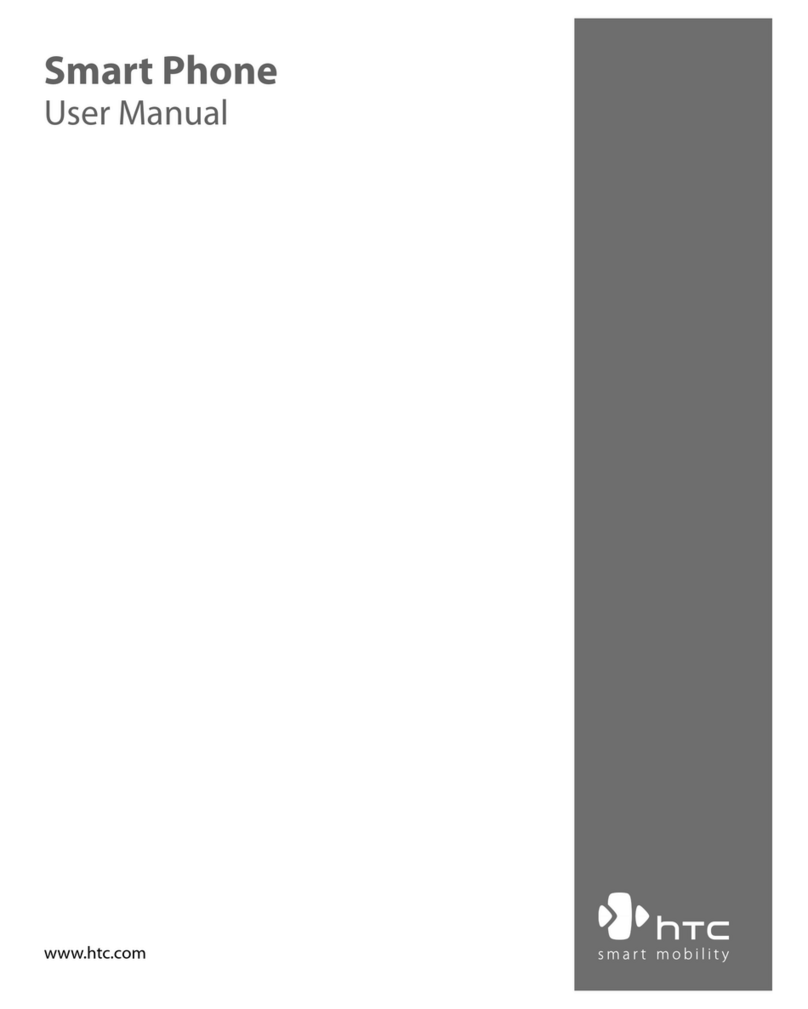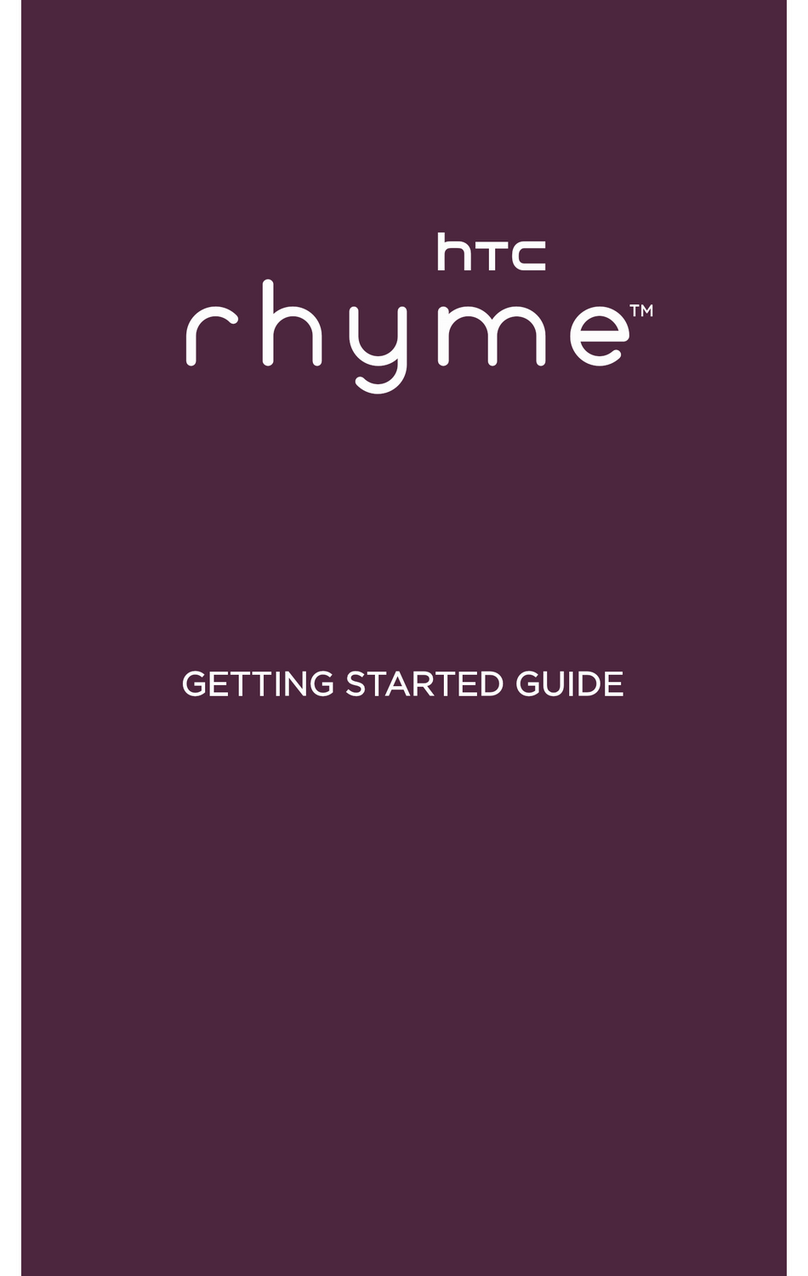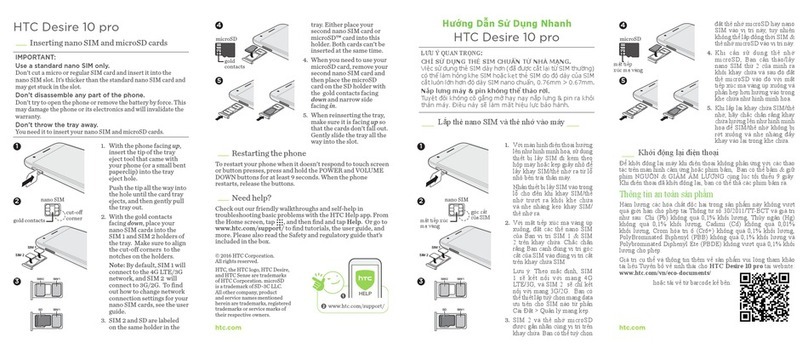Table of Contents iii
Airplane Mode....................................................................................................................48
Wi-Fi..................................................................................................................................48
Bluetooth............................................................................................................................48
Mobile Network..................................................................................................................48
More Wireless & Network Settings.....................................................................................48
Personalization Settings........................................................................................................49
Scene ................................................................................................................................49
Change the Home Screen Wallpaper.................................................................................50
Change the Default Ringtone.............................................................................................50
Sound Set..........................................................................................................................50
Application Tabs ................................................................................................................51
Change the Lock Screen Style...........................................................................................52
Accounts & Sync...................................................................................................................52
Add Your Social Networks, Email Accounts, and More ......................................................52
Add One or More Google Accounts....................................................................................53
Manage Your Online Accounts...........................................................................................53
Location & Security Settings..................................................................................................54
Location.............................................................................................................................54
Security-Screen Lock.........................................................................................................55
Display Settings.....................................................................................................................56
Auto-rotate Screen.............................................................................................................57
Animation...........................................................................................................................57
Text Size............................................................................................................................57
Brightness..........................................................................................................................57
Screen Timeout..................................................................................................................58
Keep the Screen On While Charging .................................................................................58
Change the Wallpaper .......................................................................................................58
Calibrate the Screen. .........................................................................................................58
Sound Settings......................................................................................................................59
General Sound Settings.....................................................................................................59
Incoming Calls ...................................................................................................................60
Notifications.......................................................................................................................60
System...............................................................................................................................61