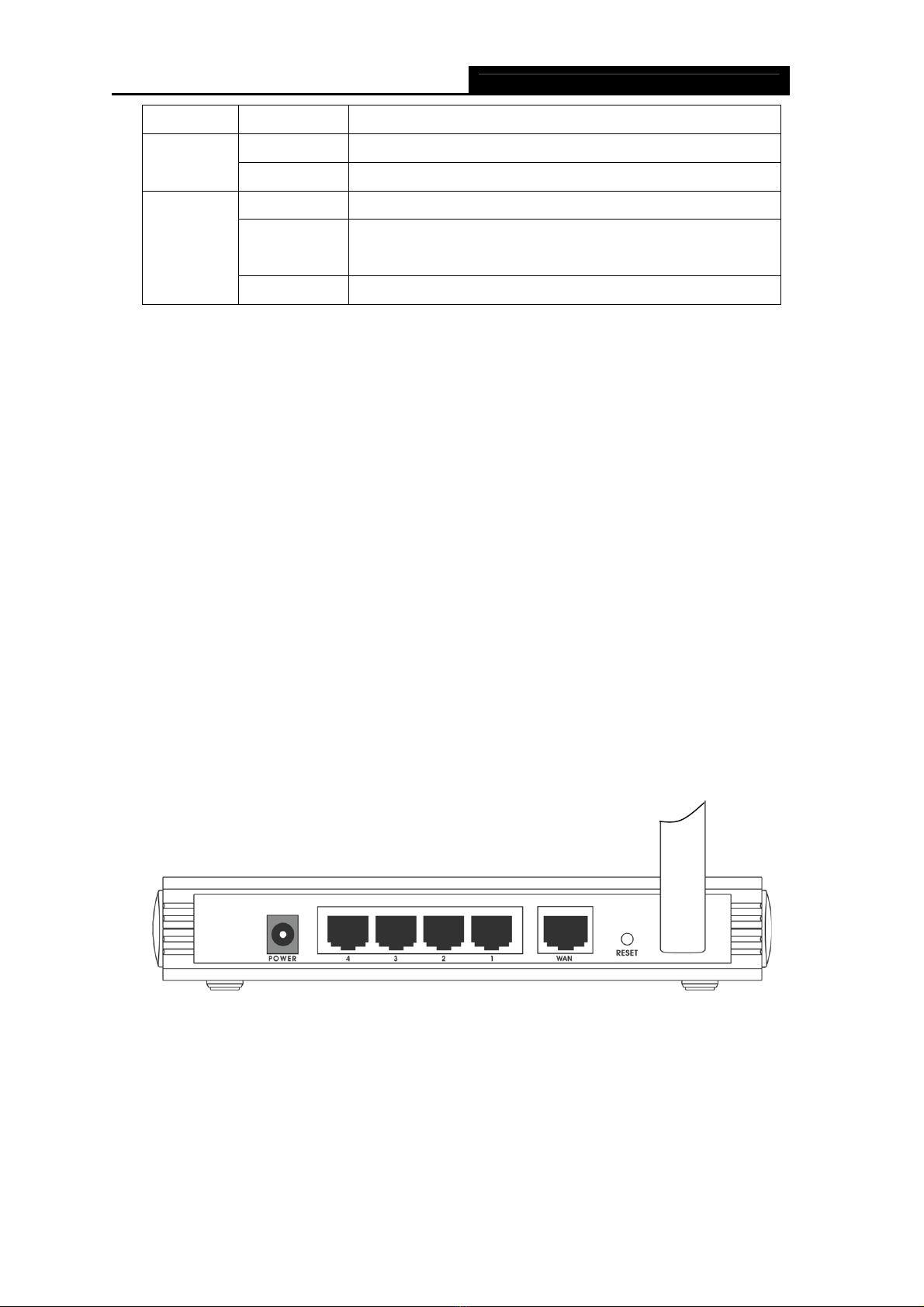COMMENT
Chapter 1. About this Guide ...................................................................... 1
1.1 Purposes ........................................................................................................1
1.2 Conventions ...................................................................................................1
1.3 Overview of this User Guide...........................................................................1
Chapter 2. Introduction .............................................................................. 2
2.1 Overview of the Router...................................................................................2
2.2 Features .........................................................................................................2
2.3 Panel Layout ..................................................................................................3
2.3.1 The Front Panel ...................................................................................................3
2.3.2 The Rear Panel....................................................................................................4
Chapter 3. Connecting the Router ............................................................ 5
3.1 System Requirements ....................................................................................5
3.2 Installation Environment Requirements..........................................................5
3.3 Connecting the Router ...................................................................................5
Chapter 4. Quick Installation Guide .......................................................... 7
4.1 TCP/IP configuration ......................................................................................7
4.2 Quick Installation Guide .................................................................................9
Chapter 5. Configuring the Router.......................................................... 13
5.1 Login.............................................................................................................13
5.2 Status ...........................................................................................................13
5.3 Quick Setup..................................................................................................14
5.4 Network ........................................................................................................15
5.4.1 LAN ....................................................................................................................15
5.4.2 WAN...................................................................................................................15
5.4.3 MAC Clone.........................................................................................................26
5.5 Wireless........................................................................................................27
5.5.1 Wireless Settings ...............................................................................................27
5.5.2 MAC Filtering .....................................................................................................30
5.5.3 Wireless Statistics..............................................................................................33
5.6 DHCP ...........................................................................................................34
5.6.1 DHCP Settings...................................................................................................34
5.6.2 DHCP Clients List ..............................................................................................35
5.6.3 Address Reservation .........................................................................................36
5.7 Forwarding ...................................................................................................37
5.7.1 Virtual Servers ...................................................................................................37