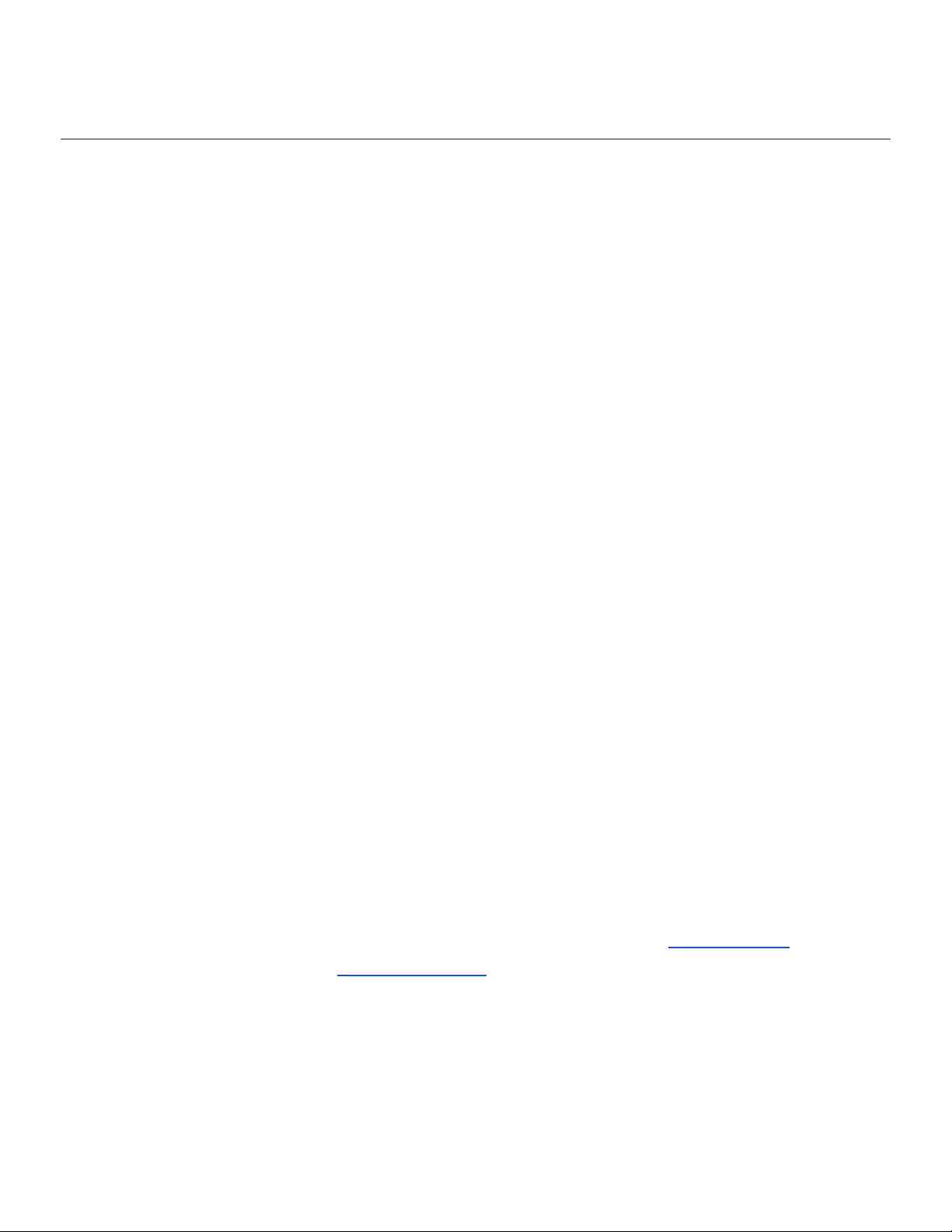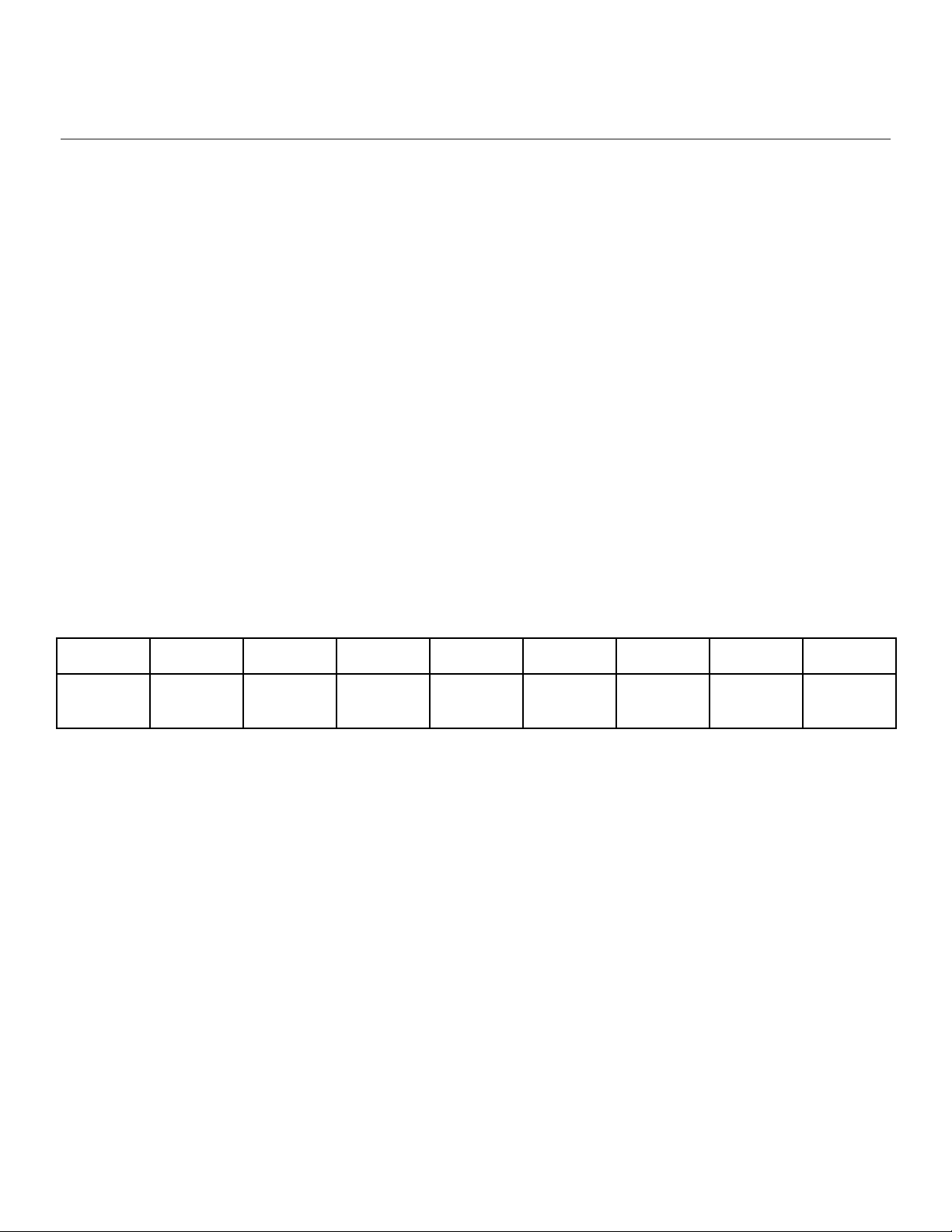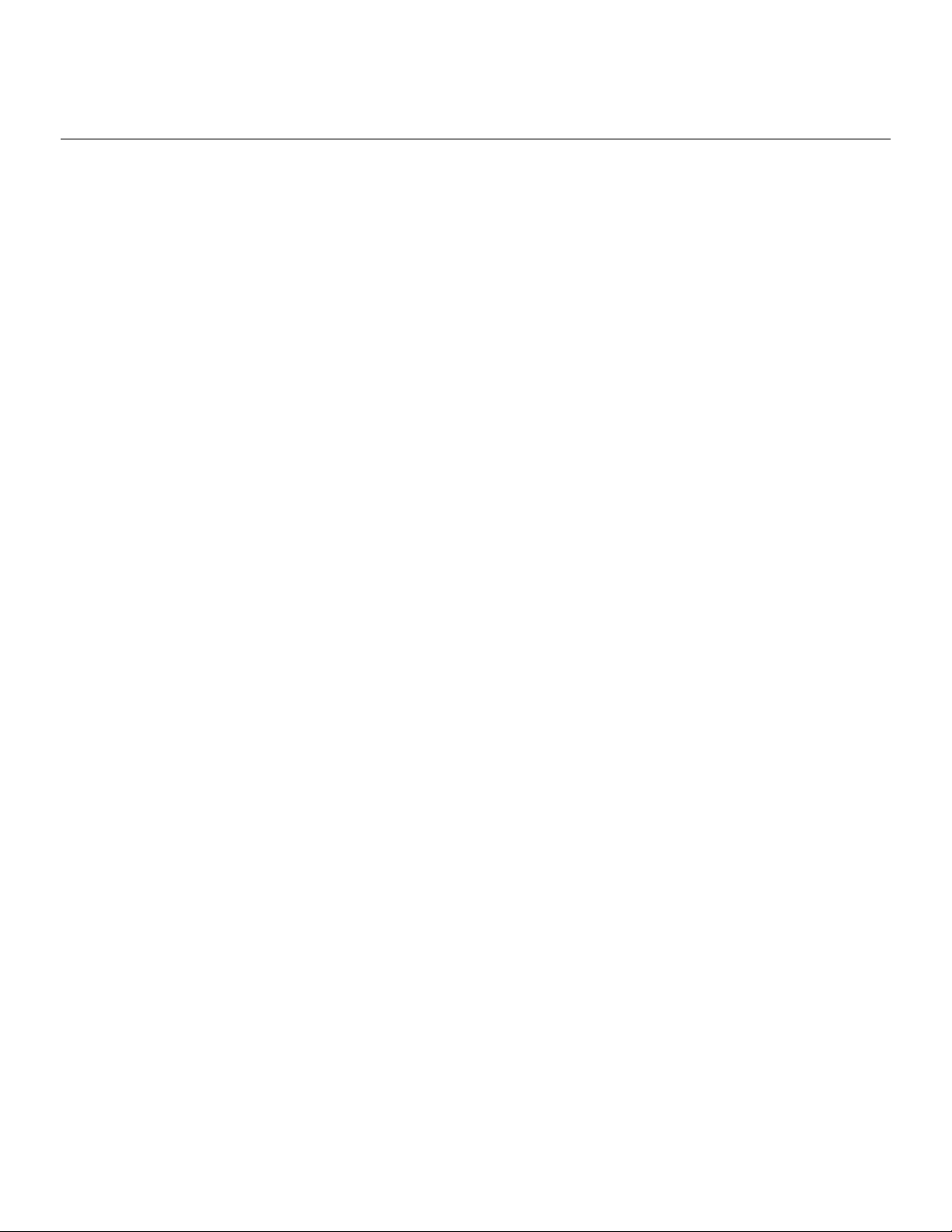Antaira Technologies - Industrial Ethernet Switches
UTS-USBC-RJ45-A - Quick Start Guide - v1.0
6 macOS FTDI Driver Installation & Equipment Connection
1. Install the drivers from antaira.com
2. Reference the FTDI driver installation guides on the CD for more detailed and advanced information.
3. Reboot your computer after the drivers are installed.
4. Connect the cable to an available USB port on the computer. (Limit the cable length to 15 feet when connecting with a
USB extension cable.)
5. Plug the RJ45 end into the console port and power-on the equipment
6. Open a terminal window by selecting Go> Applications> Utilities> Terminal
7. Enter the following commands to find the assigned USB port number:
●MacBook: user$ cd ldev
●MacBook: user$ Is -Itr Idev/’usb’
●Crw-rw-rw- 1 root wheel x, xx Month Date 00:00 Idevltty.usbserial-00000000 (port# is listed here)
8. Consult the equipment documentation for programming the equipment.
Note: How to verify that your computer recognizes the cable:
About this Mac > System Report > Hardware > USB Device Tree > USB 3.0 Bus > FT232R USB UART
Check for FTDI (Future Technology Devices International Limited) under the Vendor ID
7 Troubleshooting Notes
●This is a custom Antaira cable that is designed to be used on Antaira managed switches to connect from a computer
to a switch. It is NOT a crossover cable that reverses TX and RX to connect two computers.
●Check that the RJ45 is connected to the console Port, not an aux or an Ethernet port. Only 1 console port can be
connected at a time.
●Disconnect any network or internet access as a test.
●If you are unsure of the assigned COM port:
1. Connect the cable to a USB port
2. Open the Device Manager in Windows or the USB Device Tree in macOS
3. Unplug the cable and note which entry disappears
●Connecting with a long USB extension cable may cause the console functions to operate incorrectly. A maximum
length of 15 feet is recommended.
●Older FTDI or Prolific drivers may need to be uninstalled in order to install the latest FTDI drivers. Uninstall the drivers,
plug-in the cable, and reinstall the drivers.(Consult the FTDI Driver Installation Guides on the CD for detailed
instructions).