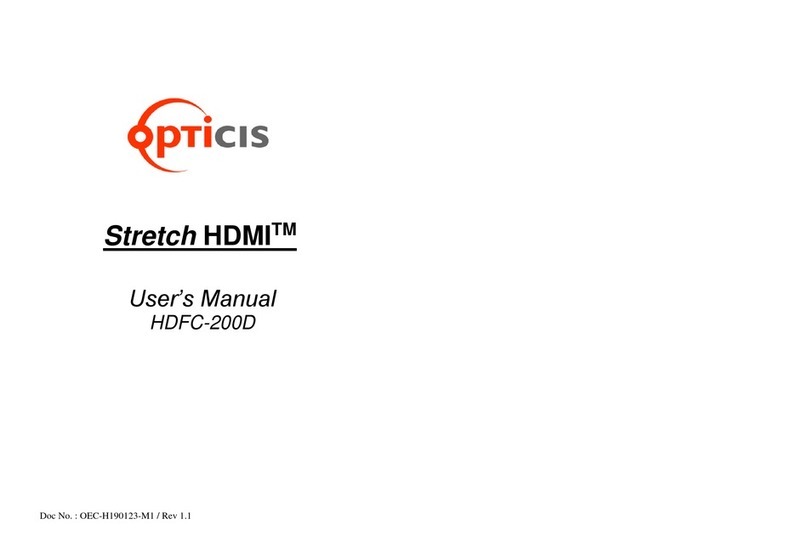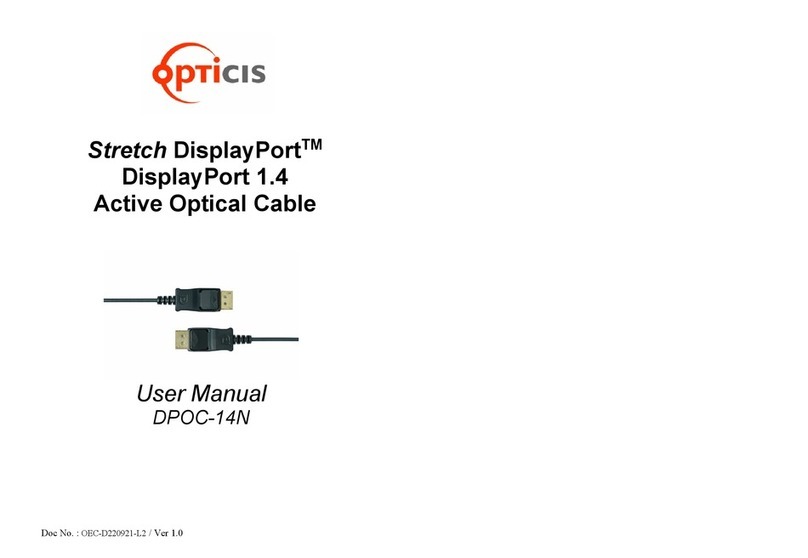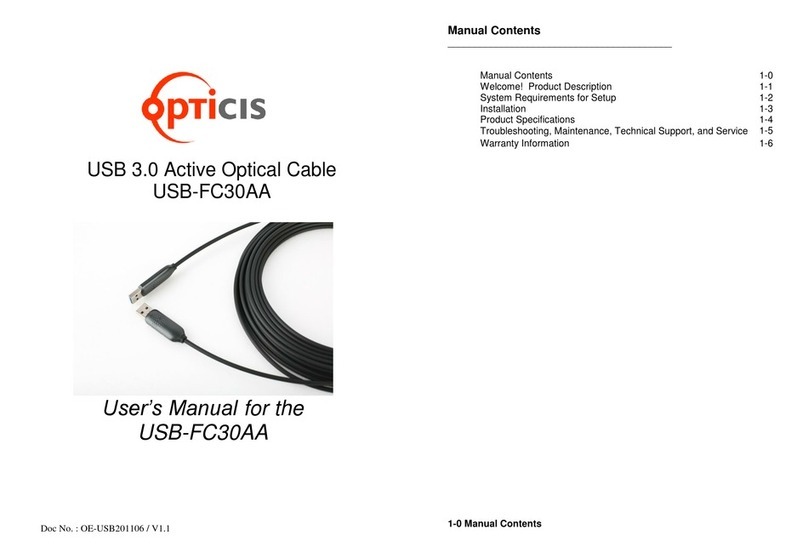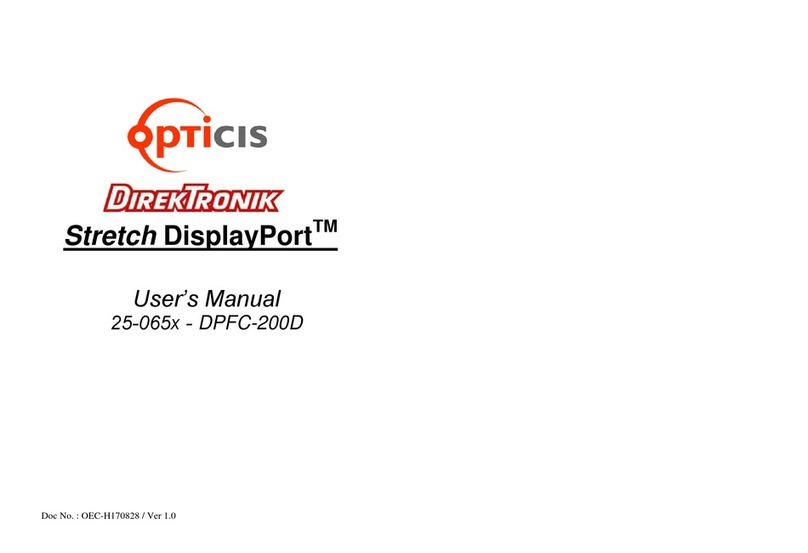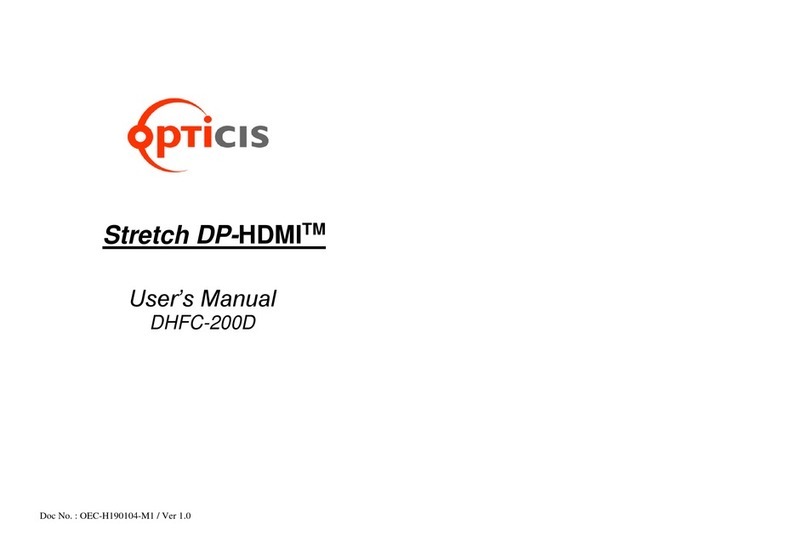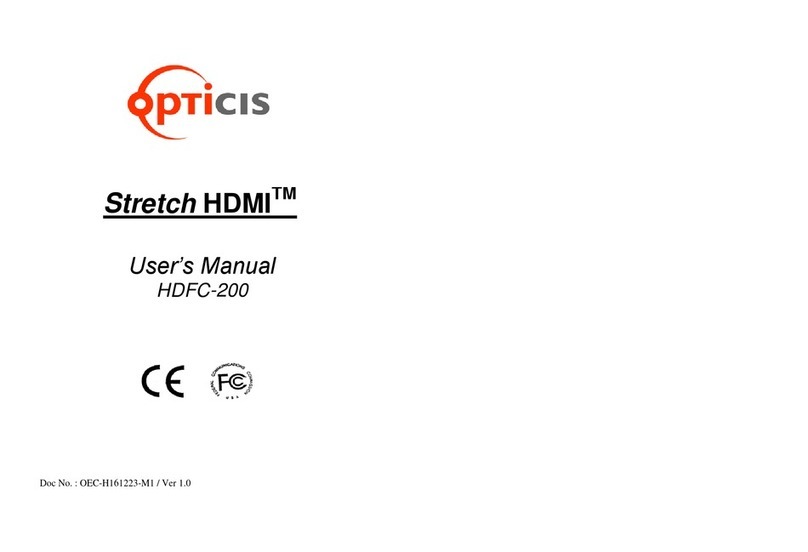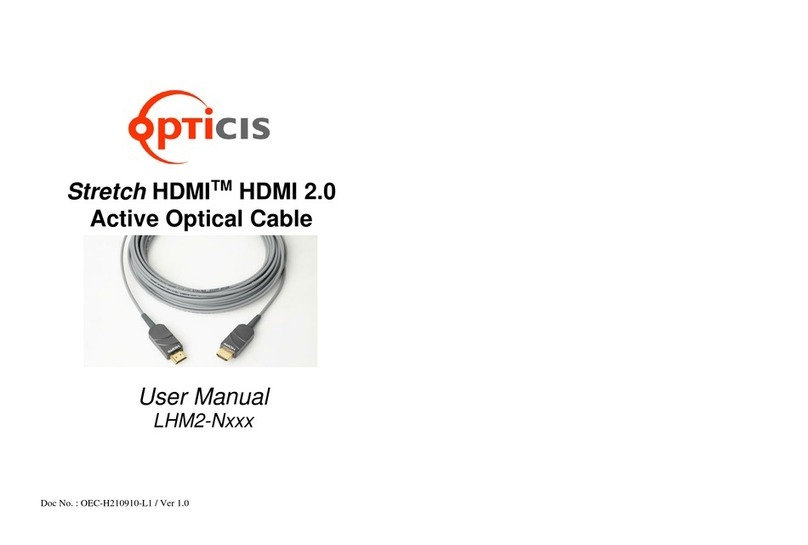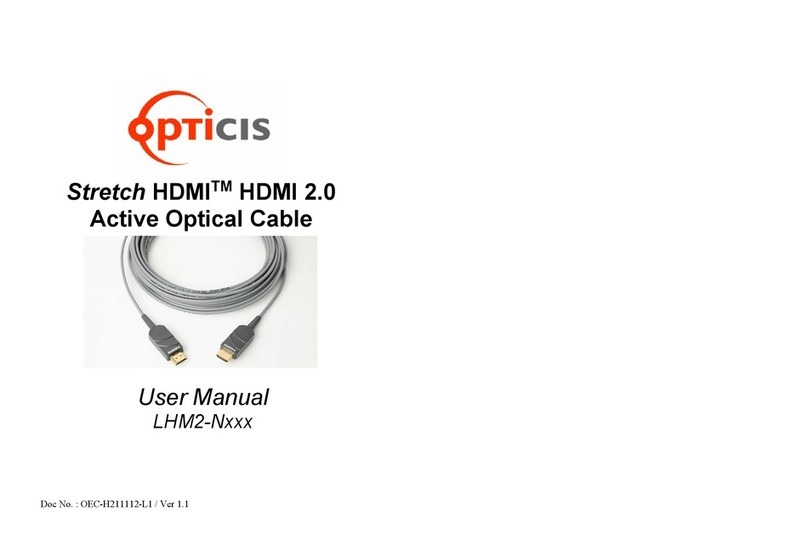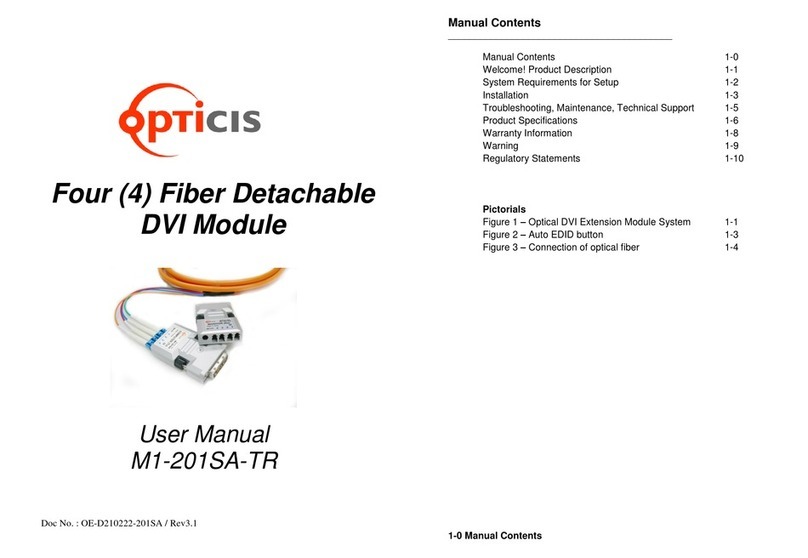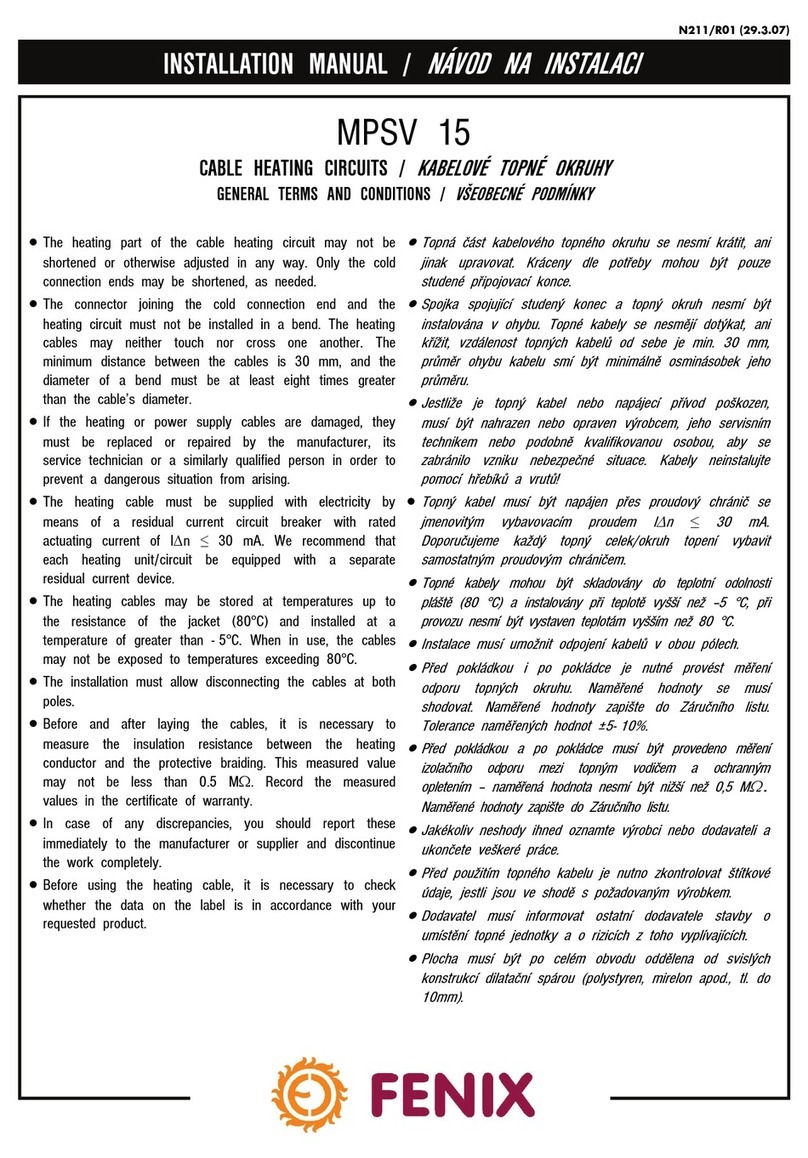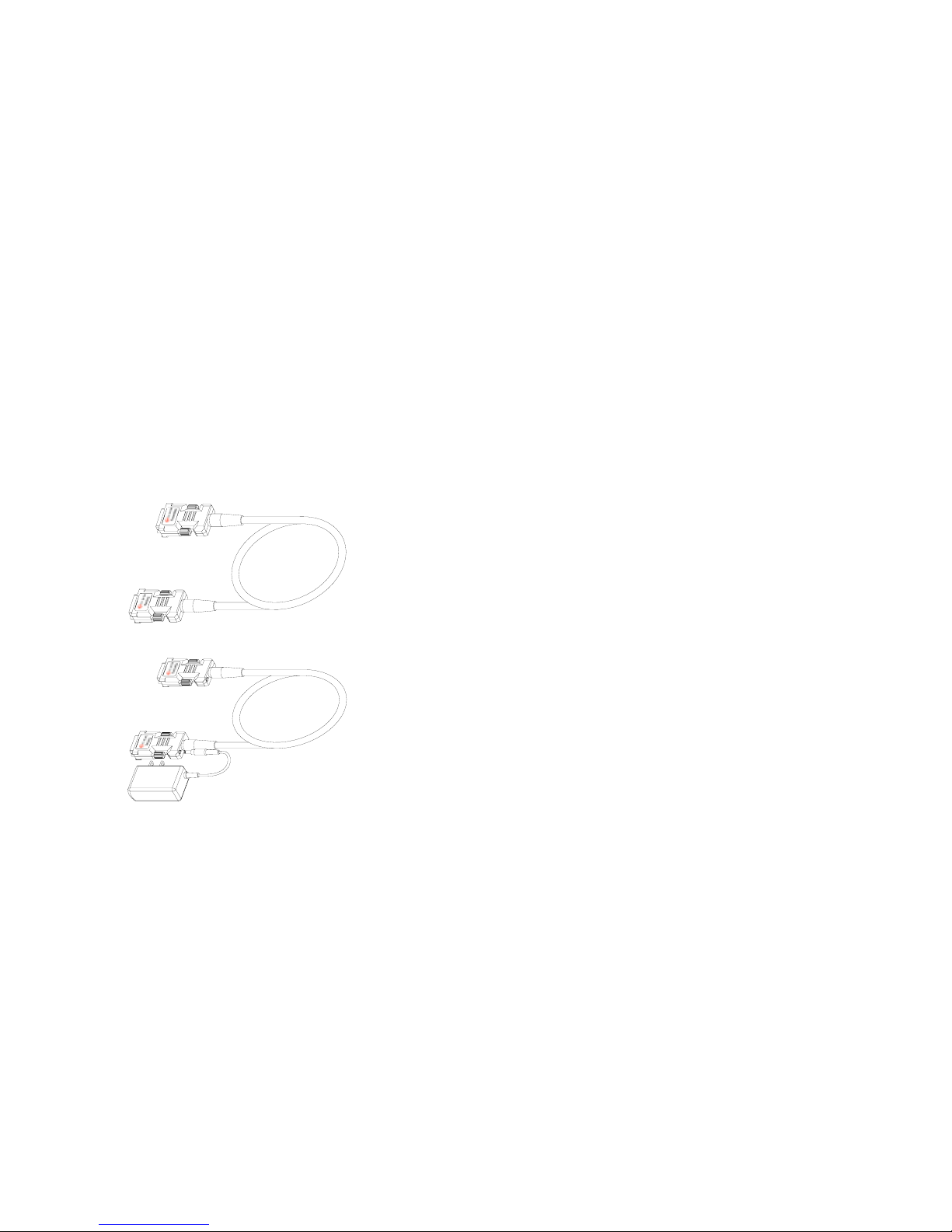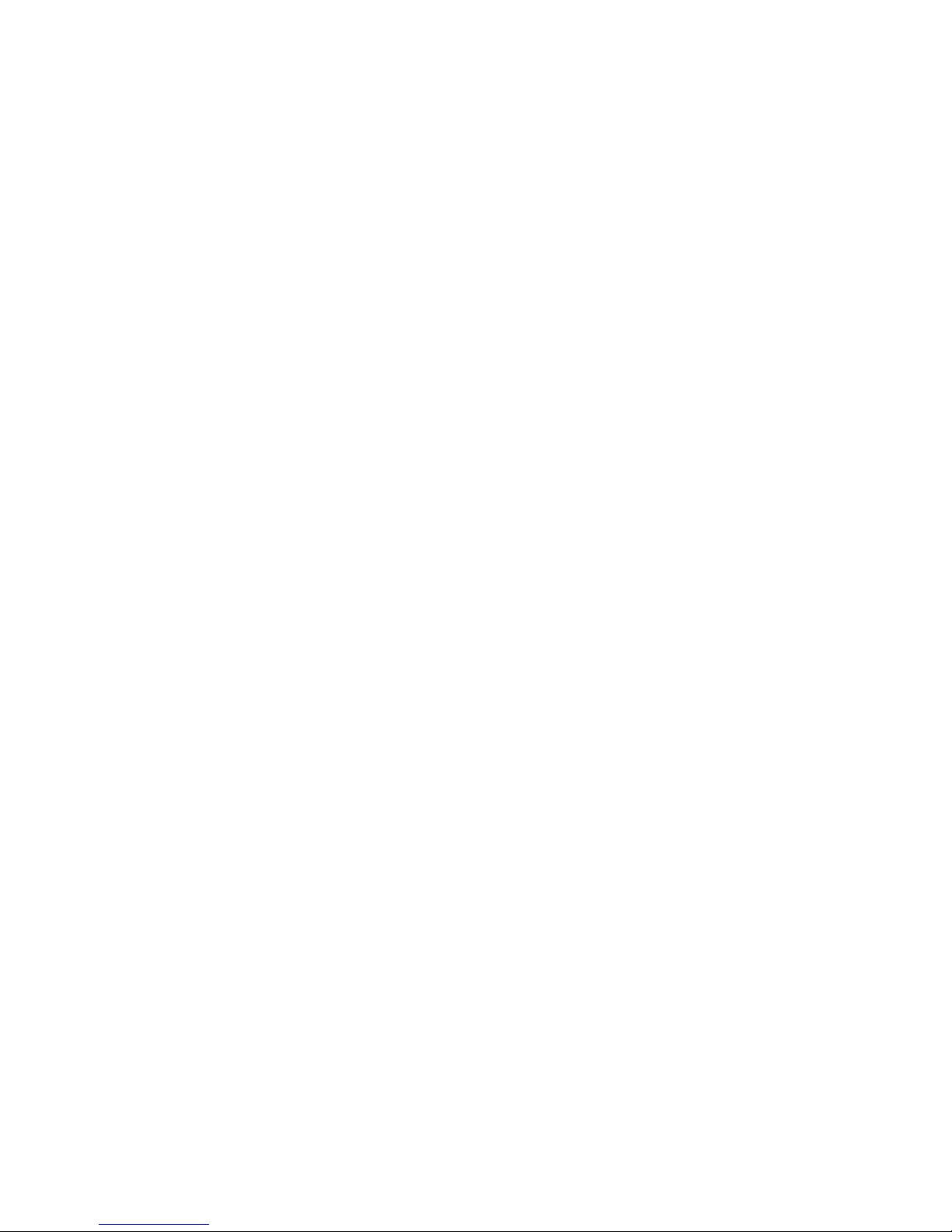FCC/CE Statement
This device complies with part 15 of FCC Rules and EN 55022/55024/61000-
3 for CE certification. Operation is subject to the following two conditions: (1)
this device may not cause harmful interference, and (2) this device must
accept any interference received, including interference that may cause
undesired operation. This equipment has been tested and found to comply
with the limits for a Class A digital device, pursuant to part 15 and 2 of FCC
Rules and EN 55022/55024/61000-3 for CE certification. These limits are
designed to provide reasonable protection against harmful interference when
the equipment is operated in a residential installation. This equipment
generates, uses, and can radiate radio frequency energy and. if not installed
and used in accordance with the instruction guide, may cause harmful
interference to radio communications. However, there is no guarantee that
interference will not occur in a particular installation. If this equipment does
cause harmful interference to radio or television reception, which can be
determined by turning the equipment off and on, the user is encouraged to try
to correct the interference by one or more of the following measures:
•Re-orient or relocate the receiving antenna.
•Increase the separation between the equipment and the receiver.
•Connect the equipment into an outlet on a circuit different from that to
which the receiver is connected.
•Consult a service representative for help.
Properly shielded and grounded cables and connectors must be used in order
to comply with FCC/CE emission limits. Changes or modifications not
expressly approved by the party responsible for compliance could void the
user s authority to operate the equipment.
1-8 Regulatory Statements
Warranty Information
1 (One) Year Warranty
Opticis warrants this optical DVI extension cable to be free from defects in
workmanship and materials, under normal use and service, for a period of
one (1) year from the date of purchase from Opticis or its authorized resellers.
If a product does not work as warranted during the applicable warranty period,
Opticis shall, at its option and expense, repair the defective product or part,
deliver to customer an equivalent product or part to replace the defective item,
or refund to customer the purchase price paid for the defective product.
All products that are replaced will become the property of Opticis.
Replacement products may be new or reconditioned.
Any replaced or repaired product or part has a ninety (90) day warranty or the
reminder of the initial warranty period, whichever is longer.
Opticis shall not be responsible for any software, firmware, information, or
memory data of customer contained in, stored on, or integrated with any
products returned to Opticis for repair under warranty or not.
Warranty Limitation and Exclusion
Opticis shall have no further obligation under the foregoing limited warranty if
the product has been damaged due to abuse, misuse, neglect, accident,
unusual physical or electrical stress, unauthorized modifications, tampering,
alterations, or service other than by Opticis or its authorized agents, causes
other than from ordinary use or failure to properly use the Product in the
application for which said Product is intended.
1-7 Warranty Information