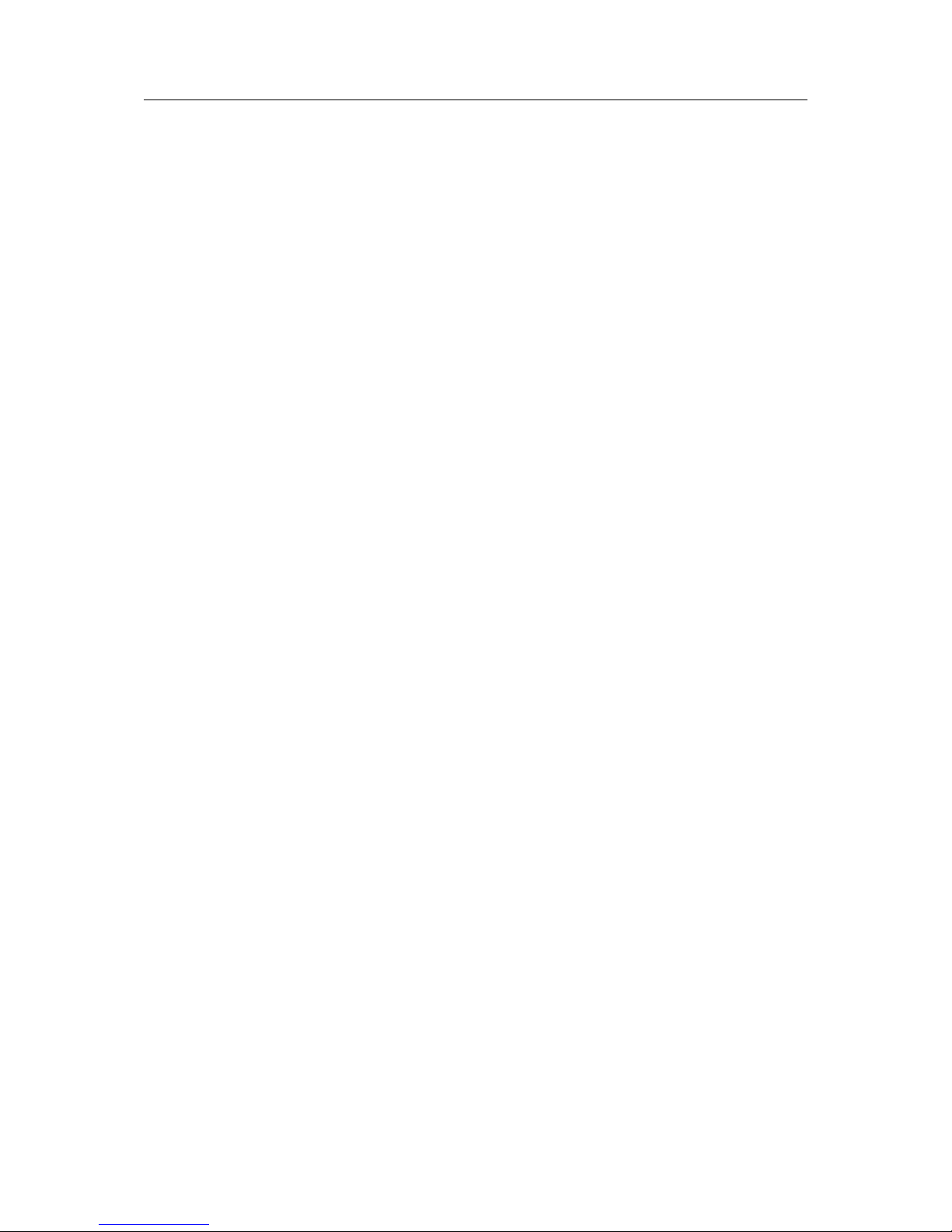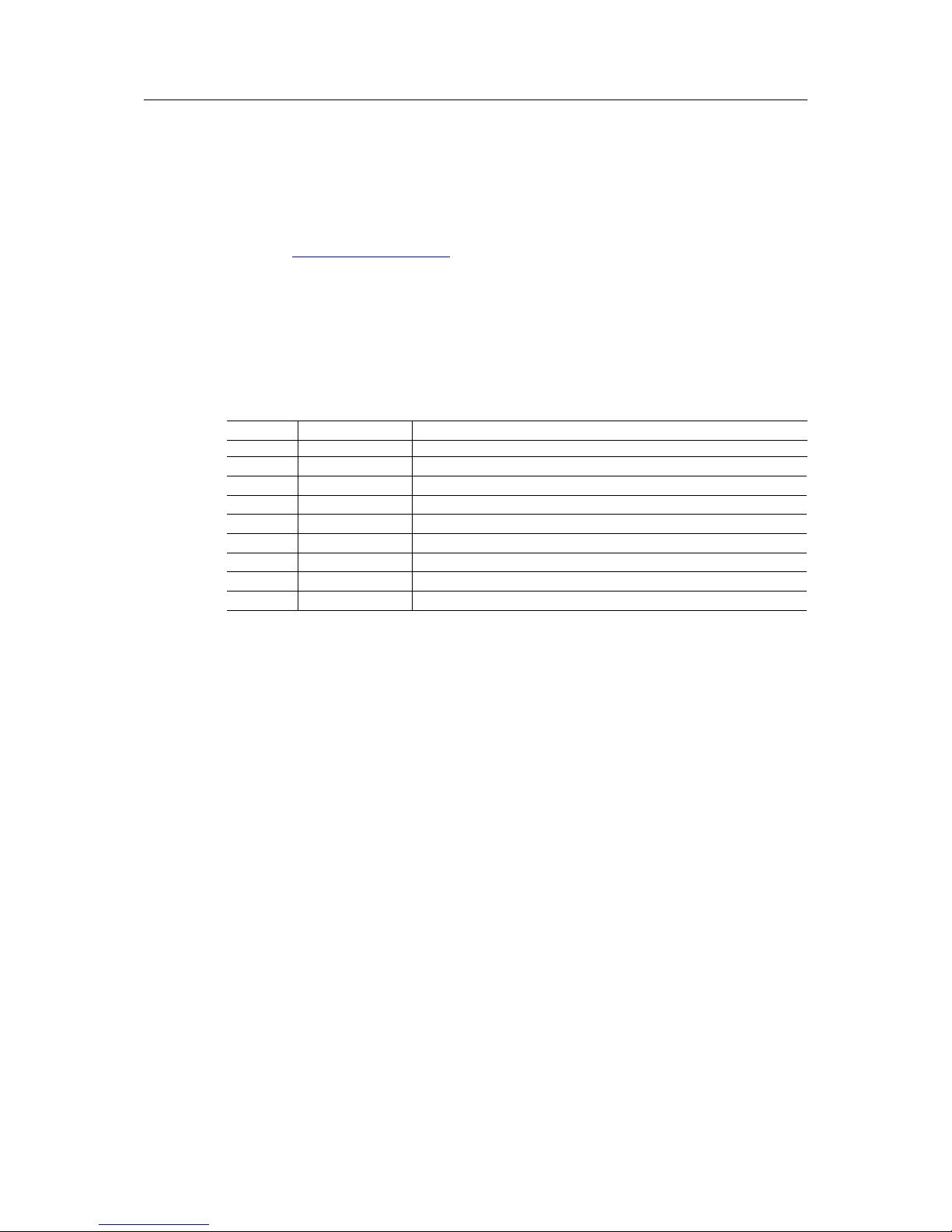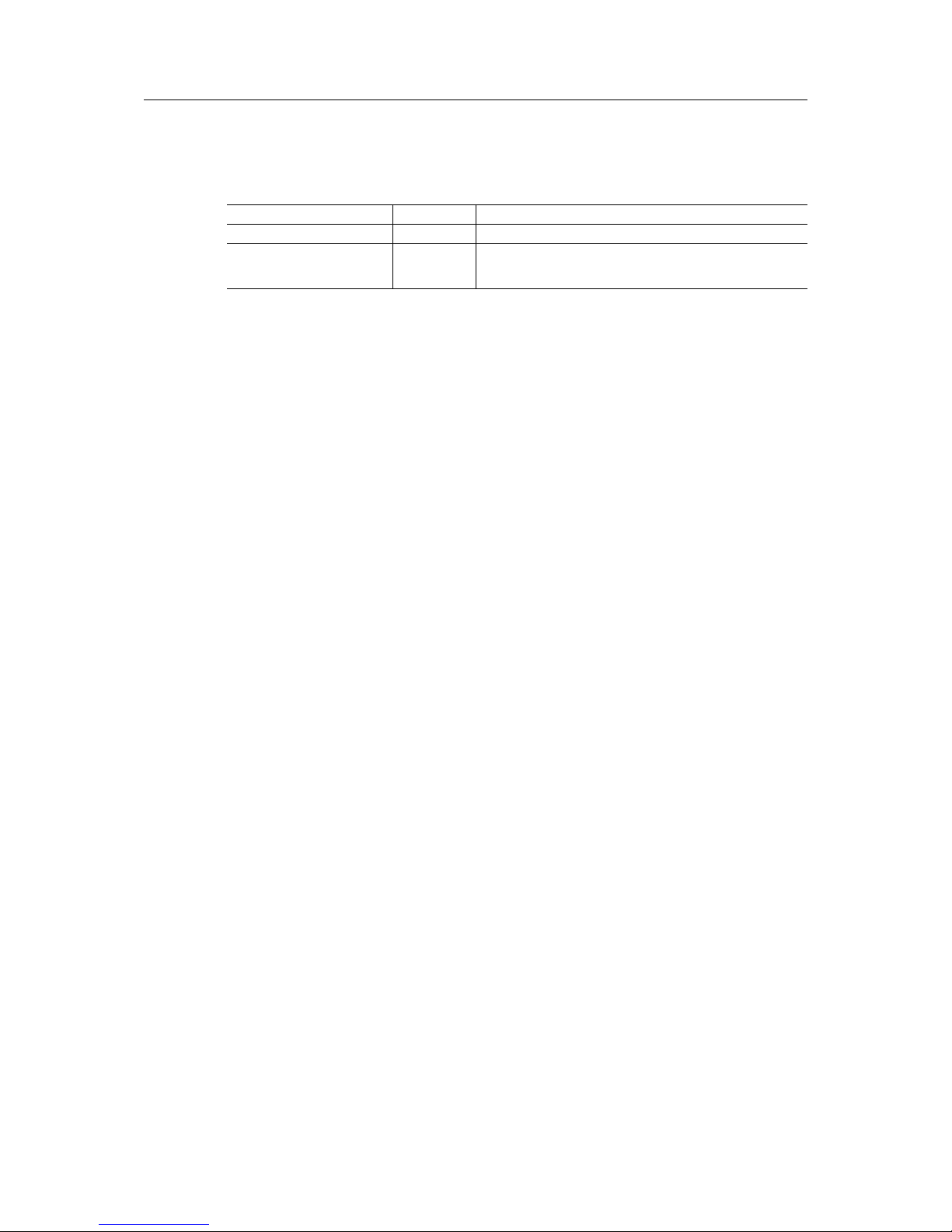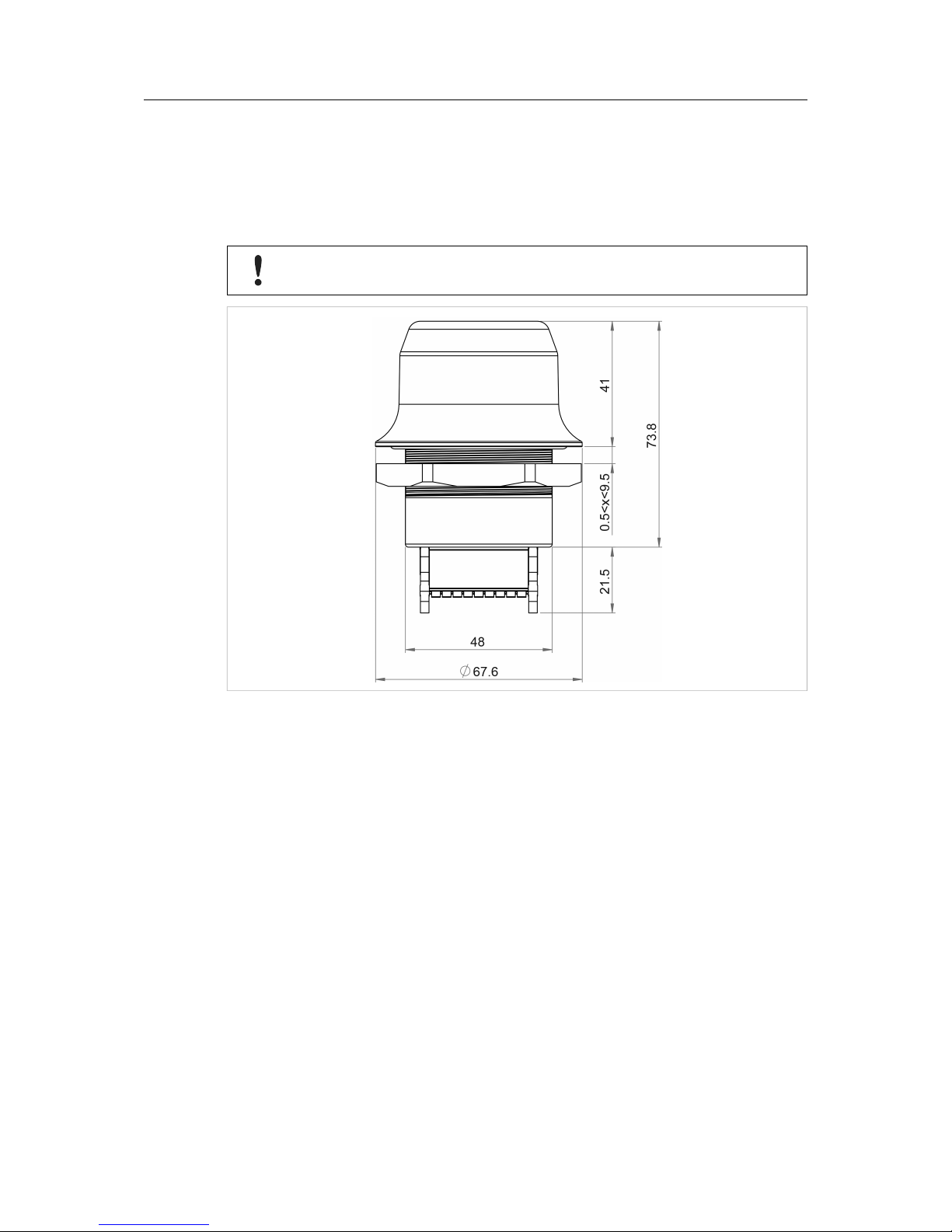Anybus®Wireless Bolt™User Manual SCM-1202-007-EN 2.5
Table of Contents Page
1 Preface ............................................................................................................................... 3
1.1 About This Document.....................................................................................................3
1.2 Document History ..........................................................................................................3
1.3 Document Conventions ..................................................................................................4
2 Description ....................................................................................................................... 5
2.1 Product Description........................................................................................................5
2.2 Bluetooth or WLAN? ......................................................................................................5
2.3 Model Name – Certification Identifier ...............................................................................6
3 Installation ........................................................................................................................ 7
3.1 Safety ...........................................................................................................................7
3.2 General Information .......................................................................................................7
3.3 Mechanical Installation ...................................................................................................8
3.4 Connector .....................................................................................................................9
3.5 Cabling .......................................................................................................................10
4 Configuration ................................................................................................................. 11
4.1 General....................................................................................................................... 11
4.2 Web Interface ..............................................................................................................12
4.3 Factory Restore ...........................................................................................................24
4.4 RESET Button .............................................................................................................25
A Configuration Examples.............................................................................................. 27
A.1 Ethernet Bridge via WLAN or Bluetooth (Easy Config) ....................................................27
A.2 PROFINET networking via Bluetooth (Easy Config) ........................................................28
A.3 EtherNet/IP networking via Bluetooth (Easy Config)........................................................29
A.4 Connecting an Ethernet network to an existing WLAN.....................................................30
A.5 Adding wireless connectivity to a single Ethernet node....................................................31
A.6 Accessing a PLC from a handheld device over WLAN ....................................................32
B Wireless Technology Basics ...................................................................................... 33
C Technical Data................................................................................................................ 34
C.1 Technical Specifications ...............................................................................................34
C.2 Internal Antenna Characteristics ...................................................................................34