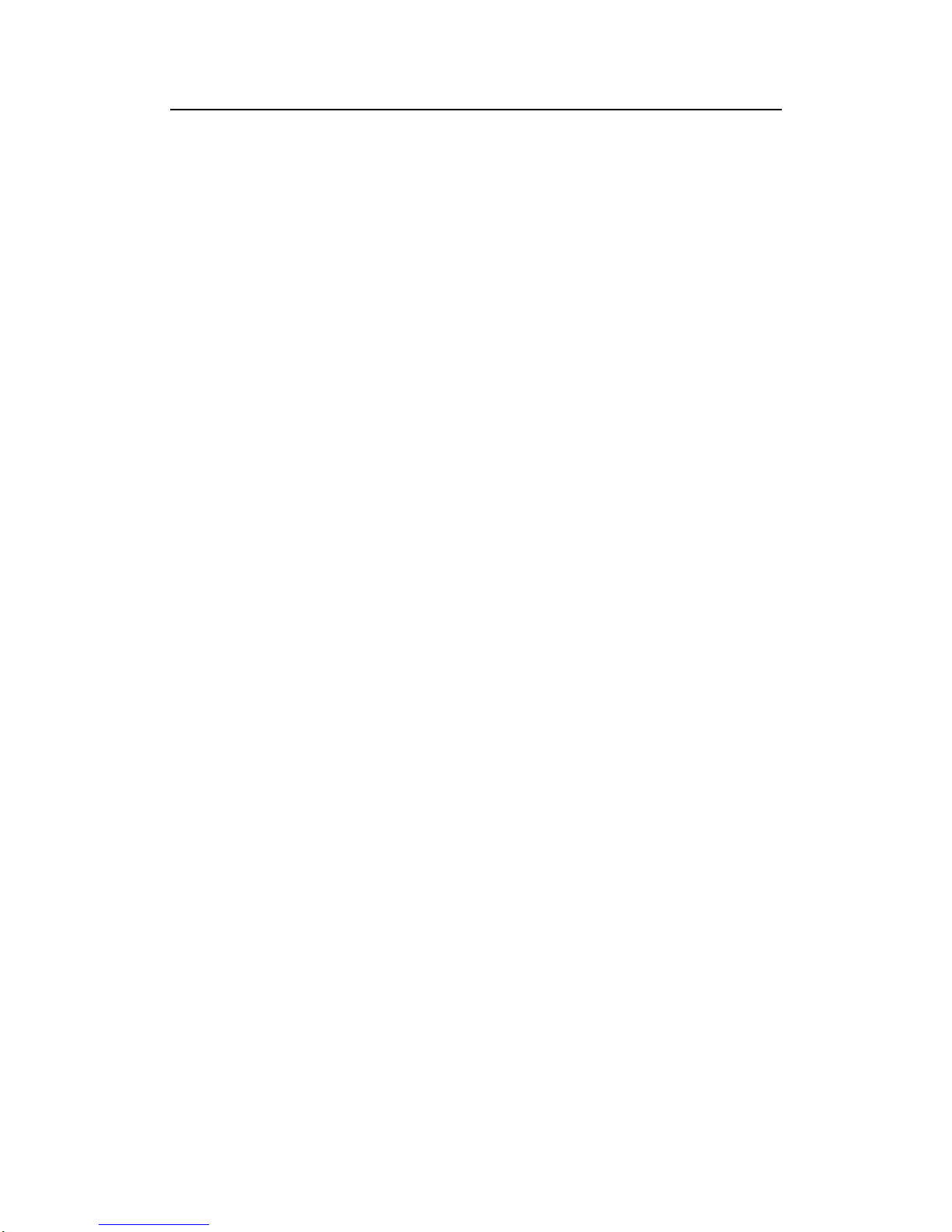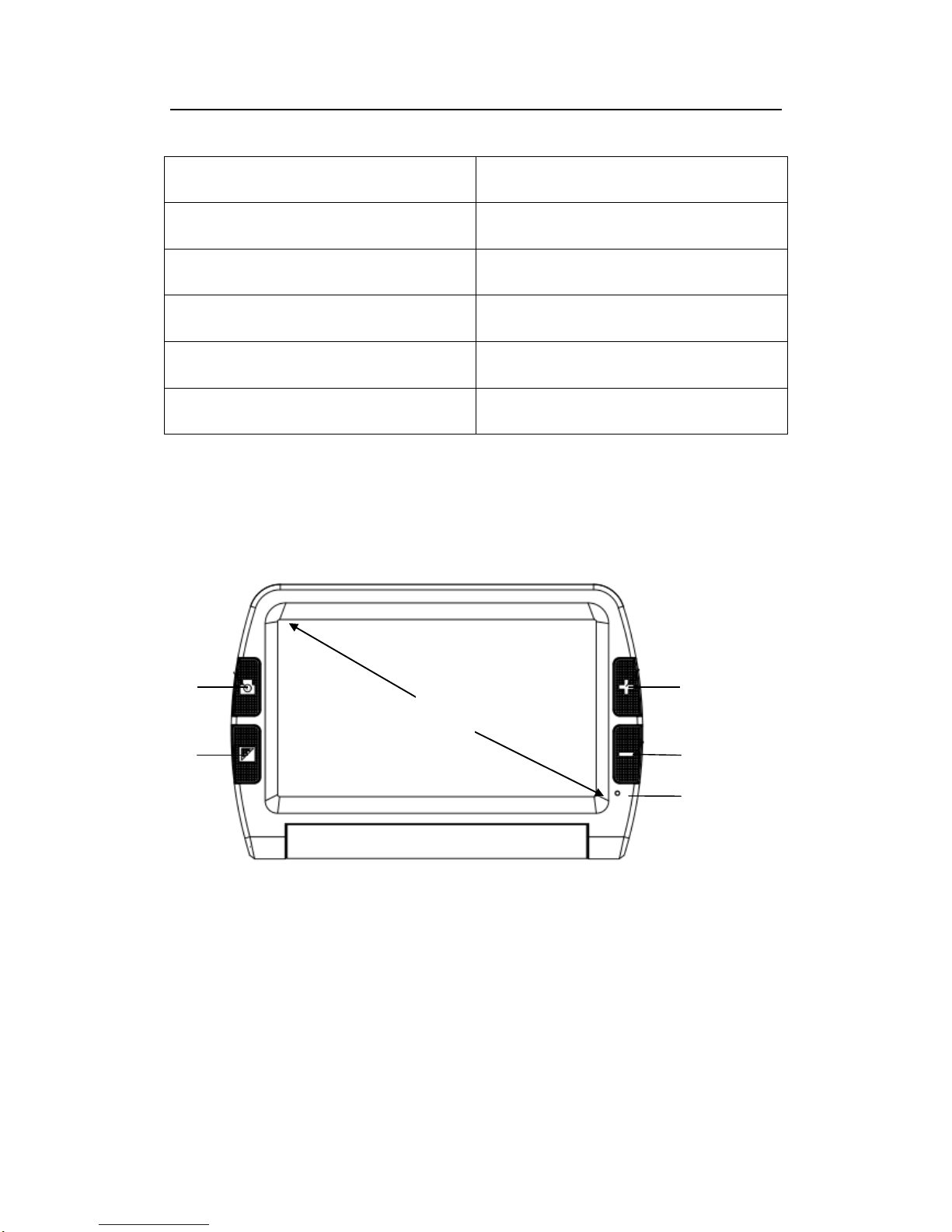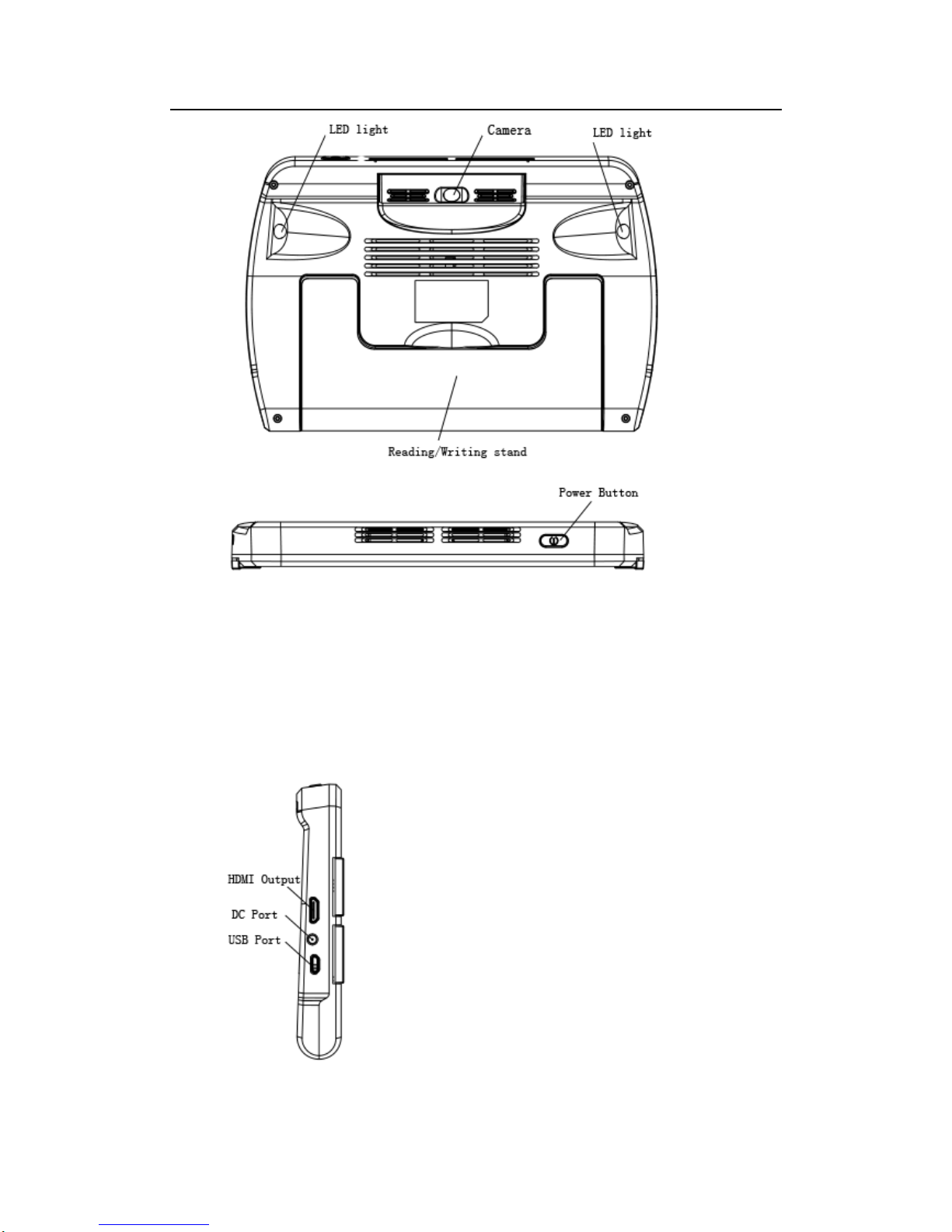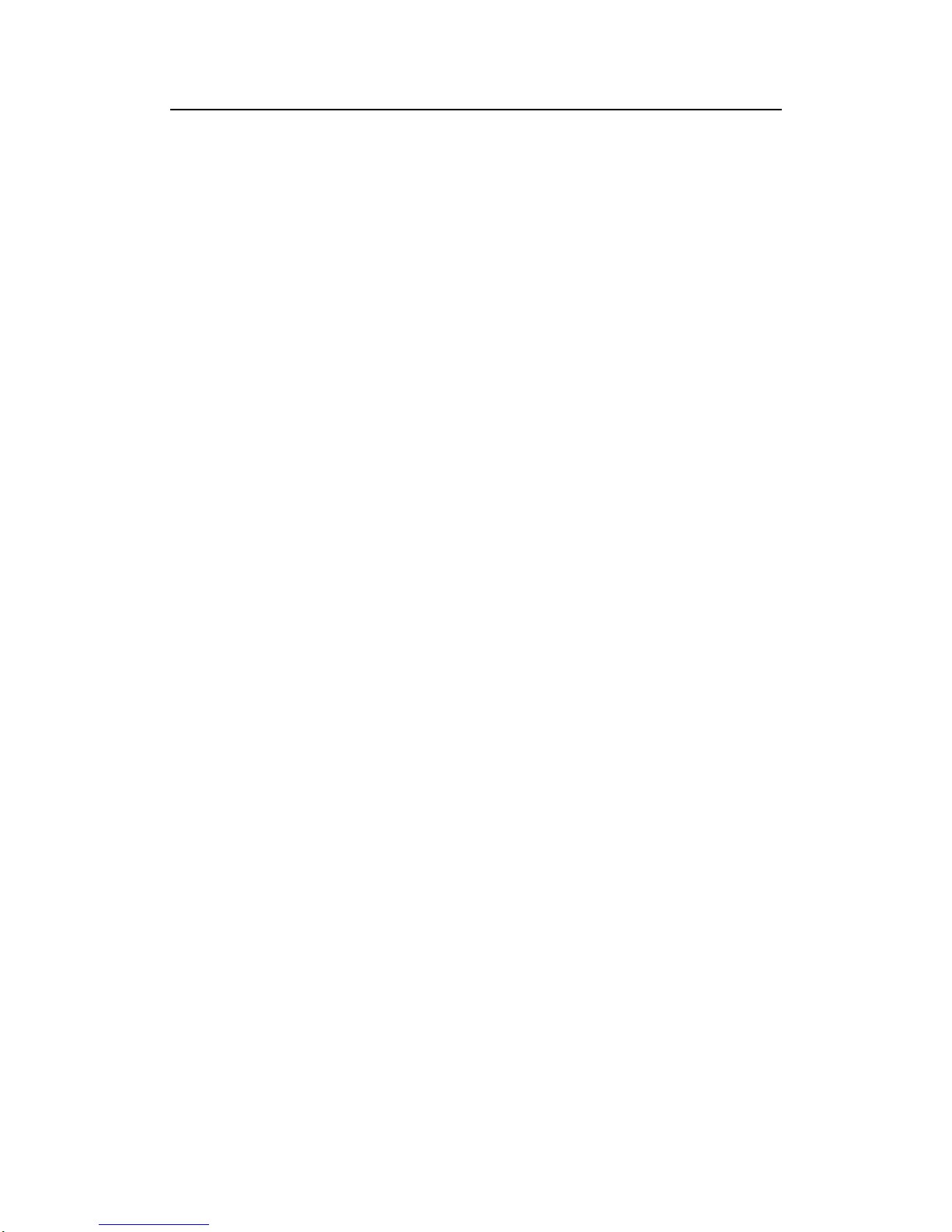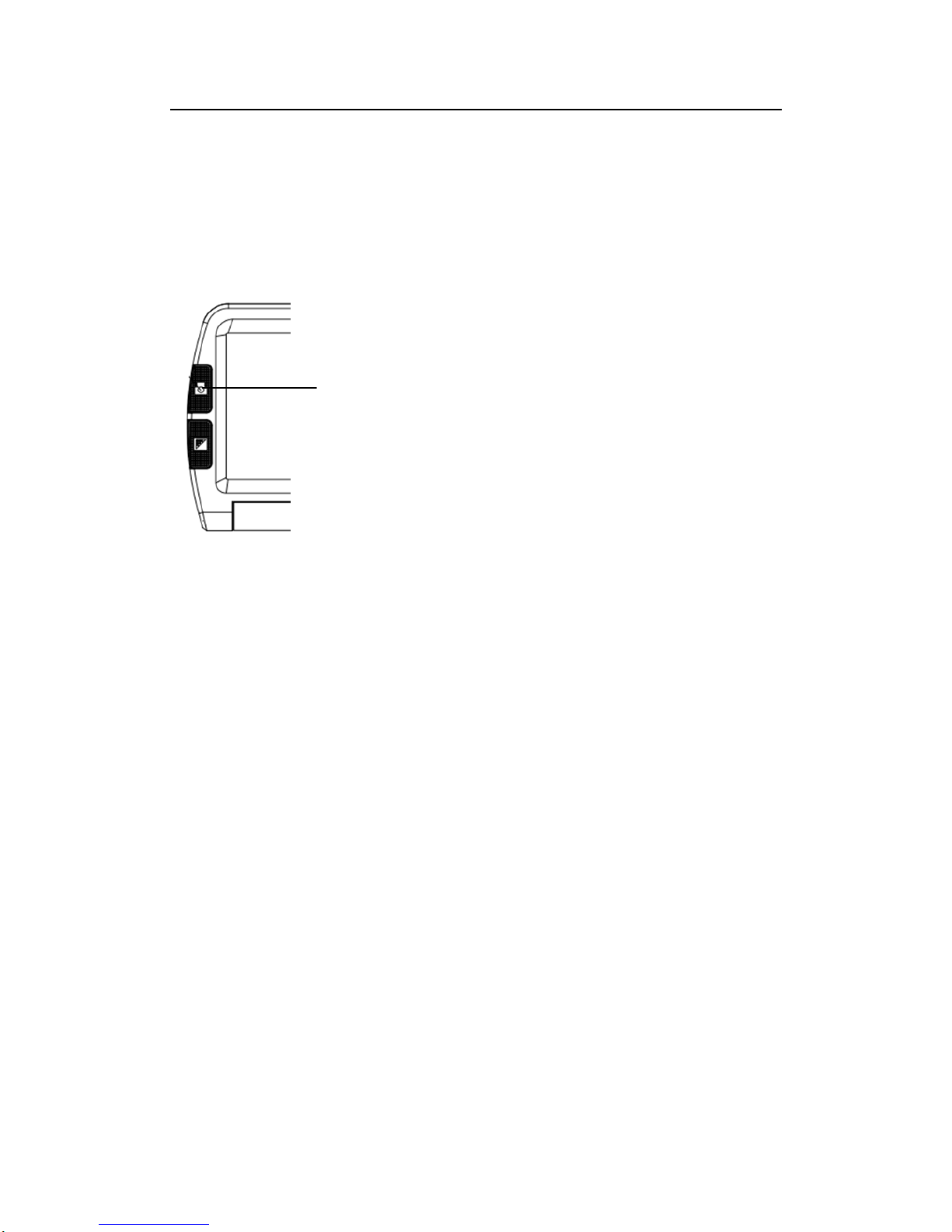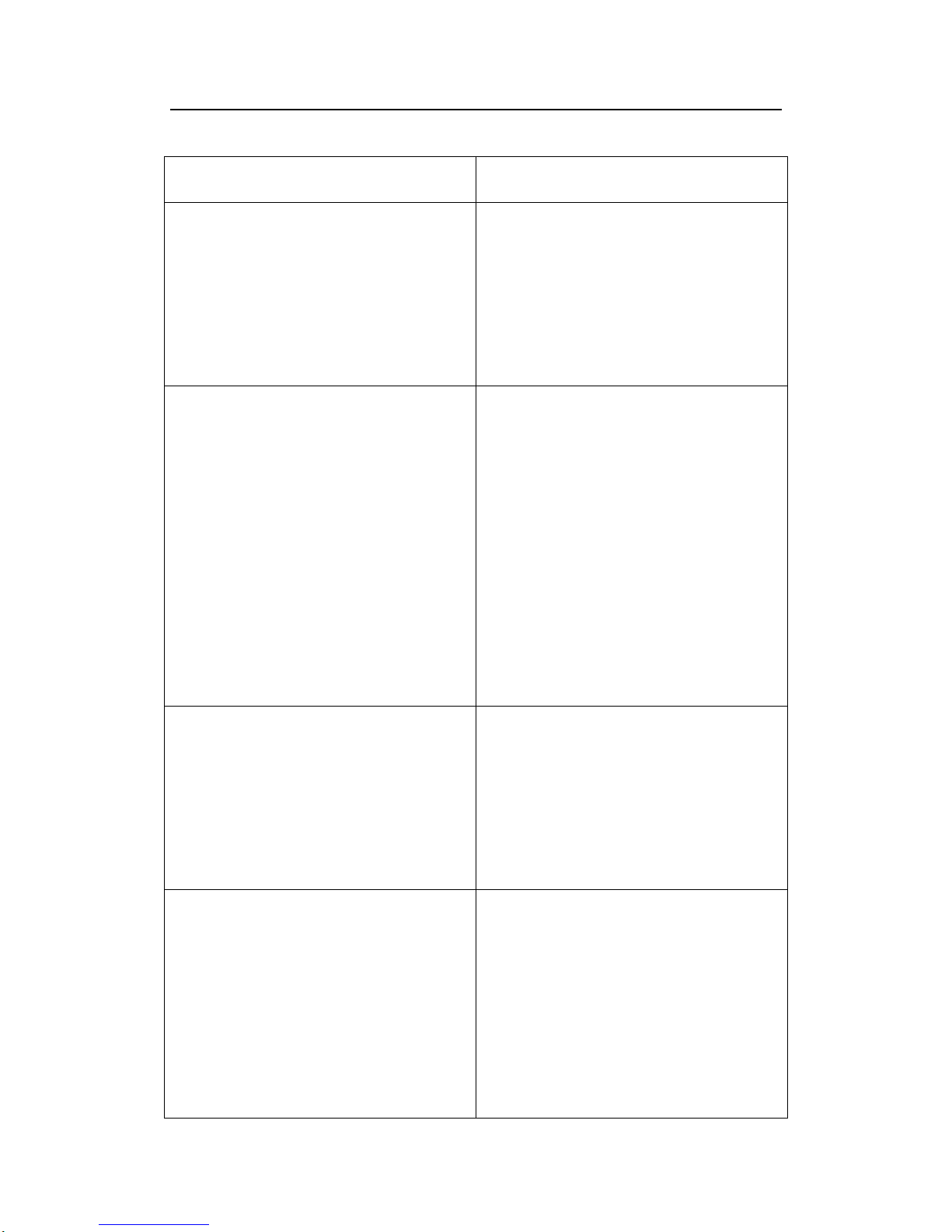Anyview®iView 7 HD
7
mode.
In favorite mode, press the mode button to cycle through 3 basic
modes: full color, your favorite contrast color and the reverse
(such as white on blue & blue on white)
●In Normal mode, press the mode button to cycle through the
following 12 color modes:
- Full color
- Grey mode
- White text on black background mode
- Black text on white background mode
- White text on blue background mode
- Blue text on white background mode
- Yellow text on black background mode
- Black text on yellow background mode
- Blue text on yellow background mode
- Yellow text on blue background mode
- Green text on black background mode
- Black text on green background mode
●Press and hold the contrast color mode for 5 seconds to turn
on/off the camera lights.
3.1.4 Brightness Adjustment
Hold the “Freeze”button and “Zoom in”button