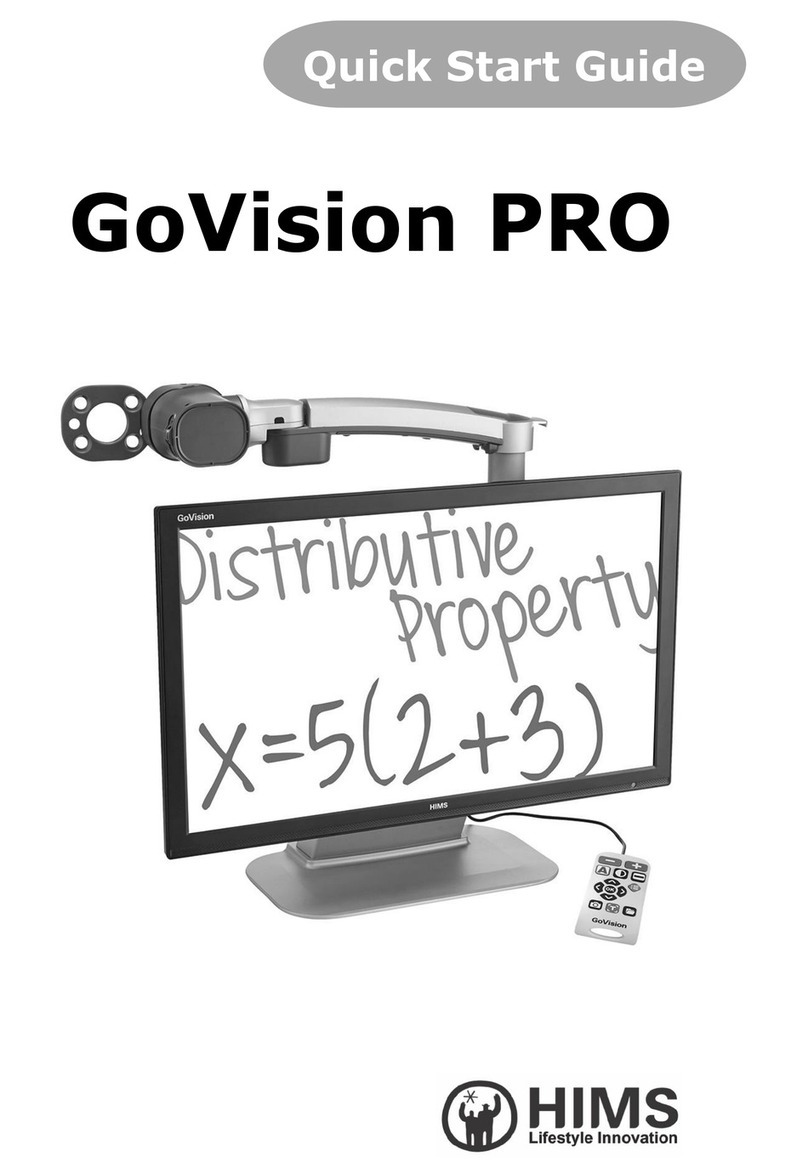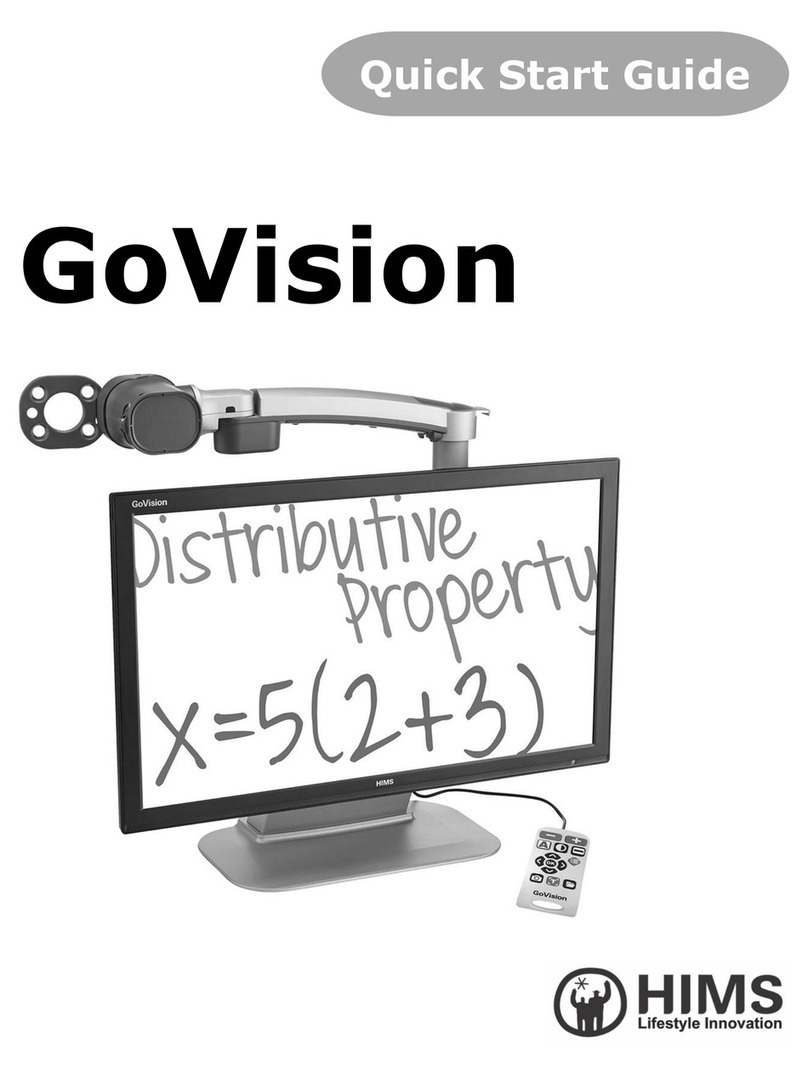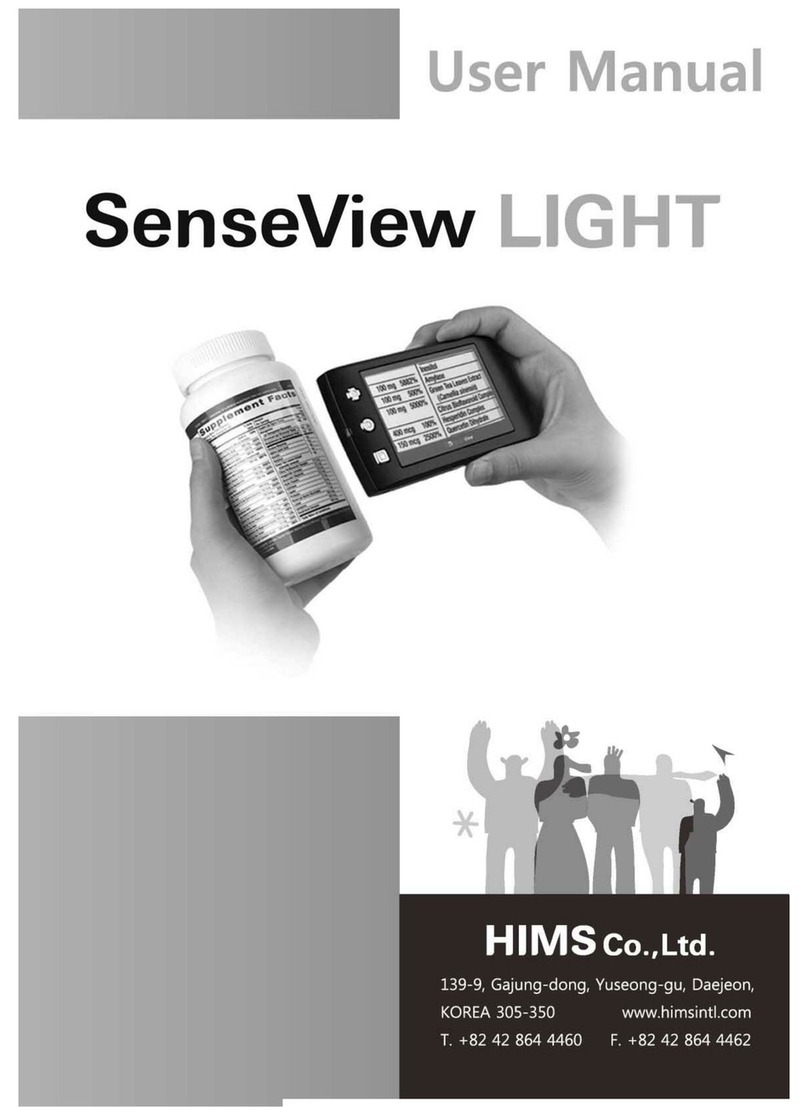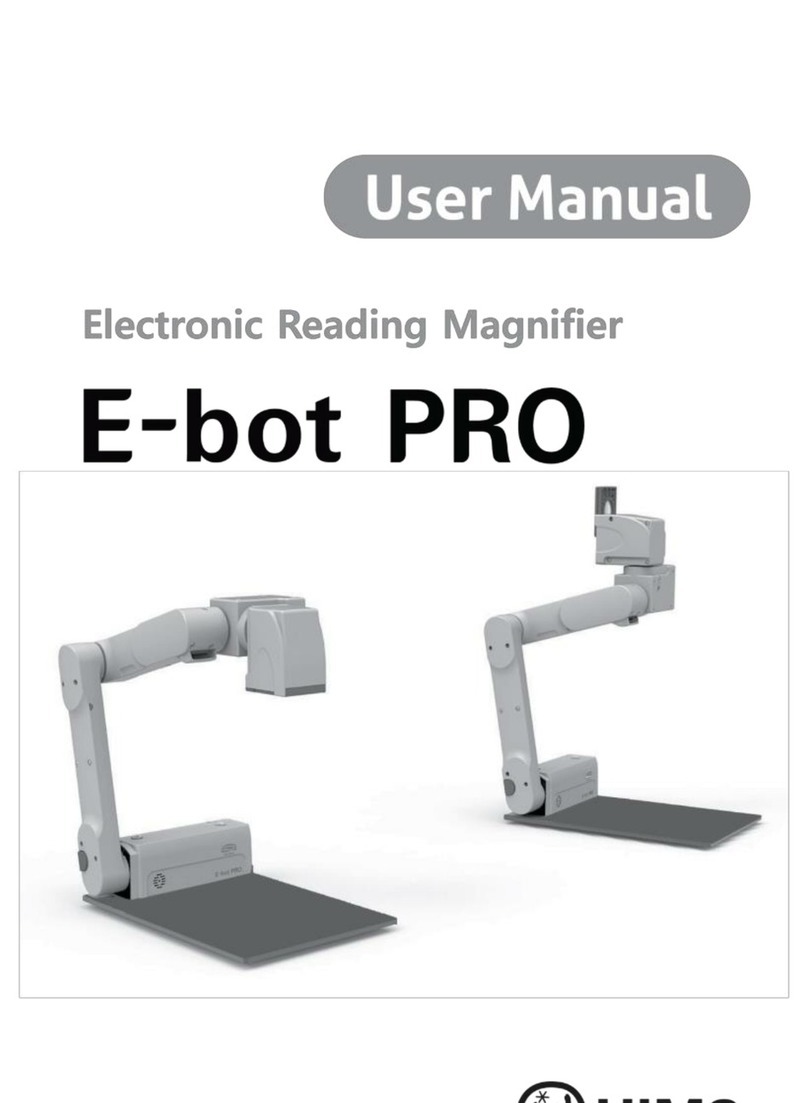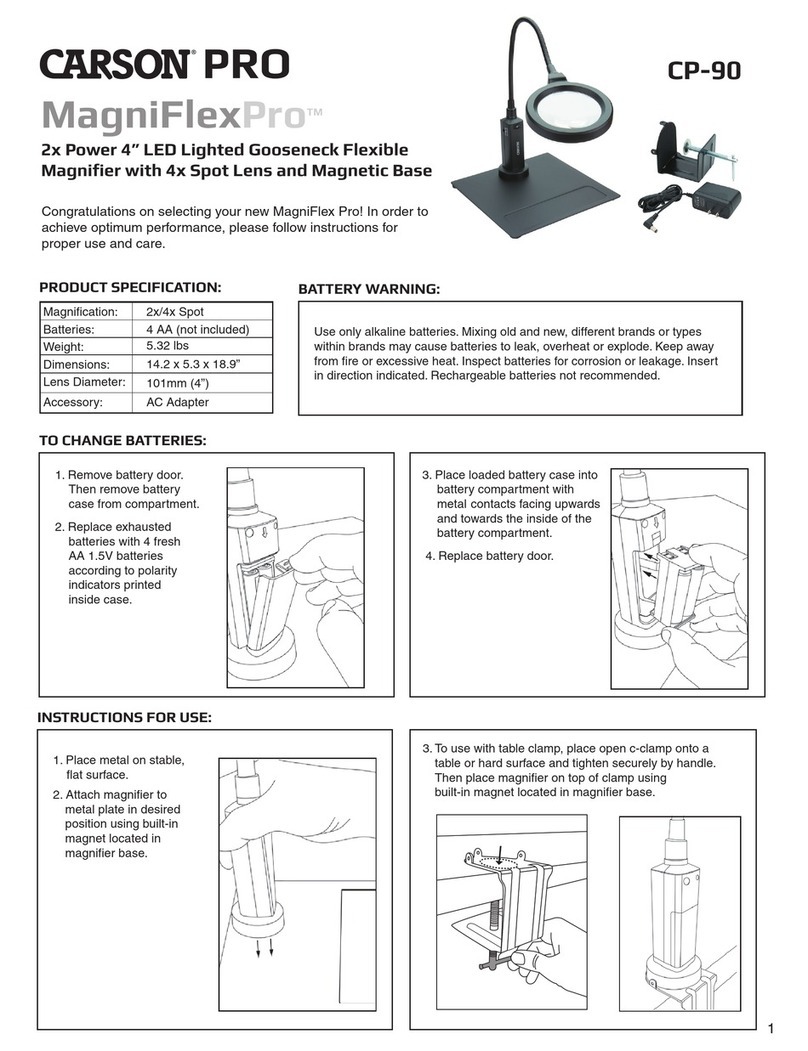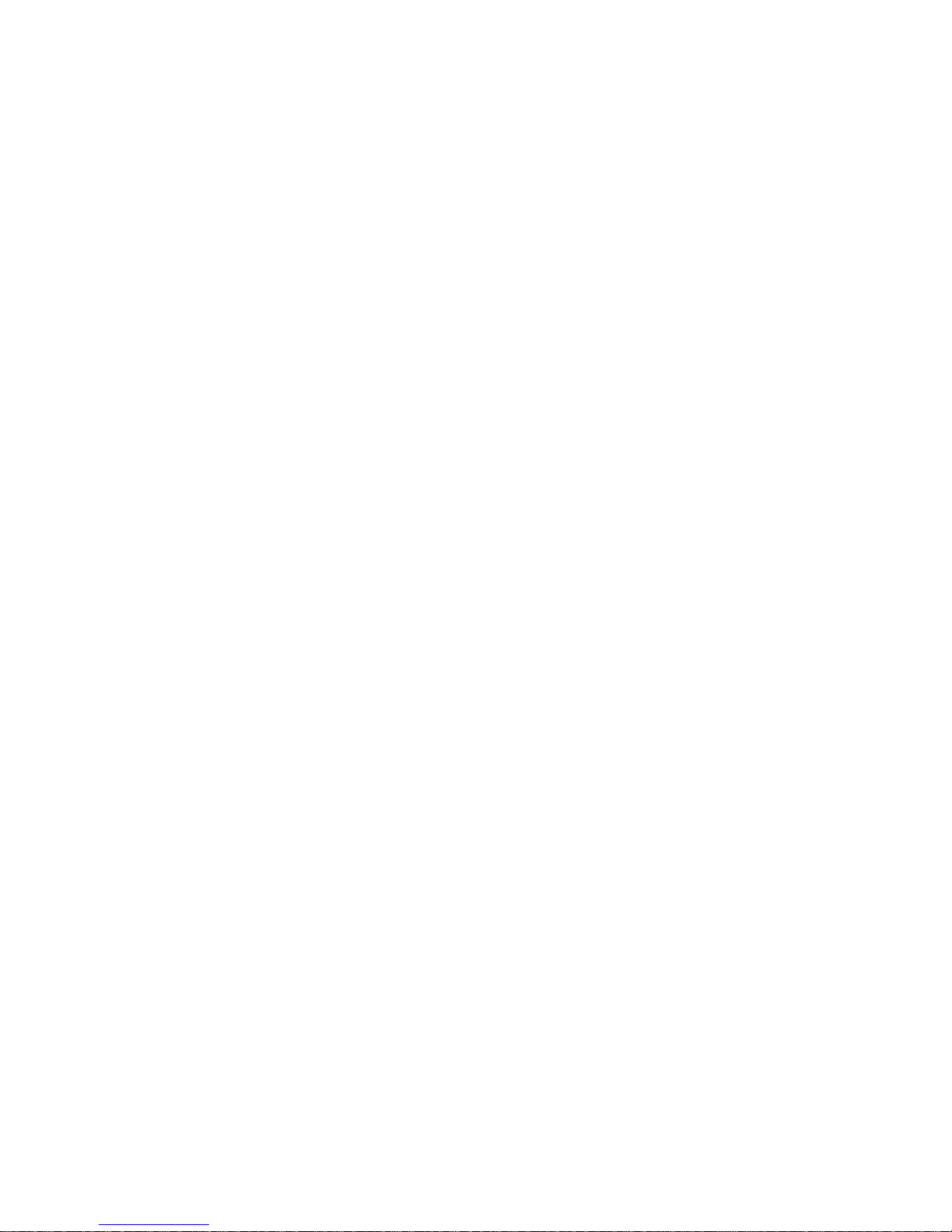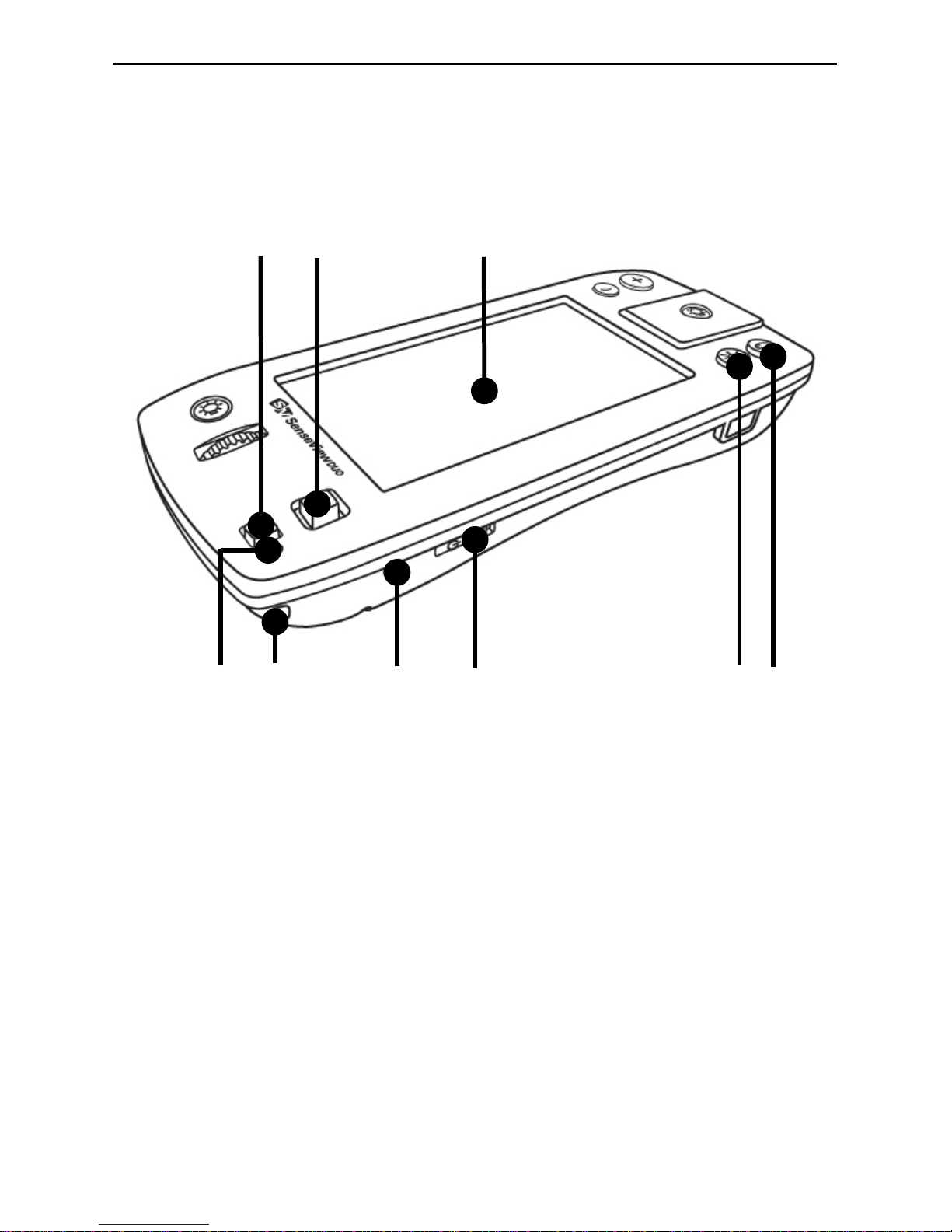2"
"
Table of Contents
"
1. What is the SenseView DUO? ....................4
2. Safety precaution ..........................................5
3. Package .........................................................6
4. Configuration..................................................7
5. After purchasing ............................................9
(1) Charging ................................................9
(2) Remove LCD protection film .............10"
6. How to use .................................................11
(1) Starting the SenseView DUO ............11"
① Power on/off .................................11
② Changing the camera mode........12"
③ Confirming the camera location ..12"
(2) Zoom-in/out .........................................13"
(3) Changing color....................................15"
(4) Changing brightness ...........................16"
(5) Capturing/storing images ....................16"
① Capturing an image .....................16"
② Storing an image..........................17"
(6) Handwriting mode ...............................17"