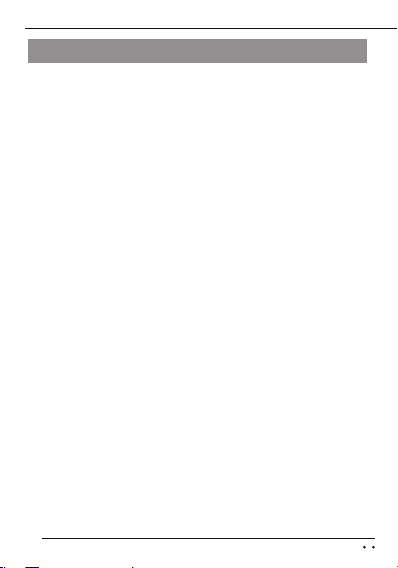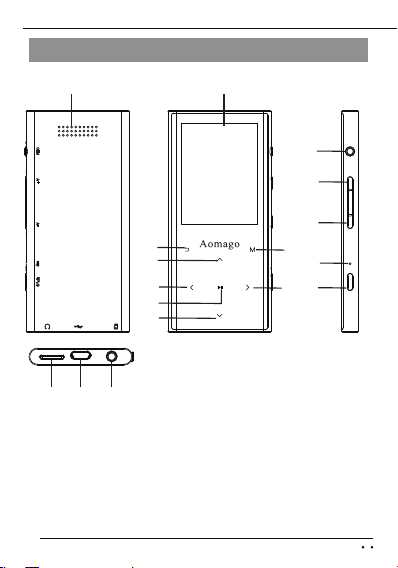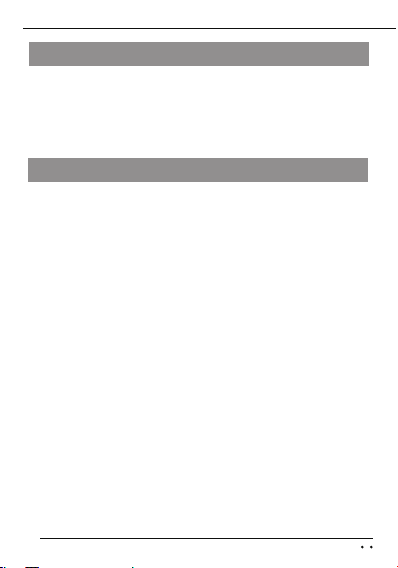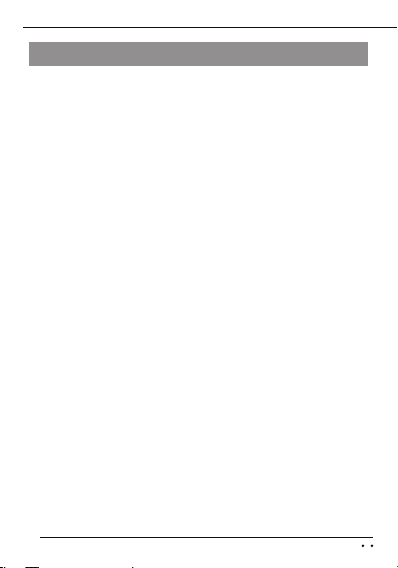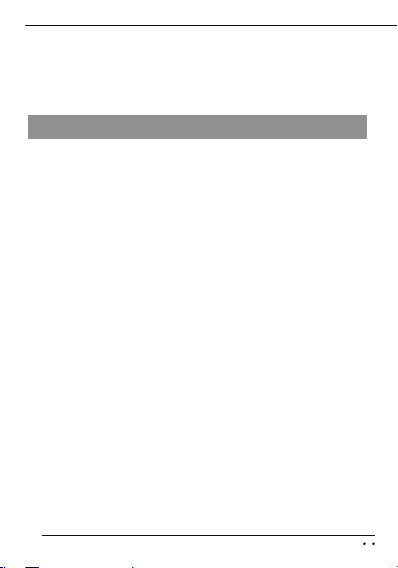7
Charging:
Once get the device, check its battery bar. If
battery low, please kindly recharge it immedi-
ately. When battery is low, the device will
remind low battery, and automatically power off.
1.Charging via Adapter: (adapter not included)
connect the USB A side to adapter, and USB C
to the device USB C socket, so it will charge,
usually it needs 4 hours to be full charged.
(Please kindly use the suitable adapter input:
5V 0.5-1A )
2.Charging via Computer: Connect the device
to computer, it will charge. At the same time, it
will show Removable disk on computer, it is
ready to transfer data. (Charging while
computer, it will need longer time than charging
via adapter)
Because of the computer USB socket has
different power ability, the charging time varies.
We highly recommend to turn off the device