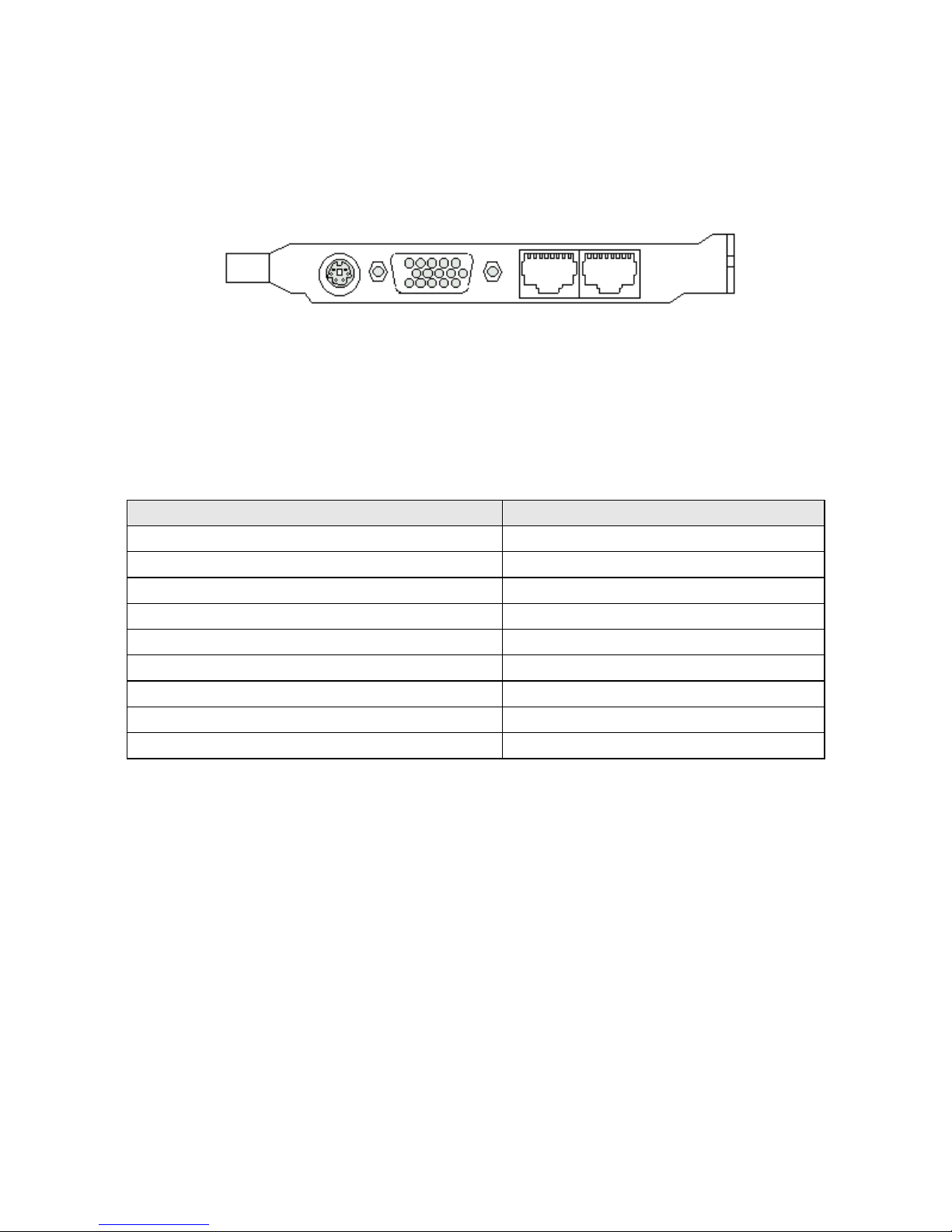Introduction
3
1.2 Description
The FBX2 Series single board computer is optimized for dual socket 370 FC-
PGA processor, supporting 66MHz and 100 MHz Front Side Bus, the
memory can accommodate up to 768 MB SDRAM at 100 MHz. This board is
based on the Intel®440BX chipset and is fully designed for harsh industrial
environment. The FBX2 Series is with on board AGP4X VGA, dual 10/100
Mbps Ethernet for CTI and high-end applications.
The other I/O functions include two serial ports, one parallel port, two IDE
interface, one FDC interface, two USB ports, Watch Dog Timer, DOC and
PS/2 Keyboard & Mouse.
In the meantime, the key components inside are chosen on the long-term
availability criterion, such as Intel®chipset and SMI®AGP chip. We
guarantee this product will be available. Even longer life is still possible and
which is dependent on the marketing situation. We also accept to extend the
product life cycle based on OEM contract.
1.3 Features
¡Dual Celeron™/Pentium®III CPU processors
¡Intel®440BX AGPset
¡Support 768MB SDRAM (Max.) Memory
¡Front Side Bus Frequency: 66/100 MHz
¡SMI®Lynx 3DM chip with 4MB embedded Video RAM (8MB VRAM for
OEM only)
¡Dual 10/100 Mbps Ethernet interface using Intel®82559 chip
¡Software programmable watchdog timer
¡Hardware Monitoring
1.3.1 Hardware Monitoring
Hardware monitoring allows you to monitor various aspects of your system
operation and status. The features include CPU temperature, voltage and
RPM of fan.