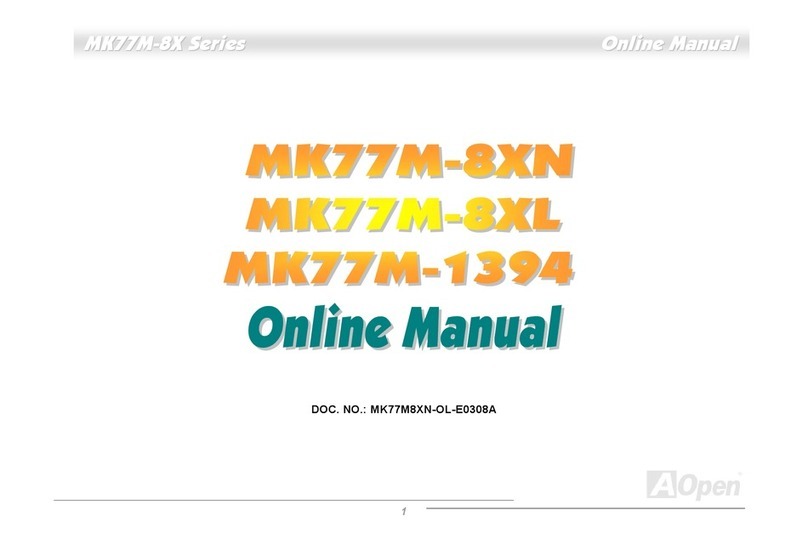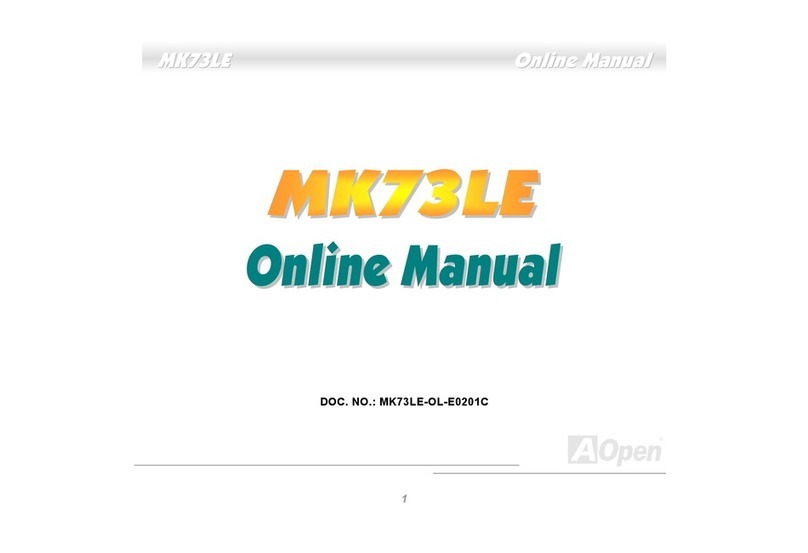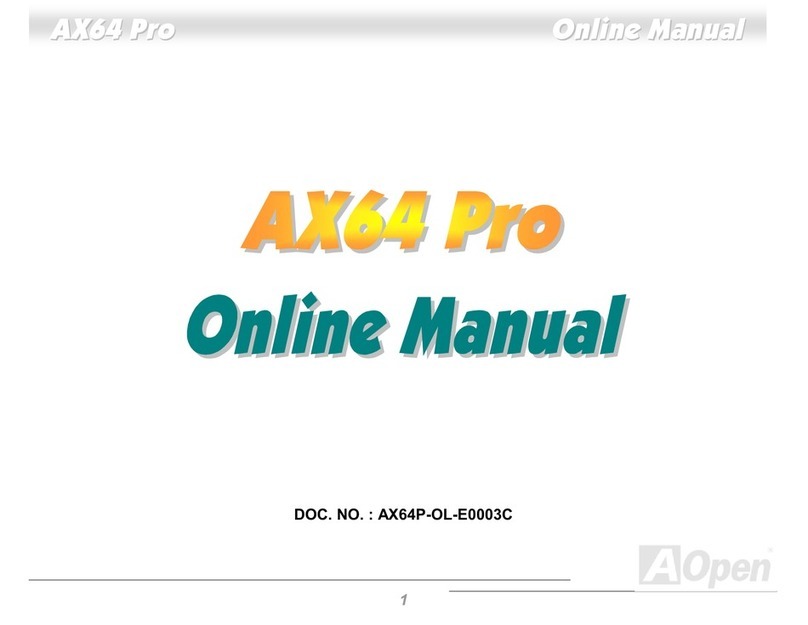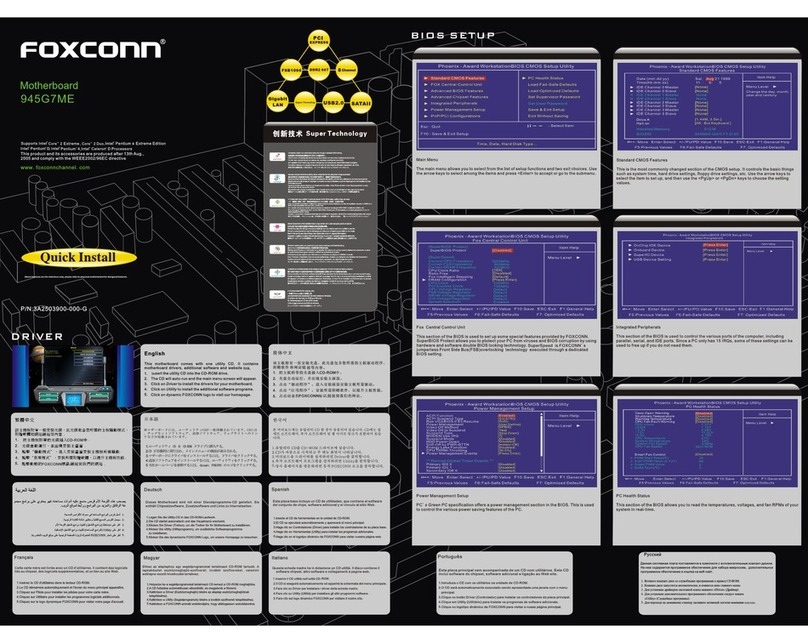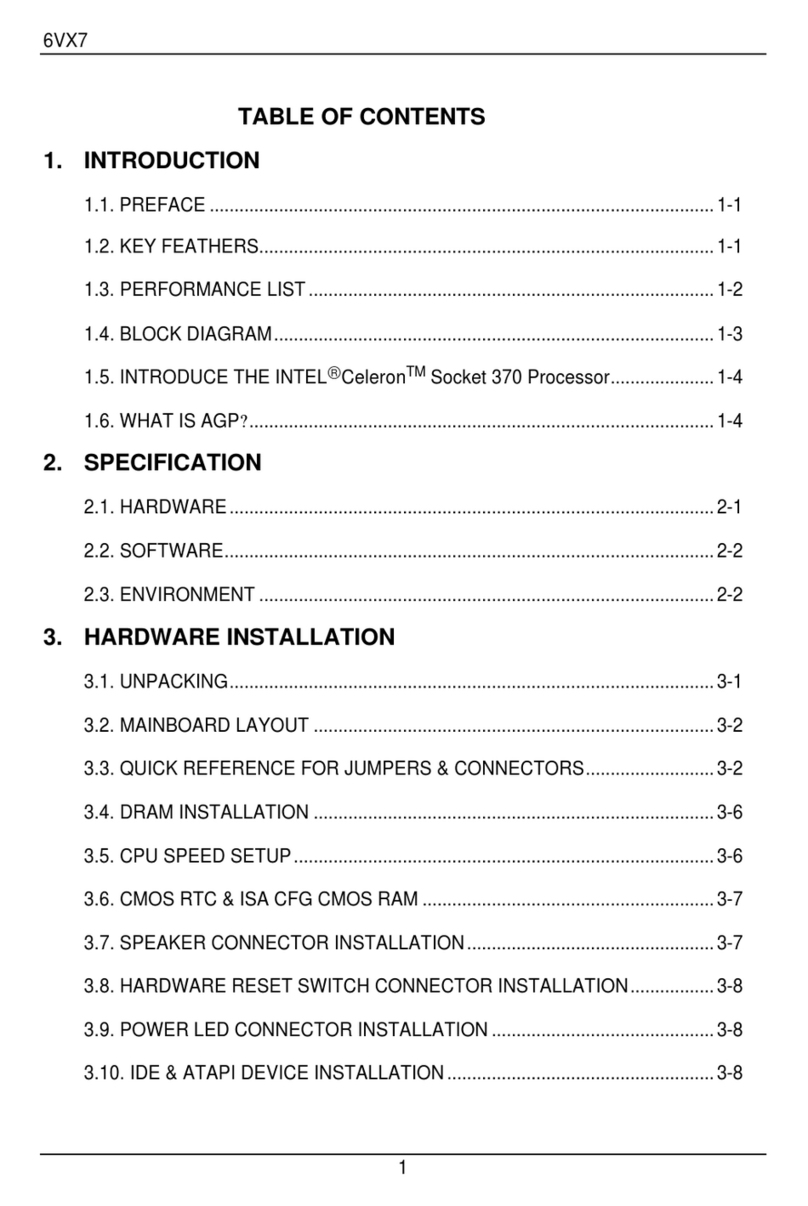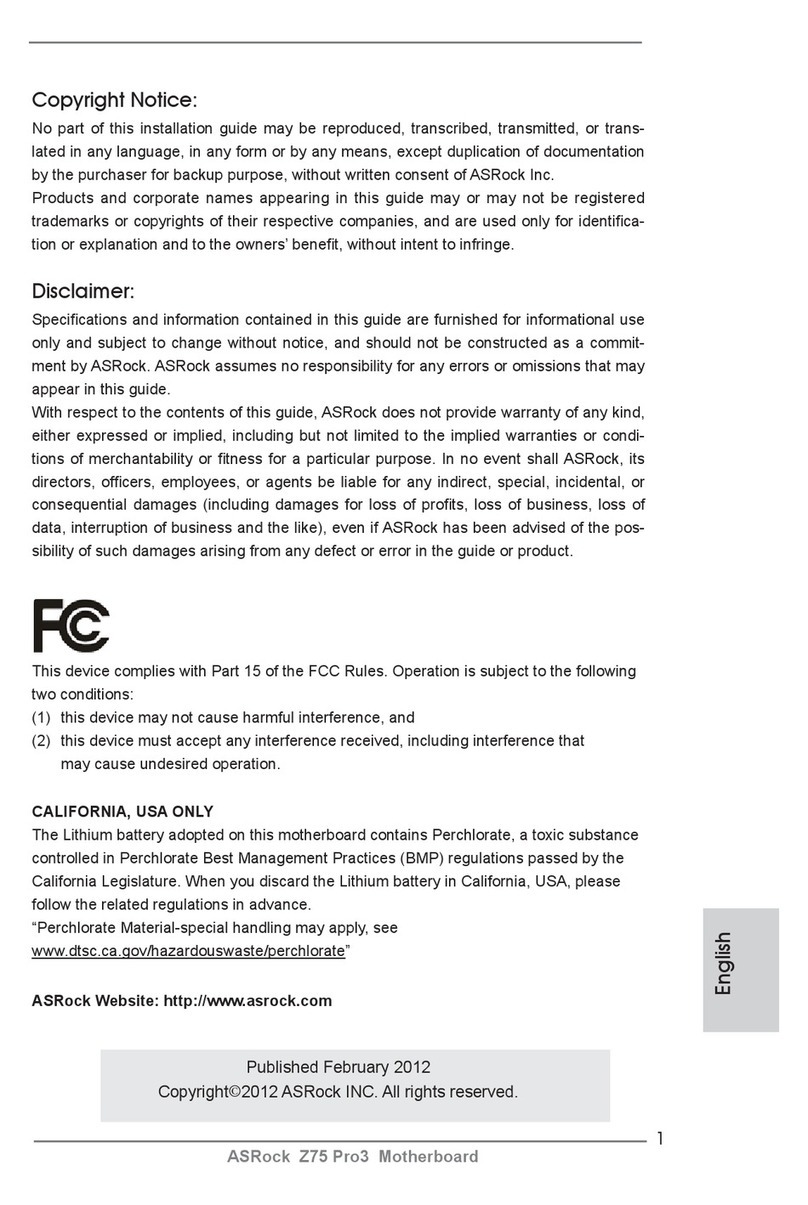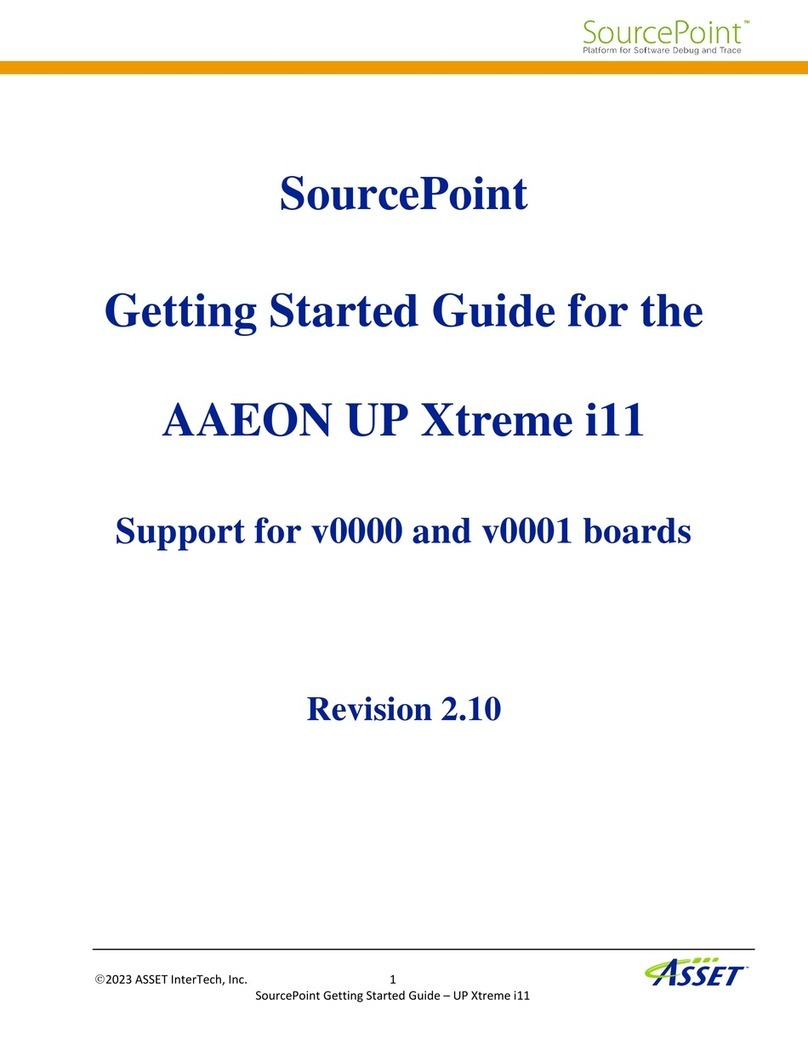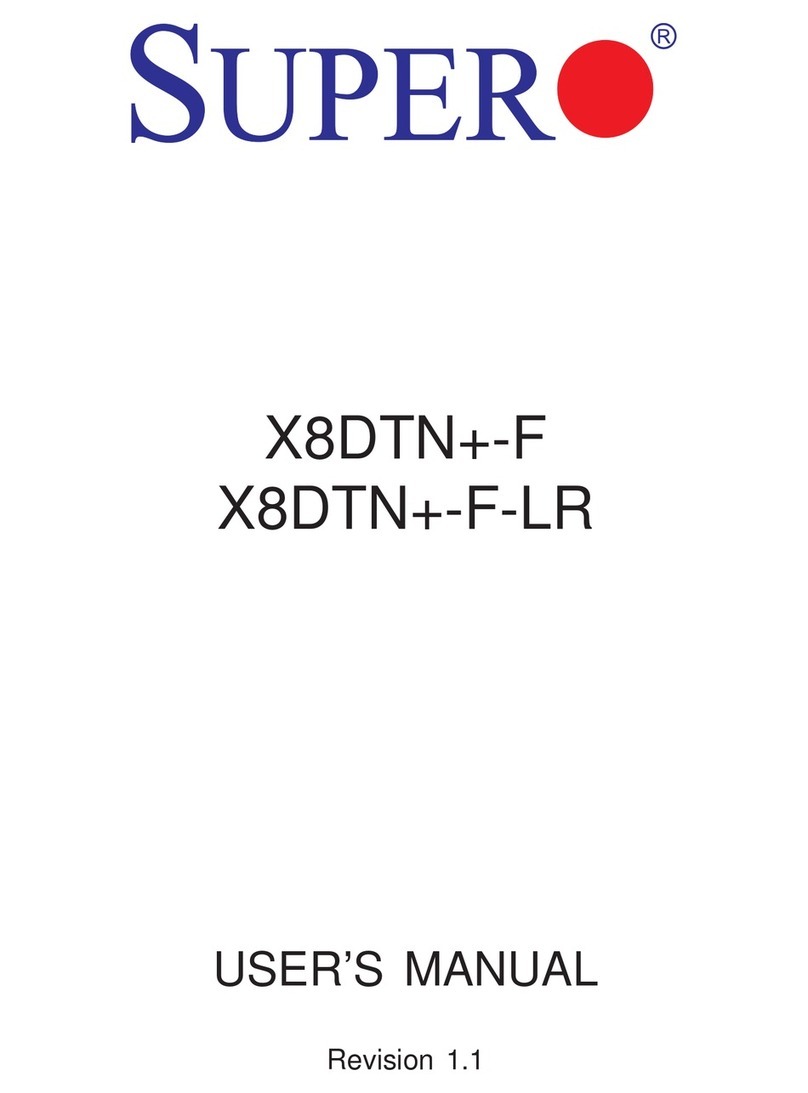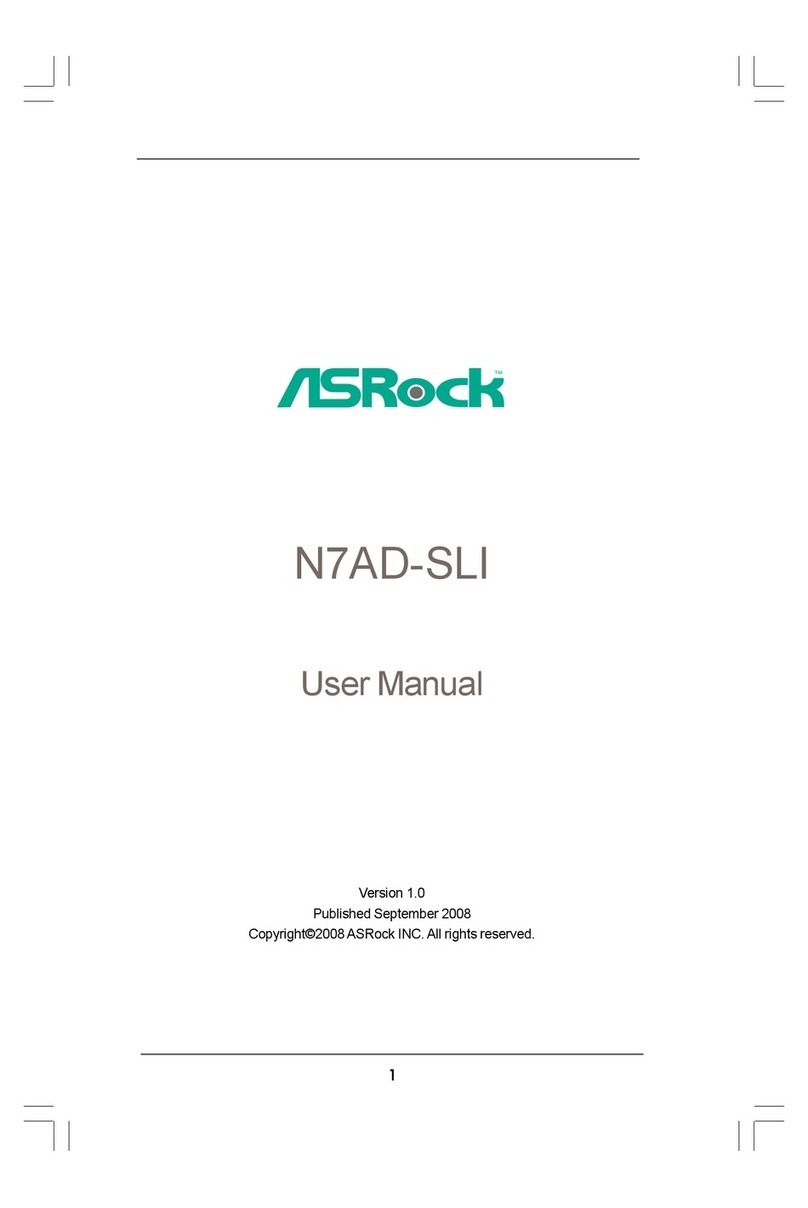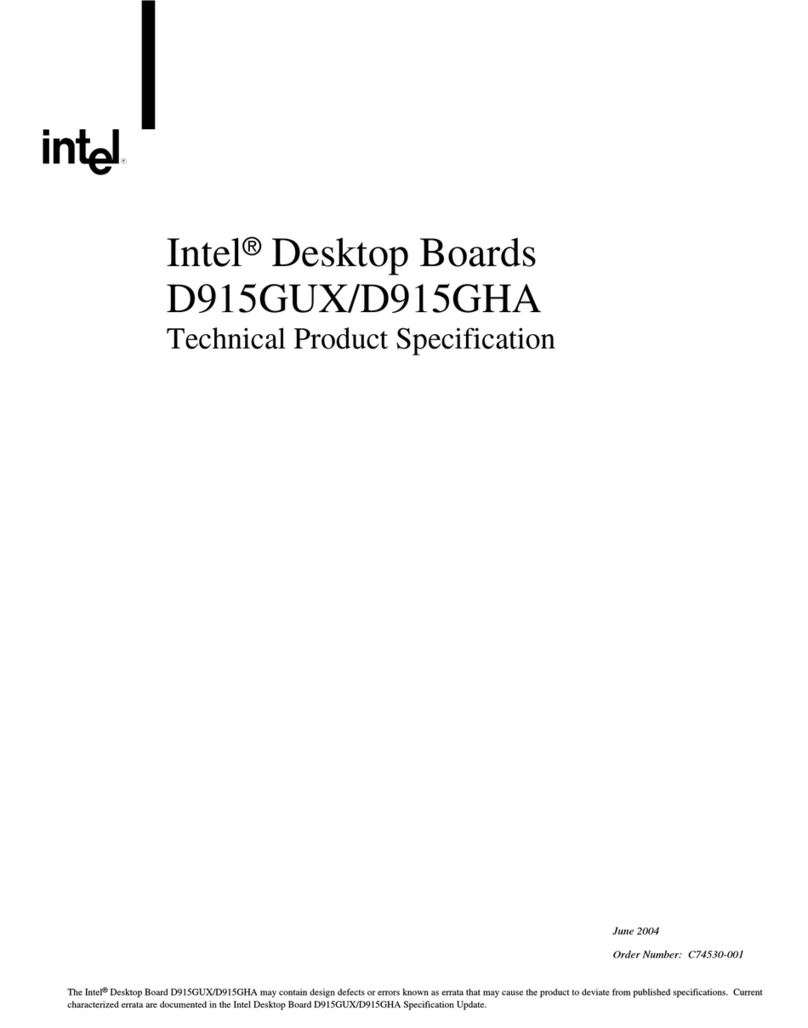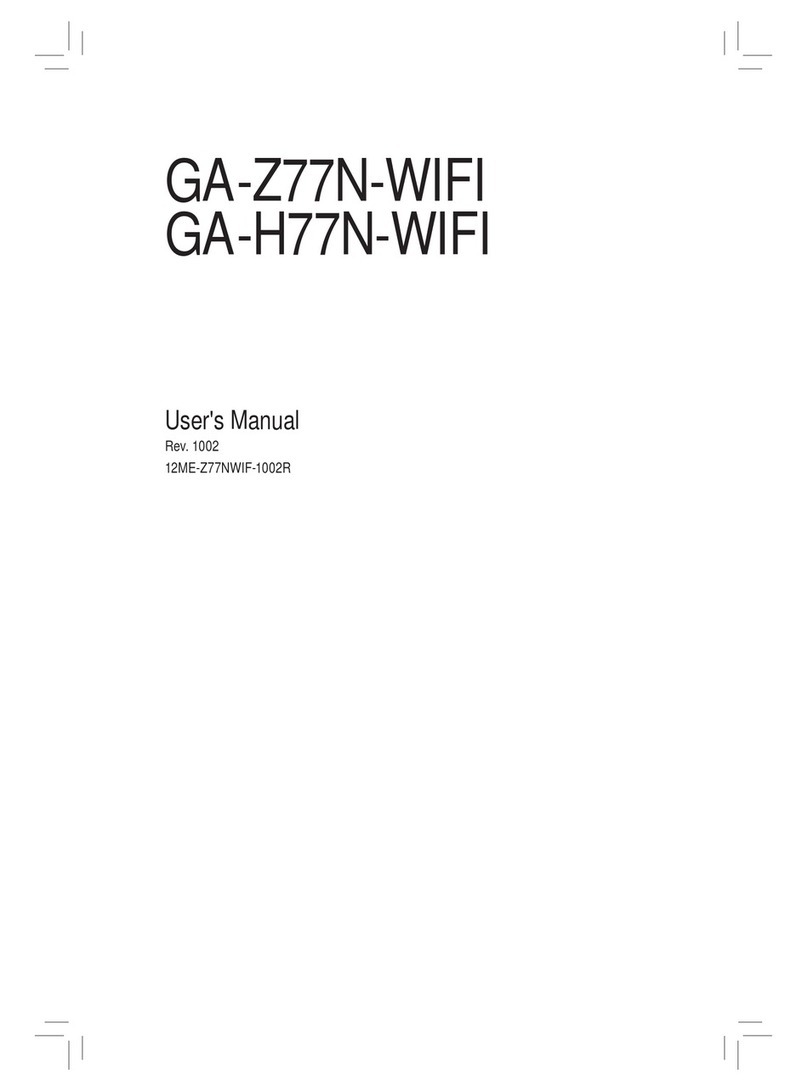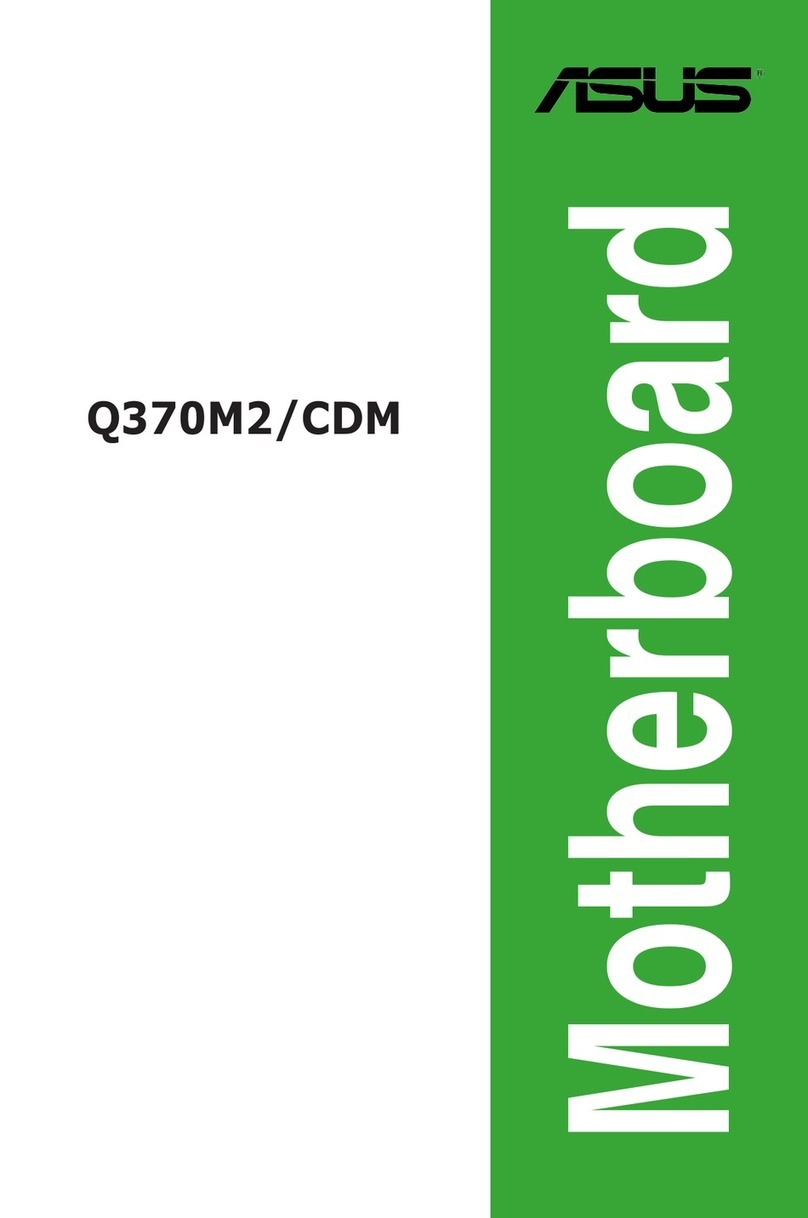AOpen AK75PRO Datasheet

Case Open Connecto
r
AUX-IN Connecto
r
n
CD-IN Connecto
r
WOL (Wake on LAN) Connecto
r
Front Audio Connecto
r
MODEM-CN Connecto
r
CNR Expansion Slot
IrDA Connecto
r
Front Panel Connecto
r
FDD Connector
Supports 2
nd
and 3
rd
USB Connecto
r
JP14 CMOS Clear Jumpe
r
2Mbit Programmable Flash ROM
Resettable Fuse
462-pin CPU Socket with Voltage and
Frequency Auto-Detection that supports
AMD AthlonTM / DuronTM / and AthlonTMXP
AGP 4x Expansion Slot
32-bit PCI Expansion Slot x6
184-pin DIMM supports DDR SDRAM
DDR333 (DIMMx2 Max. to 2GB)
DDR266 (DIMMx3 Max. to 3GB)
SIS 745 Chipset
2200μF Low ESR Capacitors
FAN2 Connector
ATA/33/66/100 IDE Connector x2
ATX Power Connector
A’C97 CODEC
MIC-In
Line-In
Speaker Out
FAN3 Connecto
r
CPU FAN connector
WOM (Wake on Modem) Connecto
r
PS/2 Mouse
Connector SPP/EPP/ECP Parallel Port MIDI/Game Port
PS/2 Keyboard
Connector USB Port COM 1 Port COM 2 Port
JP21 FSB Select Jumper
JP28 Wakeup on Keyboard/Mouse
S/PDIF Connecto
r
JP30 Die Hard BIOS Select Jumpe
r
IEEE 1394a Connecto
r
Die Hard BIOS with 100% Virus
Protection (Upgrade Optional)
JP1 Jumper (Buzzer)
JP15 & 16 Dr. Voice
Language Select Jumpe
r
JP2 Jumper (speaker)
Dr. LED Connector (Upgrade Optional)
SW1 CPU Ratio Select Switch

+5VSB
NC
S/PDIFOUT
GND
S/PDIFIN
1
1. JP14 Clear CMOS
Everything you need to boot this
motherboard is included in this
Easy Installation Guide. For more
information, a complete Online
User's Manual can be found in the
Bonus Pack CD Disc. Thanks for
the help of saving our earth.
PART NO: 49.89X02.011 DOC. NO: AK75P-EG-E0204A
You can clear CMOS to restore system default setting. To
clear the CMOS, follow the procedure below.
1. Turn off the system and unplug the AC power.
2. Remove ATX power cable from connector PWR2.
3. Locate JP14 and short pins 2-3 for a few seconds.
4. Return JP14 to its normal setting by shorting pin 1 & pin 2.
5. Connect ATX power cable back to connector PWR2.
Tip: When should I Clear CMOS?
1. Boot fail because of overclocking…
2. Forget password…
3. Troubleshooting…
This Motherboard x1
This Easy Installation Guide x1
80-wire IDE Cable x1
Floppy Disk Drive Cable x1
Bonus Pack CD x1
NORTON AntiVirus CD x1
S/PDIF Module x1 (Optional)
IEEE 1394 Cable x1
Pin 1
Normal Operation
(default) Clear CMOS
11
2. S/PDIF (Sony/Philips Digital Interface) Connector
S/PDIF (Sony/Philips Digital Interface) is a newest audio transfer file format, which provides impressive
quality through optical fiber and allows you to enjoy digital audio instead of analog audio. Normally there are
two S/PDIF outputs as shown, one for RCA connector, the most common one used for consumer audio
products, and the other for optical connector with better audio quality. Through a specific audio cable, you
can connect the S/PDIF connector to other end of the S/PDIF audio module, which bears S/PDIF digital
output. However, you must have a S/PDIF supported speaker with S/PDIF digital input to connect to the
S/PDIF digital output to make the most out of this function.
S/PDIF Module
(
O
p
tional
)
Connecting to
RCA Cable
Connecting to
Optical Cable
Audio
cable
Pin 1

Plug in the CPU fan cable to the 3-pin CPU FAN connector. If you have chassis fan, you
can also plug it on System FAN (FAN2) or AUX FAN (FAN3) connector.
CPU Ratio From 5.0x to 12.5x step 0.5x
CPU FSB (By BIOS table) 100, 103, 107, 110, 112, 124, 133, 137, 143, 147, and 166MHz.
CPU FSB (By manual
Adjustment) FSB=100, 100~123 by 1MHz stepping adjustment technology
FSB=133, 124~200 by 1MHz stepping adjustment technology
CPU CPU Core Frequency EV6 Bus Clock Ratio
Athlon 1G 1GHz 200MHz 10.0x
Athlon 1.1G 1.1GHz 200MHz 11.0x
Athlon 1.2G 1.2GHz 200MHz 12.0x
Athlon 1.3G 1.3GHz 200MHz 13.0x
Athlon 1G 1GHz 266MHz 7.5x
Athlon 1.13G 1.13GHz 266MHz 8.5x
Athlon 1.2G 1.2GHz 266MHz 9.0x
Athlon 1.33G 1.33GHz 266MHz 10.0x
Athlon 1.4G 1.4GHz 266MHz 10.5x
AthlonXP 1500+ 1.3GHz 266MHz 10.0x
AthlonXP 1600+ 1.4GHz 266MHz 10.5x
AthlonXP 1700+ 1.46GHz 266MHz 11.0x
AthlonXP 1800+ 1.53GHz 266MHz 11.5x
AthlonXP 1900+ 1.6GHz 266MHz 12.0x
AthlonXP 2000+ 2GHz 266MHz 12.5x
Duron 800 800MHz 200MHz 8.0x
Duron 850 850MHz 200MHz 8.5x
Duron 900 900MHz 200MHz 9.0x
Duron 950 950MHz 200MHz 9.5x
Duron 1G 1GHz 200MHz 10.0x
Duron 1.1G 1.1GHz 200MHz 11.0x
5. Setting CPU Voltage & Frequency
Setting CPU Core Voltage
This motherboard supports CPU VID function. The CPU core voltage will be automatically
detected.
Setting CPU Frequency
This motherboard is CPU jumper-less design, you can set CPU frequency through the
BIOS setup, and no jumpers or switches are needed.
BIOS Setup > Frequency / Voltage Control > CPU Speed Setup
Core Frequency = CPU FSB Clock * CPU Ratio
Warning: SIS 745 Chipset supports maximum 266MHz (EV6)
system bus and 66MHz AGP clock; higher clock setting may cause
serious system damage.
4. JP21 FSB/PCI Clock Ratio
This jumper is used to specify the relationship of PCI and FSB clock. Generally speaking, i
f
you are not overclockers, we recommend you to set at the default setting. Additionally, this
motherboard also provides “1MHz Stepping Adjustment” feature for overclockers to adjus
t
CPU FSB frequency via BIOS setup program. Based on the CPU type, the adjustmen
t
range has two levels: 100~123 (FSB=100, such as Athlon 800), 124~200 (FSB=133, such
as Athlon 1000) MHz for your choosing. You may also choose a specific FSB frequenc
y
ranging from 100~124 (say, 105, 110, 115 for example) and 133~166 with reference to a
frequency table in BIOS setup program. If you fix the CPU FSB frequency by JP21, the
“1MHz Stepping Adjustment” range will be changed and following JP21 setting. To adjus
t
CPU clock ratio
,
y
ou ma
y
j
ust ad
j
ust the select switch as table shows.
Warning: High CPU core voltage may be able to
increase CPU speed for overclocking, but you ma
y
damage the CPU or reduce the CPU lifecycle.
100MHz
(Default) 133MHz
Note: Some CPU fans do not have
sensor pin so they cannot support fan
monitoring.
CPU Fan Connector
3. Installing CPU & System Fan
FAN3 Connector
FAN2 Connector
GND
+12V
SENSOR
GND
+12V
SENSOR
GND
+12V
SENSOR
SW1 CPU Ratio
Select Switch
- 1
2
3
4
CPU Ratio SW1-1 SW1-2 SW1-3 SW1-4
5--+-
5.5 +-+-
6-++-
6.5 +++-
7---+
7.5 +--+
8-+-+
8.5 ++-+
9--++
9.5 +-++
10 -+++
10.5 ++++
11 ----
11.5 +---
12 -+--
12.5 ++--
CPU Default 0 0 0 0
+

Secondary
Master (3rd)
Secondary
Slave (4th)
Pin 1
Primary
Slave (2nd) Primary
Master (1st)
8. Connecting IDE and Floppy Cables
9. Connecting Front Panel Cable
7. Dr. Voice
The Dr. Voice is a great feature of this motherboard, which can identifies what kind o
f
problems had occurred in the operating system. It can even clearly “tell” whether there is a
component issue or an installed issue, such as CPU, memory module, VGA, PCI add-on
card, FDD, HDD or keyboard by voice. The Dr. Voice provides four kinds of language
versions, English, German, Japanese and Chinese for your choosing. You can selec
t
preferred language version by JP15 & JP16
j
umpers. However, if you want to disable this
function, you may also set JP1 and JP2 to pin 2-3 to disable to buzzer and speaker from
making out voices respectively.
Connect 34-pin floppy cable and 40-pin, 80-wire IDE cable to floppy connector FDC and
IDE connector. Be careful of the pin1 orientation. Wrong orientation may cause system
damage.
Pin 1
ATA 33/66/100
IDE Connector
Attach the power LED, speaker, and reset switch connectors to
the corresponding pins. If you enable “Suspend Mode” item in
BIOS Setup, the ACPI & Power LED will keep flashing while the
system is in suspend mode.
Locate the power switch cable from your ATX housing. It is
2-pin female connector from the housing front panel. Plug this
connector to the soft-power switch connector marked SPWR.
FDD Connector
IDE 1 (Primary)
IDE 2 (Secondary)
1
SPWR
GND
ACPI LED-
GND
ACPILED
NC
NC
GND
RESET
GND
NC
NC
+5V
IDE LED
IDE LED
+5V
+5V
GND
NC
SPEAKER
1
Speaker
IDE LED
SPWR
A
CPI & PWR
LED
Reset
Pin 1
6. Onboard IEEE 1394a Connector
This motherboard has an IEEE 1394a controller and three IEEE 1394 connectors
onboard. The IEEE 1394a provides data transfer rate up to 400Mb/s, while USB is jus
t
12Mb/s. Hence, the IEEE 1394 interface can connect with the devices that needs high
data transferring performance, such as digital camera, scanner or others IEEE 1394a
devices. Please use the proper cable to connect to devices.
IEEE 1394
Connector 1
Connector 2
Connector 3
Pin 1
2 1
KEY
+12V(Fused)T
PB+
GND
TPA+
SHIED GND
+12V(Fused)
TPB-
GND
TPA-
10 9
JP15
Pin 1
JP16
Pin 1 English
(Default) Chinese Japanese
German
JP15
Pin 1
JP16
Pin 1 JP2
JP1

Caution: By updating your motherboard, you are taking a risk
of BIOS flash failure. If your motherboard is working stable,
and there are no major bugs that had been fixed by a latter
BIOS revision, we recommend that you DO NOT try to upgrade
your BIOS.
If you intent on upgrading, PLEASE BE SURE to get the right
BIOS revision for the right motherboard model to avoid any
p
ossibility failure.
10. Front Audio Connector
If the housing has been designed with an audio port on the front panel, you’ll be able to
connect onboard audio to front panel through this connector. By the way, please remove
5-6 and 9-10 jumper caps from the Front Audio Connector before connecting the cable.
Please do not remove these 5-6 and 9-10 yellow jumper caps if there’s no audio port on
the front panel.
Pin 1
11. Support Six USB Connectors
This motherboard provides six USB connectors to connect USB devices, such as mouse,
keyboard, modem, printer, etc. There are two connectors on the PC99 back panel. You
can use proper cable to connect other USB connectors to the back panel or front panel of
chassis.
Pin 1
USB3 Connector
USB2 Connector
USBPWR0
USB_FP_P0-
USB_FP_P0+
GND
KEY
USBPWR0
USB_FP_P1-
USB_FP_P1+
GND
USB_FP_OC0
1 2
12. BIOS Upgrade under Windows environment
With outstanding R&D ability of AOpen, we now bring you a whole new BIOS Flash wizard
---- EZWinFlash. With an eye to users convenience, EZWinFlash combines the BIOS
binary code and flash module together, so the only thing you have to do is just clicking on
the utility you downloaded from web and let it helps you complete the flash process
automatically. EZWinFlash detects your motherboard and checks the BIOS version
cleverly to prevent your system from any possible failure. Moreover, EZWinFlash has been
taken into consideration to go with any windows platform you might be using, no matter i
f
you’re using Windows 95/98, 98SE/ME, NT4.0/2000, or even the latest Windows XP.
In the meanwhile, in order to provide a much more user-friendly operating environment,
AOpen EZWinFlash is natively designed to have multi-language function to provide easier
way for users’ usage in changing BIOS setting.
A
UD_MIC
A
UD_MIC_BIAS
A
UD_FPOUT_
R
NC
AUD_FROUT_L
AUD_GND
AUD_VCC
AUD_RET_R
KEY
AUD_RET_L
9 10
1 2
Note: The model name on this BIOS picture is for reference only. It may not be the
exact model name.

A
fter you finish the setting of jumpers and connect correct cables. Power on
and enter the BIOS Setup, press <Del> during POST (Power On Self Test).
Choose "Load Setup Defaults" for recommended optimal performance.
14. Power-on and Load BIOS Setup
15. AOpen Bonus Pack CD 17. BIOS Upgrade
AOpen Easy Flash is more user-friendly than traditional flash method. The BIOS binary
file and flash routine are combined together and you simply run a single file to complete
the flash process.
1. Download new BIOS upgrade zipped file from AOpen's web site. For example,
AK75P102.ZIP.
2. Run shareware PKUNZIP (http://www.pkware.com) which supports
miscellaneous operation systems to extract the binary BIOS file and the flash
utility. Or Winzip (http://www.winzip.com/) in Windows environment.
3. Save the unzipped file into a bootable floppy disk.
For example, AK75P102.BIN & AK75P102.EXE
4. Reboot the system to DOS mode without loading any memory handler (such as
EMM386) or device driver. It needs around 520K free memory space.
5. Execute A:> AK75P102 and the program will do the rest of it.
DO NOT turn off the power during FLASH PROCESS until you are asked to!!
6. Reboot system and press <Del> to enter BIOS Setup, Choose "Load Setup
Defaults", then “Save & Exit Setup” and finish the BIOS upgrade.
Warning: The upgrade of new BIOS will permanently replace your original BIOS
content after flashing. The original BIOS setting and Win95/Win98 PnP information
will be refreshed and you probably need to re-configure your system.
16. Installing Onboard Sound Driver
You can use the autorun menu of Bonus CD disc. Choose the utility and driver and selec
t
model name.
Del
Warning: Please avoid of using "Load
Turbo Defaults", unless you are sure
y
our system components (CPU, DRAM,
HDD, etc.) are good enough for turbo
settin
g
.
This motherboard comes with an A’C97 CODEC, you can find the audio driver from the
Bonus Pack CD disc auto-run menu.

If you encounter any trouble to boot you system, follow the procedures
accordingly to resolve the problem.
Part Number and Serial Number
The Part Number and Serial number are printed on bar code label. You can find this
bar code label on the outside packing, on ISA/CPU slot or on component side of PCB.
For example:
Model name and BIOS version
AK75 Pro R1.02 Sep. 01. 2001 AOpen Inc.
Award Plug and Play BIOS Extension v1.0A
Copyright © 1998,Award Software, Inc.
Model name and BIOS version can be found on upper left corner of first boot screen
(POST screen). For example:
AK75 Pro is model name of motherboard; R1.02 is BIOS version
Make sure if the jumper settings for CPU and DRAMs are correct.
Clear CMOS.
Install the VGA card. Then connect your monitor and keyboard.
The problem was probably caused
by power supply or motherboard
failure. Please contact your reselle
r
or local distributor for repairing.
Perhaps your VGA card or monito
r
is defective.
No
Yes
No
Yes
It is very possible that your keyboard
is defective.
During system rebooting, press Del to enter BIOS Setup. Choose
“Load Setup Default".
The problem should be caused by the
IDE cables or HDD itself.
Re-install Windows 95, Windows 98 or Windows NT.
Yes
Yes
Turn off the power and unplug the AC power cable, then remove all
of the addon cards and cables, including VGA, IDE, FDD, COM1,
COM2 and Printer.
Turn on the power, and check if
the power supply and CPU fan
work properly.
Start
Check if there is display.
Press Ctrl, and Alt key at the
same time, hold them and then
press Del to see if the
s
y
stem reboots.
Turn off the system and
re-connect the IDE cable.
Check if the system can
reboot successfully.
End
No
No
P/N: 91.88110.201 is part number, S/N: 91949378KN73 is serial number.
Part No. Serial No.
Part No. Serial No.

Dear Customer,
Thanks for choosing AOpen products. To provide the best and fastest service to
our customer is our first priority. However, we receive numerous emails and
p
hone-calls worldwide everyday, it is very hard for us to serve everyone on time.
We recommend you follow the procedures below and seek help before contact
us. With your help, we can then continue to provide the best quality service to
more customers.
Thanks very much for your understanding!
A
Open Technical Supporting Team
Online Manual: Please check the manual carefully and make sure the
jumper settings and installation procedure are correct.
http://www.aopen.com/tech/download/manual/default.htm
1
1
Test Report: We recommend to choose board/card/device from the
compatibility test reports for assembling your PC.
http://www.aopen.com/tech/report/default.htm
2
2
FAQ: The latest FAQ (Frequently Asked Questions) may contain a
solution to your problem.
http://www.aopen.com/tech/faq/default.htm
5
5
Download Software: Check out this table to get the latest updated
BIOS/utility and drivers.
http://www.aopen.com/tech/download/default.htm
3
3
News Group: News posted by computer experts, you are welcome to join
any discussion and learning from it.
http://www.aopen.com/tech/newsgrp/default.htm
4
4
Contact Distributors/Resellers: We sell our products through resellers
and integrators. They should know your system configuration very well and
should be able to solve your problem efficiently and provide important
reference for you if next time you want to buy something else from them.
6
6
Contact Us: Please prepare detail system configuration and error symptom
before contacting us. The part number, serial number and BIOS version
are also very helpful.
7
7
Pacific Rim
AOpen Inc.
Tel: 886-2-3789-5888
Fax: 886-2-3789-5899
America
AOpen America Inc.
Tel: 1-408-922-2100
Fax: 1-408-922-2935
Europe
AOpen Computer b.v.
Tel: 31-73-645-9516
Fax: 31-73-645-9604
Germany
AOpen Computer GmbH.
Tel: 49-2102-157700
Fax: 49-2102-157799
China
艾尔鹏国际上海(股)有限公司
Tel: 86-21-6225-8622
Fax: 86-21-6225-7926
Web Site: http://www.aopen.com
E-mail: Send us email by going through the contact form below.
English http://www.aopen.com/tech/contact/techusa.htm
Japanese http://www.aopen.co.jp/tech/contact/techjp.htm
Chinese http://www.aopen.com.tw/tech/contact/techtw.htm
German http://www.aopencom.de/tech/contact/techde.htm
French http:/france.aopen.com/tech/contact/techfr.htm
Simplified Chinese http://www.aopen.com.cn/tech/contact/techcn.htm
Japan
AOpen Japan Inc.
Tel: 81-048-290-1800
Fax: 81-048-290-1820
Other manuals for AK75PRO
1
This manual suits for next models
1
Table of contents
Other AOpen Motherboard manuals

AOpen
AOpen s760GXm-SL Datasheet

AOpen
AOpen MK89-N Datasheet

AOpen
AOpen MK33 User manual
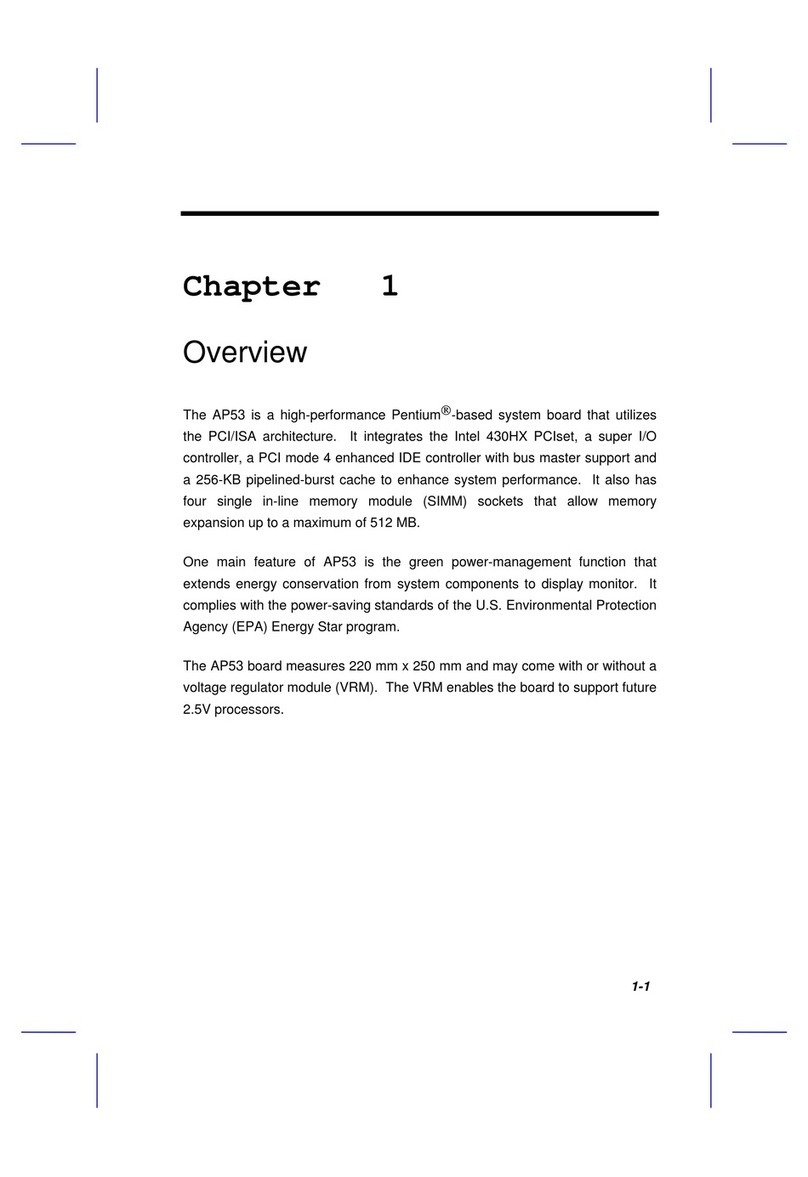
AOpen
AOpen AP53 User manual

AOpen
AOpen i915GMm-HFS Datasheet

AOpen
AOpen Fortress 1100 Datasheet

AOpen
AOpen AX4B-533 Plus Setup guide

AOpen
AOpen AX4B Pro-533 Setup guide

AOpen
AOpen AP57 User manual

AOpen
AOpen AX6LC User manual

AOpen
AOpen DX3R-U Datasheet

AOpen
AOpen AX4T II-133 User manual

AOpen
AOpen AX34 Pro II Setup guide
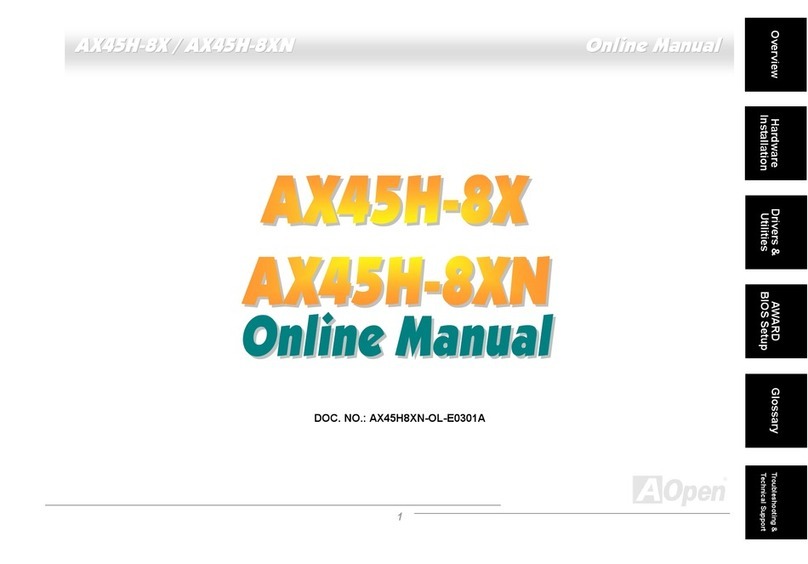
AOpen
AOpen AX45H-8X Max Setup guide
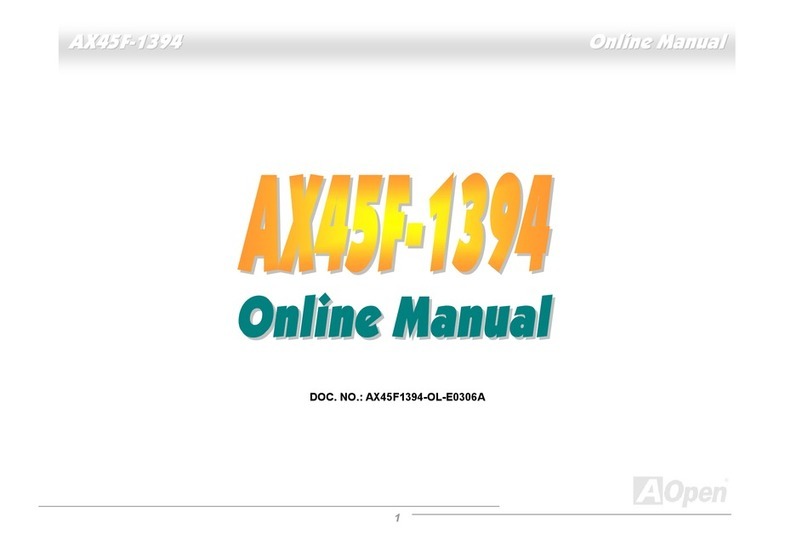
AOpen
AOpen AX45F-1394 User manual

AOpen
AOpen AX4GER Datasheet

AOpen
AOpen AX34II Datasheet

AOpen
AOpen AP43 User manual

AOpen
AOpen MX46-533 Max Setup guide

AOpen
AOpen MK79 User manual