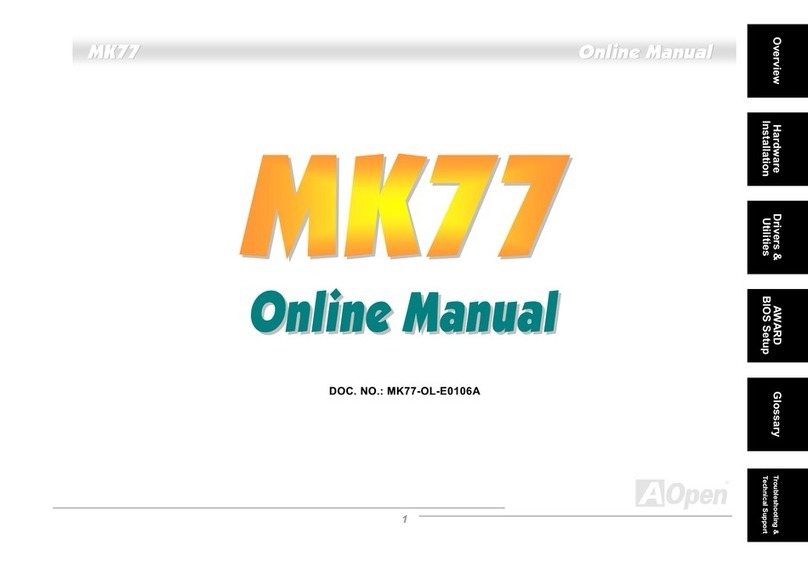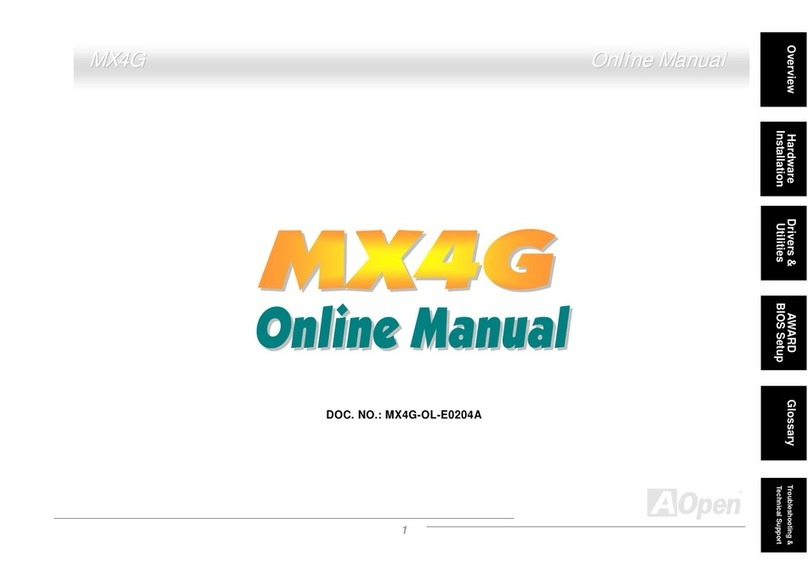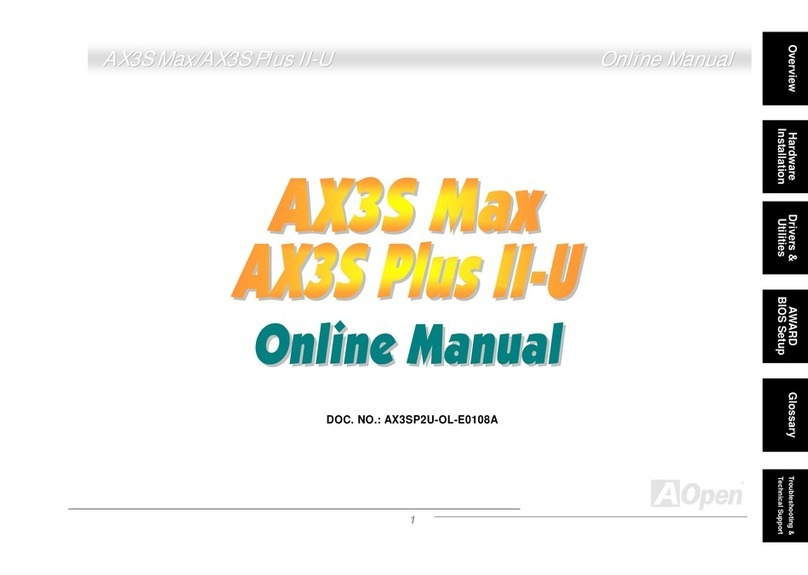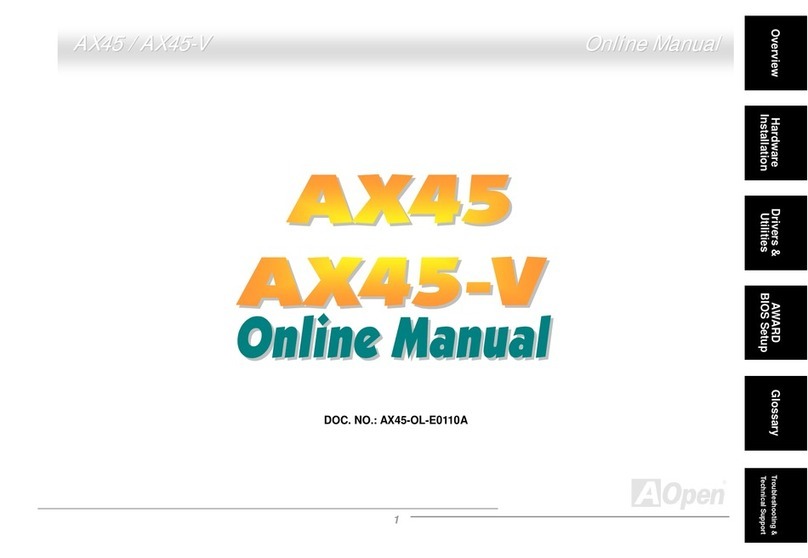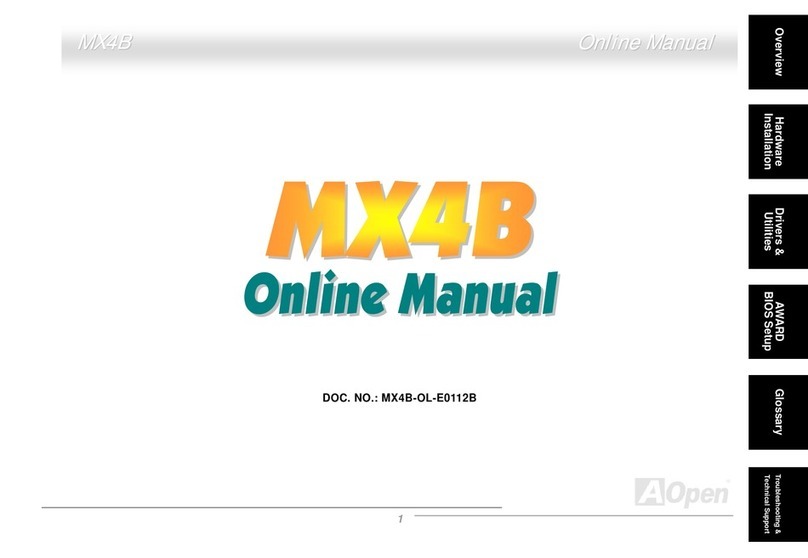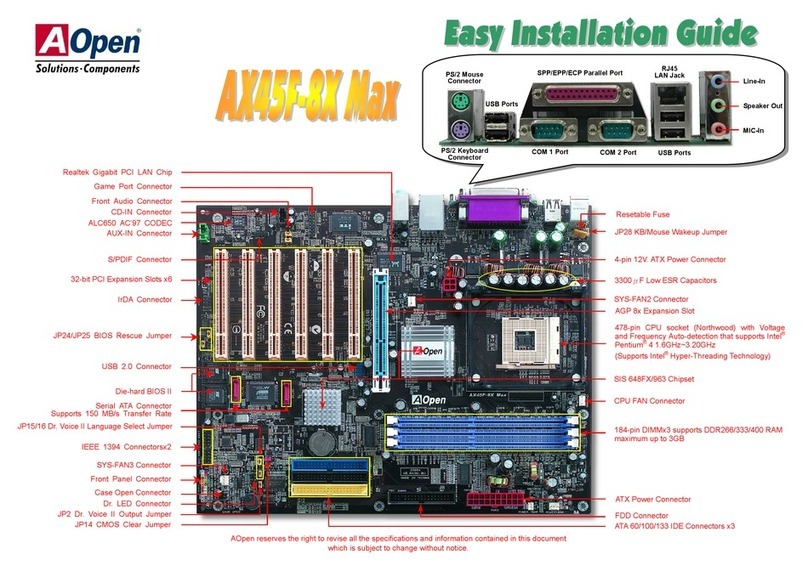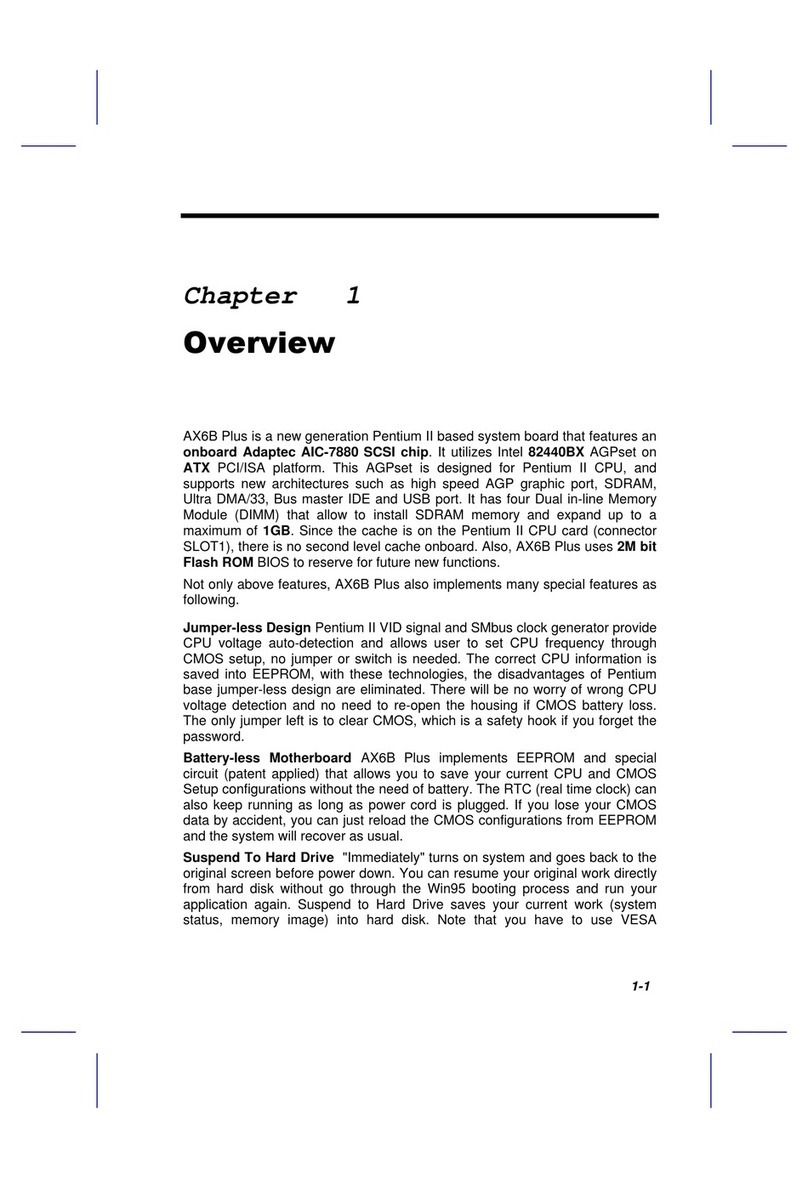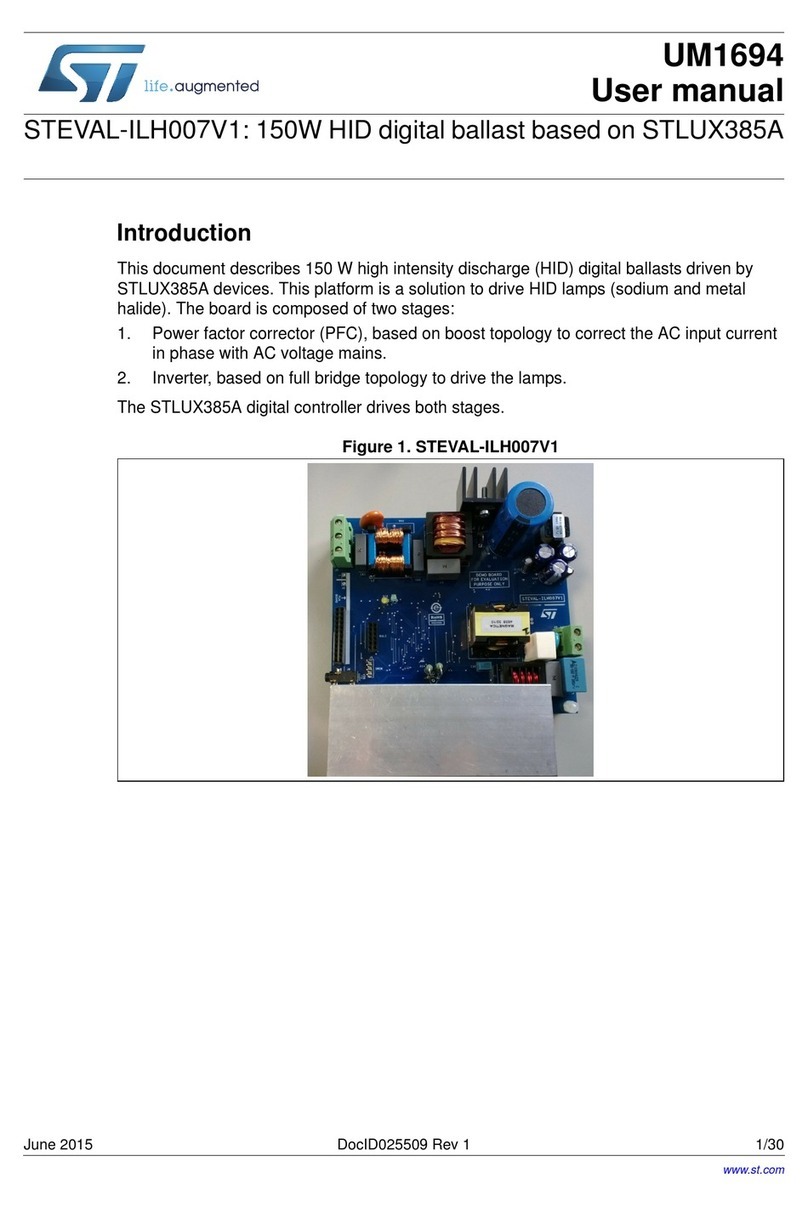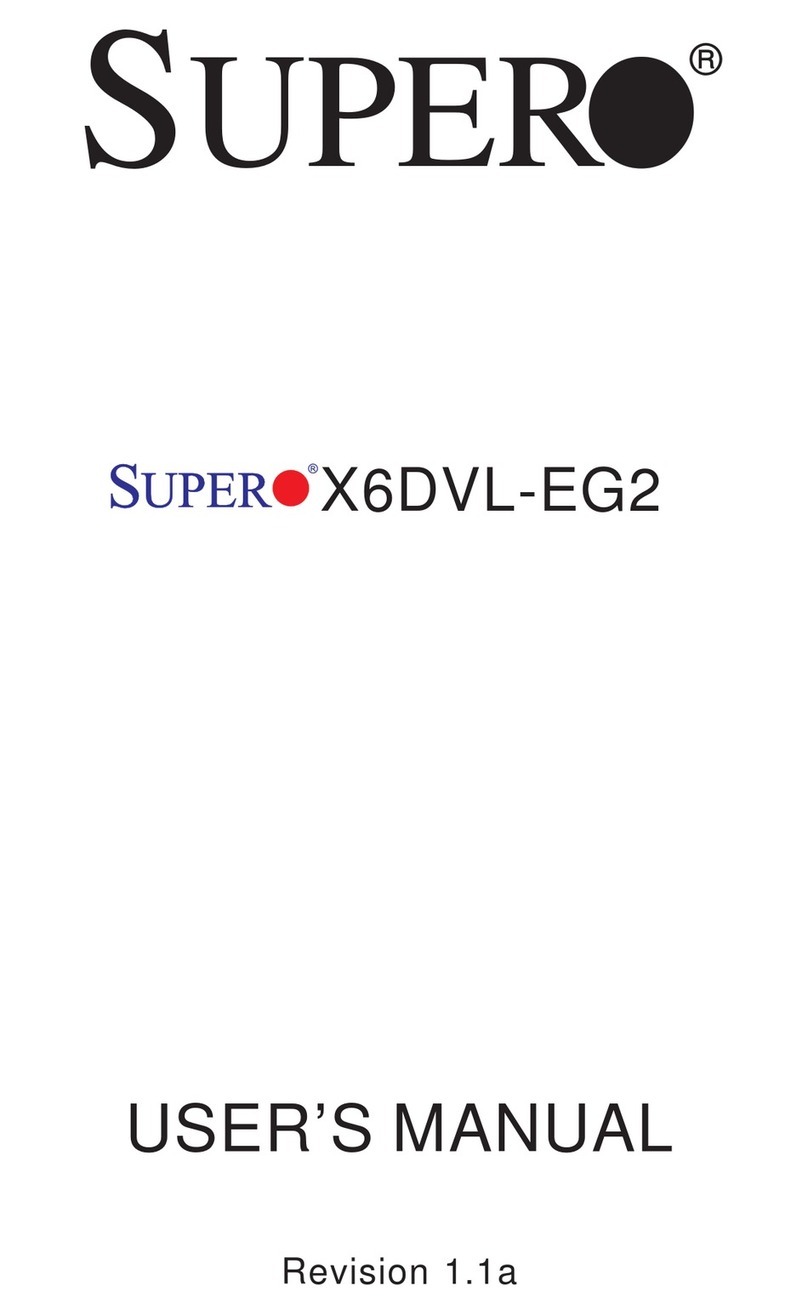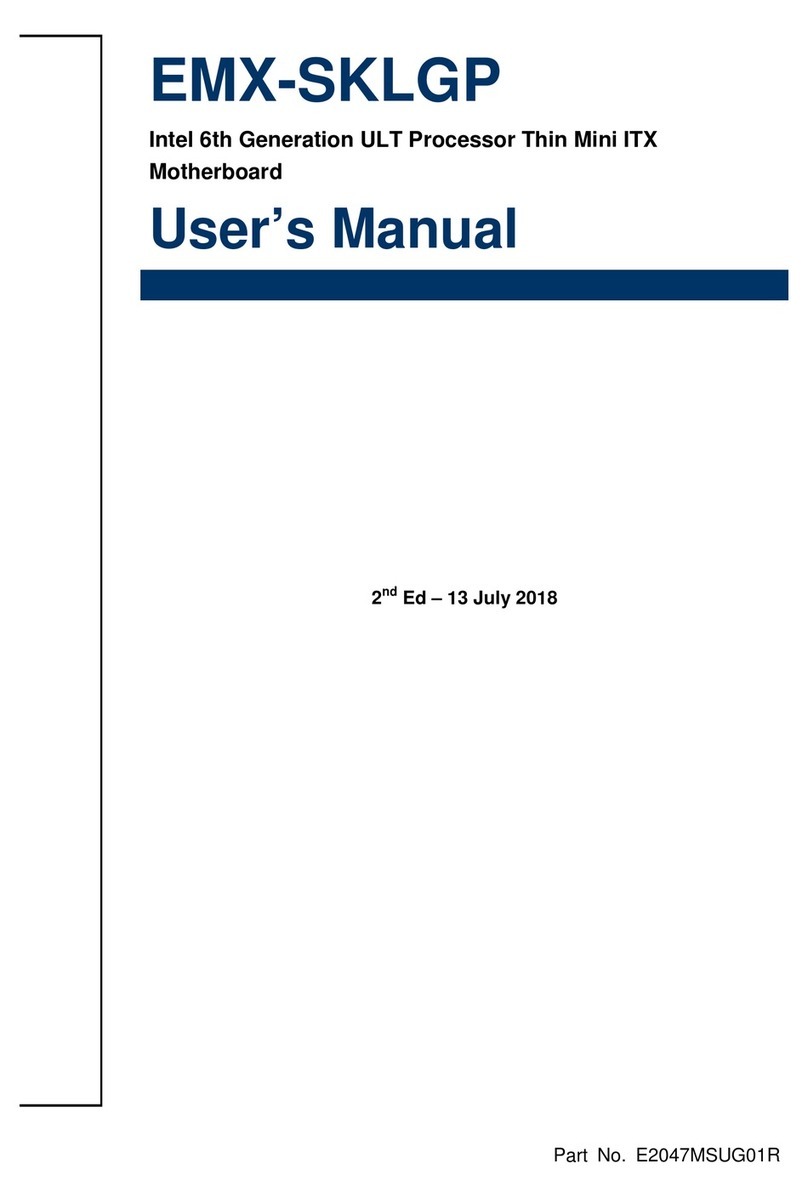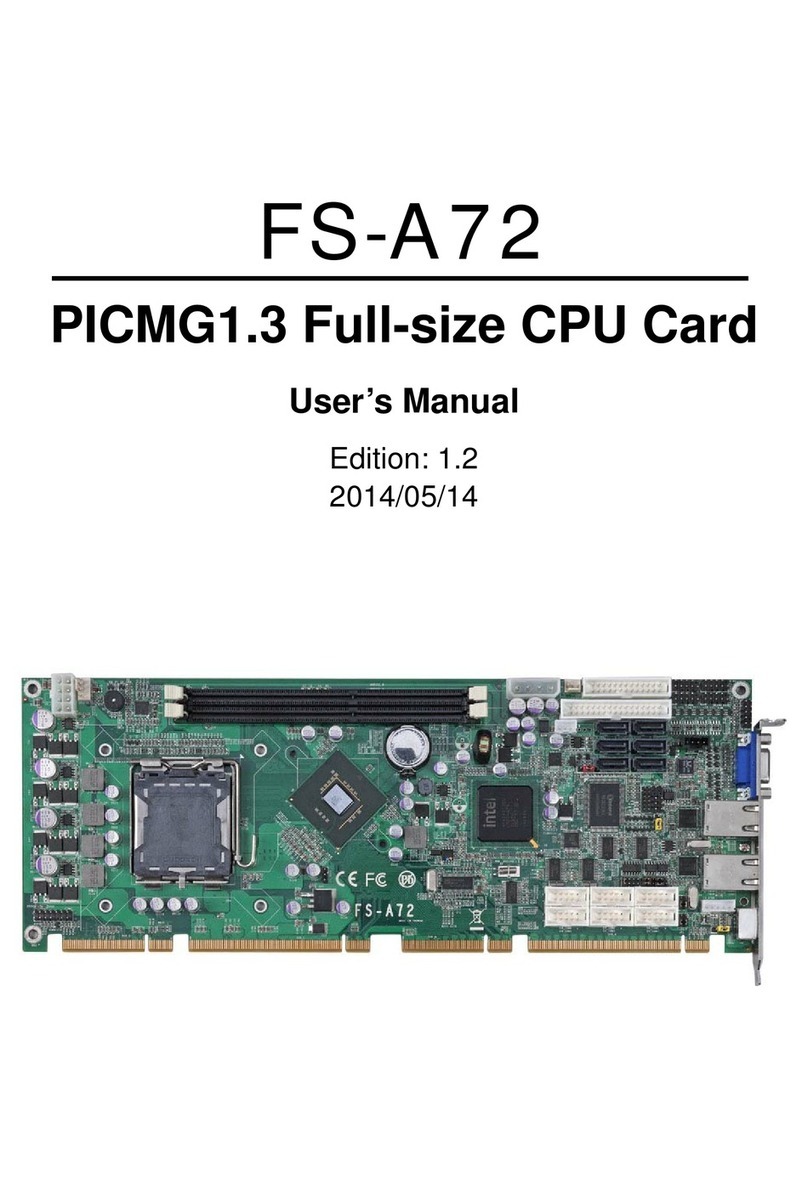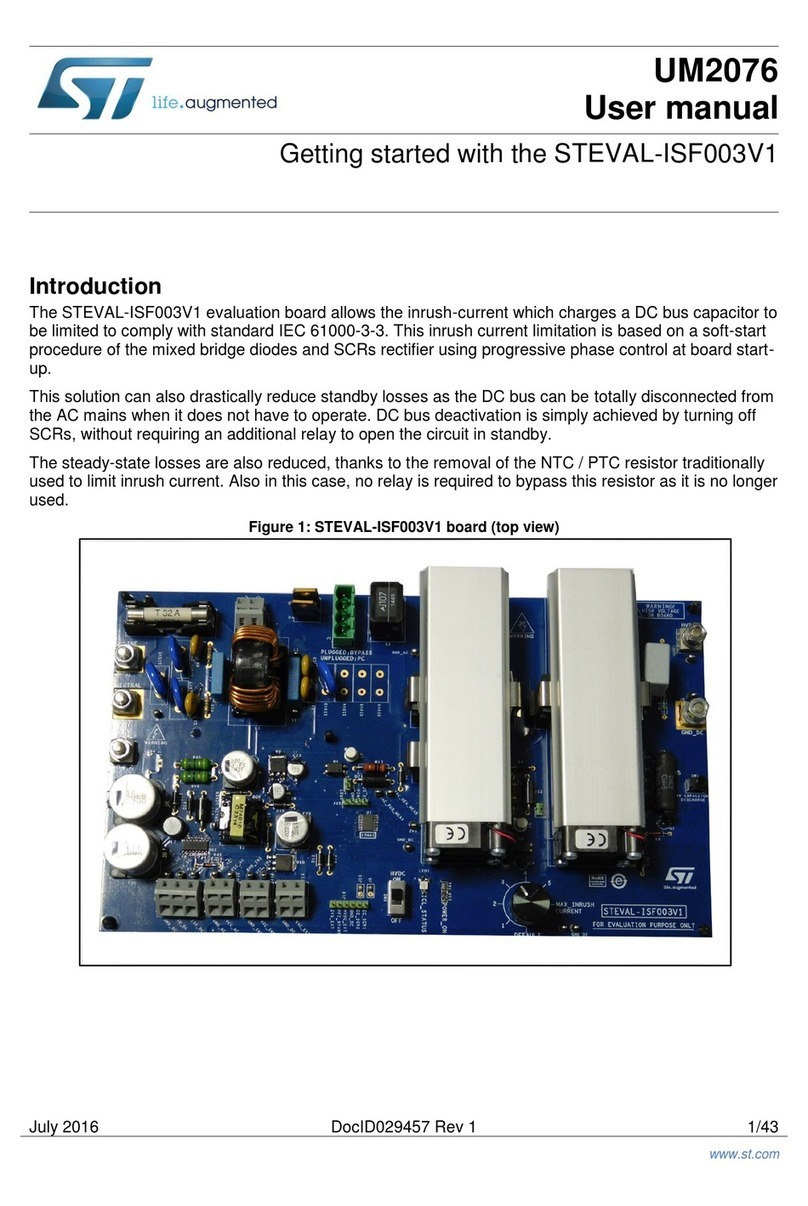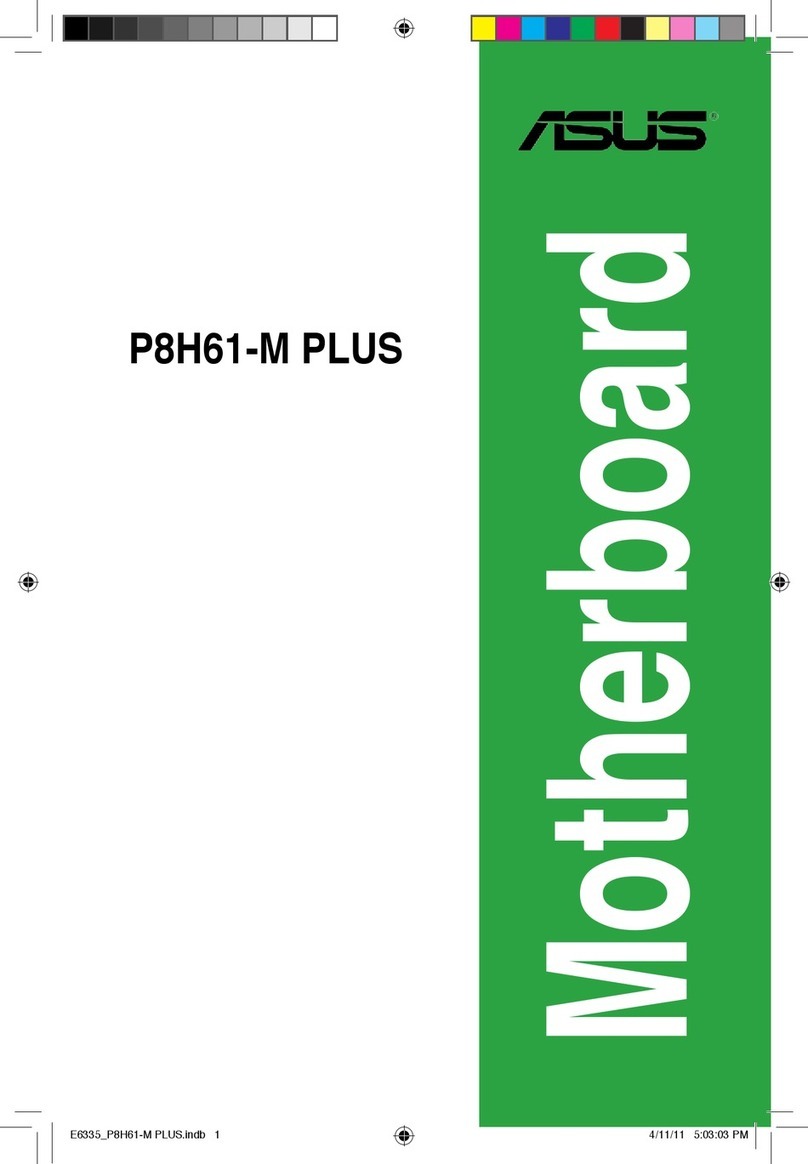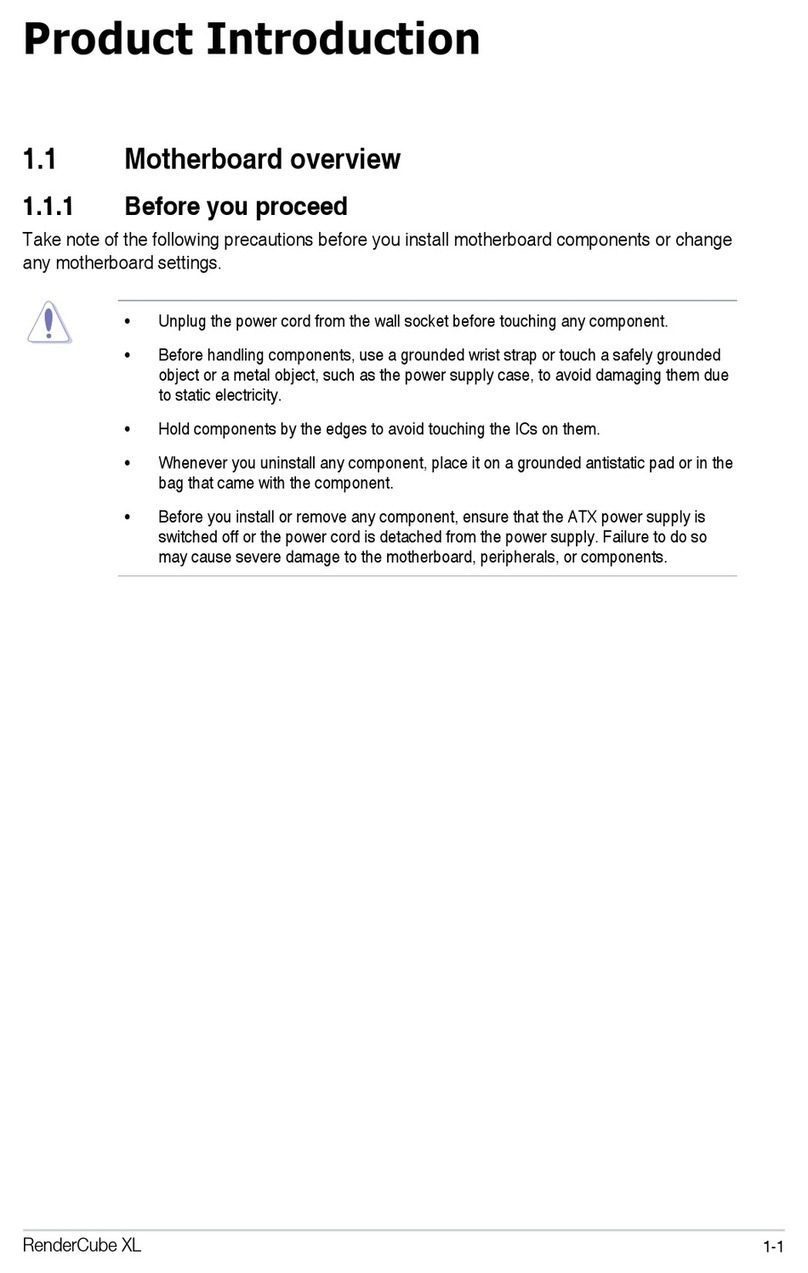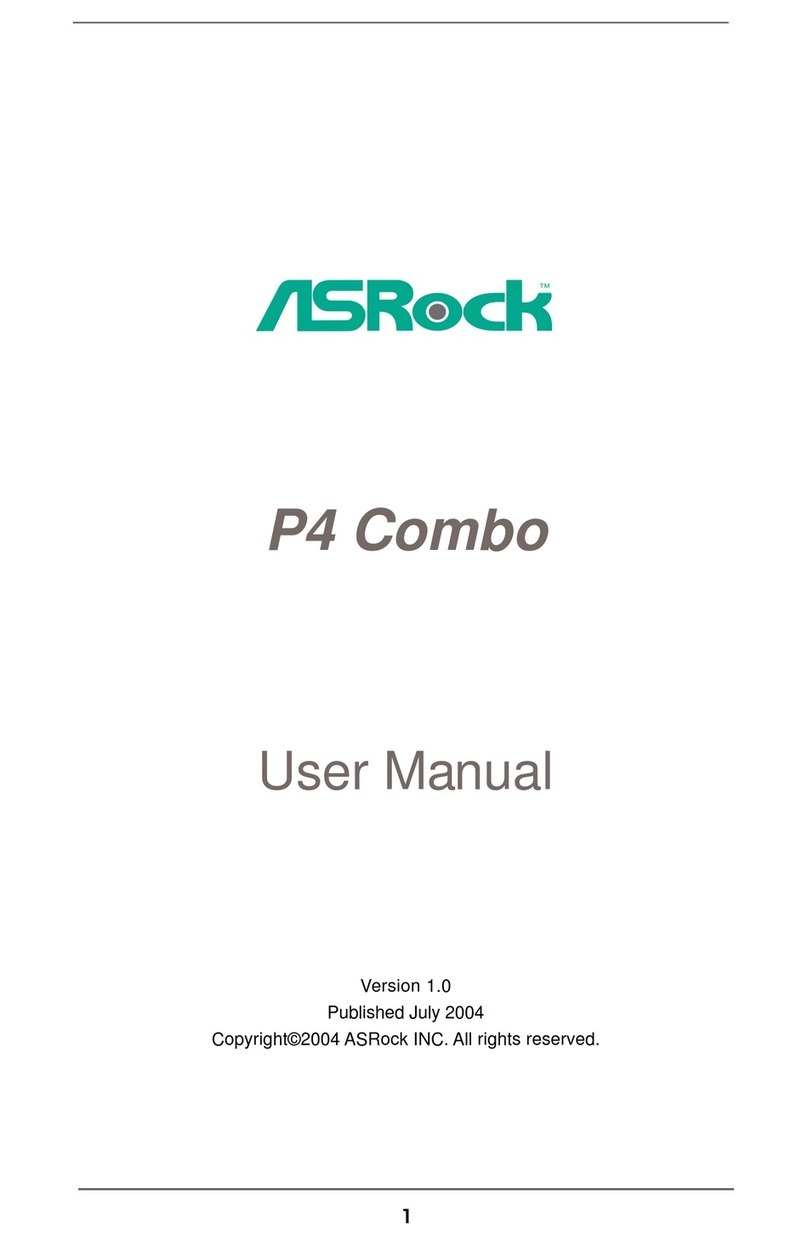AOpen AP5V User manual

AP5V
Mainboard
User Guide

Copyright
ii
Copyright 1996 by this company. All rights reserved. No part of this
publication may be reproduced, transmitted, transcribed, stored in a retrieval
system, or translated into any language or computer language, in any form or
by any means, electronic, mechanical, magnetic, optical, manual or otherwise,
without the prior written permission of this company.

Disclaimer
iii
This company makes no representations or warranties, either expressed or
implied, with respect to the contents hereof and specifically disclaims any
warranties, merchantability or fitness for any particular purpose. Any software
described in this manual is sold or licensed "as is". Should the programs prove
defective following their purchase, the buyer (and not this company, its
distributor, or its dealer) assumes the entire cost of all necessary servicing,
repair, and any incidental or consequential damages resulting from any defect
in the software. Further, this company reserves the right to revise this
publication and to make changes from time to time in the contents hereof
without obligation to notify any person of such revision or changes.
Intel and Pentium are registered trademarks of Intel Corporation.
XT/AT is a registered trademark of International Business Machines Corporation.
Other brand and product names are trademarks and/or registered trademarks of their
respective holders.
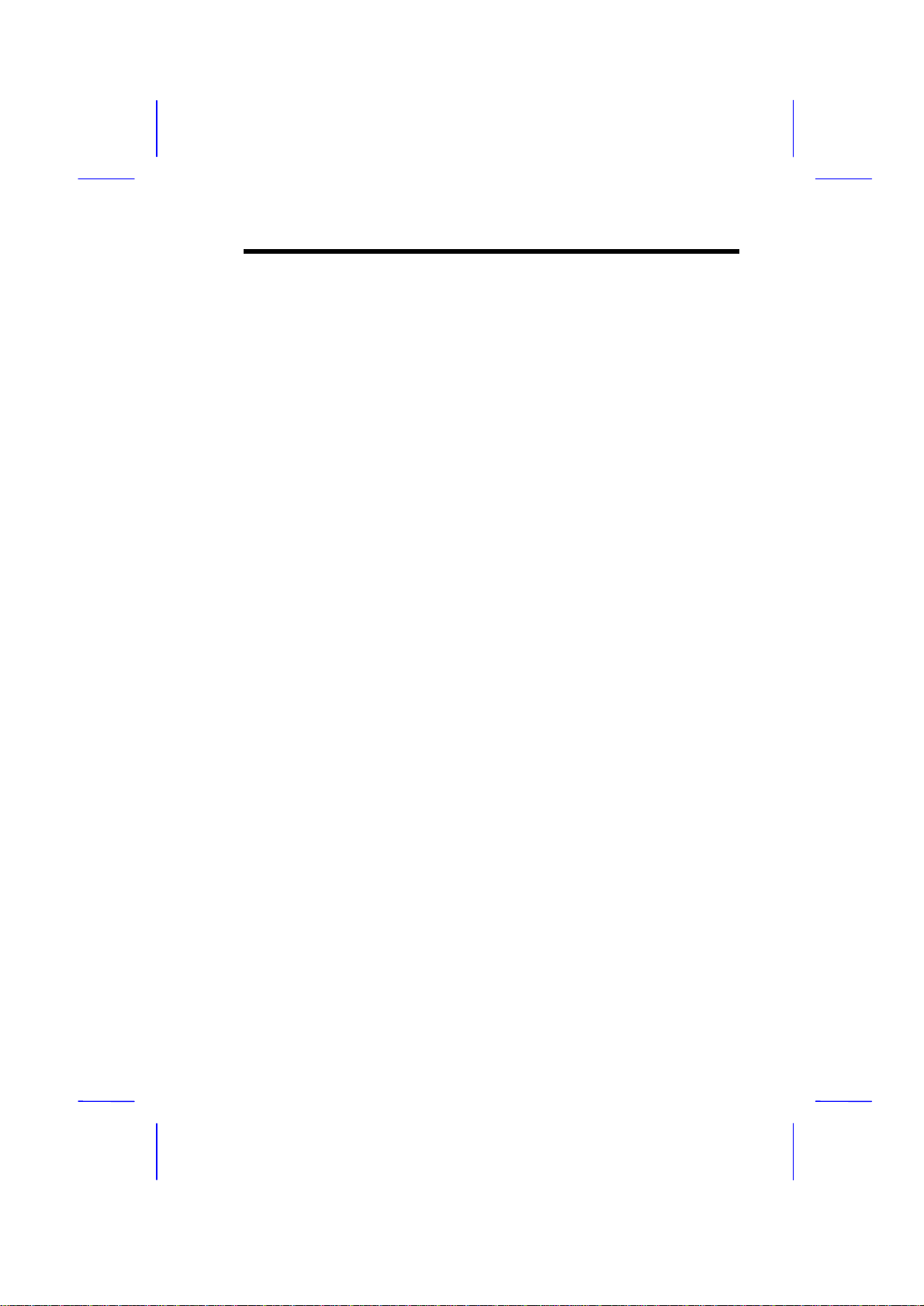
FCC Statement
iv
FCC Class B Radio Frequency
Interference Statement
Note:
This equipment has been tested and found to comply with the limits for a Class
B digital device, pursuant to Part 15 of FCC Rules. These limits are designed
to provide reasonable protection against harmful interference in a residential
installation. This equipment generates, uses, and can radiate radio frequency
energy and, if not installed and used in accordance with the instructions, may
cause harmful interference to radio communications. However, there is no
guarantee that interference will not occur in a particular installation. If this
equipment does cause harmful interference to radio or television reception,
which can be determined by turning the equipment off and on, the user is
encouraged to try to correct the interference by one or more of the following
measures:
1. Reorient or relocate the receiving antenna.
2. Increase the separation between the equipment and receiver.
3. Connect the equipment into an outlet on a circuit different from that to
which the receiver is connected.
4. Consult the dealer or an experienced radio/television technician for help.
Notice 1:
The changes or modifications not expressly approved by the party responsible
for compliance could void the user's authority to operate the equipment.
Notice 2:
Shielded interface cables, if any, must be used in order to comply with emission
limits.

About This Manual
v
Purpose and Scope
This manual tells how to install and configure the system board.
Organization
This manual consists of three chapters and one appendix:
Chapter 1, Overview, covers the specifications, layout, and components of the
system board.
Chapter 2, Hardware Installation, tells how to install the hardware
components, configure the system by resetting the jumpers, install the system
board and add expansion cards.
Chapter 3, AMI BIOS Utility, explains the system BIOS and tells how to
configure the system by setting the BIOS parameters.
Appendix A, Jumper and Connector Summary, gives you a tabular summary
of the jumper settings and onboard connectors discussed in Chapter 2.

About This Manual
vi
Conventions
The following conventions are used in this manual:
Text entered by user,
default settings,
recommended selections
Represent text input by the user, default
settings and recommended selections
a, e, s, etc Represent the actual keys that you
have to press on the keyboard.
NOTE
Gives bits and pieces of additional
information related to the current topic.
WARNING
Alerts you to any damage that might
result from doing or not doing specific
actions.
CAUTION
Suggests precautionary measures to
avoid potential hardware or software
problems.
IMPORTANT
Reminds you to take specific action
relevant to the accomplishment of the
procedure at hand.
TIP
Tells how to accomplish a procedure
with minimum steps through little
shortcuts.

Table of Contents
vii
Chapter 1 Overview
1.1 Board Layout ........................................1-2
1.2 Specifications.......................................1-3
1.3 System Board Parts .............................1-4
1.3.1 Microprocessor.................................1-4
1.3.2 ASICs...............................................1-4
1.3.3 BIOS ................................................1-4
1.3.4 Expansion Slots ...............................1-5
1.3.5 DRAM Sockets.................................1-5
1.3.6 Second-level Cache.........................1-5
1.3.7 Two-channel PCI Mode 4
Enhanced IDE Interface...................1-5
1.3.8 Super I/O Controller.........................1-6
1.3.9 Keyboard Connector ........................1-6
1.3.10 Mouse Connector.............................1-6
Chapter 2 Hardware Installation
2.1 ESD Precautions...................................2-1
2.2 Jumper Locations.................................2-2
2.3 Setting the Jumper...............................2-3
2.4 Installing a Microprocessor.................2-4

Table of Contents
viii
2.5 Upgrading the Microprocessor ...........2-6
2.6 Voltage Regulator Module ...................2-7
2.6.1 Installing VRM..................................2-7
2.6.2 Removing a VRM.............................2-8
2.7 Configuring the System Memory ........2-9
2.7.1 Installing a DIMM ...........................2-10
2.7.2 Removing a DIMM .........................2-11
2.8 Customizing your Hardware Setup...2-12
2.8.1 Selecting the DIMM Type...............2-12
2.8.2 Selecting the ECP DMA Channel...2-12
2.8.3 Clearing the CMOS........................2-13
2.8.4 Disabling the Onboard Super I/O
Controller.......................................2-13
2.8.5 Setting the ISA System Clock ........2-13
2.8.6 Disabling the PS/2
Mouse Function.............................2-14
2.8.7 Selecting the Flash ROM Type ......2-14
2.8.8 Setting the Keyboard Clock............2-14
2.9 Installing the System Board ..............2-15
2.10 Connecting Peripherals .....................2-16
2.10.1 Power Cable...................................2-16
2.10.2 Mouse ............................................2-16
2.10.3 Serial Devices (COM1/COM2).......2-17

Table of Contents
ix
2.10.4 Floppy Disk Drives.........................2-18
2.10.5 Printer ............................................2-18
2.10.6 IDE Devices ...................................2-19
2.10.7 Front-panel Switches and LEDs.....2-20
2.10.8 Keyboard........................................2-21
2.10.9 Keyboard Connector Bracket.........2-22
2.11 Installing Expansion Boards .............2-23
Chapter 3 AMI BIOS Utility
3.1 Entering the AMI BIOS Setup ..............3-1
3.2 Setup Menu...........................................3-3
3.2.1 Standard Setup................................3-3
3.2.2 Advanced CMOS Setup...................3-8
3.2.3 Chipset Features Setup..................3-13
3.2.4 Power Management Setup.............3-17
3.2.5 PCI/PnP Setup...............................3-21
3.2.6 Peripheral Setup ............................3-24
3.3 Security Setup ....................................3-26
3.3.1 Supervisor Password .....................3-27
3.3.2 User Password...............................3-28
3.3.3 Anti-virus........................................3-29
3.4 Utility Setup.........................................3-29
3.4.1 Color Set........................................3-30
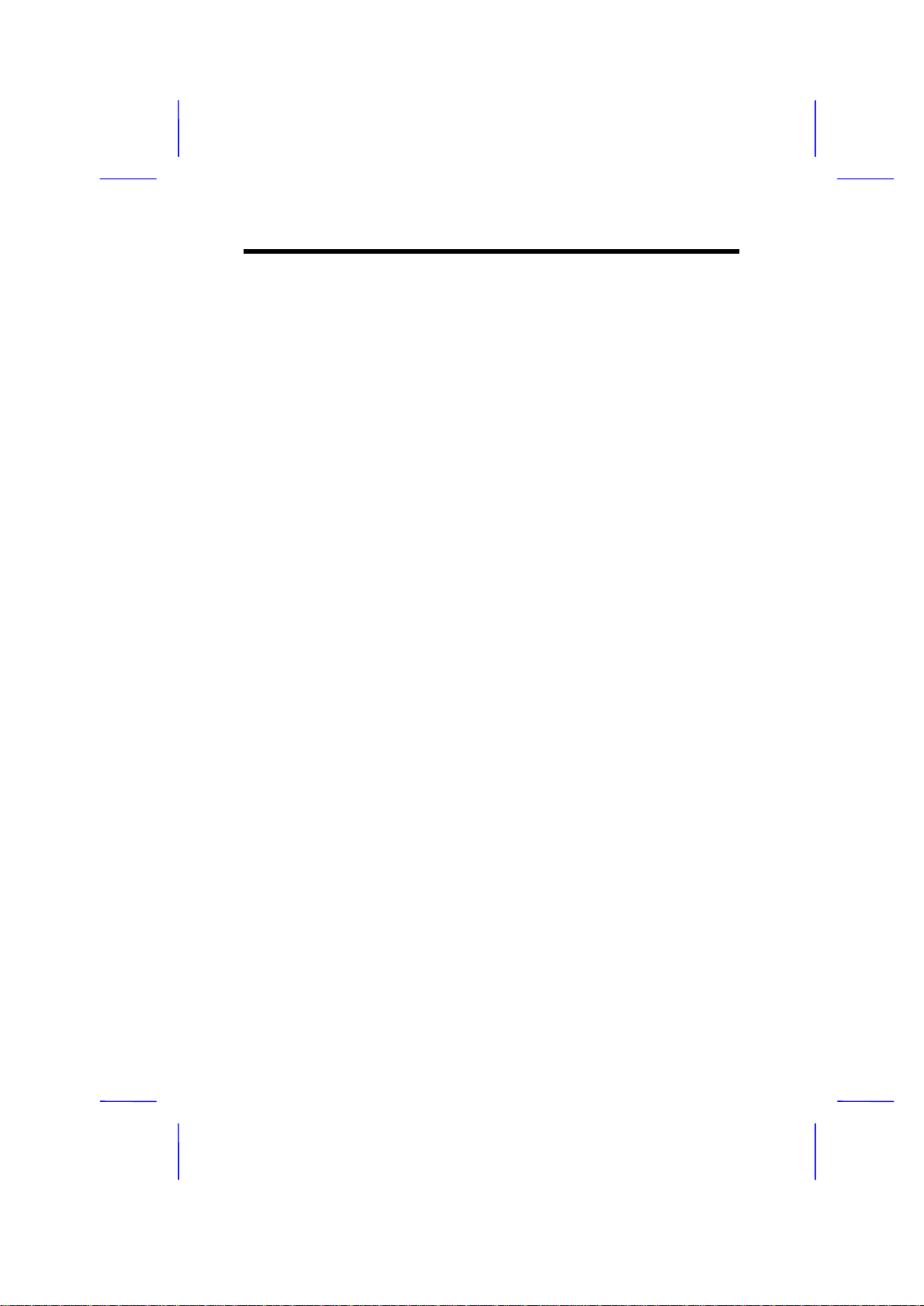
Table of Contents
x
3.4.2 Language.......................................3-30
3.5 Default Setup ......................................3-31
3.5.1 Original...........................................3-31
3.5.2 Optimal...........................................3-32
3.5.3 Fail-safe .........................................3-32
3.6 Exiting Setup.......................................3-33
3.7 NCR SCSI BIOS and Drivers..............3-34
Appendix A Jumper and Connector Summary

1-1
Chapter 1
Overview
The AP5V is a Pentium-based system board with PCI/ISA architecture. It
has three ISA slots and four PCI slots for future expansion. The two 168-pin
dual in-line memory module (DIMM) sockets onboard allow you to expand
system memory to maximum of 128 MB utilizing Synchronous DRAMs
(SDRAM), Fast Page Mode, and EDO type DRAMs. The board also comes
with either a 256-KB or a 512-KB pipeline-burst cache memory.
A super I/O controller and a two-channel PCI mode 4 enhanced IDE interface
are also incorporated in the motherboard to further enhance system
performance.
The board supports the Dark Green Power Management feature that conforms
to the U.S. Environmental Protection Agency (EPA) Energy Star standards.
The board measures 220 mm x 280 mm (baby-AT), a size that easily fits most
housings.

Overview
1-2
1.1 Board Layout
1 Power connector 15 Multifunction connector
2 Floppy disk drive connector 16 HDD LED connector
3 COM1 connector 17 VRM socket (optional)
4 COM2 connector 18 Voltage regulator with heatsink
5 Parallel port connector 19 Real-time clock with battery
6 168-pin DIMM sockets 20 ISA slots
7 Voltage regulator with heatsink 21 Keyboard controller
8 IDE1 connector 22 System BIOS
9 IDE2 connector 23 Super I/O controller
10 Pipeline-burst cache 24 PCI slots
11 Intel 82437 ASIC 25 Universal serial bus connector *
12 Intel 82371 ASIC 26 PS/2 mouse connector
13 CPU socket 27 AT-keyboard connector
14 Two-pin fan connector
*Optional

Overview
1-3
1 2 3 4 5 6 7 8 9
10
11
12
13
14
15
20 19 18 17 16
27
26
25
24
23
22
21
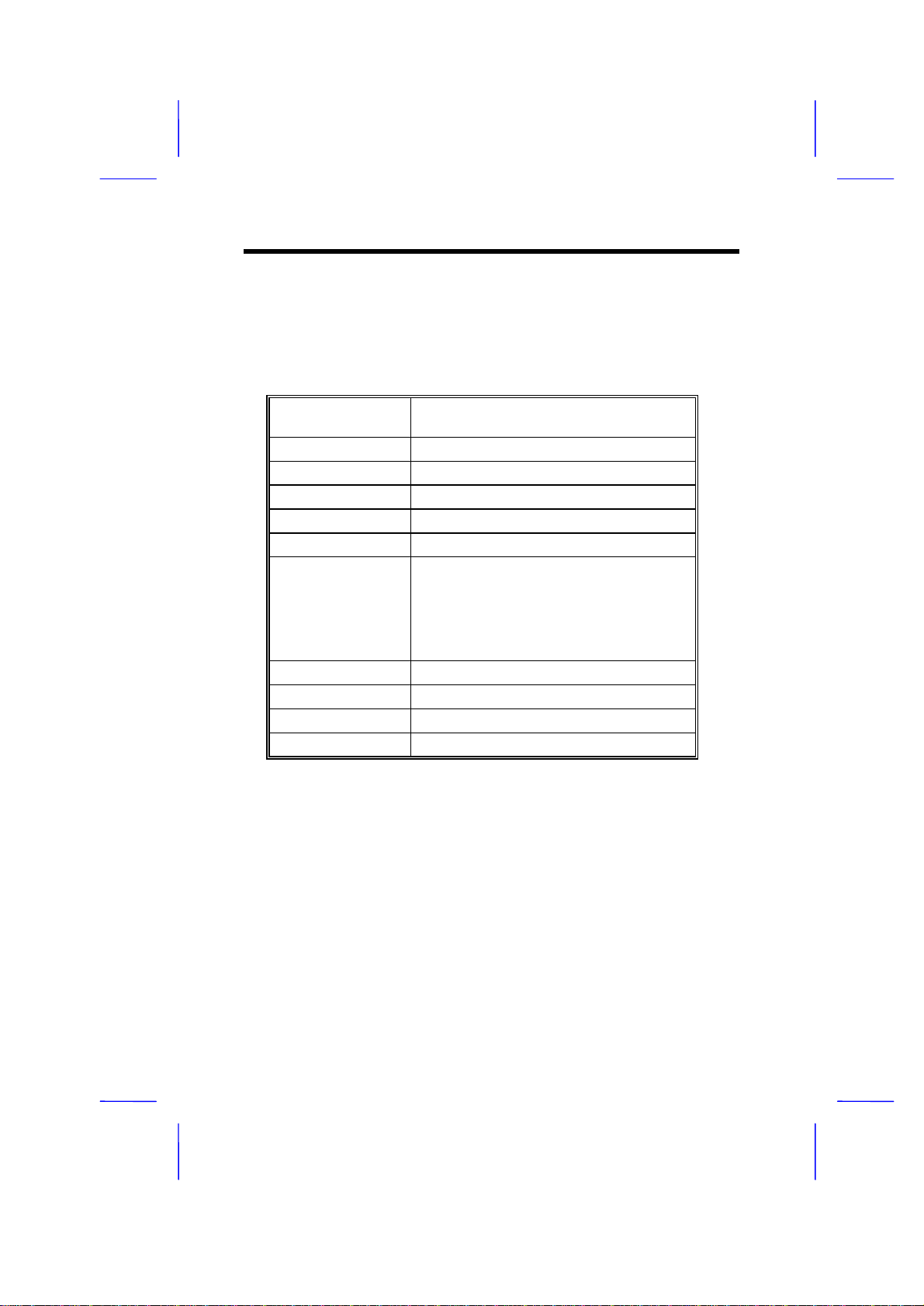
Overview
1-4
1.2 Specifications
Microprocessor Intel Pentium (3.3V) Processor
75/90/100/120/133/150/166/200 MHz
Memory 128 MB (maximum)
DRAM Sockets 168-pin DIMM x 2, 64-bit
ASICs Intel 430VX PCIset
Bus Architecture ISA, PCI
Expansion Slots Three ISA and four PCI slots
Ports One parallel port (SPP/ECP/EPP)
Two serial ports (UART 16C550)
Two-channel PCI mode 4 IDE ports
(bus master transfer support)
One floppy disk drive port
(360/720 KB, 1.2/1.44/2.88 MB formats)
Secondary Cache 256-KB/512-KB pipeline-burst cache
BIOS AMI Plug-and-Play Flash ROM BIOS
RTC Dallas DS12887A
Board Size 220 mm x 280 mm (baby AT)

Overview
1-5
1.3 System Board Parts
1.3.1 Microprocessor
The AP5V system board uses an Intel Pentium (3.3V) Processor running at 75,
90, 100, 120, 133, 150, 166, or 200 MHz. Chapter 2 gives details on how to
install and upgrade a processor.
1.3.2 ASICs
The ASICs (application-specific integrated circuits) onboard are the Intel
82437VX, Intel 82438DX, and the Intel 82371SB. The Intel 82437VX functions
as the host/PCI bridge, DRAM and second-level cache controller. The Intel
82438DX serves as the memory controller data path. The Intel 82371SB acts
as the ISA/PCI bus bridge that translates the PCI bus cycles into ISA bus
cycles or vice-versa. It also functions as the universal serial bus controller and
supports Fast IDE and PCI/ISA master/slave interfaces.
1.3.3 BIOS
The board supports the AMI basic input-output system (BIOS). The BIOS is a
program that performs the power-on self test (POST) upon booting. During
POST, this program activates the peripheral devices, tests onboard memory
and prepares the system for operation. For more information on AMI BIOS,
see Chapter 3.
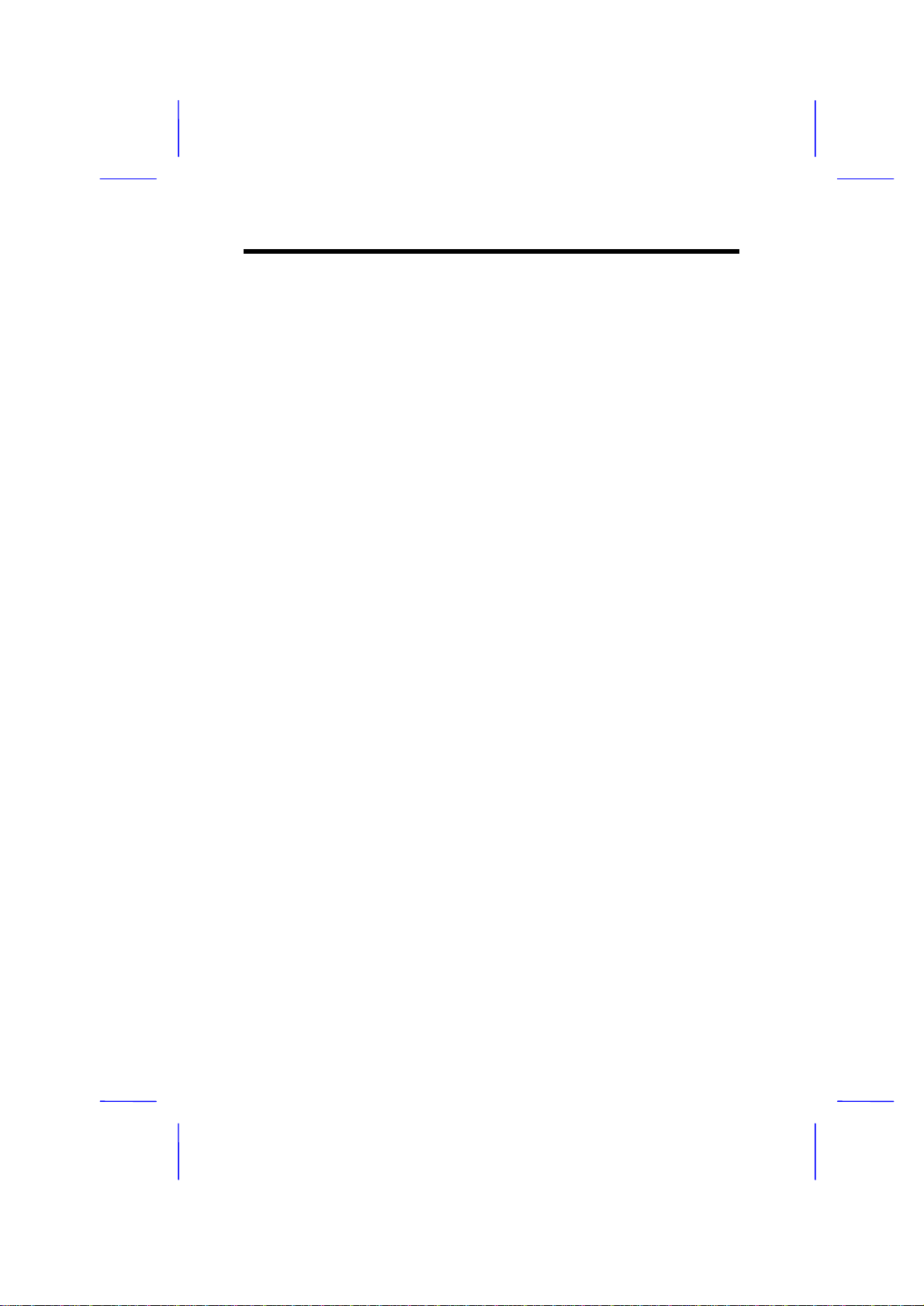
Overview
1-6
1.3.4 Expansion Slots
The board has three ISA and four PCI expansion slots. The ISA expansion
slots are the black parallel bars on the system board. The PCI slots are those
with white color and are shorter than the ISA slots. There are rows of golden
pins inside each slot that serve as a clutch to secure the contacts of the
expansion board. For information on how to install the expansion boards, see
Chapter 2.
1.3.5 DRAM Sockets
The system board has two 168-pin DRAM sockets that expand system memory
to a maximum of 128 B. These sockets accept single- and double-density
dual in-line memory modules (DIMMs) that support 3.3V Synchronous or 3.3V
Fast Page Mode (FPM)/Extended Data Out (EDO)-type DRAMs. Chapter 2
discusses the different memory configurations available.
1.3.6 Second-level Cache
The AP5V motherboard comes with either a 256-KB or a 512-KB pipeline-burst
second-level cache. This pipeline-burst cache improves system performance
by shortening the DRAM read prefetch time resulting to a faster data transfer
rate.
1.3.7 Two-channel PCI Mode 4 Enhanced IDE Interface
The AP5V board integrates a two-channel PCI mode 4 enhanced integrated
drive electronics (E-IDE) interface that allows the system to support four
E-IDE devices (including hard disks with more than 528-MB capacity) via two
onboard IDE connectors (see section 1.1 for the location of the connectors).
This feature offers users increased data storage capacity.

Overview
1-7
1.3.8 Super I/O Controller
The onboard super I/O controller accommodates the following:
•Two UART 16450/16550-compatible fast serial ports
•A parallel port with standard parallel port (SPP), enhanced parallel port
(EPP) or extended capabilities port (ECP) support. Both the EPP and
ECP comply with the IEEE 1284 standards.
•3.5-inch floppy disk drives with 720-KB, 1.44-MB or 2.88-MB format
•5.25-inch floppy disk drives with 360-KB, 1.2-MB format
1.3.9 Keyboard Connector
The onboard keyboard connector allows you to connect any AT-compatible
keyboard. See the board layout figure for the location of the keyboard
connector. Chapter 2 tells how to connect an AT keyboard.
The board may also come with or without a PS/2 keyboard connector.
1.3.10 Mouse Connector
The board supports both serial and PS/2 mouse connectors. See Chapter 2 for
details on how to connect a serial and a PS/2 mouse connector.

2-1
Chapter 2
Hardware Installation
This chapter gives you a step-by-step procedure on how to install your system.
Follow each section accordingly.
2.1 ESD Precautions
Electrostatic discharge (ESD) can damage your processor, disk drives,
expansion boards, and other components. Always observe the following
precautions before you install a system component.
1. Do not remove a component from its protective packaging until you are
ready to install it.
2. Wear a wrist ground strap and attach it to a metal part of the system unit
before handling a component. If a wrist strap is not available, maintain
contact with the system unit throughout any procedure requiring ESD
protection.

Hardware Installation
2-2
2.2 Jumper Locations
The following figure shows the locations of the jumpers on the system board:
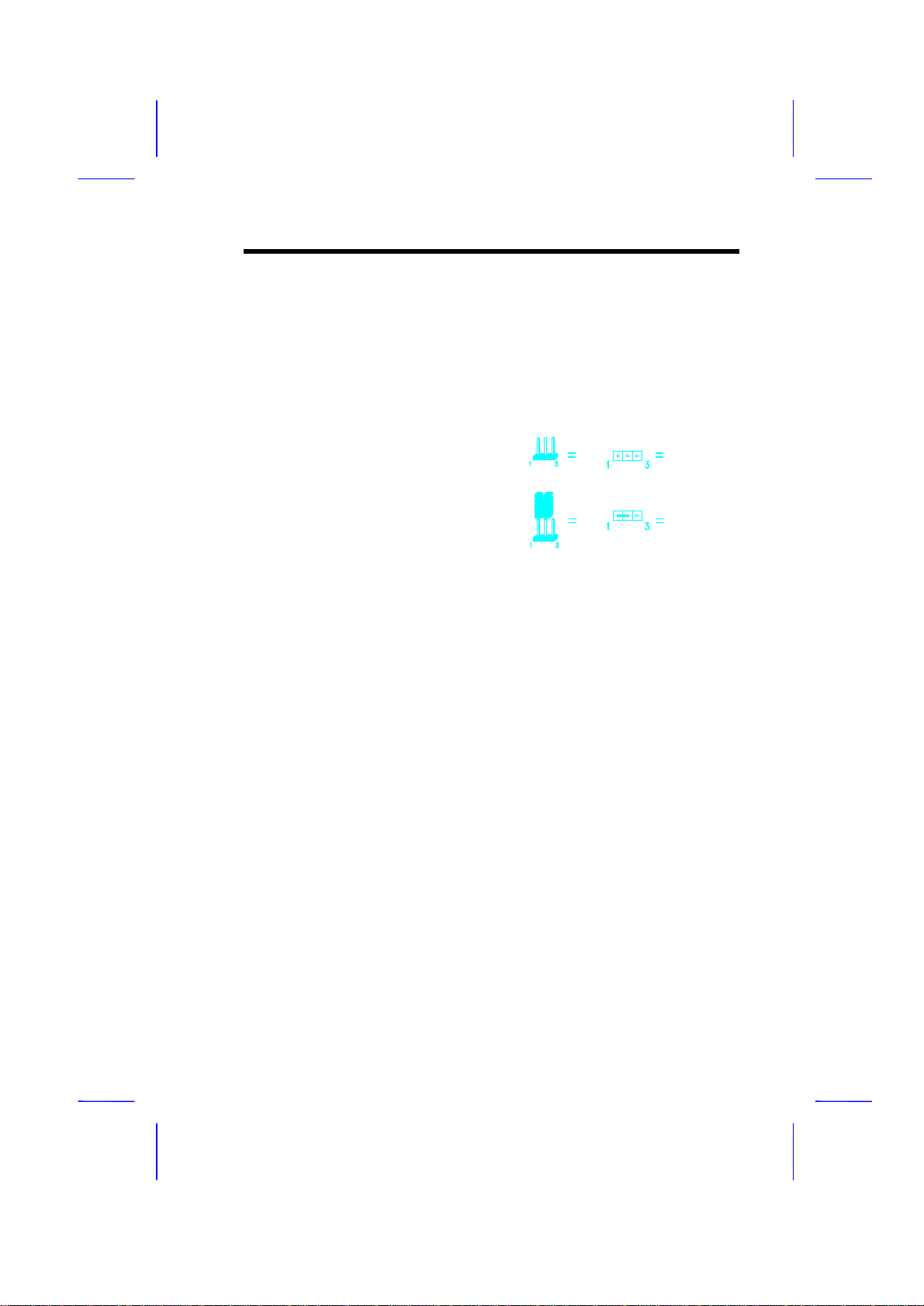
Hardware Installation
2-3
2.3 Setting the Jumper
Set a jumper switch as follows:
•To open a jumper, remove the
jumper cap.
•To close a jumper, insert the plastic
jumper cap over two pins of a
jumper.
The conventions in the figure are used to
represent the proper jumper settings.
Open
Closed (1-2)
Table of contents
Other AOpen Motherboard manuals

AOpen
AOpen AX4G Pro User manual

AOpen
AOpen i915Ga-EFRII Datasheet

AOpen
AOpen MK79G-N User manual
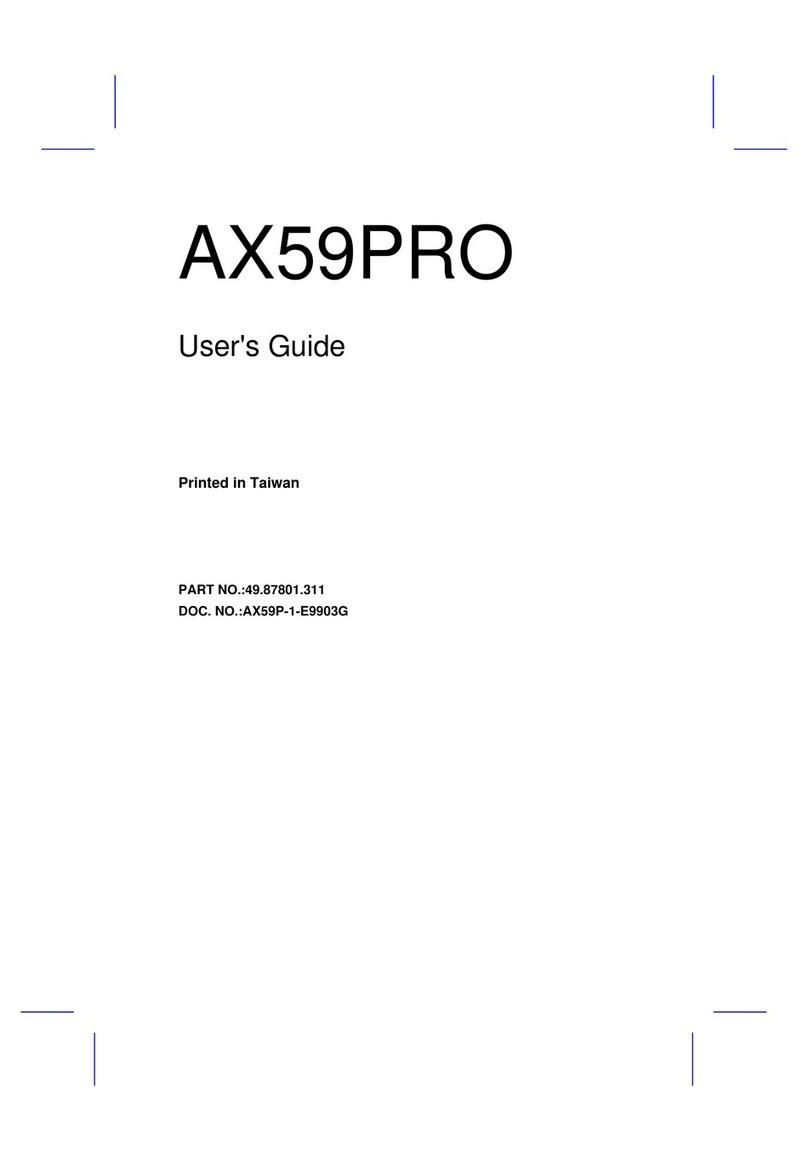
AOpen
AOpen X59PRO User manual
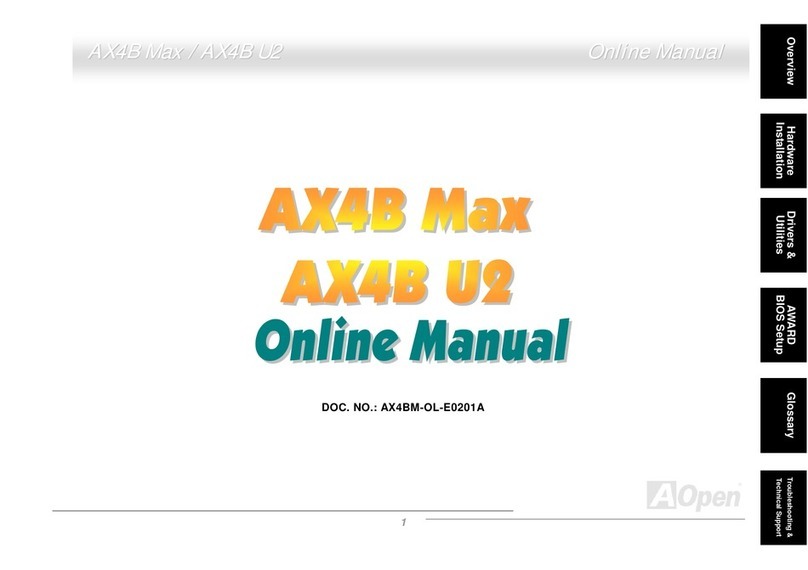
AOpen
AOpen AX4B Max User manual
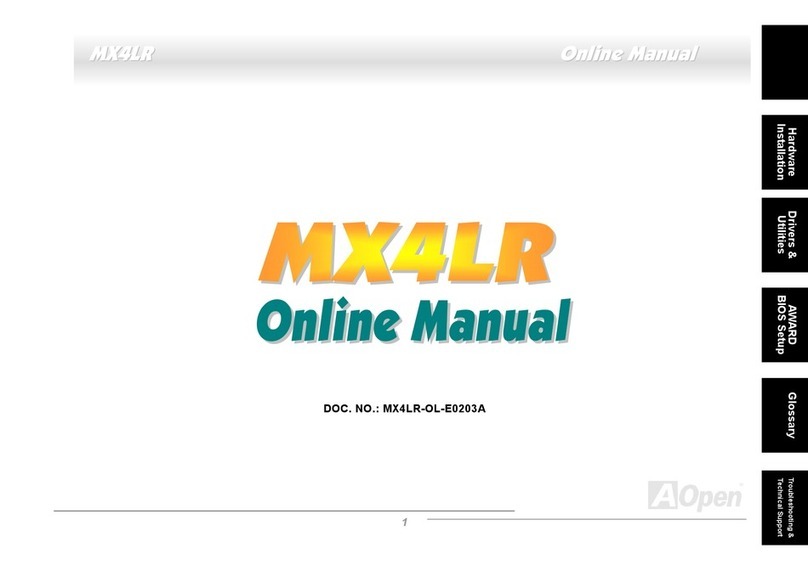
AOpen
AOpen MX4LR TV Setup guide
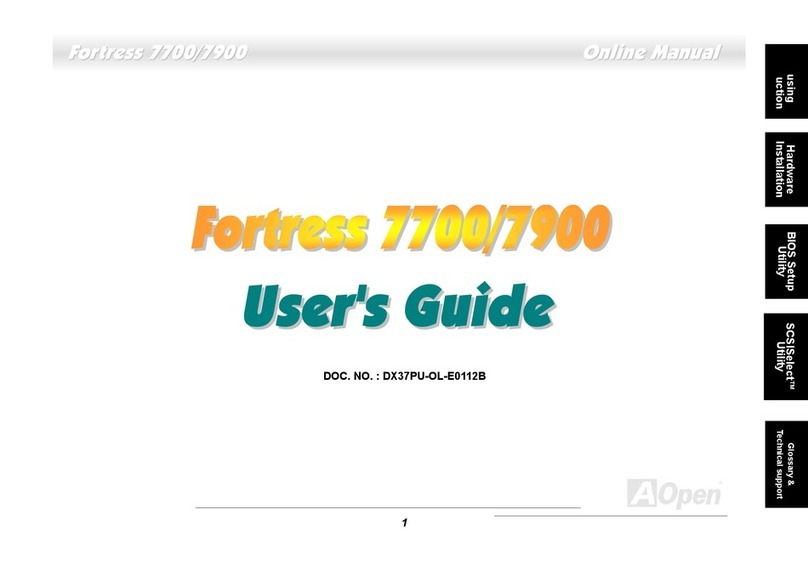
AOpen
AOpen DX37PU-OL-E0112B User manual

AOpen
AOpen i945GTm-VHL User manual
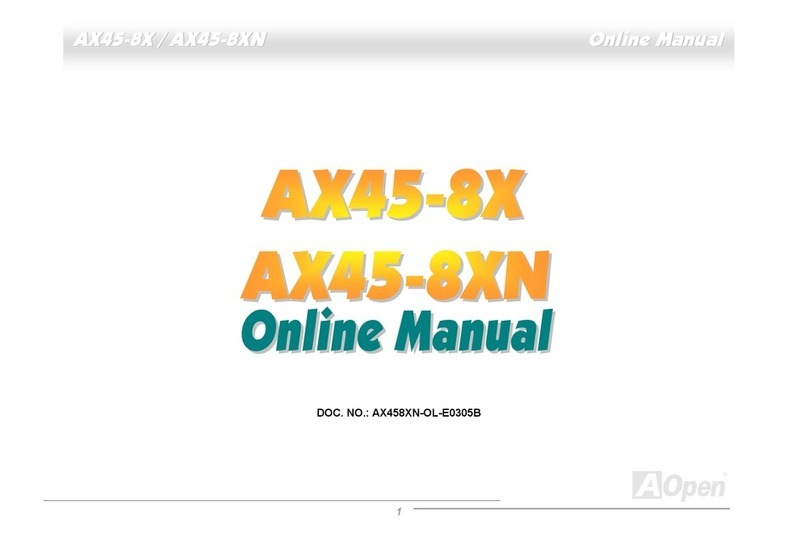
AOpen
AOpen AX45-8X Max Setup guide

AOpen
AOpen MT85 User manual
Popular Motherboard manuals by other brands

mikroElektronika
mikroElektronika EasyPIC V7 connectivity user guide

EVGA
EVGA nForce 780i SLI FTW Quick install guide

Asus
Asus P5KPL-AM - SE Motherboard And Intel Core 2... user manual

Asus
Asus P9D WS user manual

Asus
Asus A55M-A Series user manual
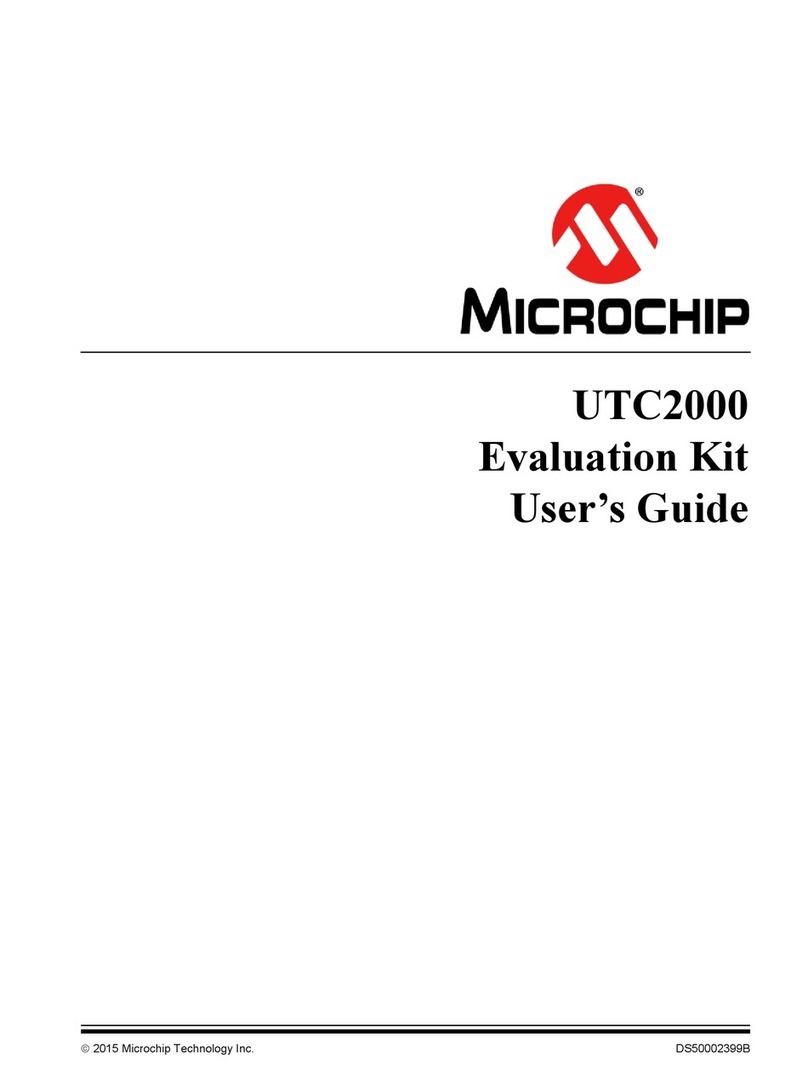
Microchip Technology
Microchip Technology EVK-UTC2000 user guide