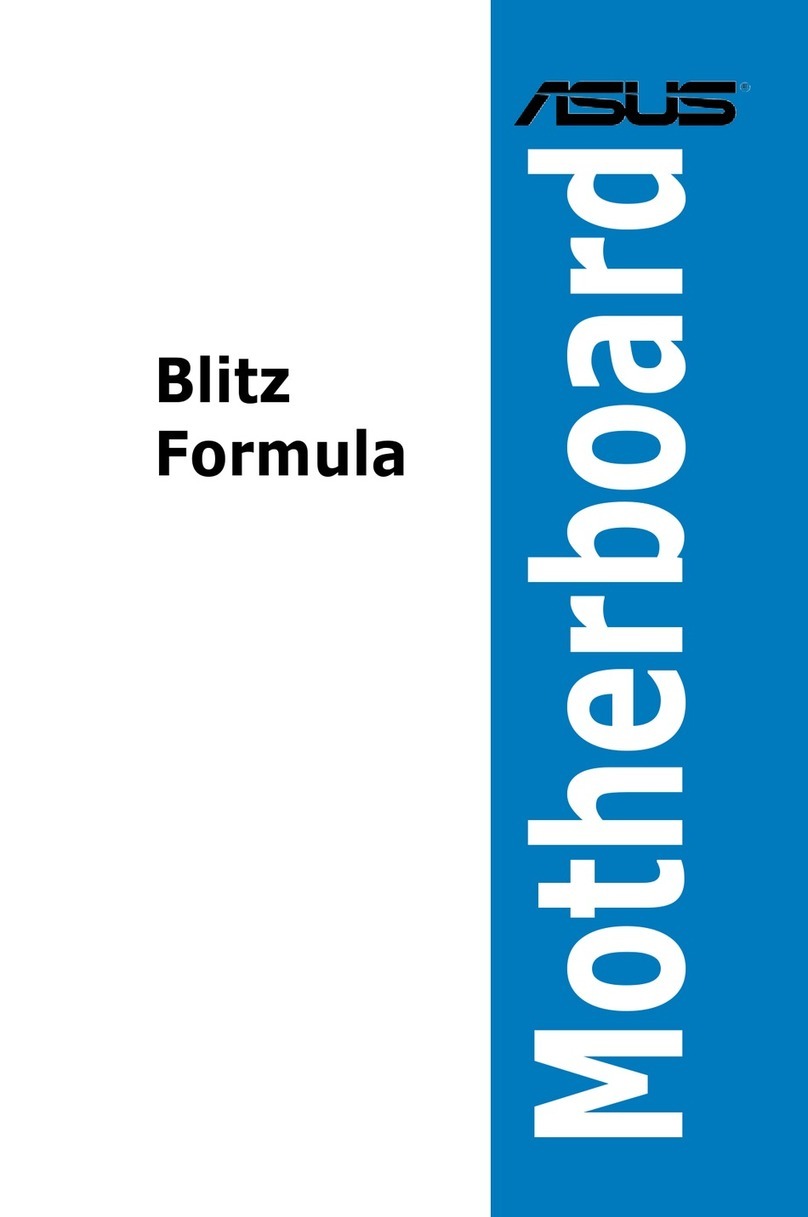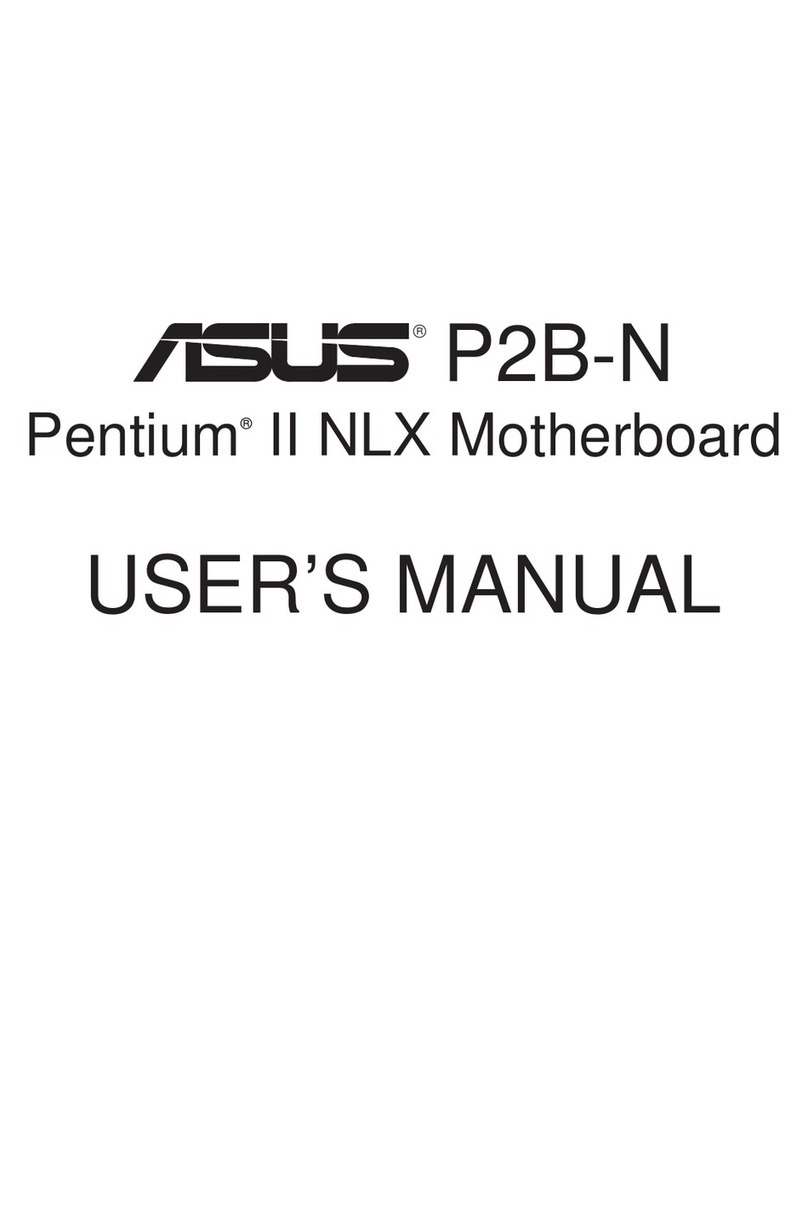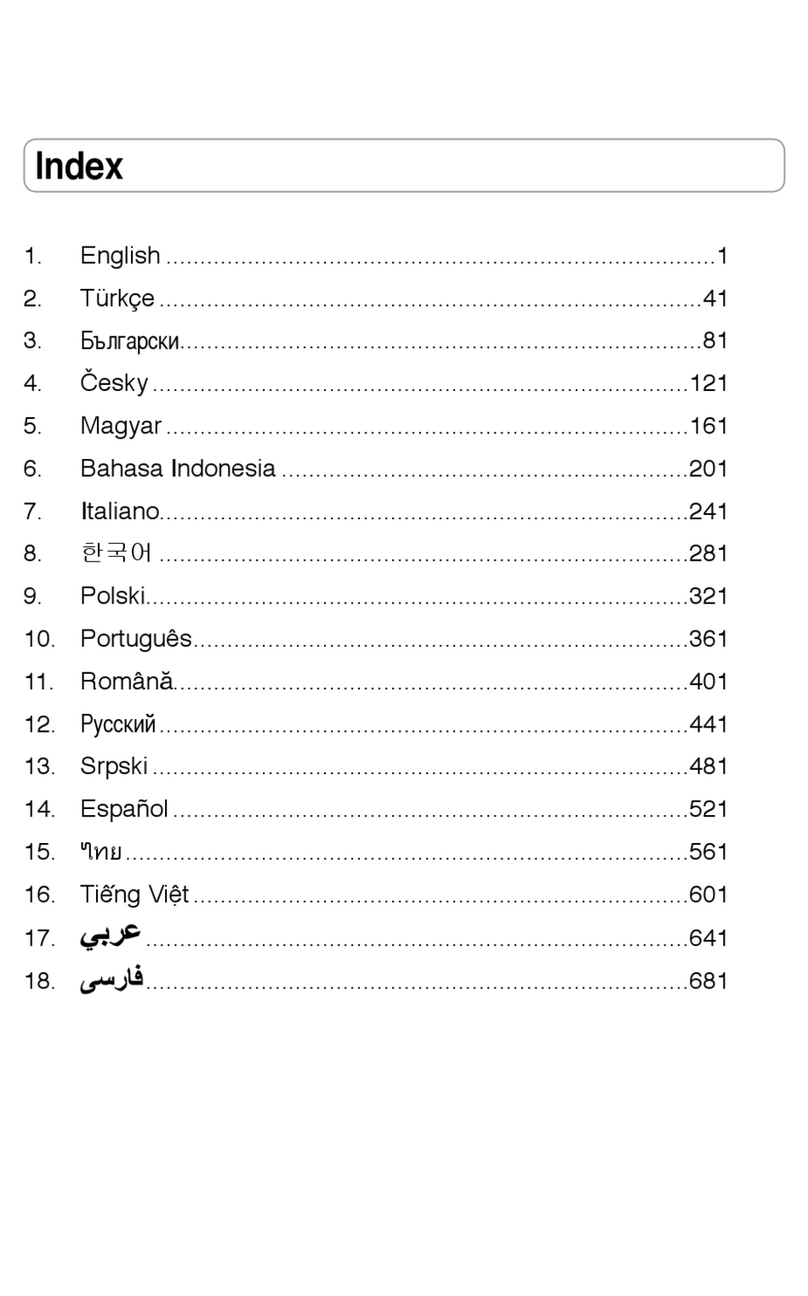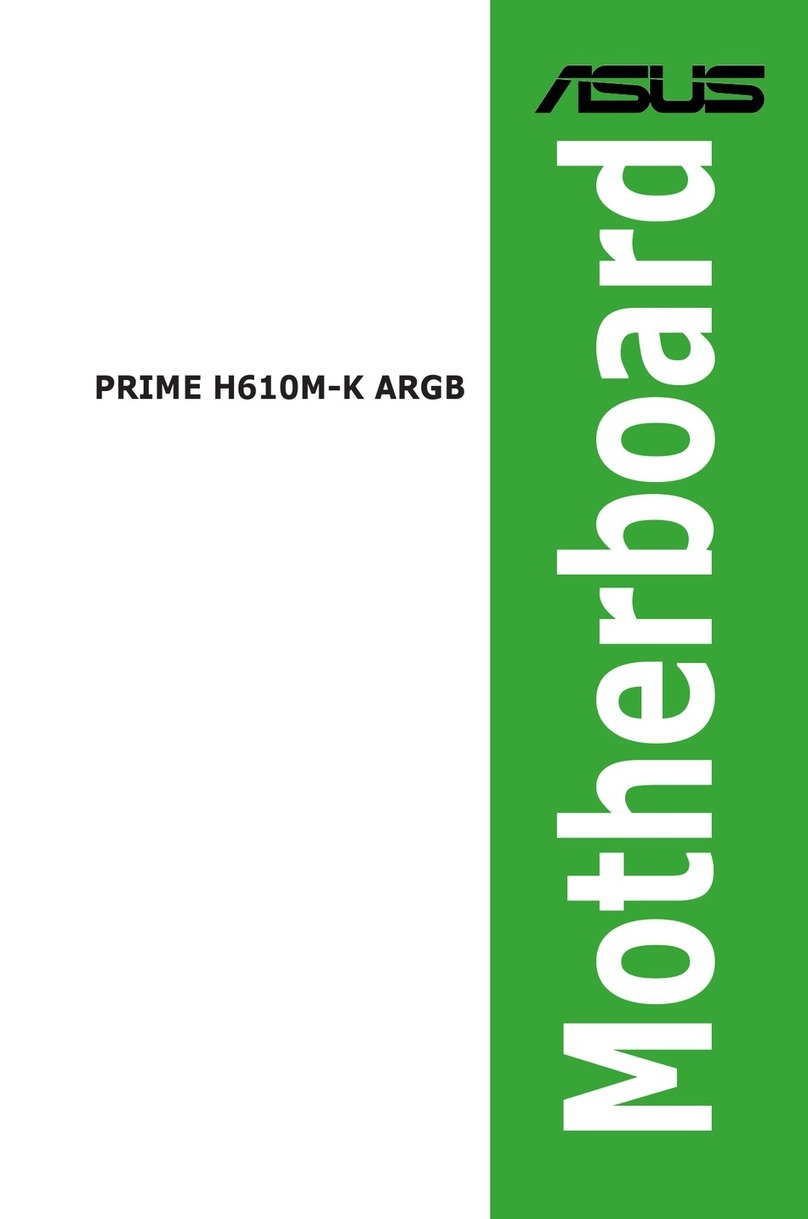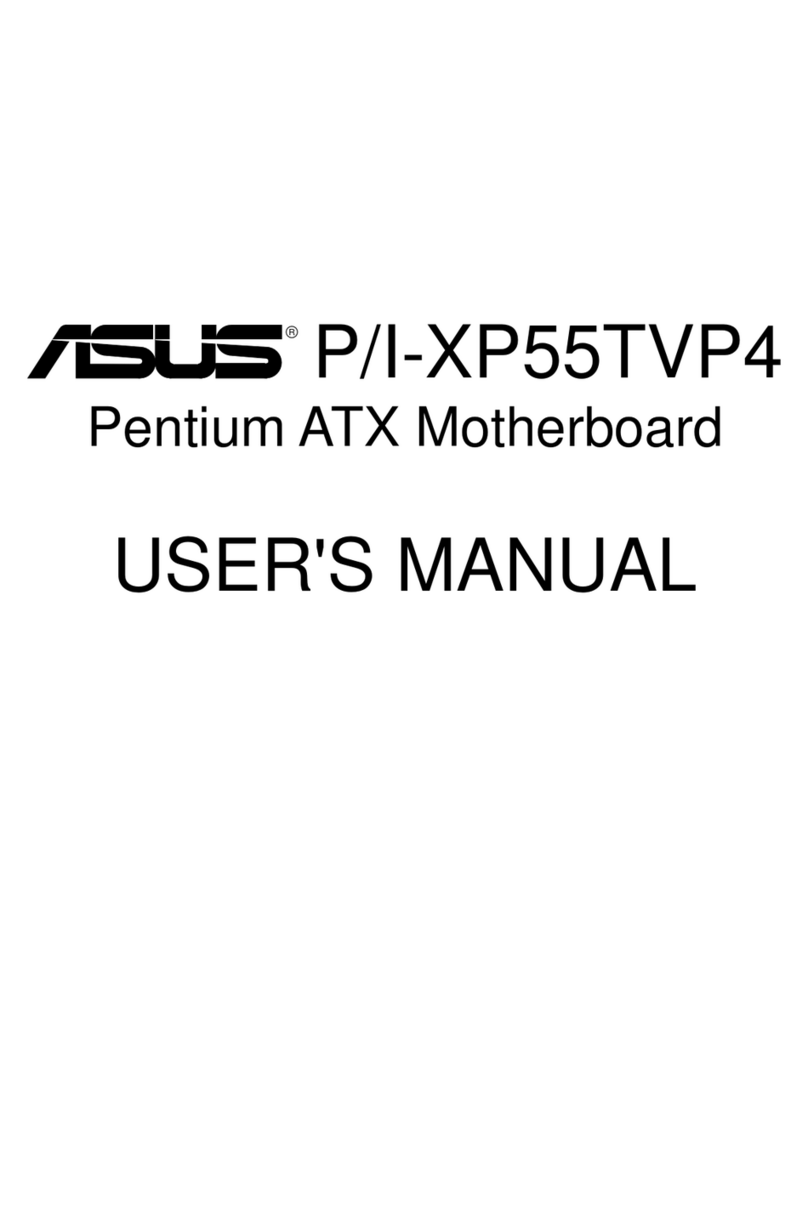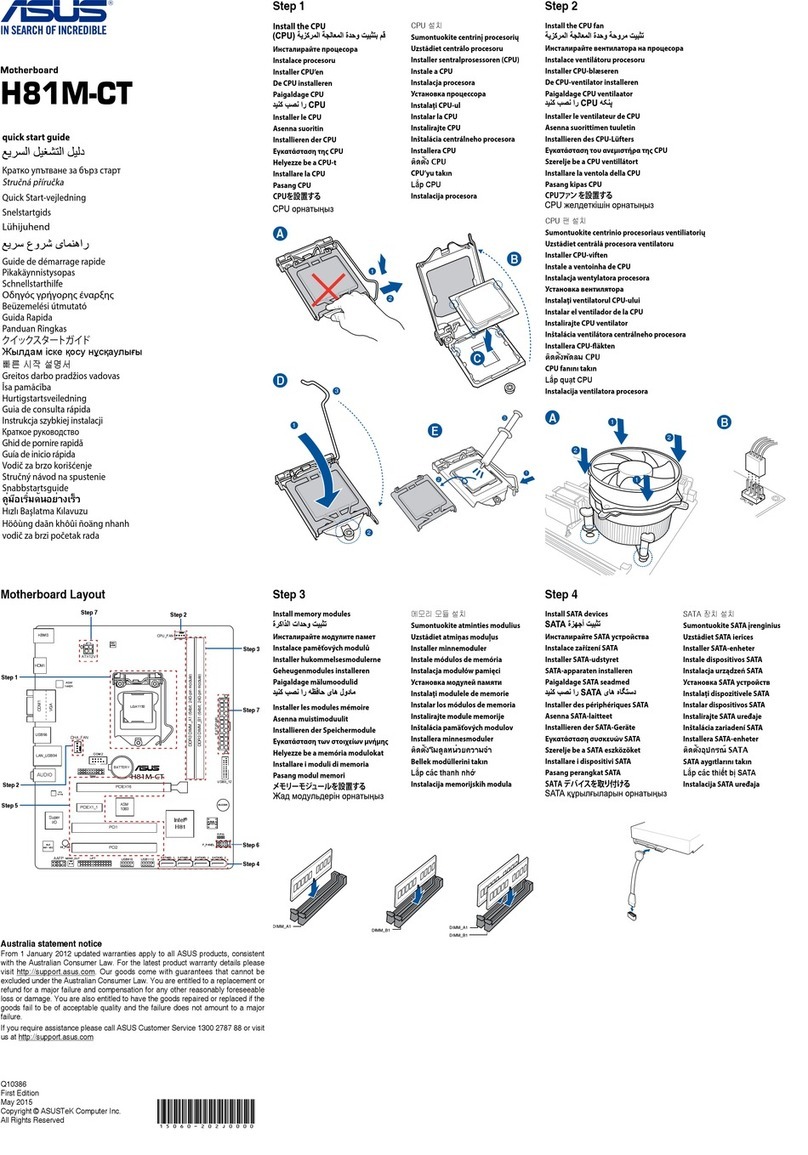iii
Contents
Notices......................................................................................................... vi
Safety information ..................................................................................... vii
About this guide ........................................................................................ vii
M2N68 PLUS specications summary...................................................... ix
Chapter 1: Product introduction
1.1 Welcome! ...................................................................................... 1-1
1.2 Package contents......................................................................... 1-1
1.3 Special features............................................................................ 1-1
1.3.1 Product highlights ........................................................... 1-1
1.3.2 Innovative ASUS features ............................................... 1-3
1.4 Before you proceed ..................................................................... 1-4
1.5 Motherboard overview................................................................. 1-5
1.5.1 Placement direction ........................................................ 1-5
1.5.2 Screw holes .................................................................... 1-5
1.5.3 Motherboard layout ......................................................... 1-6
1.5.4 Layout contents............................................................... 1-7
1.6 Central Processing Unit (CPU) ................................................... 1-7
1.6.1 Installing the CPU ........................................................... 1-7
1.6.2 Installing the heatsink and fan ........................................ 1-9
1.7 System memory ......................................................................... 1-10
1.7.1 Overview ....................................................................... 1-10
1.7.2 Memory congurations...................................................1-11
1.7.3 Installing a DIMM .......................................................... 1-13
1.7.4 Removing a DIMM ........................................................ 1-13
1.8 Expansion slots.......................................................................... 1-14
1.8.1 Installing an expansion card ......................................... 1-14
1.8.2 Conguring an expansion card ..................................... 1-14
1.8.3 PCI slots........................................................................ 1-14
1.8.4 PCI Express x1 slots..................................................... 1-14
1.8.5 PCI Express x16 slot..................................................... 1-14
1.9 Jumpers ...................................................................................... 1-15
1.10 Connectors ................................................................................. 1-16
1.10.1 Rear panel connectors.................................................. 1-16
1.10.2 Internal connectors ....................................................... 1-17