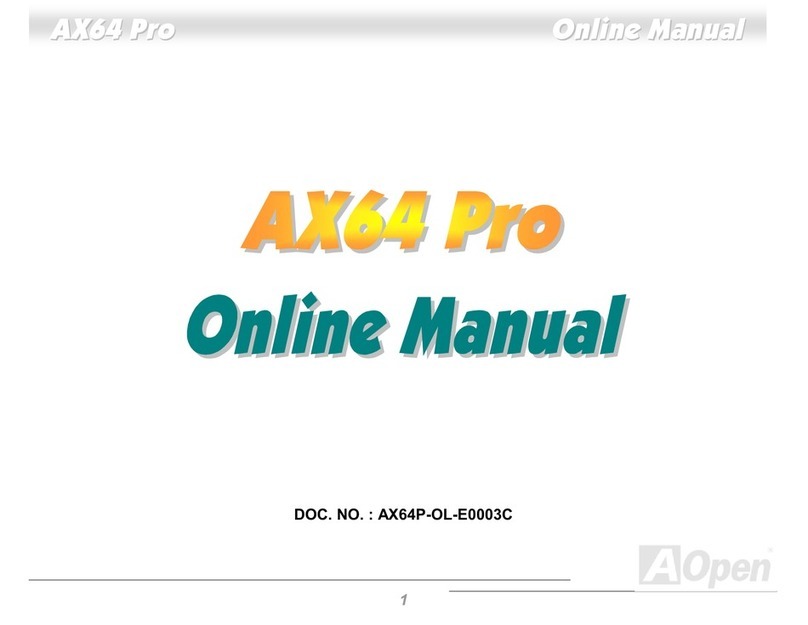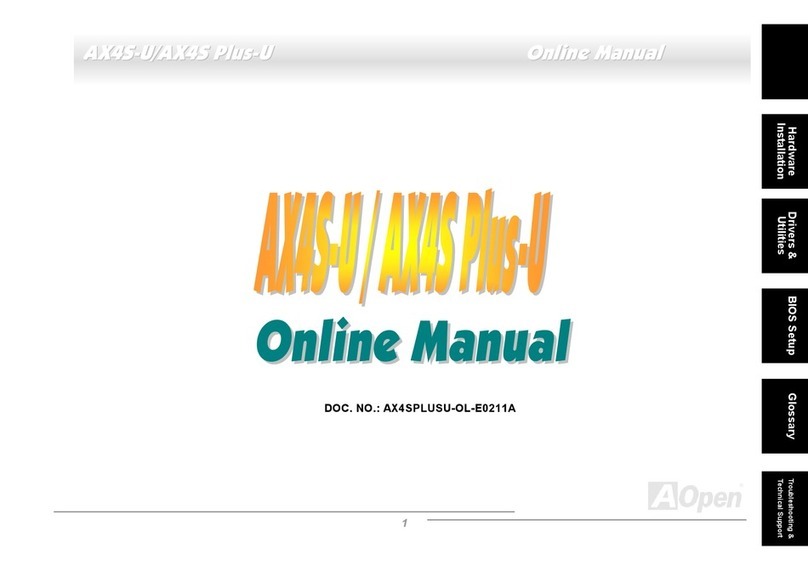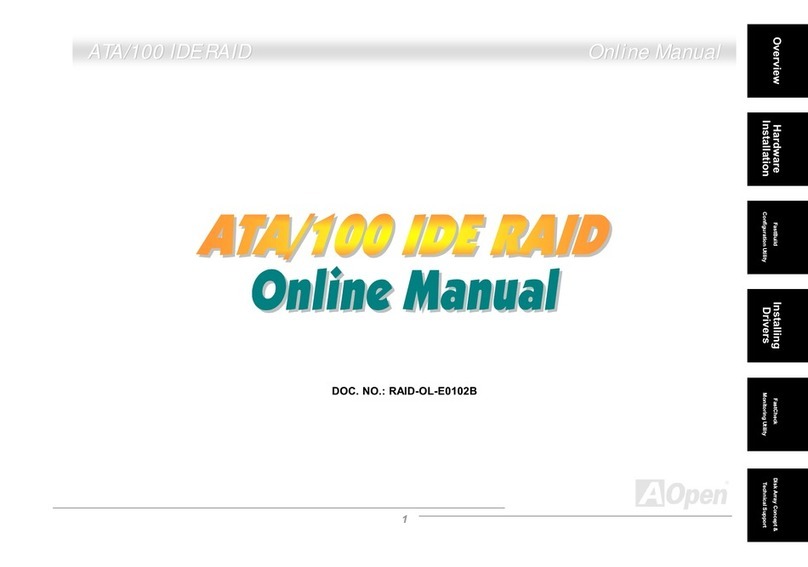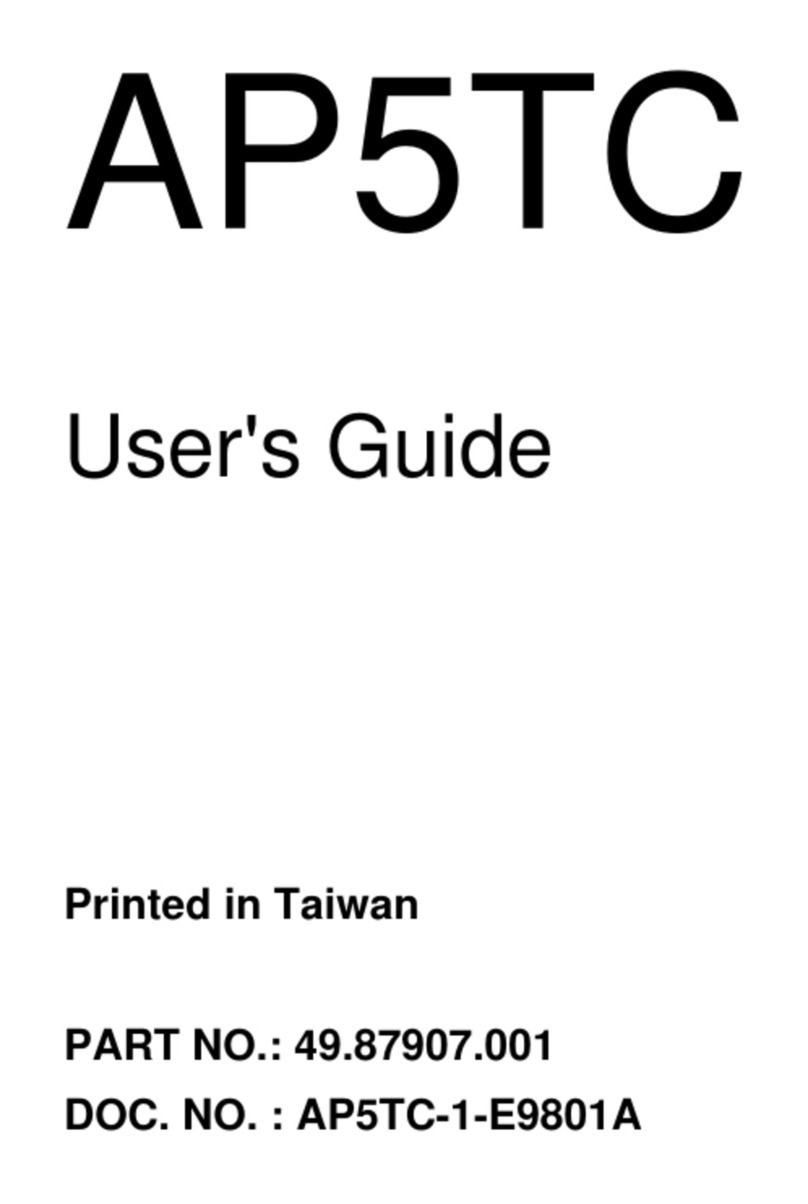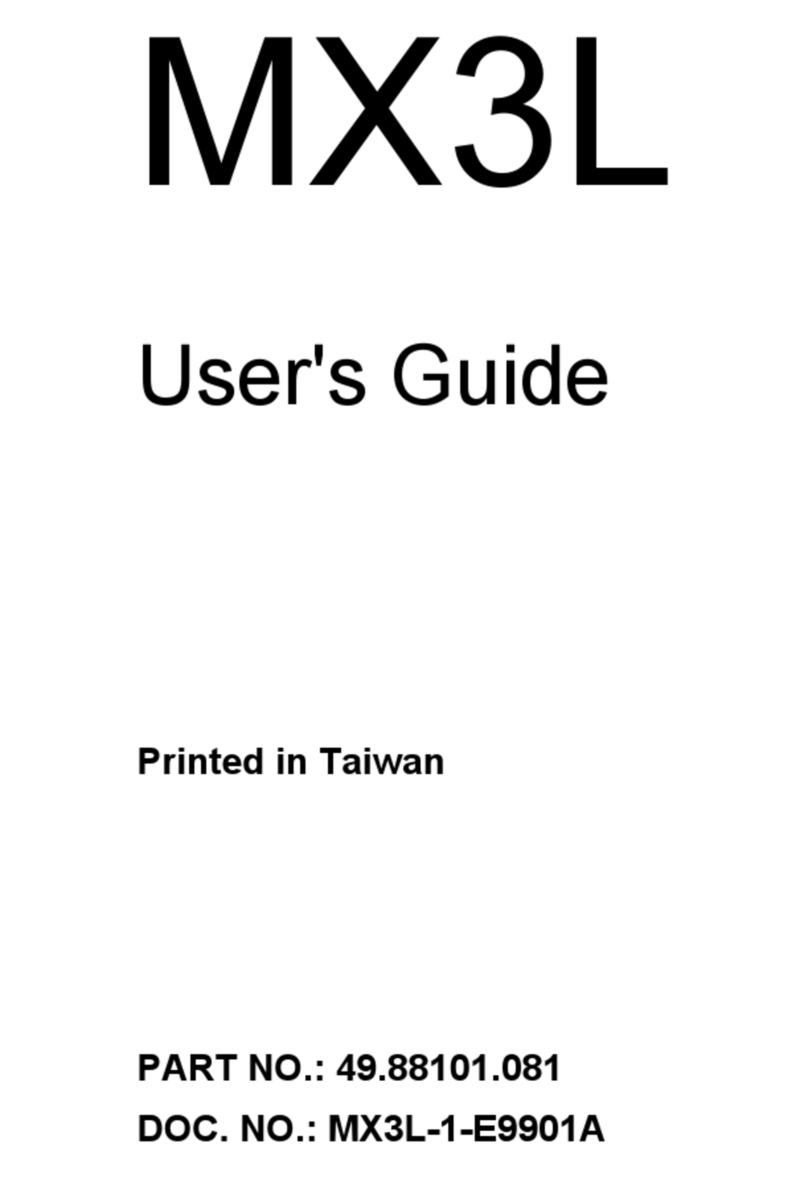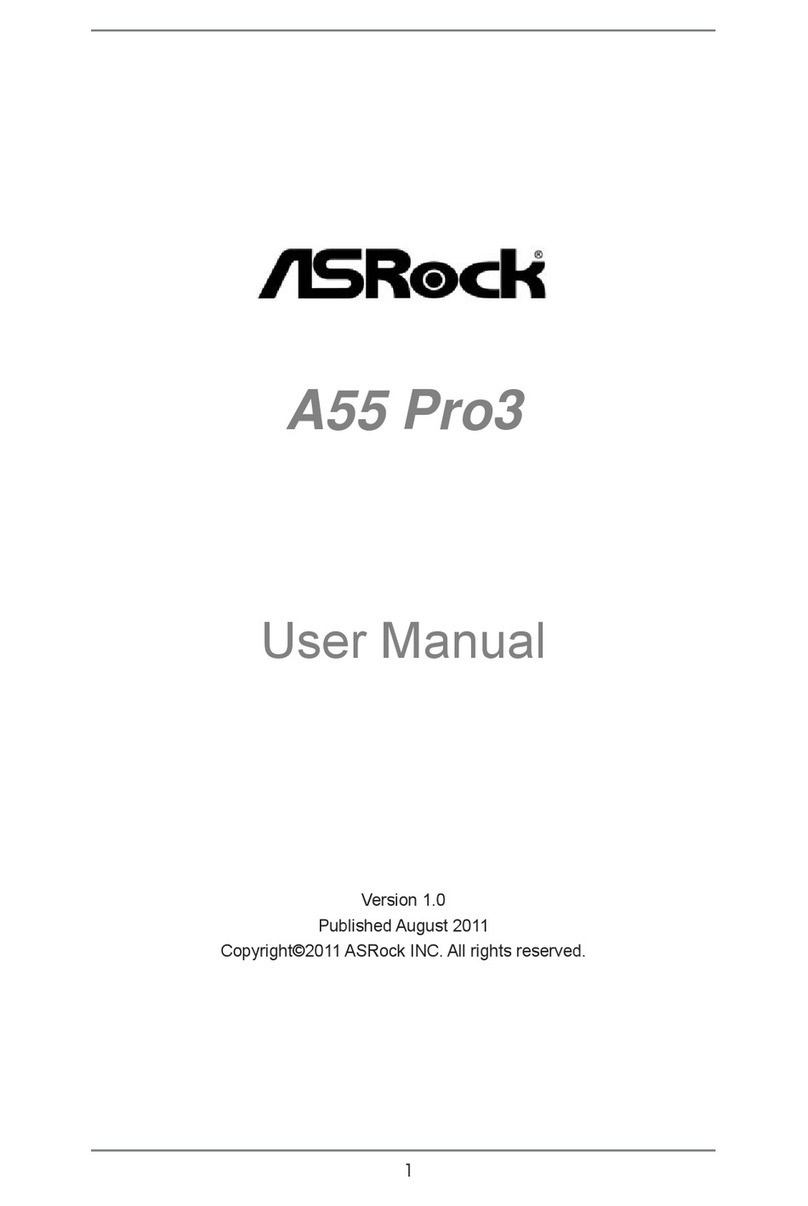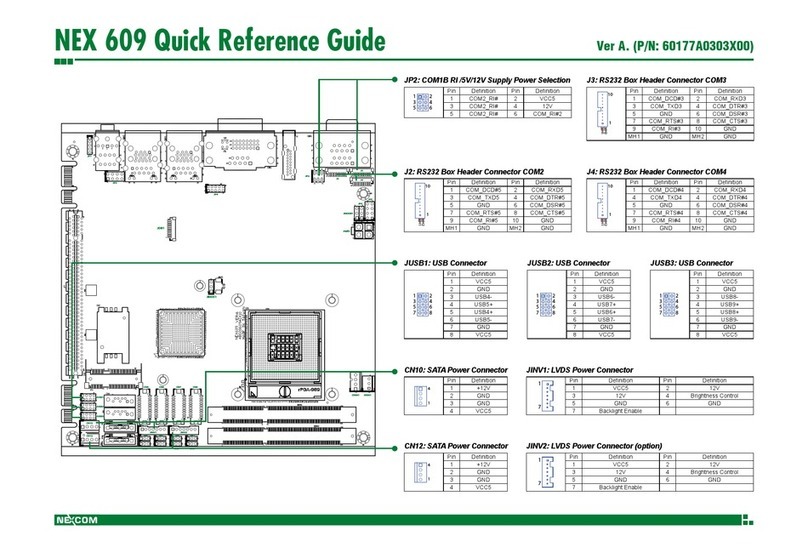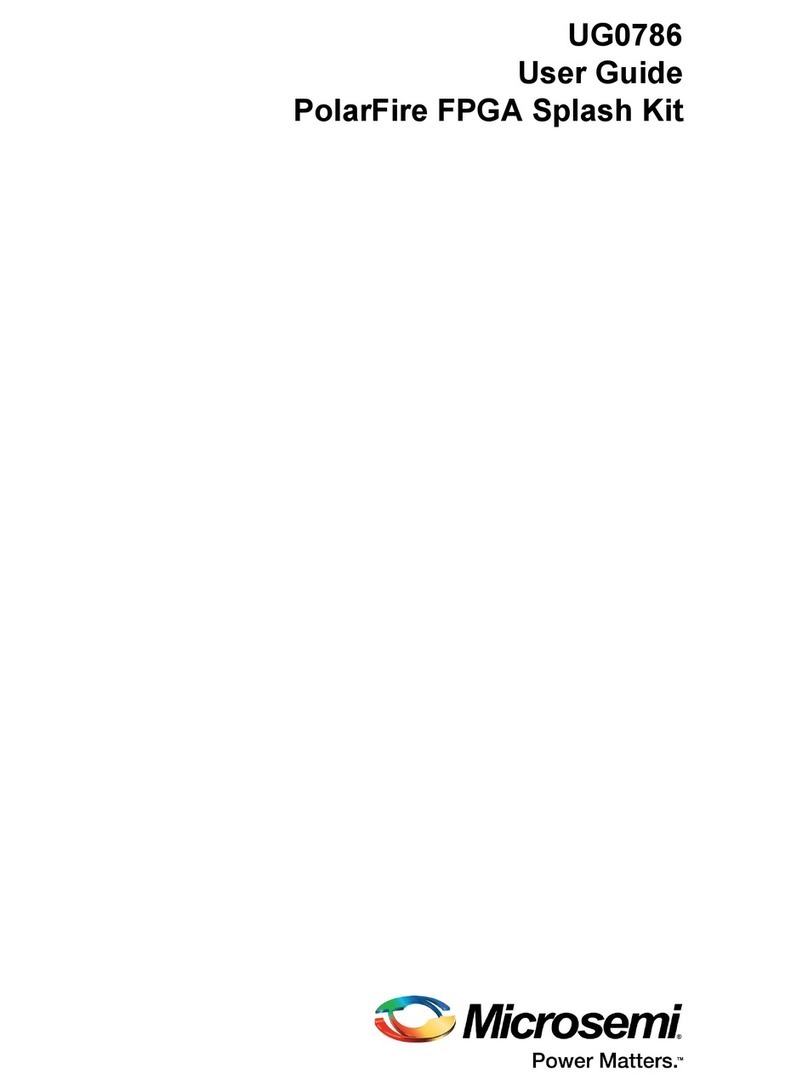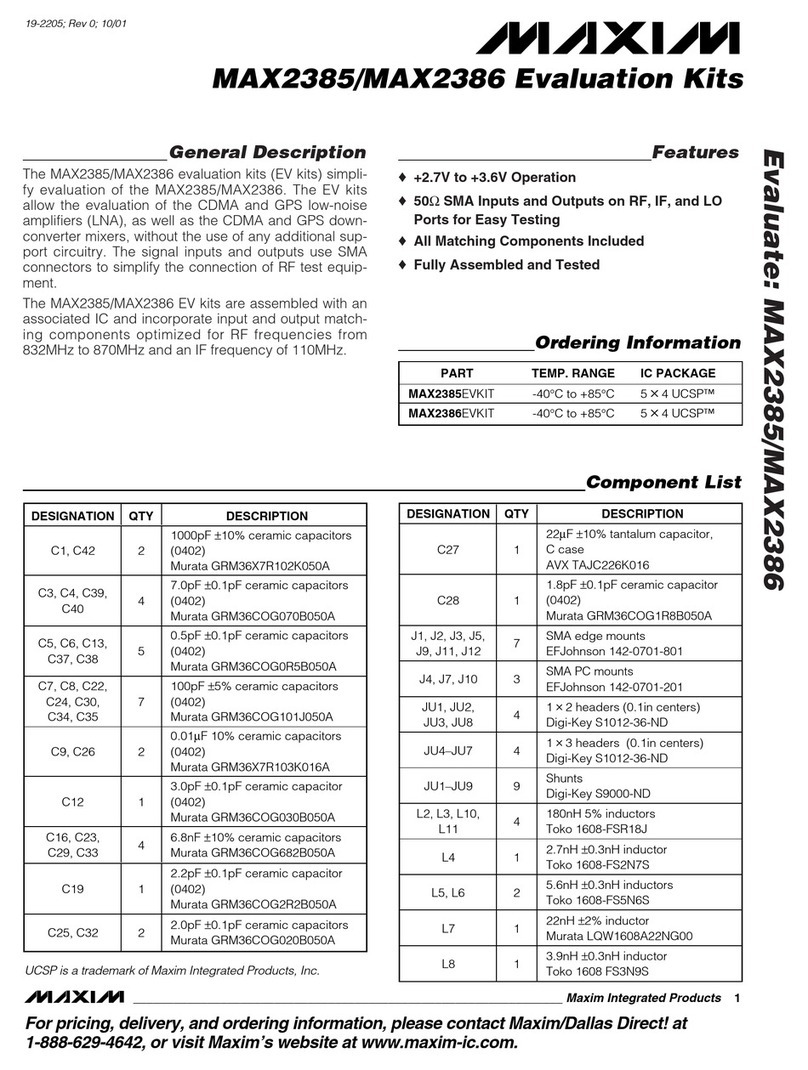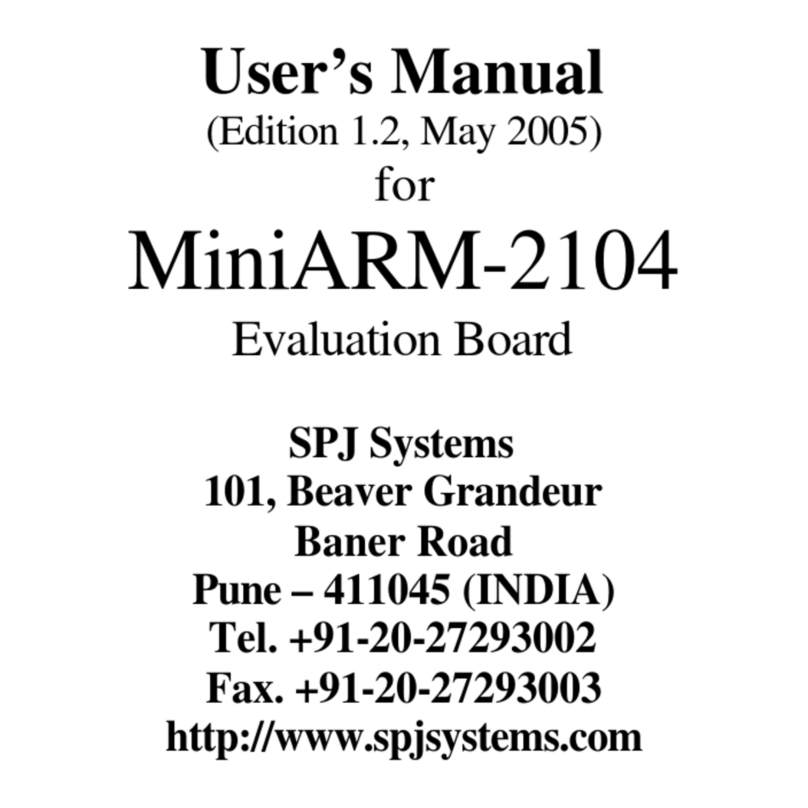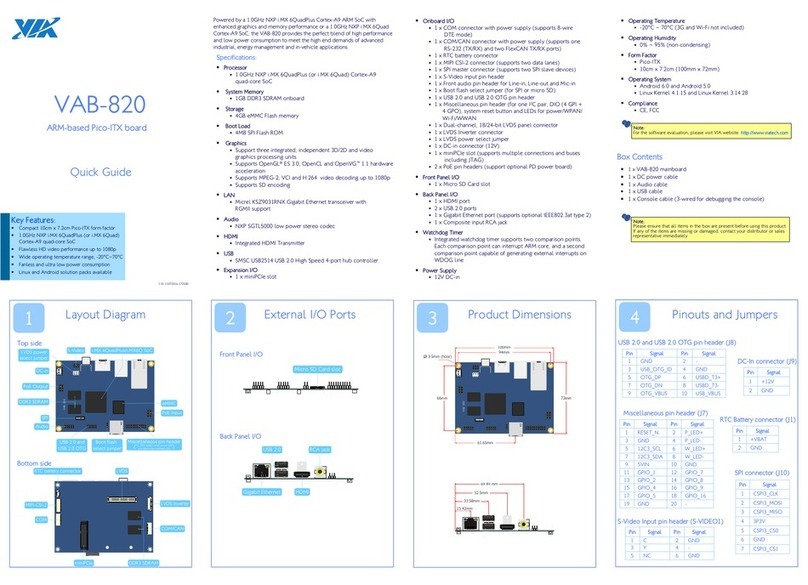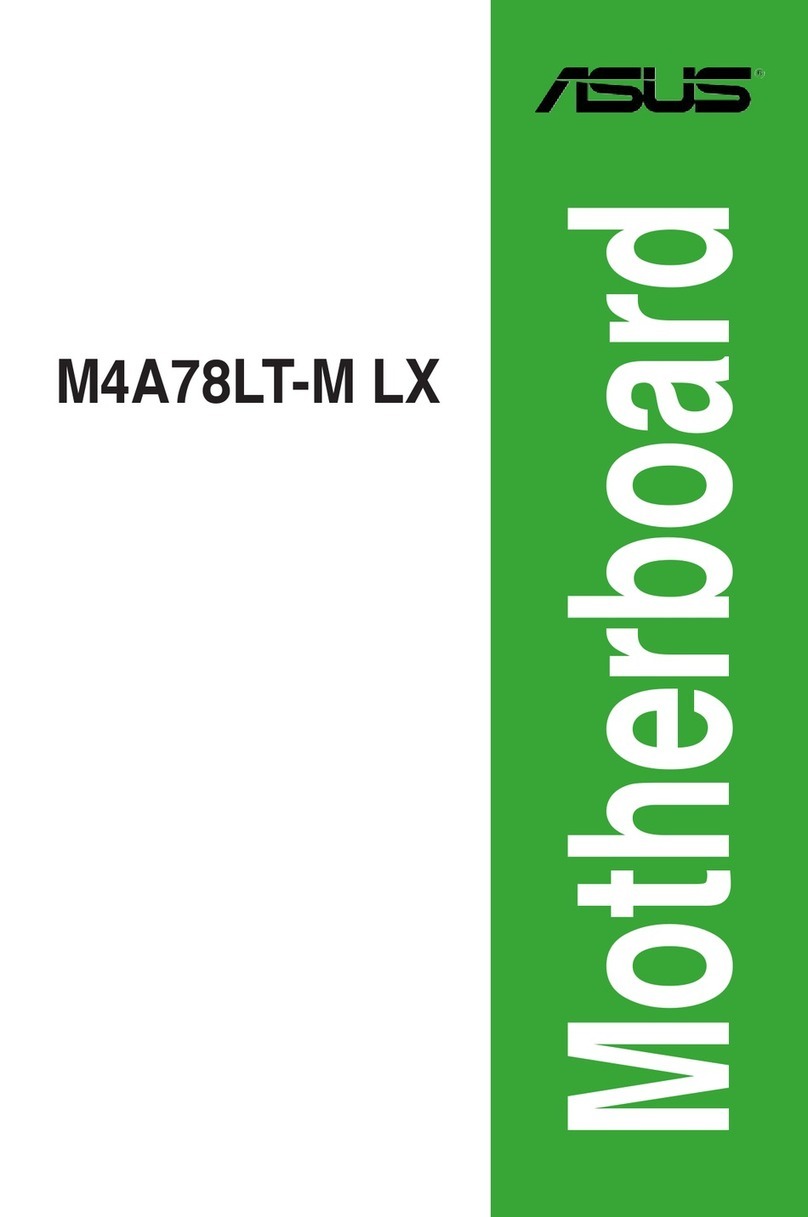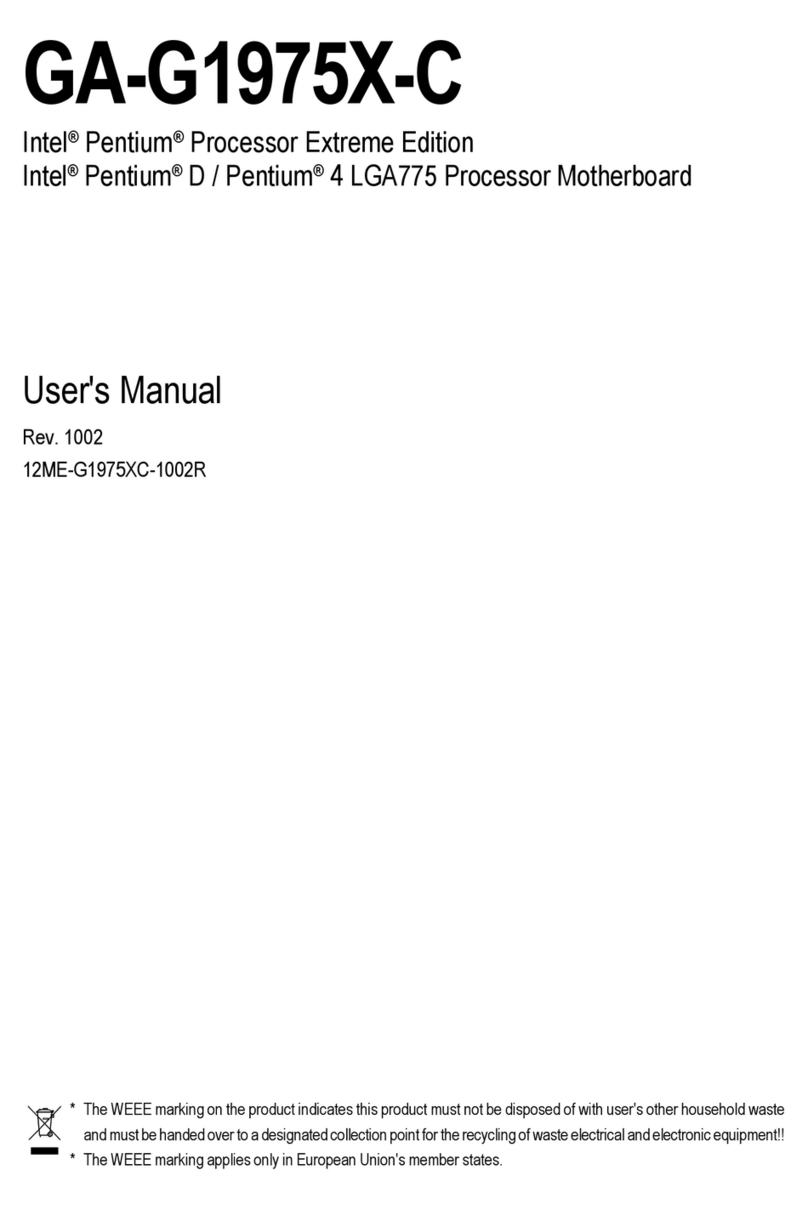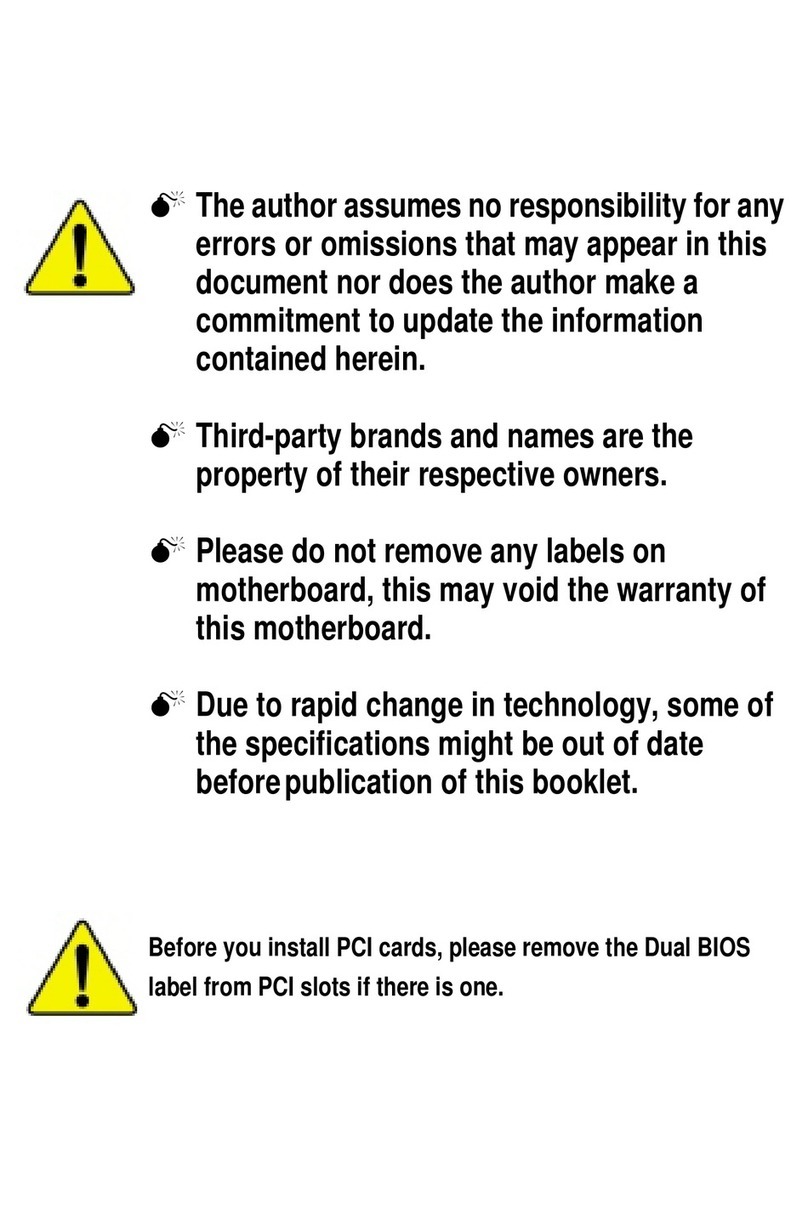AOpen i915GMm-HF Datasheet

PCI Express x16 Slot
Intel®
915GM/ICH6-M Chipsets
that support 533 MHz FSB,
DDRII 400/533 Dual Channel
and PCIex16
E
Ea
as
sy
y
I
In
ns
st
ta
al
ll
la
at
ti
io
on
n
G
Gu
ui
id
de
e
ATX Power Connector
479-pin CPU socket with Voltage
and Frequency Auto-detection
that supports Intel®Pentium®M
(Dothan) and Celeron®M CPU
SYSFAN2
Connector
AOpen reserves the right to revise all the specifications and information contained in this document, which are subject to change without notice.
FDD Connector
PW
R
FAN Connector
Power Temperature Connector
4-pin 12V ATX Power Connector
Realtek
10/100
LAN Chip
i915GMm-HF
/ i915GMm-CN / i915GMm-N
240-pin DIMMs x 2
support DDRII 400/533
Dual Channel
Max. To 2GB
CPUFAN Connector
IEEE 1394
(i915GMm-HF)
PS/2 Mouse
Connector
S-Video
(i915GMm-HF)
PS/2 Keyboard
Connector
USB 2.0
Ports
VGA Port USB 2.0
Ports
Line-In
Speaker
Out
MIC-IN
RJ45
LAN
Jack
COM Port
(
i915GMm-CN
)
COM Port
(
i915GMm-CN
)
JP28 PS2 KB/Mouse Wakeup
Jumper
AUX_IN Connector
S/PDIF Connector
Onboard AC’97 CODEC
Front Audio Connector
32-bit PCI Expansion Slots x 2
PCI Express x 1 Slot x 1
IDE Connector
(ATA 33/66/100 supported)
USB 2.0 Connector
Front Panel Connector
IEEE 1394 Connector
(i915GMm-HF only)
JP14 CMOS Data Clear Jumper
Serial ATA Port x2
Supports 150 MB/s Transfer Rate
JP78 FSB Control Jumper
CD_IN Connector
Parallel Connector
IrDA Connector
DieHard
BIOS
Lite

(i915GMm-HF only)
Easy Installation Guide x 1
80-Wire IDE Cable x 1
Back Panel I/O Shield x 1
CPU Cooler x 1
PART NO: 49.8EM0F.EE10
DOC. NO: I915GMMITN-EG-E0604A
Everything you need to boot this
motherboard is included in this
Easy Installation Guide. For more
information, a complete Online
User's Manual can be found in the
Bonus Pack CD. Thanks for the
help of saving our earth.
1. Installing CPU
2. Installing CPU Fan
& System Fan
3. Installing
Memory Module
4. Installing HD,
CD-ROM and SATA
Disk
,
etc
6. Connecting ATX
Power Cable
5. Connecting Front
Panel Cable
7. Installing AGP & PCI Cards
8. Installing Other Devices
(USB, Front Audio, etc)
9. Connecting Back
Panel Ports
(Keyboard, Mouse,
etc)
10. Loading Default
BIOS, Setting CPU
Frequency
11. Installing Operating
System (such as,
Windows XP)
12. Installing Drivers & Utilities

This socket supports uFCPGA package CPU, which is the latest CPU package
developed by Intel. Other forms of CPU package are impossible to be fitted in.
This motherboard comes with a special CPU cooler desiged by AOpen, please
follow the following steps to install CPU cooler.
1. Unscrew socket screw counter-
clockwise.
2. Locate Pin 1 in the socket and look for
a golden arrow on the CPU upper
interface. Match Pin 1 and golden
arrow. Then insert the CPU into the
socket.
3. Lock the socket screw clockwise to
fasten CPU.
1. Please apply thermal paste on the bottom of
CPU cooler.
2. Gently put CPU cooler onto the CPU retention
module.
3. Connect cooler’s fan power cable onto CPUFAN
connector.
4. Install two cooler fixing sticks into CPU retention
module.
5. Push the iron plate of cooler fixing stick up a bit.
6. Then press iron plate downward till you hear a
“clip” sound.
Adjust the FSB
speed of the
jumper according
to the CPU
specification.
3. Installing CPU Cooler
2. Installing CPU & System Fans
1. Installing CPU
DIMM slots are designed in black which are very easy to recognize. Insert the
module straight down to the DIMM slot with both hands and press down firmly until
the DIMM module is securely in place.
4. Installing Memory Modules
Note: If you do not
match the CPU socket Pin 1
and CPU golden arrow well,
you may damage the CPU.
Note: The tabs of the
DIMM slot will close-up to
hold the DIMM in place
when the DIMM touches
the slot’s bottom.
Golden arrow
Socket Pin 1
Socket Screw
Tab
Key
Pin 1
+12V
Senso
r
GND
+12V
Senso
r
GND
Front Side Bus
(FSB)
CPUFAN
Connector
Fixing stick
Thermal
paste
+12V
Senso
r
GND
FSB 400 1
PWRFAN Connector
SYSFAN2 Connector
CPUFAN Connector
Note: Some CPU fans do not have sensor pin
so they cannot support fan monitoring.
Plug in the CPU fan cable to the 3-pin CPUFAN connector. If you have chassis fan,
you can also plug it in PWRFAN or SYSFAN2 connector.
FSB 533 1

After you finish the setting of jumpers and connect correct cables. Power
on and enter the BIOS Setup, press <Del> during POST (Power On Self
Test). Choose "Load Setup Defaults" for recommended optimal
performance.
Pin 1
This motherboard comes with a 20-pin and 4-pin ATX power connector as shown
below. Make sure you plug in the right direction. We strongly recommend you to
insert the 4-pin connector before connecting the 20-pin connector.
Connect 34-pin floppy cable and 40-pin, 80-wire IDE cable to floppy connector FDD
and IDE connector. Be careful of the pin1 orientation. Wrong orientation may cause
system damage.
5. Connecting IDE and Floppy Cables
6. Connecting Front Panel cable
Attach the power LED, speaker, and reset switch connectors to the corresponding
pins. If you enable “Suspend Mode” item in BIOS Setup, the ACPI & Power LED
will keep flashing while the system is in suspend mode.
Locate the power switch cable from your ATX housing. It is 2-pin female
connector from the housing front panel. Plug this connector to the soft-power
switch connector marked SPWR.
7. Connecting ATX Power Cables
Del
8. Power-on and Loading BIOS Setup
Warning: Please avoid of using "Load Turbo Defaults", unless you are sure your
system components (CPU, RAM, HDD, etc.) are good enough for turbo setting.
Primary
Master (1st)
Primary
Slave (2nd)
Pin 1
ATA 33/66/100
I
DE Connector
IDE 1 (Primary)
FDD Connector
Power Switch
1
Front Panel Connector
GND
Power LED-
GND
Power LED+
GND
NC
GND
RESET
GND
NC
NC
+5V
HDD LED
HDD LED
+5V
+5V
GND
NC
SPEAKER
Ground
Ground
+12V
+12V

Tip: When you fail to overclock, you could:
1. Clear CMOS (JP14) to restore the default setting.
2. After turning power on, press “Home” immediately until the screen
appears.
Setting CPU Voltage & Frequency
S
ett
i
ng
CPU C
ore
V
o
l
tage
This motherboard supports Voltage ID (VID) function to detect CPU voltage
automatically during power-on.
Setting CPU Frequency
This motherboard is CPU jumper-less design, you can set CPU frequency through
1MHz stepping CPU Overclocking in the BIOS. CPU Core Frequency = CPU external
frequency x CPU Ratio. However, all CPU now selling in the market belong to "Fixed
Multiplier". That means users can not adjust the CPU Ratio but only change CPU
FSB clock to achieve overclocking.
(Users do the overclocking at their own risk!!)
BIOS Setup > Frequency / Voltage Control > CPU Bus Frequency
CPU Ratio 4x, 5x… 17x, 18x, 20x
CPU FSB
(Adjustment manually)
FSB = 400MHz - 533MHz by 1MHz
Stepping CPU Overclocking
Processor
Number Architecture Clock
Speed
Front
Side Bus
Cache
Ratio
Pentium M 770 90nm 2.13GHz 533MHz 2MB L2
16x
Pentium M 760 90nm 2.00GHz 533MHz 2MB L2
15x
Pentium M 750 90nm 1.86GHz 533MHz 2MB L2
14x
Pentium M 740 90nm 1.73GHz 533MHz 2MB L2
13x
Pentium M 730 90nm 1.60GHz 533MHz 2MB L2
12x
Pentium M 765 90nm 2.10GHz 400MHz 2MB L2
21x
Pentium M 755 90nm 2.00GHz 400MHz 2MB L2
20x
Pentium M 745 90nm 1.80GHz 400MHz 2MB L2
18x
Pentium M 735 90nm 1.70GHz 400MHz 2MB L2
17x
Pentium M 725 90nm 1.60GHz 400MHz 2MB L2
16x
Pentium M 715 90nm 1.50GHz 400MHz 2MB L2
15x
Celeron M 370 90nm 1.50GHz 400MHz 1MB L2
15x
Celeron M 360 90nm 1.40GHz 400MHz 1MB L2
14x
Celeron M 350 90nm 1.30GHz 400MHz 1MB L2
13x
Note:With CPU speed changing rapidly, there might be faster
CPU on the market by the time
you received this installation guide. This table is kindly for your references only.
JP14 Clear CMOS
JP28 Keyboard/Mouse Wakeup Jumper
This motherboard provides keyboard / mouse wake-up function. You can use JP28
to enable or disable this function, which could resume your system from suspend
mode with keyboard or mouse. The factory default setting is “Disable” (1-2), and
you may enable this function by setting the jumper to 2-3.
1. Turn off the system and unplug the
AC power.
2. Remove ATX power cable from
connector PWR2.
3. Locate JP14 and short pins 2-3 for a
few seconds.
4. Return JP14 to its normal setting by
shorting pin 1 & pin 2.
5. Connect ATX power cable back to
connector PWR2.
Tip: When should I Clear CMOS?
1. Boot fails because of overclocking…
2. Forget password…
3. Troubleshooting…
Warning: Intel 915GM chipset support maximum 533MHz (133MHz*4)
system bus; higher clock setting may cause serious system damage.
You can clear CMOS to restore system default setting. To clear the CMOS, follow
the procedure below.
JP14 Clear CMOS Jumper
1
Clear CMOS
1
Normal
(Default)
JP28
PS2 KB/M
ouse
Wakeup Jumper
1
Disabled
(Default)
1
Enabled
Pin 1
Pin 1

USB 2.0 Connectors
This motherboard provides eight USB 2.0 ports to connect USB devices such as
mouse, keyboard, modem, printer, etc. There are four ports on the back panel.
You can use proper cables to connect Front USB connector to USB modules or
chassis front panel.
Pin 1
10/100 LAN onboard
Front Audio Connectors
If the housing has been designed with an audio port on the front panel, you’ll be
able to connect onboard audio to front panel through this connector. By the way,
please remove 5-6 and 9-10 jumper caps from the Front Audio Connector before
connecting the cable. Please do not remove these 5-6 and 9-10 yellow jumper
caps if there’s no audio port on the front panel.
Serial ATA Connectors
To connect a serial ATA disk, you have to have a 7-pin serial ATA cable. Connect
two ends of the serial ATA cable to the serial ATA header on the motherboard and
the disk. Like every other traditional disk, you also have to connect a power cable.
Please be noted that it is a jumper free implement; you don’t need to set jumpers
to define a master or slave disk. When serial ATA hard disks are installed on serial
ATA ports, the one connected on SATA1 will be set as the first boot device
automatically. Please note that it doesn’t support Hot-Plug in function.
SATA1
SATA2
AUD_GND
AUD_VCC
AUD_RET_R
KEY
AUD_RET_L
AUD_MIC
AUD_MIC_BIAS
AUD_FPOUT_R
NC
AUD_FPOUT_L
Front Audio Connector
1 2
On the strength of 10/100 LAN controller on board, this motherboard provides
10/100Mbps Ethernet for office and home use. The Ethernet RJ45 connector is
located on the top of USB connectors. The right hand side LED indicates link
mode; it lights in yellow when linking to network. The left hand side LED indicates
the transfer mode and will light in green when data is transferring at 100Mbps
(never lights while at 10Mbps). To enable or disable this function, you may simply
adjust it through BIOS. To enable LAN wakeup function, you have to set the “Wake
on PCI Card” enable in the BIOS “Power Management Setup” section.
Speed LED (Left)
Green 100Mbps
ACT LED (Right)
Yellow
Pin 1
Pin 1
+5V
SBD7-
SBD7+
GND
NC
+5V
SBD6-
SBD6+
GND
KEY
USB 2.0 Connector
1
Pin 1

Phoenix-Award BIOS ERROR Message
Beep Sound Message
1 short(Beep) System booting is normally.
1 long - 1 short(Beep) DRAM ERROR
1 long - 2 short(Beep) Display card or monitor connected error
1 long - 3 short(Beep) Keyboard Error
Long(Beep) continuous DRAM hasn't inset correctly.
If you encounter any trouble to boot you system, follow the procedures
accordingly to resolve the problem.
Phoenix - AwardBIOS v6.00PG, An Energy Star Ally
Copyright (C) 2005, Phoenix Technologies, LTD.
i915GMm-N R1.00 May 1. 2006 AOpen Inc.
Model name and BIOS version
Model name and BIOS version can be found on upper left corner of first boot
screen (POST screen). For example:
i915GMm-N is model name of motherboard; R1.00 is BIOS version
Register Your Motherboard
Thanks for choosing AOpen product, please register this motherboard at
http://club.aopen.com.tw/productreg/ to become a Gold member of Club AOpen,
and to ensure high service quality and priority from AOpen. You will also have a
chance to play slot machine game to win prize from AOpen. Please prepare the
following information before you start: Model Name, Part Number (P/N),
Serial Number (S/N) and Purchase Date. The Part Number and Serial
number are printed on bar code label. You can find this bar code label on the
outside packing or on component side of PCB. For example:
P/N: 91.88110.201 is part number, S/N: 91949378KN73 is serial number.
Part No. Serial No.
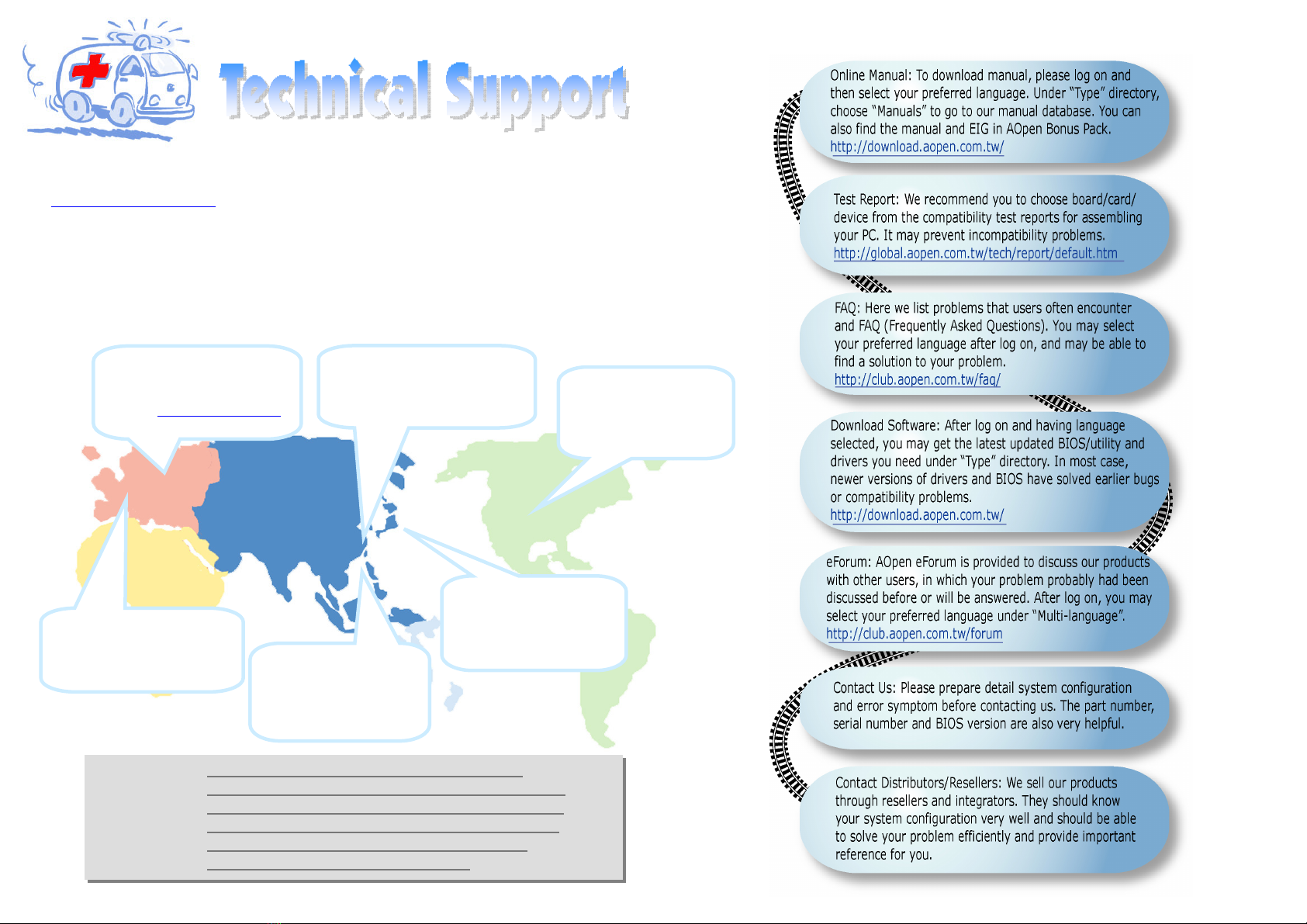
Dear Customer,
Thanks for choosing AOpen products. We invite you to register at
http://www.aopen.com to become a Gold Member of Club AOpen so as to ensure
quality service in the future. In order to maintain the best service to every
customer of us, we recommend you to follow the procedures below and seek help
from our branches according to the region you buy the product. With your help, we
can then continue to provide efficient and the best quality service to every
customer.
Thanks very much for your understanding!
Europe
AOpen Computer b.v.
Tel: 31-73-645-9516
Email: [email protected]
China
艾爾鵬國際貿易(上海)有限公司
Tel: 86-21-6225-8622
Fax: 86-21-6225-7926
Pacific Rim
AOpen Inc.
Tel: 886-2-3789-5888
Fax: 886-2-3789-5899
America
AOpen America Inc.
Tel: 1-510-489-8928
Fax: 1-510-489-1998
Japan
AOpen Japan Inc.
Tel: 81-048-288-0988
Fax: 81-048-288-0955
Germany
AOpen Computer GmbH.
Tel: 49-2131-1243-710
Fax: 49-2131-1243-999
Europe: http://www.aopen.nl/tech/default.htm
Pacific Rim: http://www.aopen.com.tw/tech/default.htm
China: http://www.aopen.com.cn/tech/default.htm
Germany: http://www.aopencom.de/tech/default.htm
America: http://usa.aopen.com/tech/default.htm
Japan: http://aopen.jp/tech/index.html
This manual suits for next models
2
Table of contents
Other AOpen Motherboard manuals

AOpen
AOpen AX45-533 Max Datasheet

AOpen
AOpen i915Gm-IE Datasheet

AOpen
AOpen AX4SG-GN Datasheet
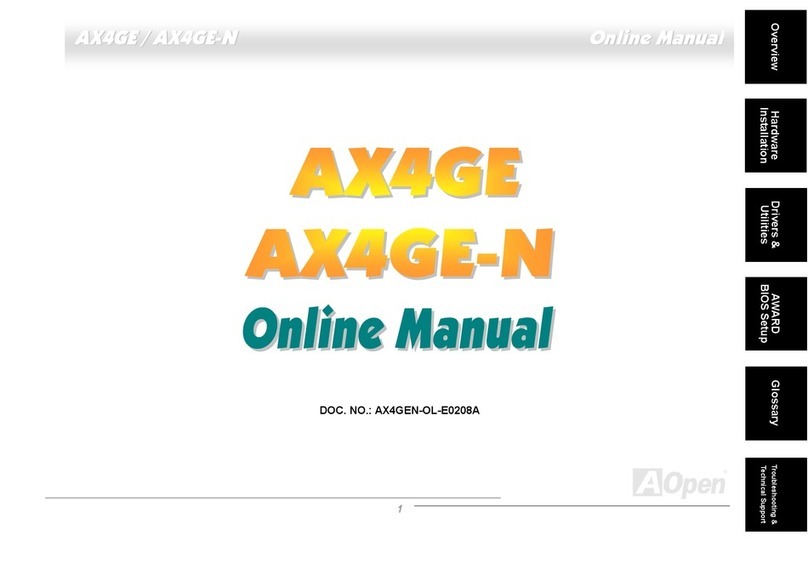
AOpen
AOpen AX4GE Tube-G Setup guide

AOpen
AOpen MX3W-E2 User manual

AOpen
AOpen AX4B Max Datasheet

AOpen
AOpen AX4B Max Datasheet

AOpen
AOpen MK79G-N Setup guide

AOpen
AOpen AX4GE Tube Setup guide

AOpen
AOpen AX4SG-U Setup guide