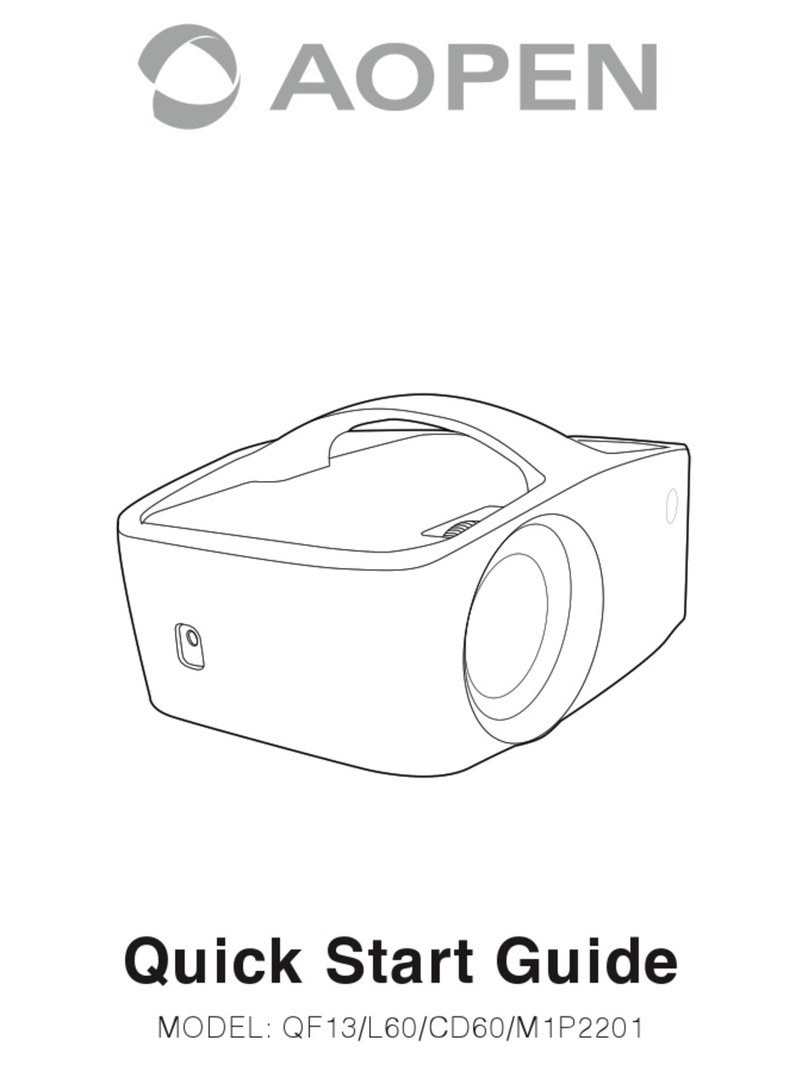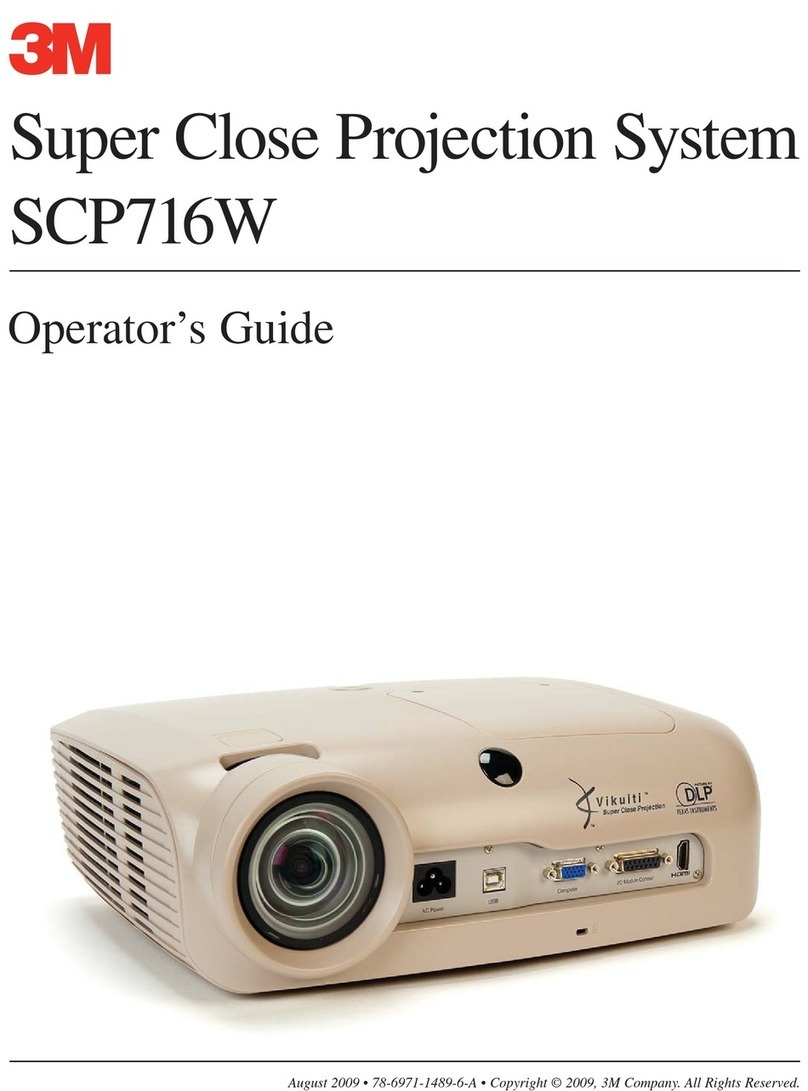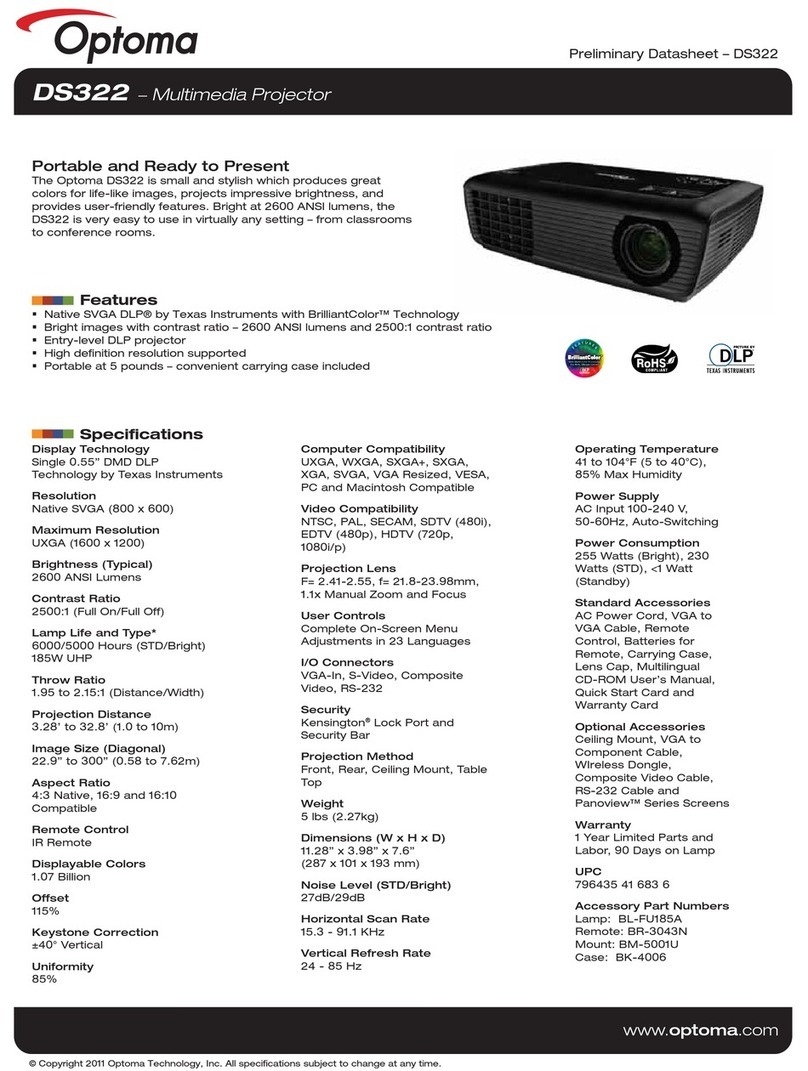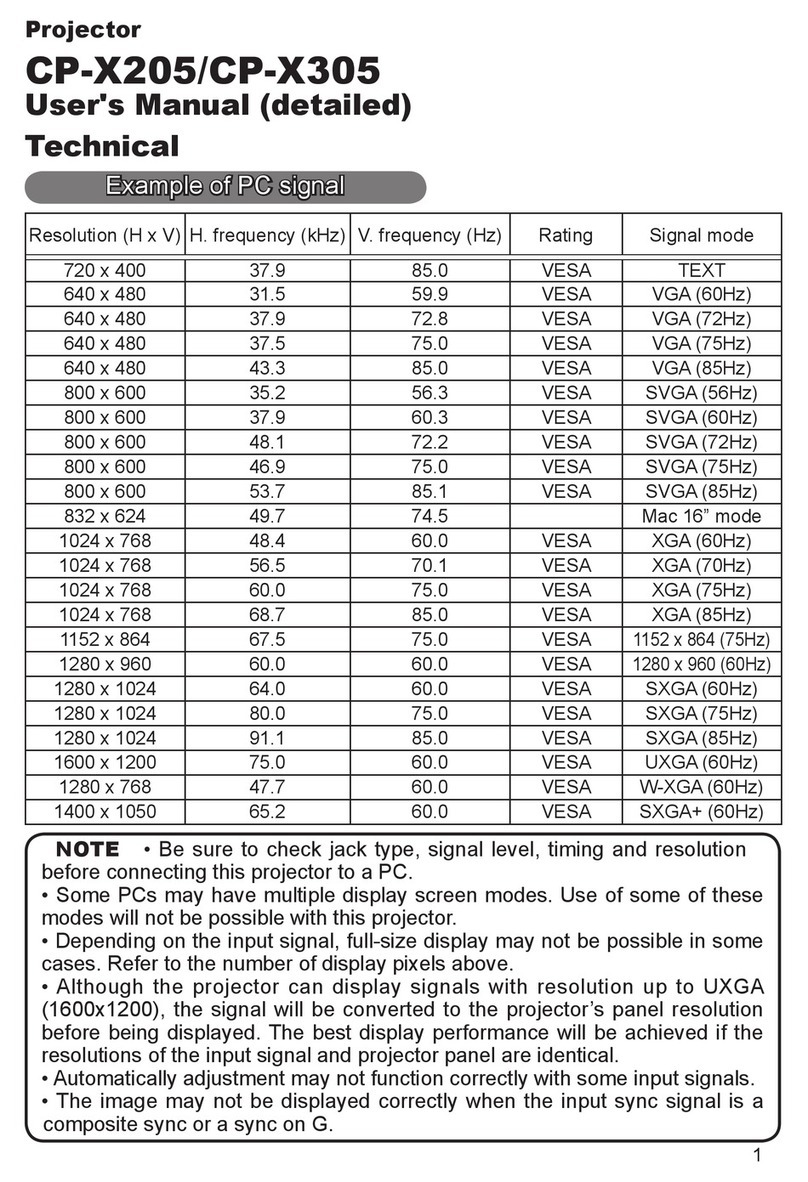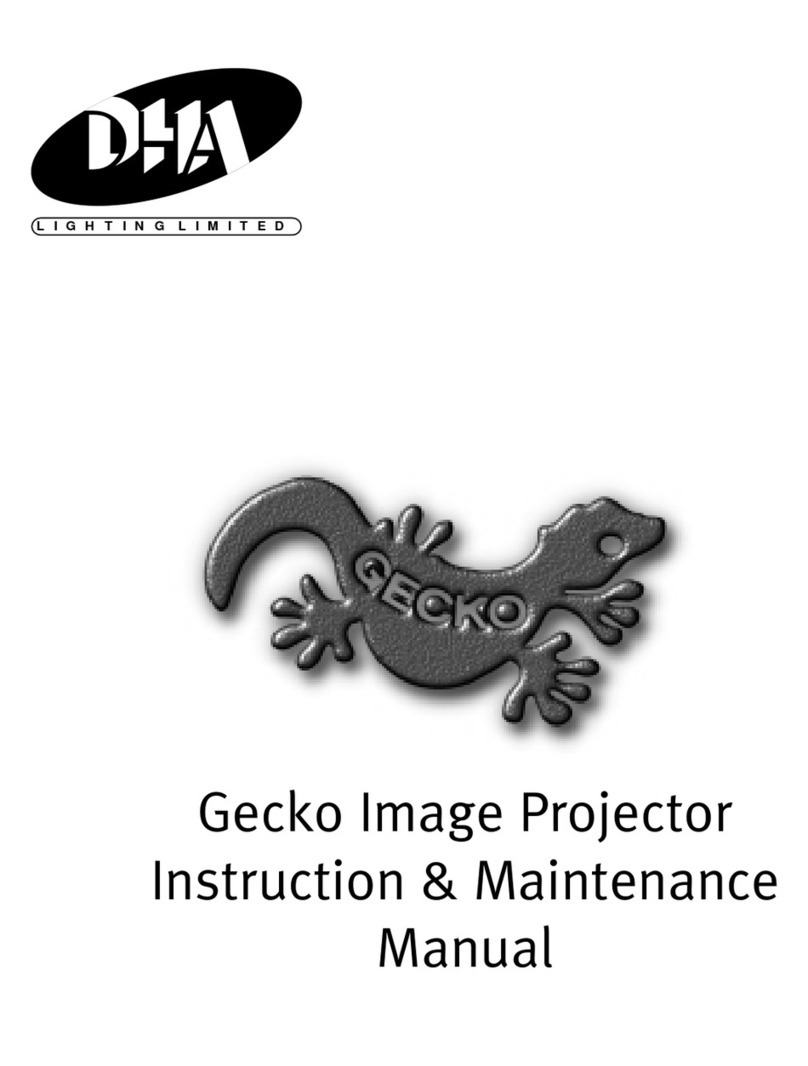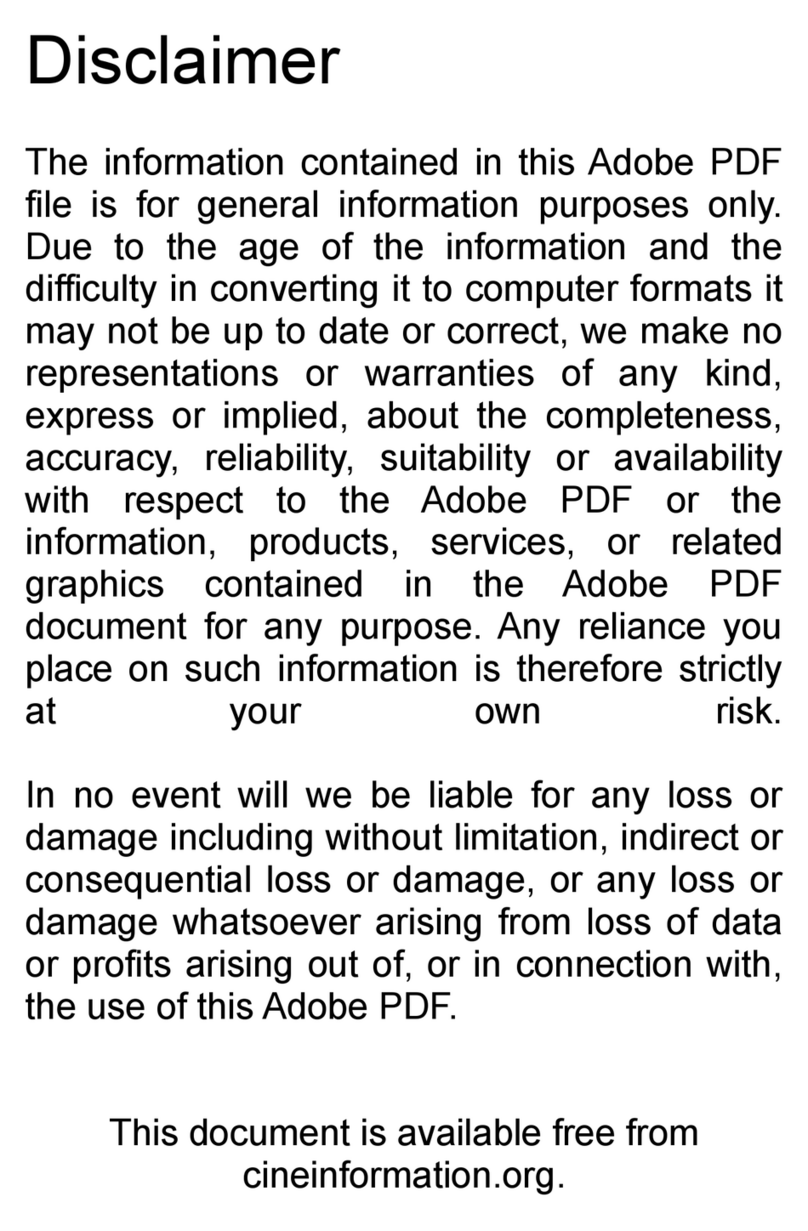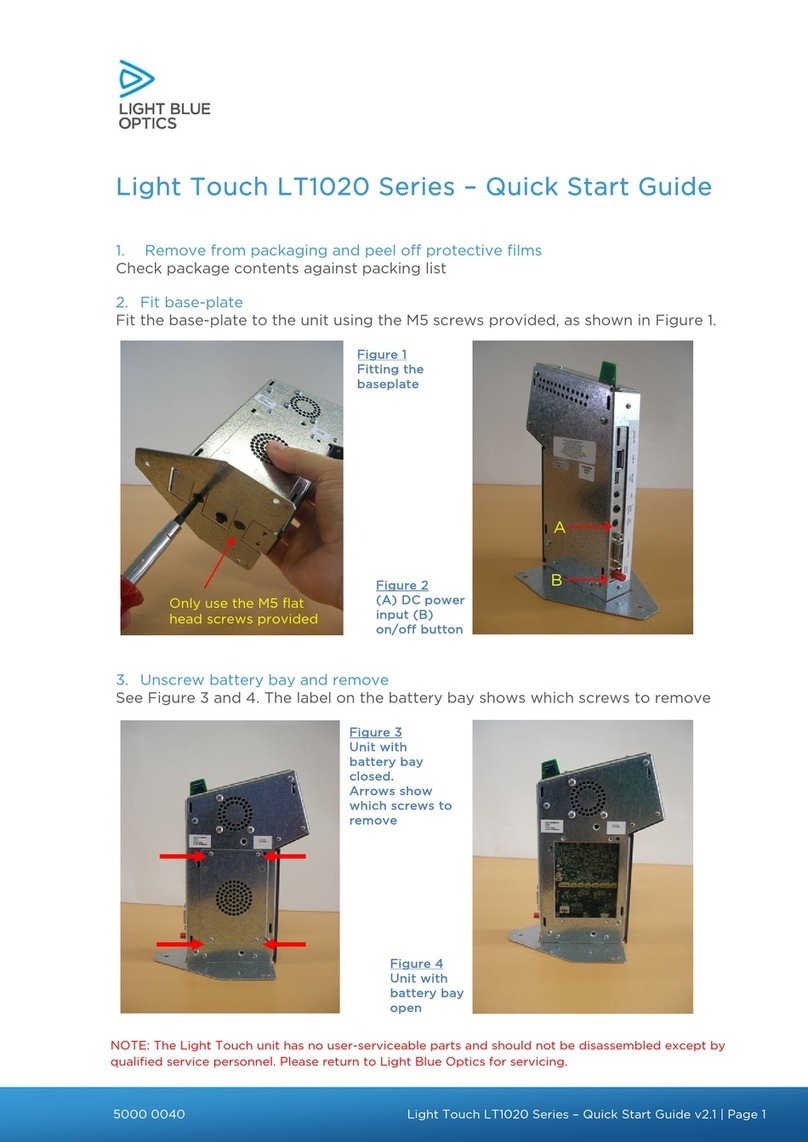AOpen AV10 User manual

☞The manual is subject to change without any prior notice.
OSD options and pictures shown in this document may
differ slightly from your product.
Please read the instructions carefully before using the
product and keep safely for future reference.
Owner’s Manual

English
Important Safety Instructions
Read and understand all instructions before you use this device.
Do not change any settings that are not described in this manual.
If physical injury, loss of data, or damage is caused by failure to follow
instructions, the warranty does not apply.
☞Setup
• To reduce the risk of fire and/or electric shock, do not expose the
device to rain or moisture, or objects filled with liquids, such as vases,
should not be placed on the device.
• Do not place the device in areas susceptible to excessive dust and dirt
or near any appliance generating a strong magnetic field.
• To prevent overheating, do not block or clog the ventilation openings.
• Never place the device in a confined space. Always leave enough
space around the device for ventilation.
• Protect the device against direct sunlight heat, large temperature
fluctuations, and moisture.
• When the device runs for a long period of time and the surface
becomes hot, shut it down and unplug the power cord. Resume
operation only after the device has cooled.
• Always handle the device with care. Avoid touching the lens.
• Never place heavy or sharp objects on the device or the power cord.
• To avoid electric shock, do not disassemble.
• Only use attachments or accessories specified by the manufacturer.
• Avoid extreme vibration. It may damage the internal components.
• Do not allow children to handle the device without supervision.
☞Under the following conditions, a layer of moisture can appear inside
the device which can lead to malfunctions;
a). If the device is moved from a cold to a warm area;
b). After a cold room is heated;
c). When the device is placed in a damp room. To avoid any moisture,
seal the device in a plastic bag before moving it to another room,
and wait for one to two hours before you take it out of the bag.
☞Power Supply
• Power off the device before removing the power supply from the socket.
• Protect the power cord from being walked on or pinched, particularly
at plugs, convenience receptacles, and the point where they exit from
this device.

English
• Unplug this device if there are lightning storms or when unused for a
long period of time.
• Where the MAINS plug or an appliance coupler is used as the
disconnect device, the disconnect device shall remain readily
operable. Before you make or change any connections, ensure that all
devices are disconnected from the power outlet.
• Never touch the power cable or the power connection with wet hands.
☞Cleaning
• Power off the device and remove it from the power supply before
cleaning the surface.Use a soft, lint-free cloth. Never use liquid,
gaseous, or easily flammable cleansers (like sprays, abrasives,
polishes, and alcohol)
• Do not use any liquid cleaning agents to clean the lens as they may
damage the protective coating on the lens.
• Wipe the surfaces gently. Be careful that you do not scratch the surfaces.
• Use lens cleaning paper to clean the lens of this projector.
☞Repairs
• Do not make any repairs to the device yourself. Only have your device
repaired by an authorized service center.
• Improper maintenance can result in injuries or damage to the device.
• Refer all servicing to qualified service personnel.
☞Caution
• Possibly hazardous optical radiation emitted from this device.
• Do not stare at the operating beam. The bright light may hurt your eyes.
What’s Included
Projector Remote control AC-DC Adaptor Manual

English
Overview
☞Front View/Top View
3
24
1
98 10
11
6
57
1. I.R(front)
2. Lens
3. Speaker
4. Focus Dial
5. Menu
6. LED Status Indicator
7. Exit
8. Home Buttom
9. On/Off
10. Bluetooth Speaker Mode
11. Up/Down/Left/Right/Enter
☞Rear View
21
20
18
17
16
12
15
14
13
12. Audio output
13. micro SD
14. I.R(back)
15. Reset
16. Type C
17. Air Vent
18. Speaker
19. USB input
20. HDMI in
21. DC in

English
☞Remote Control
33
32
31
30
29
28
27
26
24 25
22 23
22. Power on/off
23. Quick Access
24. Menu Button
25. Back Button
26. Home Button
27. Left/Right/Up/Down Arrow
Button
28. Confirm/ OK Button
29. Volume+
30. Bluetooth Speaker Mode
31. Volume-
32. Mute
33. Audio Mode
☞Prepare the Remote Control
a). For first-time use, remove the plastic sticker by pulling it out from the
bottom of the battery compartment.
b). Open the battery compartment cover by rotating it counterclockwise
to the nine o’clock.
c). Remove the old battery and replace it with new one.
d). Install the cover by rotating it clockwise to the twelve o’clock.

English
☞Select Projection Distance
The distance between this projector and the projection surface
determines the approximate size of the image. Use the table below to
determine approximately how far to place this projector from the screen
based on the size of the projected image.
Screen size (length x width) Projection distance (m)
18.9 inches 0.5 m
37.6 inches 1.0 m
75.1 inches 2.0 m
☞Settings
Go through the setup process when you turn on this projector for the
first time. Press “Menu” on the remote control to access the home
menu, select Display/Audio/Image/Timer/Other settings.
Display Presentation /Bright/Movie/User
Audio Volume
Sound Mode ( Music/Movie/User)
Image Aspect Ratio ( Auto/4:3/16:9)
Keystone (Manual/Auto)
Projection (Front/Rear/Front Ceiling/Rear Ceiling)
Light Mode ( Auto/Standard/Economic Mode)
Timer Off/10min/20min/30min/60min
Other Language (Chinese_Sim/Chinese_Traditional/Korean/
Japanese/English/French/German/Spanish/Greek/Italian/
Dutch/Norwegian/Polish/Portuguese/Russian/Danish)
Reset All /Update/Status

English
Using the Projector
☞Play from HDMI Playback Devices
This projector can be connected to various HDMI playback devices such
as a TV box, TV stick, DVD player, set-top box (STB), gaming console or
other devices.
☞To play from HDMI playback devices:
a). Connect this projector to an HDMI playback device with an HDMI
cable (not included).
b). It will automatically start the HDMI playback when connected to an
HDMI playback device for the first time.
☞Play from a USB Drive
With this projector, you can enjoy music, video, and pictures that are
stored on a USB drive.
☞To play from a USB drive:
Insert a USB drive into the USB socket
a). Press “input” to access the USB source
b). Select a file, then press “Enter” This projector will play the video or
music, or display the photo you selected.
c). To stop play, press “Back” button.
☞Play from External Devices
This projector can also be connected to external devices, including
headphones and speakers. When connected to external speakers, the
built-in speaker system is disabled.

English
☞To play from external devices:
a). Use a 3.5mm audio cable or an adapter (not provided) to connect
your headphones or external speakers.
b). Connect the other end of the cable to the AUDIO OUT port on this
projector. You will hear audio from external devices.
Wired Mirroring
☞For iOS Devices:
a). Connect your smartphone or tablet to this projector using a USB
cable (not included) to ensure that the connection with USB
multimedia Interface.
b). Press ”input” to access the input source, select [WIFI DISPLAY] and
press”Enter”
c). Click “Trust this computer” on your device.This projector will mirror
the screen of the connected mobile phone or tablet.

English
☞For Android devices
a). Press [OK] to switch to Android mirroring screen interface, connect
your Android device to projector’s USB port via USB cable
b). Select [Settings]
c). Select [System]
d). Select [About phone],press [Build number] 5~7 times to turn on
[Developer options] mode
e). Back to [System], select [Developer options]
f). Select [USB configuration] >select [MIDI]
g). Turn on [USB debugging]
h). Start mirroring
Wireless Mirroring
☞How to set wireless projection based on 4G signal in iOS system
a). Select the signal menu to enter the same screen interface, the device
defaults to match the iOS system, the specific point can refer to the
corresponding interface text description (as shown below);

English
b). In the interface you can see the corresponding text description
how to connect the corresponding SSID and matching password,
then enter your Apple IOS device (iPhone & iPad) to select the
corresponding WIFI, search and product (device name is random,
each device The name is different; the default password: 12345678)
is connected (as shown below).
c). Return the Apple iOS device (iPhone&iPad) to the desktop interface,
drop down the screen, select and use the Airplay (Screen Mirroring)
function. and open the image (as shown below). When the mirror
function shows that the connection is successful. The content
corresponding to the IOS device will be displayed in the projection
screen. Because your smart device has 4G capabilities, you can
travel the network through your own network signals.
☞For Android devices (NOTE: Android devices must have built-in
Wireless Projection/Multi-Screen function):
a). Press[OK] to switch to Android mirroring screen interface
b). Dropdown Menu>[ Wireless Projection](Some devices named
[Multi-Screen])
c). Search projector’s name and connect it
d). Start Mirroring

English
Specifications
Specifications and design are subject to change without notice.
NOTE
Power supply: DC 12V/3A; AC100V~240V
Power consumption: 36W
Display technology: DLP 0.2”DMD
Light source: RGB LED
Best projection image size: 18.9-75.1 inch
Dynamic Contrast Ratio: 10000:1
Throw ratio: 1.2:1
Best projection distance: 0.5 m to 2 m
Speaker drivers: 5 W x2
Remote control batteries: 3V lithium battery(included)
Dimensions (W x H x D): 86 x 86 x 136 mm
Weight: 678 g
Troubleshooting
a). Can not turn on projector with the remote control?
☞Make sure that this projector is connected to the power supply.
b). The remote control doesn’t work?
☞Make sure the battery is already installed in the remote control.
☞Replace the batteries.
c). Blurred image?
☞Please adjust the keystone correction ring.
d). Rotate projection image?
☞Press [Menu] to access the [Settings] > [Rotate/Flip] and switch to a
correct state.
e). Repeatedly reboot?
☞Go to [Settings] > [Software Update] to upgrade the firmware and
reboot you projector again.
This manual suits for next models
1
Table of contents
Other AOpen Projector manuals