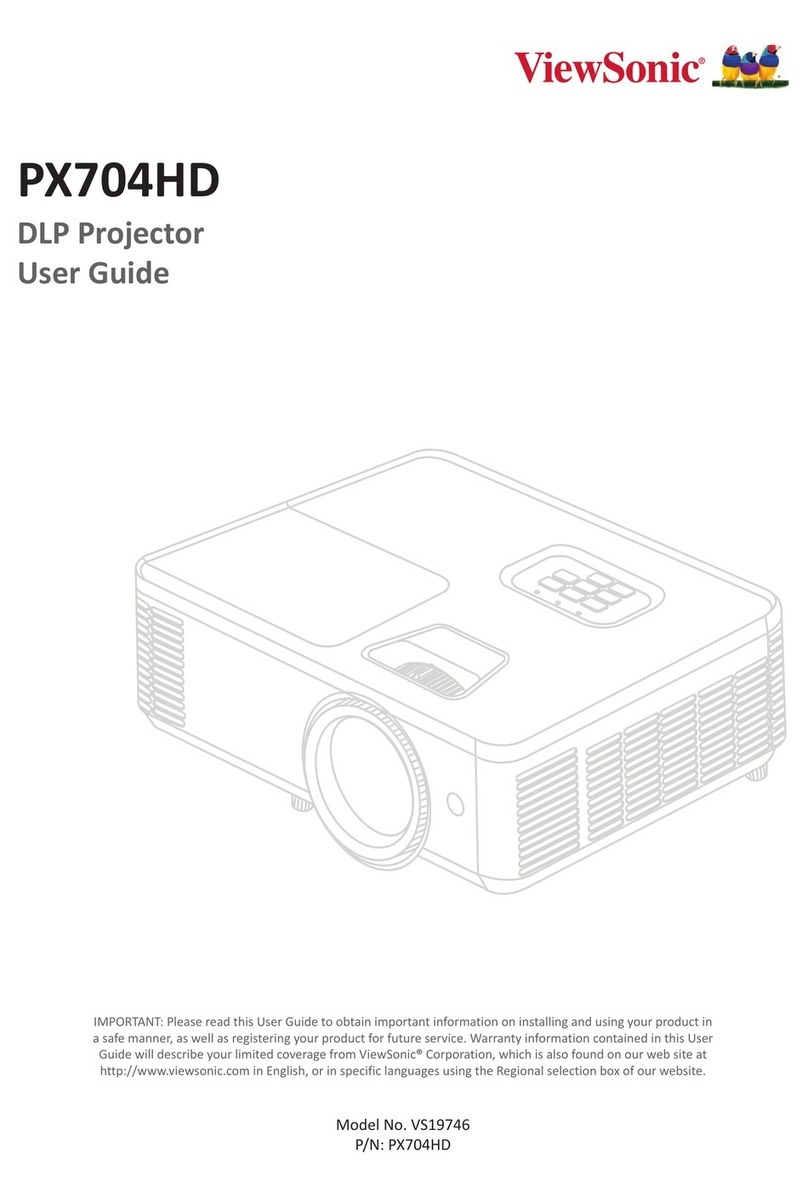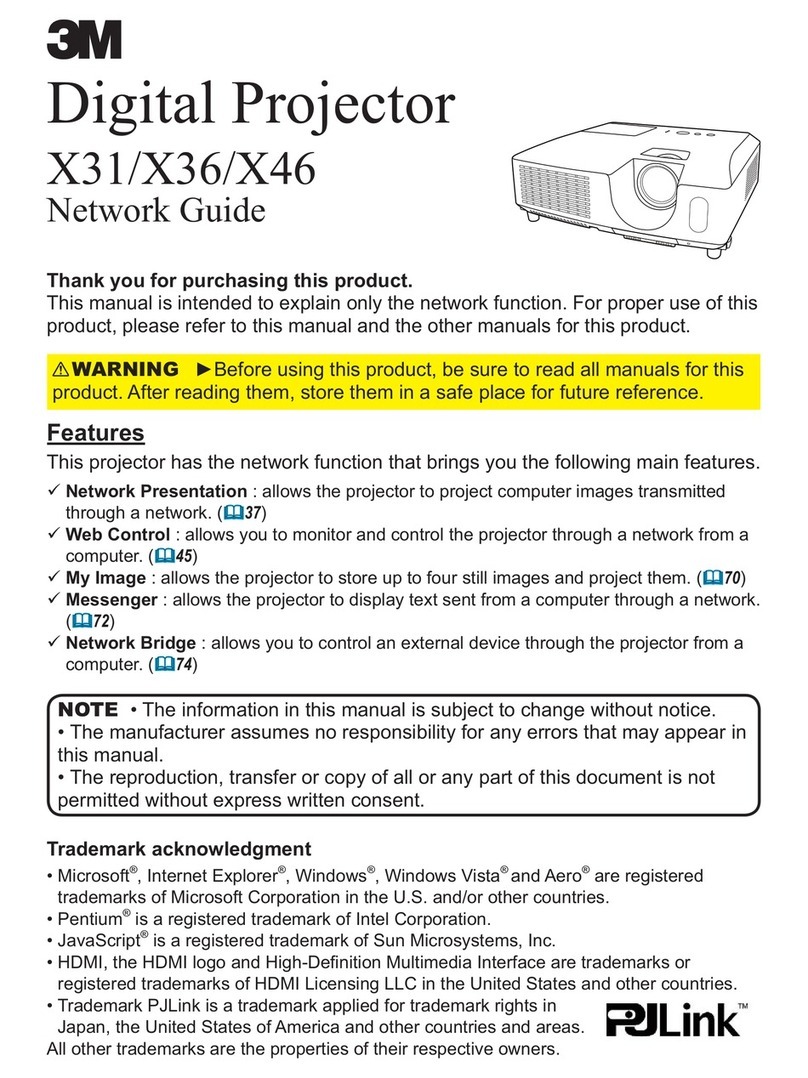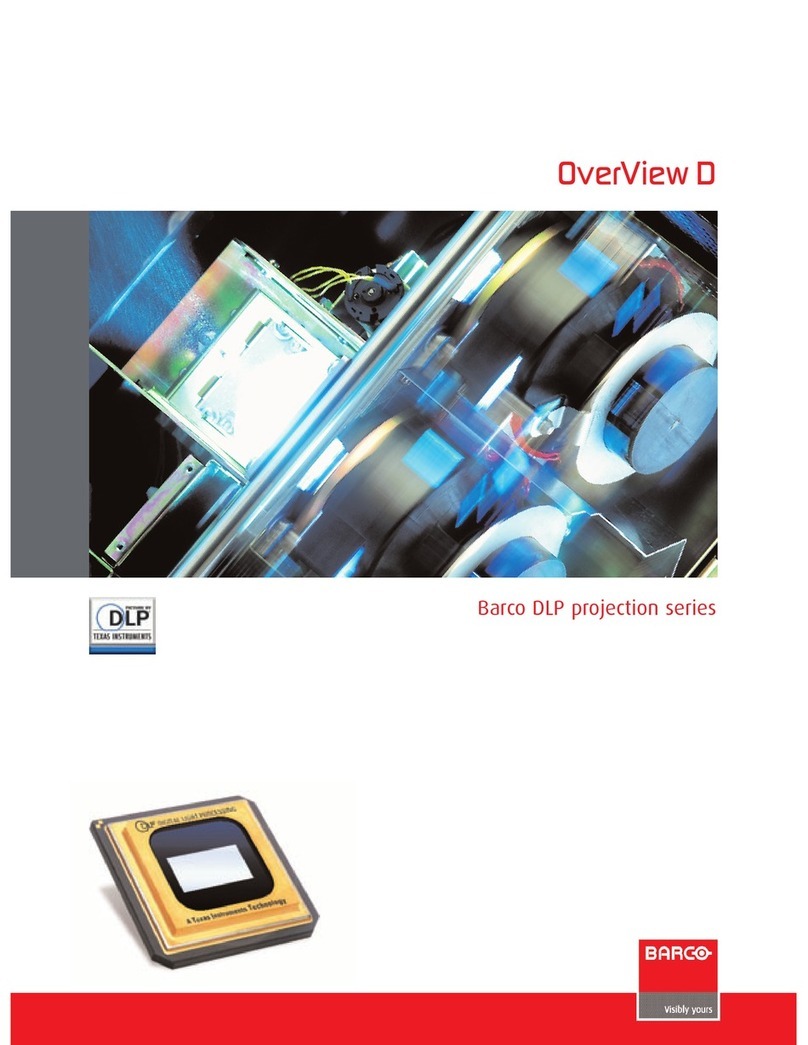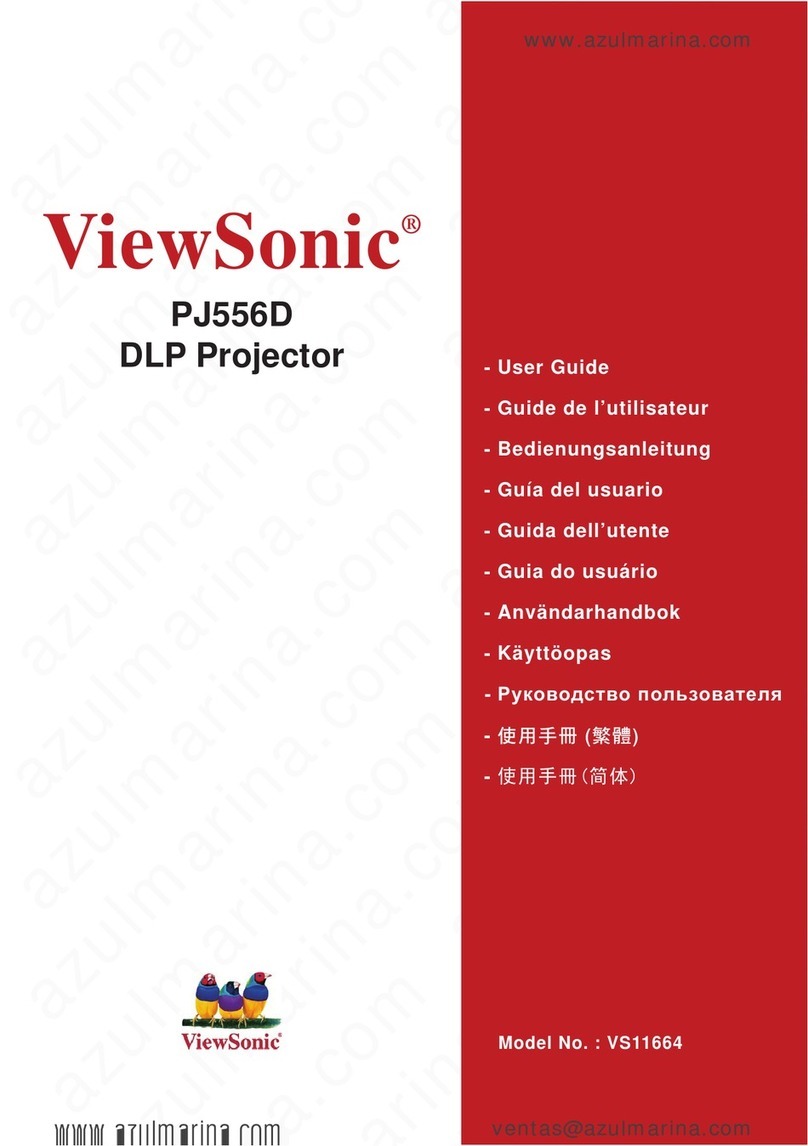AOpen QF13 User manual

Quick Start Guide
MODEL: QF13/L60/CD60/M1P2201

How to use the device properly:
(1) Do not turn the lens toward human eyes when in operation, to avoid
damaging the eyes caused by the high intensity light source.
(2) Do not block the device ventilation to avoid damage to the internal
electronic devices due to overheating.
(3) Do not use chemicals, cleaning agents or clean water to clean the
device, and prevent rain water, moisture and mineral-containing liquids from
corroding circuit boards.
(4) Please keep the device and its parts and accessories out of reach of
children.
(5) Please ensure that the device is operated in a dry and ventilated
environment.
(6) Do not store the device in extreme hot or cold conditions. High and low
temperatures may shorten the lifespan of electronic devices. The normal
operating environment is between 5℃~35℃.
(7) Do not put the device into any drying equipment (such as dryer,
microwave oven, etc.).
(8) Do not squeeze or place heavy objects over the device to avoid damage
to the device.
(9) Do not throw, knock, or shake the device violently, which may damage
the internal circuit boards.
(10) Do not attempt to disassemble the device without permission. If there
is any problem, please contact customer support.
(11) Do not repair any product by yourself. If the device or any part does
not work properly, you should consult customer support or return the device
for repair.
As the device is a high intensity light source, do not stare or
look directly at the lens during operation, which may damage
your eyes. This warning applies to children as well.
Precautions

About Your Projector
About Your Remote Controller
USB-C
No.
1
1 2
4
3
5
68
7
Power key to turn on/off projector
Quick key to enter Bluetooth music mode
Confirmation key
4 direction keys
Back key
Quick menu key
Quick key to enter home menu
Volume up / down
Remark:
Wi-Fi setting and advanced settings can be controlled
by remote controller only.
2
3
4
5
6
7
8
Function
USB-A
Focus
ring
Power
Right
Confirm
Left
Back
DC
SD Card/
Audio
Wireless kitHDMI
Package Content
(1) QF13 LED Projector x1
(2) IR Remote Controller x1
(3) AC Cable x1
(4) Wireless Projection-Kit (UWA5) x1
(5) HDMI Cable x1
(6) AC to DC power adapter x1
(7) Quick Start Guide x1

(1) Insert Acer Wireless Projection Kit (UWA5 Wi-Fi dongle) into the WIRELESS KIT
port on the projector.
(Remark: The Wi-Fi dongle cannot be removed after plugging-in)
(2) Plug the power adaptor in your projector. Charge your projector by 3 hours at 1st
time usage.
(3) To turn on projector, long press the power
button on projector for 3 seconds.
(4) Adjust focus ring until the projection
image is clear and focused.
(5) Select your preferred start-up language.
(6) Use remote control to set up Wi-Fi .
(7) After starting up, enter the below home
menu and select the functions by arrow keys
on the projector or remote control: Android, iOS, MacOS, Windows,Bluetooth,
EZCast, Media, HDMI, and Setting.
(8) To turn off projector, long press the power button of the projector for 3 seconds or
press power key on remote control directly.
Operating Instructions
1. Preparation at 1st time usage
2. About “Setting”
Use your remote control to select “Setting” on home menu of projector, and
press “ENTER” to confirm.
(1) Wi-Fi setting: Select the “Wi-Fi setting” menu and enter the Wi-Fi setting
interface, select the "Internet", press “ENTER” key to confirm, and select the
router from AP list and enter the password.

(2) Language menu: press left or right arrow keys to select and switch language.
(3) Firmware upgrade: you could upgrade firmware via Internet or USB drive. To
upgrade via Internet, make sure projector is connected to your Wi-Fi router first;
to upgrade via USB drive, please download latest firmware from Acer official
website and rename it as “ACTUPGRADE” before starting firmware upgrade.
(4) Color setting: It offers the basic color settings for your color preference.
(5) Reset all: The projector will be restored to the factory settings, and the data
adjusted by the user will not be saved.
3. About “Media”
Use your remote control to select “Media” on home menu of the projector, and
press “ENTER” to confirm.
(1) Insert a USB flash drive into USB port on the projector.
(2) Select the “Media” >> “Video”, “Music” or “Photo” to enter the file folder.
(3) Select the file to play with the up and down arrow keys, and press “ENTER”
to confirm.
(4) When playing media, press "ENTER" to see the menu, and select item by
the left and right keys.
(5) Supported format:
MP3, PCM
Audio Image
JPEG, BMP
Video
MPEG-4, H.264
(1) Turn on the projector, select the Bluetooth on home menu of projector to
enter Bluetooth connecting standby page.
(2) Turn on Bluetooth on your mobile and search SSID shown on standby page.
(3) When connecting successfully, you will hear the system sounds. Then,
optical engine turns off automatically and enter Bluetooth music mode. You can
start to play your music.
(4) Press “Power” key on projector or “BACK” key on remote control to exit
Bluetooth music mode.
How to Connect Your Device to play music via Bluetooth

How to Do Wireless Display
1. Android/ Win10
(1) Select Android/ Win10 on main menu of projector.
(2) For Android, select mirroing function in the settings of your phone. For
Win10/11, click hot key by on the computer.
(3) Find ”Beam-XXXX” device shown on device list to start your mirroring.
2. iOS/ MacOS
(1) Select iOS/ MacOS on main menu of projector.
(2) Make sure both of your projector and mobile/ laptop are connected to
the same Wi-Fi router.
(3) Go for Screen Mirroring of your mobile/ laptop and select ”Beam-XXXX”
shown on the list to start projection.
Note: Compatibility: iOS 12 or above.
Note 1: The naming of the mirroring function on Android varies different brands.
Visit https://www.ezcast.com/usage/android/ezmirror for demos.
Note 2: Compatibility: Android 5.0 and above/ Windows 10 and above.

3. Google Home Screen Mirroring (Android Only)
(1) Select Android/ Win10 on main menu of projector.
(2) Make sure both of your projector and mobile are connected to the same
Wi-Fi router.
(3) Download and install Google Home app from Google Play Store.
(4) Enable Google Home app and, select “Beam-XXXX” and click “Cast to”
to start your projection.
4. Streaming
(1) Select Streaming on main menu of projector and make sure both of your
projector and mobile are connected to the same Wi-Fi router.
(2) Click the streaming icon on your video and select ”Beam-XXXX”.

5. EZCast
(1) Select Streaming on main menu of projector and make sure both of your
projector and mobile are connected to the same WiFi router.
(2) Install EZCast app on your device. Please download the app from
application market for your mobiles or visit https://www.ezcast.com/app to
download EZCast app for PC.
(3) Enable EZCast app on your device, and then click icon and select the
”Beam-XXXX” shown on the list to start your projection.
How to Do Plug and Play (via USB Cable)
1. Android
(1) Select the Android on the main menu of the projector, and then select
Plug and Play menu by pressing the "Enter" key.
(2) Download and install EZCast or MiraPlug app from Google Play.
(3) Connect your mobile to the projector via the mobile USB charging cable,
and then enable "USB Tethering" in the Setting of your mobile.
(4) Enable EZCast app and select "Beam-XXXX" to enjoy your projection.

3. PC (Windows/ MacOS)
(1) Select PC on main menu of projector.
(2) Install EZCast app on your PC. Please visit https://www.ezcast.com/app
to download EZCast app.
(3) Connect your PC to the projector via USB A-to-A cable.
(4) Enable EZcast app on your PC and select "Beam-XXXX" to enjoy your
projection.
2. iOS
(1) Select the iOS on the main menu of the projector, and then select Plug
and Play menu by pressing the "Enter" key.
(2) Connect your mobile to the projector via mobile USB charging cable,
and then choose "Trust This Computer" to start your projection.

FAQ
Questions Solutions
Cannot be powered on
1. Check whether the power cord is connected properly.
2. Press the Power button for 3 seconds till you hear the
"beeping” sound, then release the button and wait for the
projector to start up.
1. Check whether the network connection is normal
2. Check whether the wireless network card UWA5 is inserted
into the USB port.
1. Check if the Wi-Fi dongle is inserted into the USB port.
2. Check whether the network connection is normal.
3. Select the OTA upgrade in the Setting.
4. Check whether there is a newer firmware version available to
upgrade.
1. Confirm whether the projecting distance is appropriate, and
try to extend the distance between projector and screen.
2. Check whether the lens is clean
Replace the batteries of the remote control.
Press the Power button for about 10 seconds to force the shutdown.
Check your projector is well-connected to your Wi-Fi router.
Go for: Setting》Wi-Fi Setting.
1. Make sure the Acer WirelessProjection-Kit (UWA5 Wi-Fi
dongle) is being plugged in projector.
2. Check your projector is well-connected to your Wi-Fi router.
Go for: Setting》Wi-Fi Setting.
Portrait mode is designed for mobile with live-streaming display,
especially via wireless display and plug-and-play (via mobile
USB cable). For HDMI, Type C, or media display via USB drive,
we suggest to display content under landscape mode.
Use remote controller to complete more advanced setting
directly.
1. Make sure the Wi-Fi dongle has been installed to the projector.
2. Refer to the Quick Guide to make sure you are using the
correct screen mirroring function.
3. If the screen stutters or lags, the distance between source and
projector is too far,
4. Make sure the device is connected to correct the SSID of the
projector.
Unable to screen
mirroring
Unable to play
online media
Unable to perform
online upgrade
Cannot focus image
Remote control not
functional
Unable to shutdown
Unable to do software
upgrade via internet
The wireless projection
or Bluetooth music
mode cannot work
Cannot display via
HDMI, Type C, or media
via USB drive under
portrait mode
Function in setting or list
cannot be selected by
keypad on projector
This manual suits for next models
3
Table of contents
Other AOpen Projector manuals