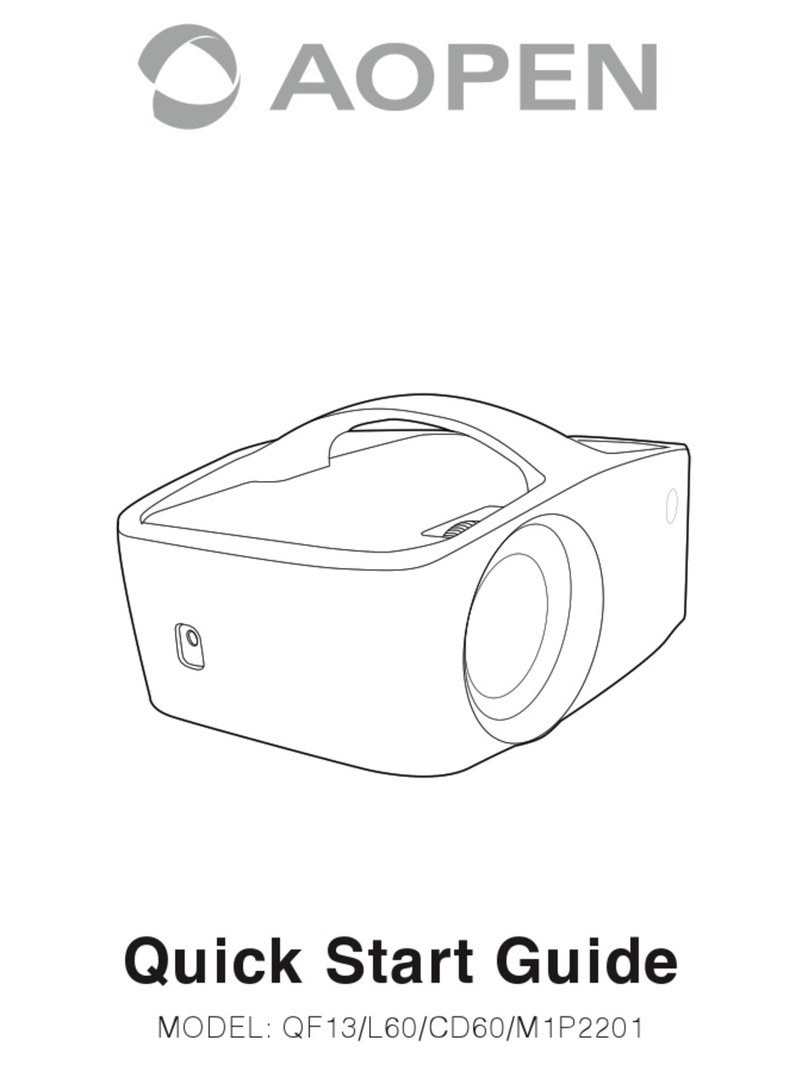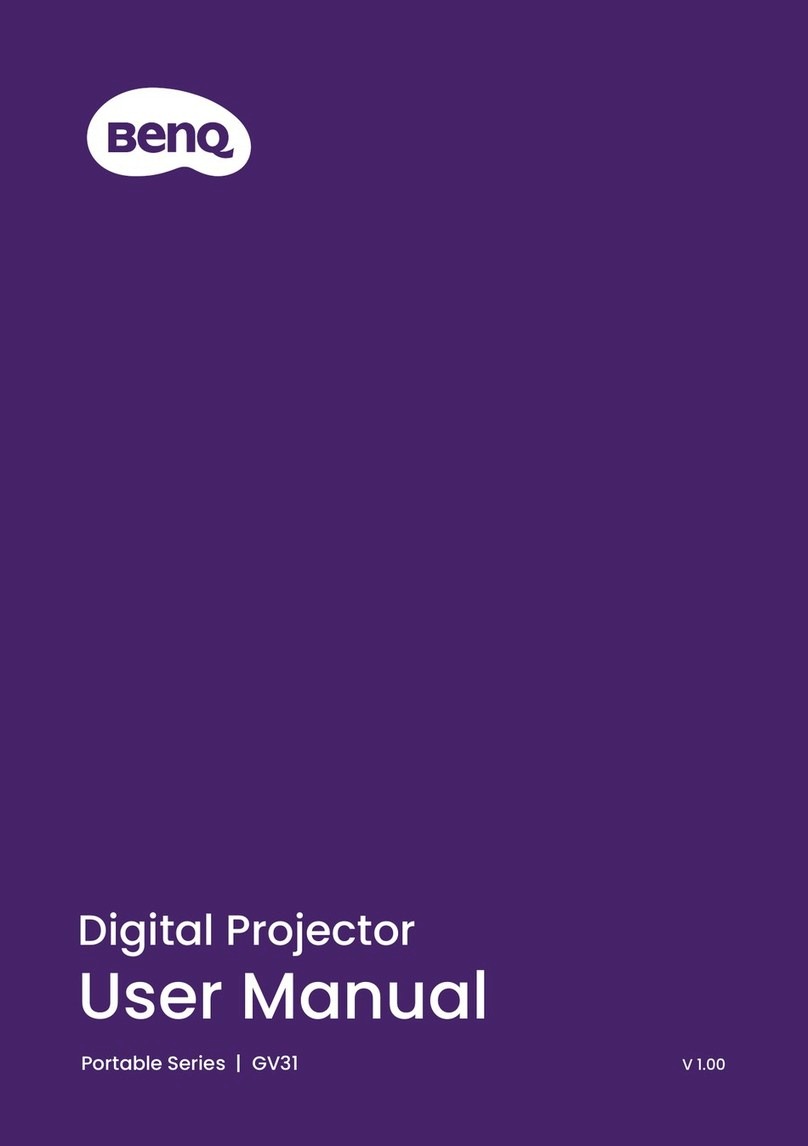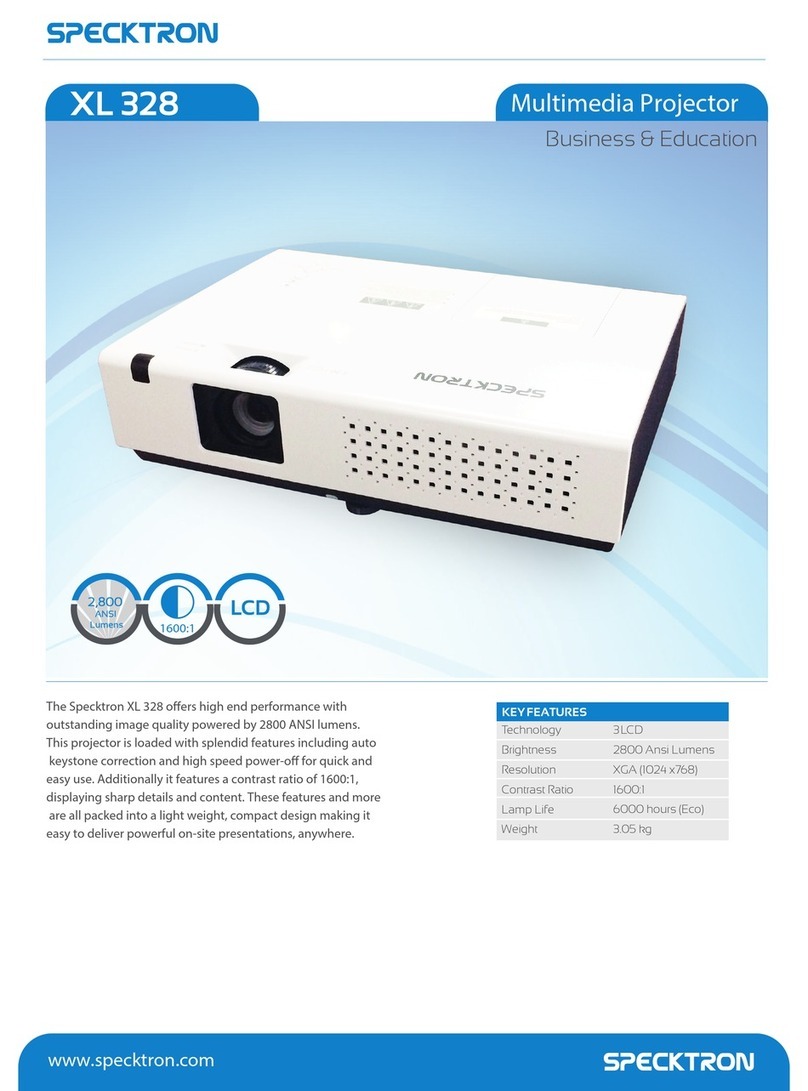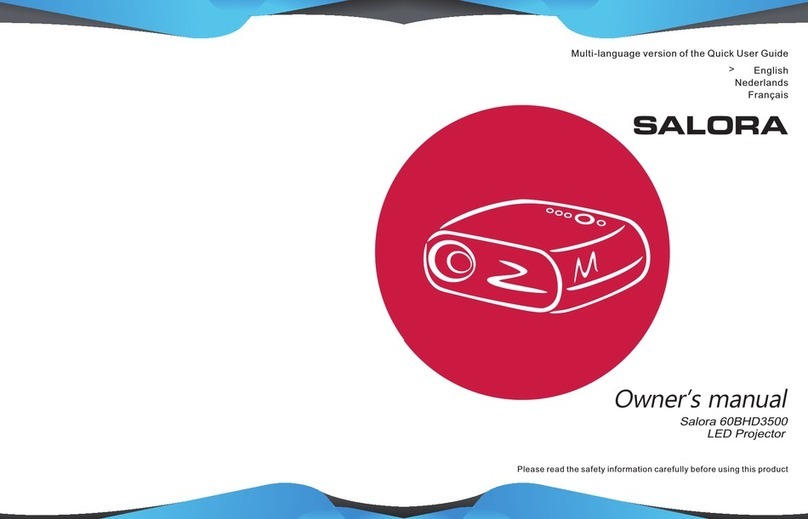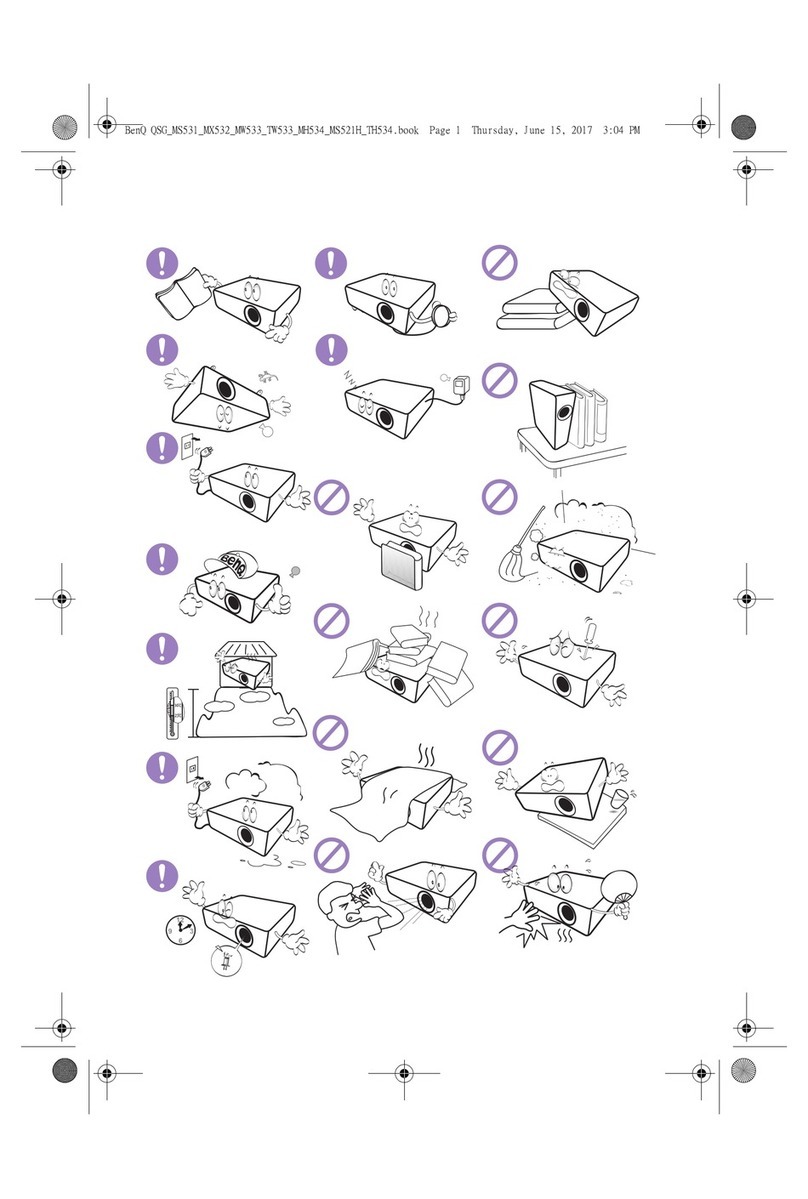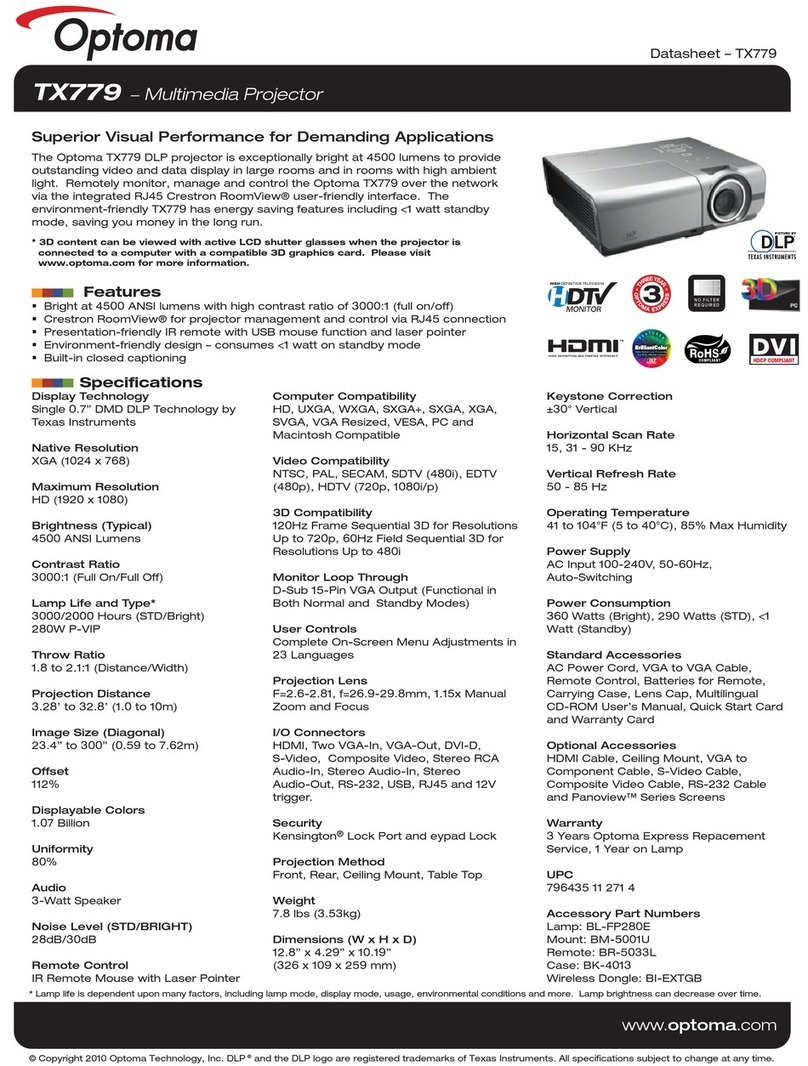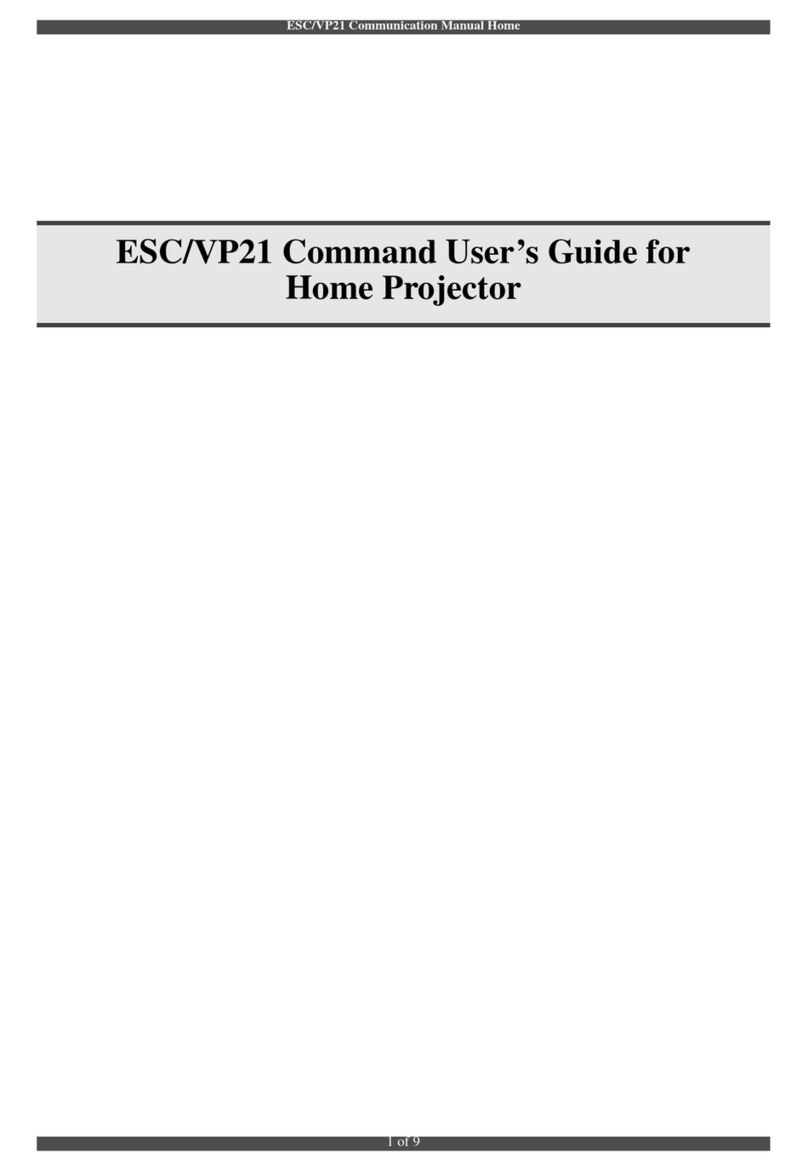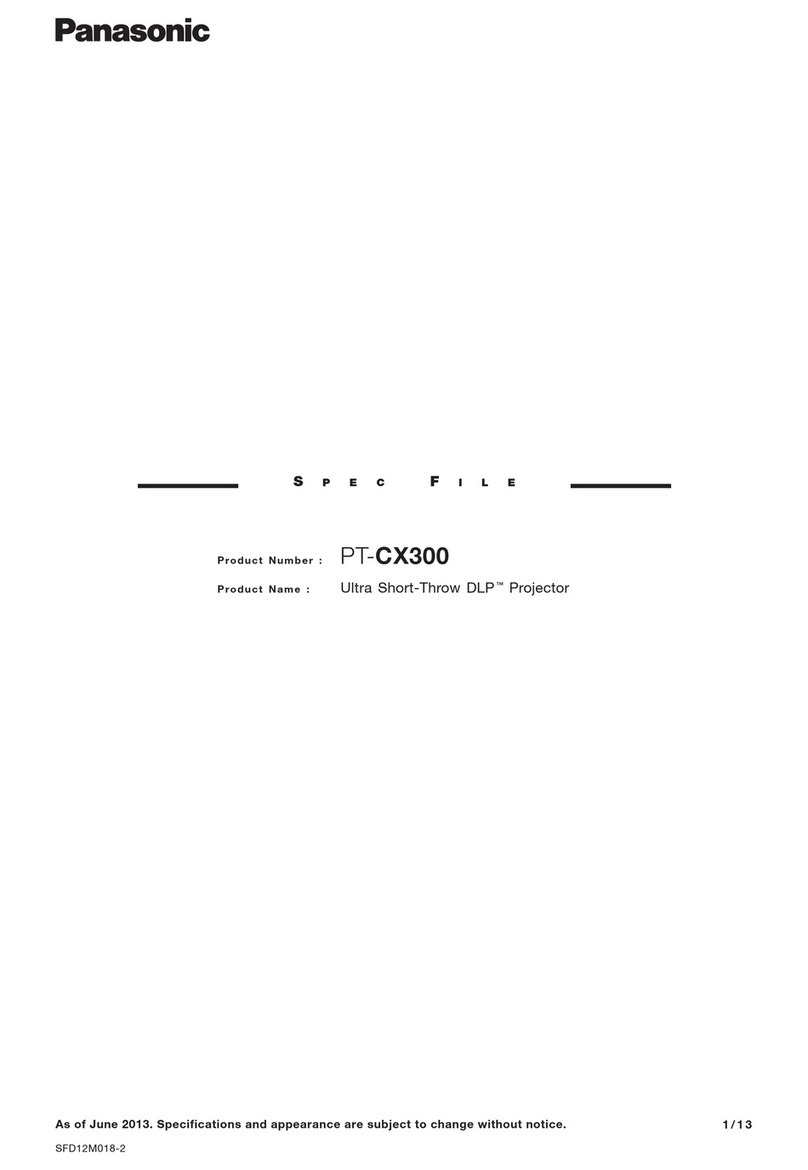AOpen PV11a Series User manual

Acer Projector
Acer and the Acer logo are registered trademarks of Acer Incorporated. Other companies'
product names or trademarks are used herein for identification purposes only and belong to
their respective companies.
"HDMITM, the HDMI logo and High-Definition Multimedia Interface are trademarks or
registered trademarks of HDMI Licensing LLC."
Changes may be made periodically to the information in this publication without obligation
to notify any person of such revisions or changes. Such changes will be incorporated in new
editions of this manual or supplementary documents and publications. This company makes
no representations or warranties, either expressed or implied, with respect to the contents
hereof and specifically disclaims the implied warranties of merchantability or fitness for a
particular purpose.
Record the model number, serial number, purchase date and place of purchase information in
the space provided below. The serial number and model number are recorded on the label
affixed to your projector. All correspondence concerning your unit should include the serial
number, model number and purchase information.
No part of this publication may be reproduced, stored in a retrieval system, or transmitted, in
any form or by any means, electronically, mechanically, by photocopy, recording or otherwise,
without the prior written permission of Acer Incorporated.
Model number: __________________________________
Serial number: ___________________________________
Date of purchase: ________________________________
Place of purchase: ________________________________

iii
Information for Your Safety and
Comfort
Read these instructions carefully. Keep this document for future reference.
Follow all warnings and instructions marked on the product.
Turning the product off before cleaning
Unplug this product from the wall outlet before cleaning. Do not use liquid
cleaners or aerosol cleaners. Use a damp cloth for cleaning.
Caution for plug as disconnecting device
Observe the following guidelines when connecting and disconnecting power to
the external power supply unit:
•Install the power supply unit before connecting the power cord to the AC
power outlet.
•Unplug the power cord before removing the power supply unit from the
projector.
•If the system has multiple sources of power, disconnect power from the
system by unplugging all power cords from the power supplies.
Caution for Accessibility
Be sure that the power outlet you plug the power cord into is easily accessible
and located as close to the equipment operator as possible. When you need to
disconnect power to the equipment, be sure to unplug the power cord from the
electrical outlet.
Warnings!
•Do not use this product near water.
•Do not place this product on an unstable cart, stand or table. If the product
falls, it could be seriously damaged.
•Slots and openings are provided for ventilation to ensure reliable
operation of the product and to protect it from overheating. These
openings must not be blocked or covered. The openings should never be
blocked by placing the product on a bed, sofa, rug or other similar surface.
This product should never be placed near or over a radiator or heat register, or
in a built-in installation unless proper ventilation is provided.
•Never push objects of any kind into this product through cabinet slots as
they may touch dangerous voltage points or short-out parts that could
result in a fire or electric shock. Never spill liquid of any kind onto or into
the product.

iv
•To avoid damage of internal components and to prevent battery leakage,
do not place the product on a vibrating surface.
•Never use it under sporting, exercising, or any vibrating environment
which will probably cause unexpected short current or damage rotor
devices.
Using electrical power
•This product should be operated from the type of power indicated on the
marking label. If you are not sure of the type of power available, consult
your dealer or local power company.
•Do not allow anything to rest on the power cord. Do not locate this
product where people will walk on the cord.
•If an extension cord is used with this product, make sure that the total
ampere rating of the equipment plugged into the extension cord does not
exceed the extension cord ampere rating. Also, make sure that the total
rating of all products plugged into the wall outlet does not exceed the fuse
rating.
•Do not overload a power outlet, strip or receptacle by plugging in too
many devices. The overall system load must not exceed 80% of the branch
circuit rating. If power strips are used, the load should not exceed 80% of
the power strip's input rating.
•This product's AC adapter is equipped with a three-wire grounded plug.
The plug only fits in a grounded power outlet. Make sure the power outlet
is properly grounded before inserting the AC adapter plug. Do not insert
the plug into a non-grounded power outlet. Contact your electrician for
details.
Warning! The grounding pin isasafety feature. Using a power outlet that is
not properly grounded may result in electric shock and/or injury.
Note: The grounding pin also provides good protection from unexpected
noise produced by other nearby electrical devices that may interfere with
the performance of this product.
•Use the product only with the supplied power supply cord set. If you need
to replace the power cord set, make sure that the new power cord meets
the following requirements: detachable type, UL listed/CSA certified, VDE
approved or its equivalent, 4.5 meters (14.76 feet) maximum length.
•The rechargeable lithium-ion battery is not user replaceable.

v
Product servicing
Do not attempt to service this product yourself, as opening or removing covers
may expose you to dangerous voltage points or other risks. Refer all servicing to
qualified service personnel.
Unplug this product from the wall outlet and refer servicing to qualified service
personnel when:
•the power cord or plug is damaged, cut or frayed
•liquid was spilled into the product
•the product was exposed to rain or water
•the product has been dropped or the case has been damaged
•the product exhibits a distinct change in performance, indicating a need
for service
•the product does not operate normally after following the operating
instructions
Note: Adjust only those controls that are covered by the operating
instructions, since improper adjustment of other controls may result in
damage and willoften require extensive work by a qualified technician to
restore the product tonormal condition.
Warning! For safetyreasons, do not use non-compliant parts when adding
or changing components. Consult yourreseller for purchase options.
Your device and its enhancements may contain small parts. Keep them out of
the reach of small children.
Additional safety information
•Do not look into the projector's lens when the light is on. The bright light
may hurt your eyes.
•Turn on the projector first and then signal sources.
•Do not place the product in the following environments:
• Space that is poorly ventilated or confined. At least 50cm clearance from walls
and free flow of air around the projector are necessary.
• Locations where temperatures may become excessively high, such as inside of a
car with all windows rolled up.
• Locations where excessive humidity, dust, or cigarette smoke may contaminate
optical components, shorten the life span and darken the image.
• Locations near fire alarms.
• Locations with an ambient temperature above 40 ºC/104 ºF.
• Locations where the altitudes are higher than 10000 feet.
•Unplug immediately if there is something wrong with your projector. Do
not operate if smoke, strange noise or odor comes out of your projector. It

vi
might cause fire or electric shock. In this case, unplug immediately and
contact your dealer.
•Do not keep using this product to break or drop it. In this case contact your
dealer for inspection.
•Do not face the projector lens to the sun. It can lead to fire.
•When switching the projector off, please ensure the projector completes
its cooling cycle before disconnecting power.
•Do not frequently turn off the main power abruptly or unplug the
projector during operation. The best way is to wait for the fan to stop
before turning main power off.
•Do not touch the air outlet grille and bottom plate which become hot.
•Clean the air filter frequently. The temperature inside may rise and cause
damage when the filter/ventilation slots are clogged with dirt or dust.
•Do not look into the air outlet grille when projector is operating. It may
hurt your eyes.
•Always open the lens shutter or remove the lens cap when the projector is
on.
•Do not block the projector lens with any object when the projector is
under operation as this could cause the object to become heated and
deformed or even cause a fire.
•Do not attempt to disassemble this projector. There are dangerous high
voltages inside which may hurt you.
•Do not stand the projector on end vertically. It may cause the projector to
fall over, causing injury or damage.
Caution for Listening
To protect your hearing, follow these instructions.
•Increase the volume gradually until you can hear clearly and comfortably.
•Do not increase the volume level after your ears have adjusted.
•Do not listen to music at high volumes for extended periods.
•Do not increase the volume to block out noisy surroundings.
•Decrease the volume if you can't hear people speaking near you.

vii
Disposal instructions
This symbol on the product or on its packaging indicates that the product must
not be disposed of with other household waste. When disposing of used
devices, it is your responsibility to bring it to a collection point that recycles used
electrical and electronic equipment. The separate collection and recycling of
used devices at the time of disposal helps to conserve natural resources and
ensures that they are recycled in a manner that protects human health and the
environment. For more information about recycling points for used devices,
please contact your local city office, household waste disposal service, or the
shop where you purchased the product.

viii
First Thing First
Usage Notes
Do:
•For PV11a/MV110/SP101/SH100: Plug in the UWA5 wireless dongle in the
Wireless dongle port before turning on the projector for the first time.
After plugging in the UWA5 wireless dongle, re-start the projector.
•Turn off the product before cleaning.
•Use a soft cloth moistened with mild detergent to clean the display
housing.
•Disconnect the power plug from AC outlet if the product is not being used
for a long period of time.
Don't:
•Block the slots and openings on the projector provided for ventilation.
•Use abrasive cleaners, waxes or solvents to clean the unit.
•Use under the following conditions:
•In extremely hot, cold or humid environments.
•In areas susceptible to excessive dust and dirt.
•Near any appliance that generates a strong magnetic field.
•Place in direct sunlight.
Precautions
Follow all warnings, precautions and maintenance as recommended in this
user's guide to maximize the life of your unit.
Warning:
•Do not look into the projector's lens when the light is on. The bright light may hurt
your eyes.
•To reduce the risk of fire or electric shock, do not expose this product to rain or
moisture.
•Please do not open or disassemble the product as this may cause electric shock.
•When switching the projector off, please ensure the projector completes its cooling
cycle before disconnecting power.
•Turn on the projector first and then the signal sources.
•Do not use lens cap when projector is in operation.

Information for Your Safety and Comfort iii
First Thing First viii
Usage Notes viii
Precautions viii
Introduction 1
Product Features 1
Package Overview 2
Projector Overview 3
Projector Outlook 3
Control Panel 4
Remote Control Layout 5
Getting Started 6
Connecting the Projector 6
Turning the Projector On/Off 7
Turning On the Projector 7
Turning Off the Projector 8
Adjusting the Projected Image 9
Adjusting the Height of the Projected Image 9
How to Get a Preferred Image Size by Adjusting
Distance and Zoom 10
User Controls 11
Home screen (for PV11a/MV110/SP101/SH100) 11
Onscreen Display (OSD) Menus
(for PV11a/MV110/SP101/SH100) 13
Onscreen Display (OSD) Menus
(for PV11/PV110/DP101/FG100) 23
Appendices 26
Updating Firmware (for PV11a/MV110/SP101/SH100) 26
Troubleshooting 27
LED & Alarm Definition Listing 30
Ceiling Mount Installation 31
Specifications 32
Compatibility Modes 34
Contents

Regulations and safety notices 37

1
English
Introduction
Product Features
This product is a single-chip DLP®projector, including the following
outstanding features:
•DLP®technology
•Compact size projector facilitates business purposes and home
entertainment
•Versatile display modes enable optimum performance in any situation
•Acer EcoProjection Technology delivers Intelligent power management
approach and physical efficiency improvement
•Advanced keystone correction delivers optimum presentations
•Multi-language Onscreen Display (OSD) menus
•Microsoft®Windows®10, Macintosh OS, Chrome OS compliant
•Manual focus projection lens
•Built-in one 2 Watts speaker

2
English
Package Overview
This projector comes with all the items shown below. Check to make sure you
have them all. Contact your dealer immediately if any thing is missing.
Note: The package content may differ by regions.
Projector Power cord Power adaptor
Wireless dongle (UWA5)
(CMIIT ID: 2019AJ1198)
HDMI cable Quick start guide
Remote control AAA Battery x 2

3
English
Projector Overview
Projector Outlook
Front/upper side
Rear side
#Description #Description
1 Control panel 5 Strape
2 Indicator LED 6 Kensington™ lock port
3 Projection lens 7 Power switch
4 Focus ring
#Description #Description
1 Strape 5 Earphone jack
2 USB-A (for wireless dongle) 6 Power socket
3 HDMI connector 7 Remote control receiver
4 USB-A 8 Kensington™ lock port
1
2
6
7
5
3
4
2 3 4 6 751
8

4
English
Control Panel
#Function Description
1 Four directional
selection keys
Selects items or makes adjustments to your
selection.
2(Enter) Displays menu when the OSD is off.
Confirms your selection when the OSD is on.
3(BACK) Cancels your selection, or goes back to previous
page.
1
2
3

5
English
Remote Control Layout
#Function Description
1 Infrared transmitter Sends signals to the projector.
2 POWER Refer to the "Turning the Projector On/Off" section.
3 ENTER Confirms your selection.
4Four
directional
selection keys
Selects items or makes adjustments to your selection.
5(HOME) Under the Smart source: Goes back to the home
page.
Under other source: Switches to Smart mode.
6(BACK) Cancels your selection, or goes back to previous
page.
7(Volume down) Decreases the volume.
(Volume up) Increases the volume.
8(Mouse) Under the Smart source: Switches to mouse mode.
Under other source: Changes the active source.
9(Menu) Displays the remote control settings under HDMI
mode.
1
2
3
4
5
6
8
9
7
Model No: B-1202
MC.JRK11.004

6
English
Getting Started
Connecting the Projector
Note: To ensure the projector works well with your computer,
please make sure the timing of the display mode is compatible
with the projector.
#Description #Description
1Powercord 4USBdrive
2 HDMI cable 5 Wireless dongle
3 Audio cable
2
2
3
1
5
4
Note: Connector interface is subject to model's
specifications.

7
English
Turning the Projector On/Off
Turning On the Projector
1 For first time usage, before turning on the projecctor, ensure that the
power cord is securely connected.
2 Push up the power switch up on the right side of the projector.
The Power indicator LED will turn purple (when the projector is
charged and the battery is loading) or blue (when the projector is not
charged and the battery is loading).
3 As long as the power switch remains on, you can use the (POWER)
button on the remote control to turn the projector on or off.
4 See "User Controls" on how to operate the projector.

8
English
Turning Off the Projector
1 To turn the projector off, press the power button on the remote
control. A confirmation message appears. Choose "System shutdown"
if you wish to turn the projector off. Selecting "Music Only" or "Music
Mode" allows you to keep playing music without projecting an image
(i.e. like an MP3 player).
2 The Power indicator LED will turn red (when the projector is charged)
or blue (when the projector is not charged and the battery is loading)
to indicate standby mode.
3 When there’s temperature/fan error, the Power indicator LED blinks
blue, the projector will automatically turns off.
Note: Whenever the projector automatically shuts down and
the LED indicator turns blinking blue, contact your local
reseller or service center.

9
English
Adjusting the Projected Image
Adjusting the Height of the Projected Image
The projector is equipped with collapsible stand for adjusting the image height.
To raise the image:
1 Open the stand to raise the image to the desired height and angle.
To lower the image:
1 Close the stand to lower the image to the desired height angle.
collapsible stand

10
English
How to Get a Preferred Image Size by Adjusting
Distance and Zoom
The table below shows how to achieve a desired image size by adjusting either
the position or the zoom ring.
To obtain an image size of 70" set the projector at a distance 2.01 m from the
screen.
Desired Image Size Distance (m) Top (cm)
Diagonal (inch)
< A> W (cm) x H (cm) Max zoom
< B>
Min zoom
< C>
From base to top of
image < D>
30 66 x 37 0.86 0.86 37
35 77 x 44 1.01 1.01 44
40 89 x 50 1.15 1.15 50
45 100 x 56 1.30 1.30 56
50 111 x 62 1.44 1.44 62
55 122 x 68 1.58 1.58 68
60 133 x 75 1.73 1.73 75
65 144 x 81 1.87 1.87 81
70 155 x 87 2.01 2.01 87
75 166 x 93 2.16 2.16 93
80 177 x 100 2.30 2.30 100
85 188 x 106 2.45 2.45 106
90 199 x 112 2.59 2.59 112
95 210 x 118 2.73 2.73 118
100 221 x 124 2.88 2.88 124
Zoom Ratio: 1.0 x
Desired distance
Height:
87 cm
From
base to
top of
image
70"
Desired
image size
2.01 m
This manual suits for next models
9
Table of contents
Other AOpen Projector manuals