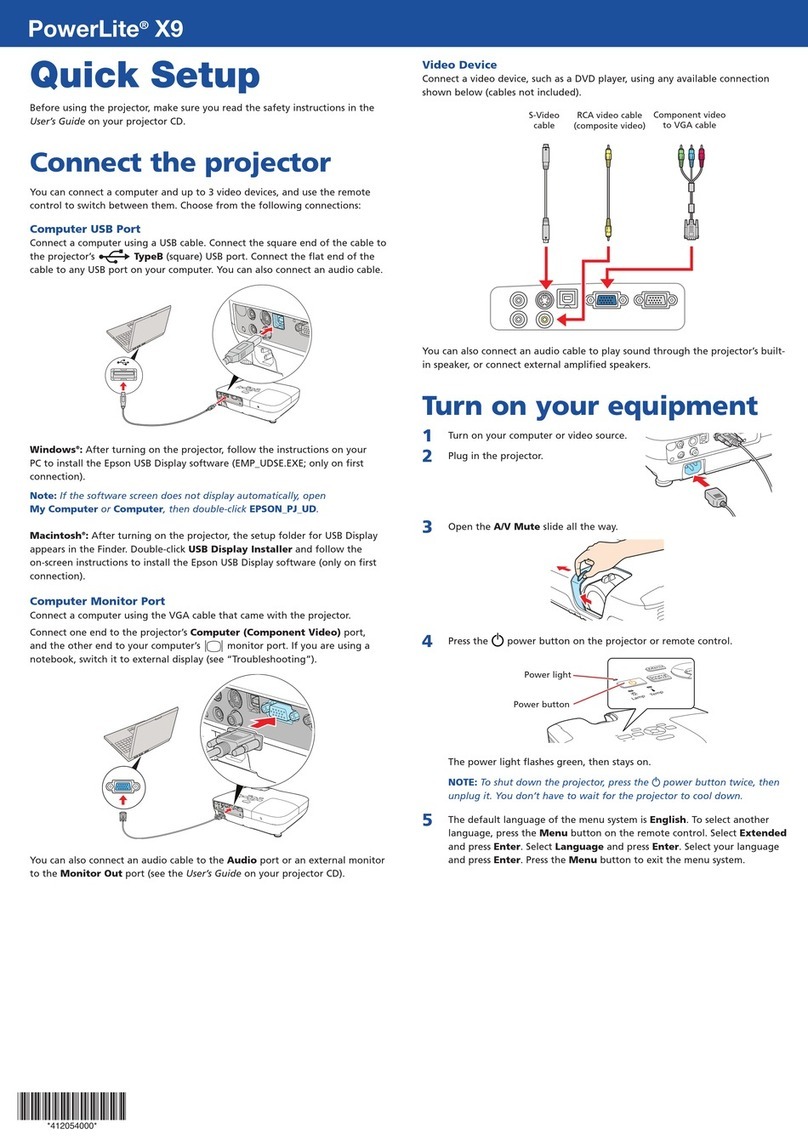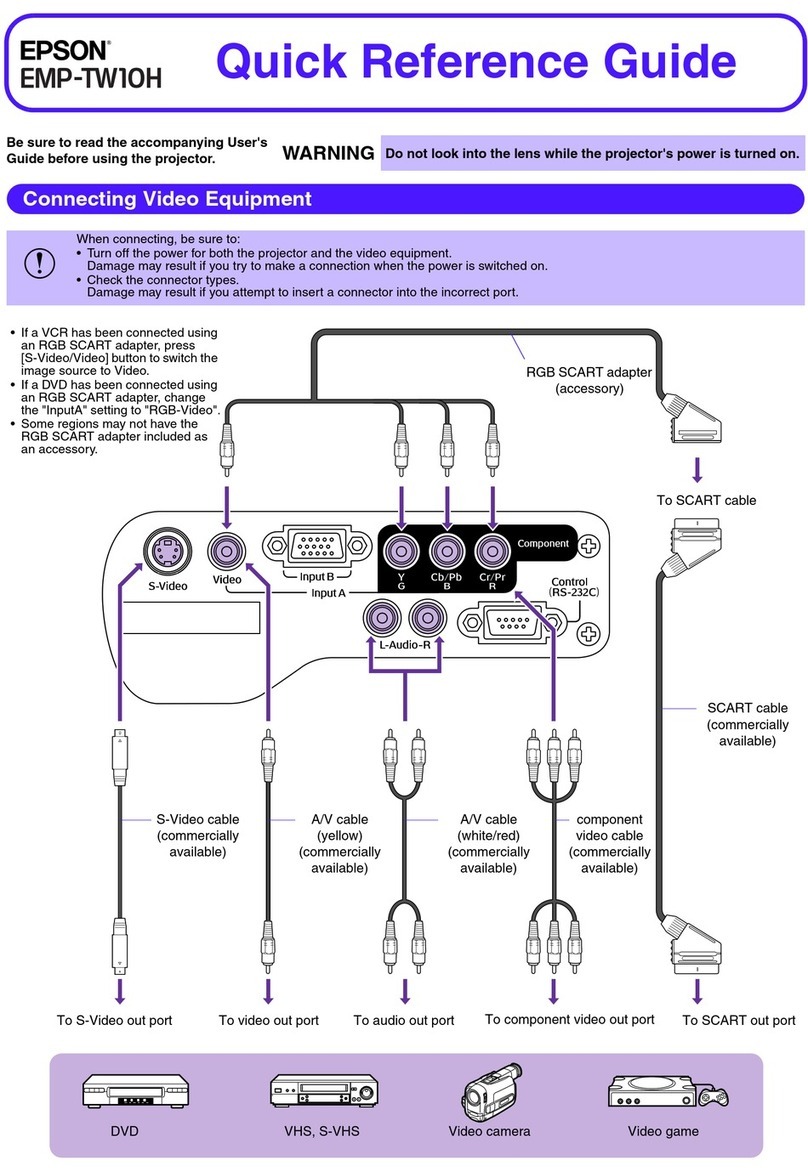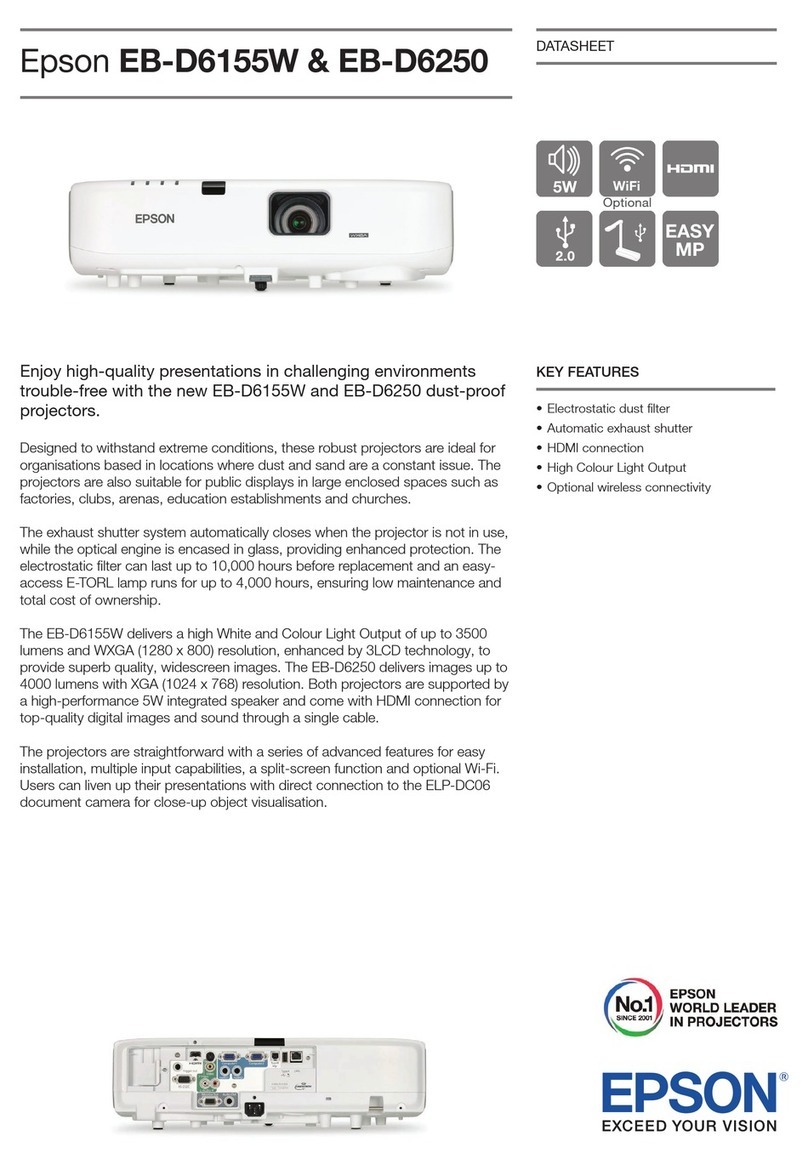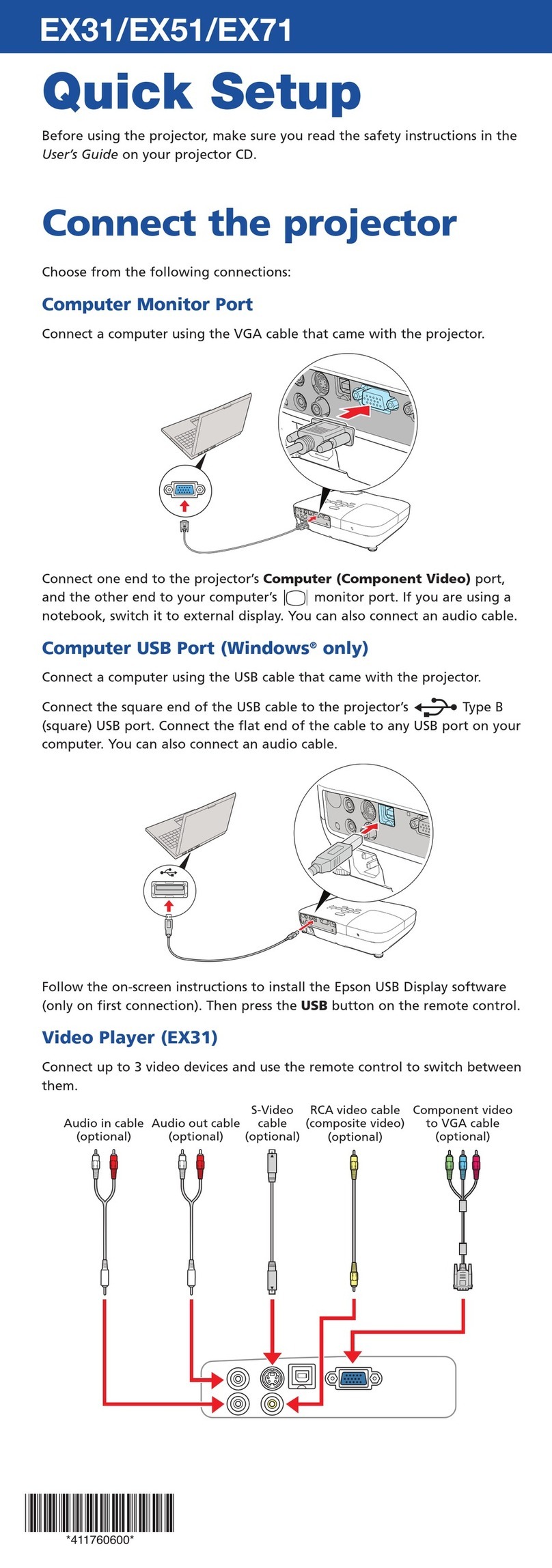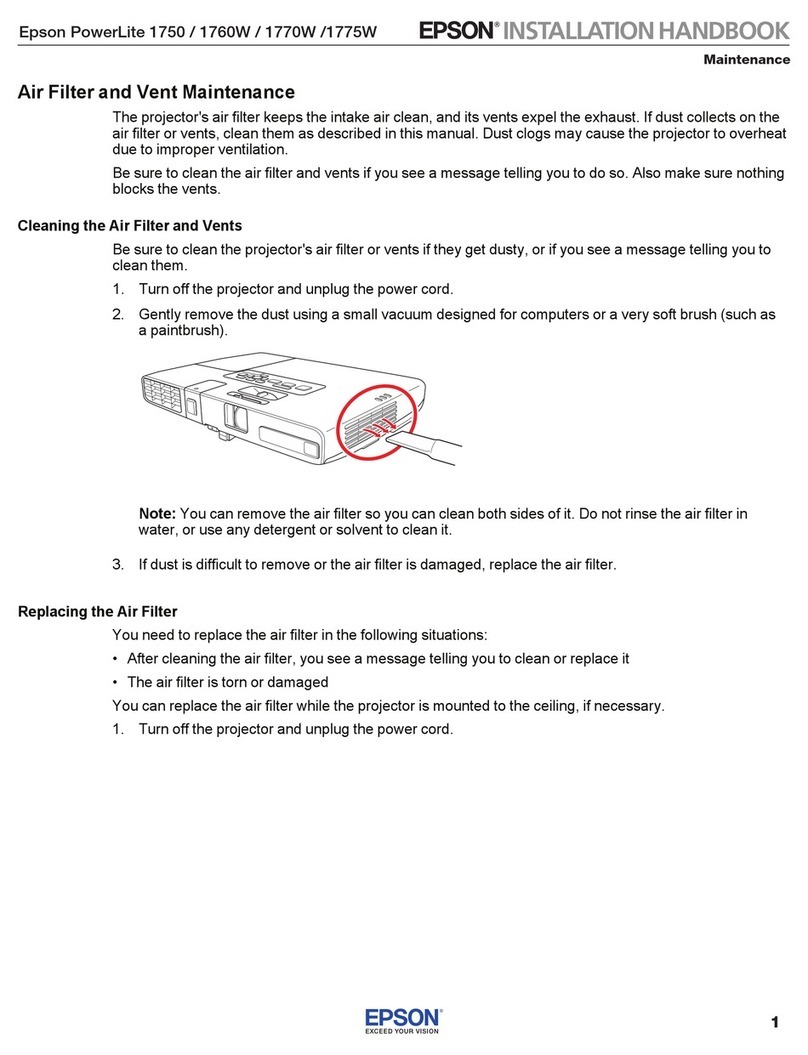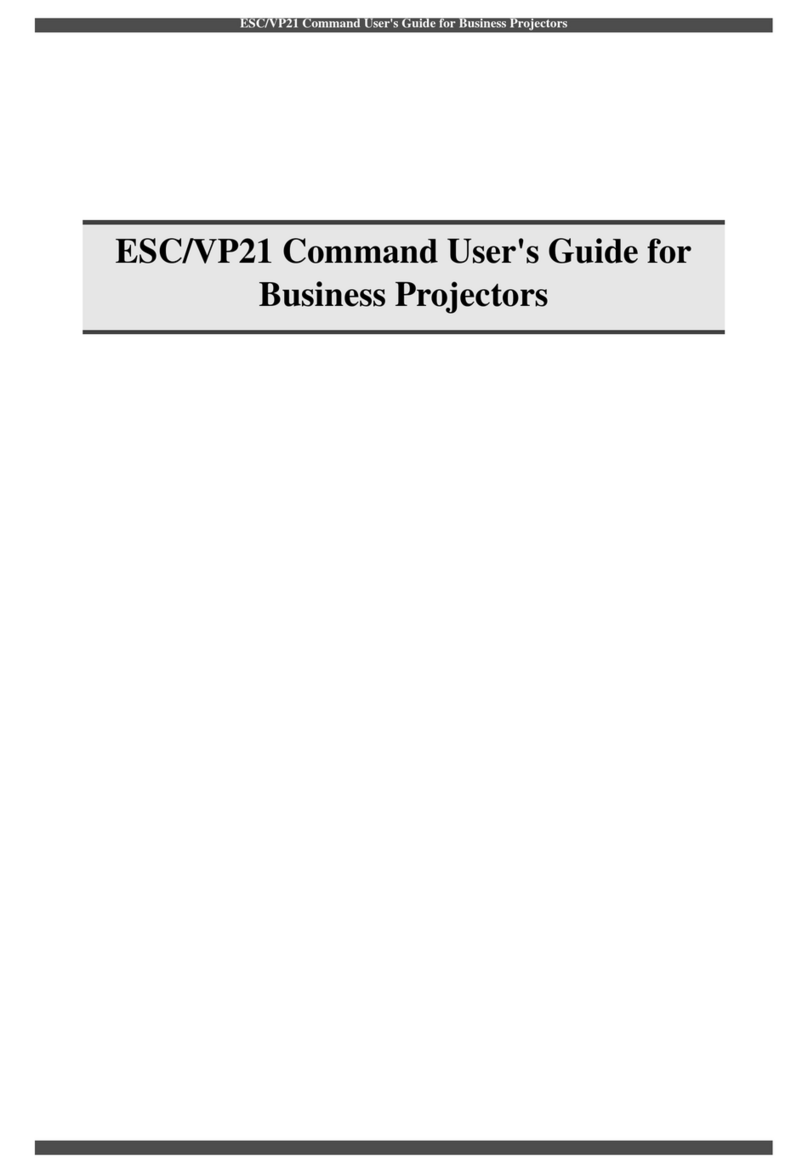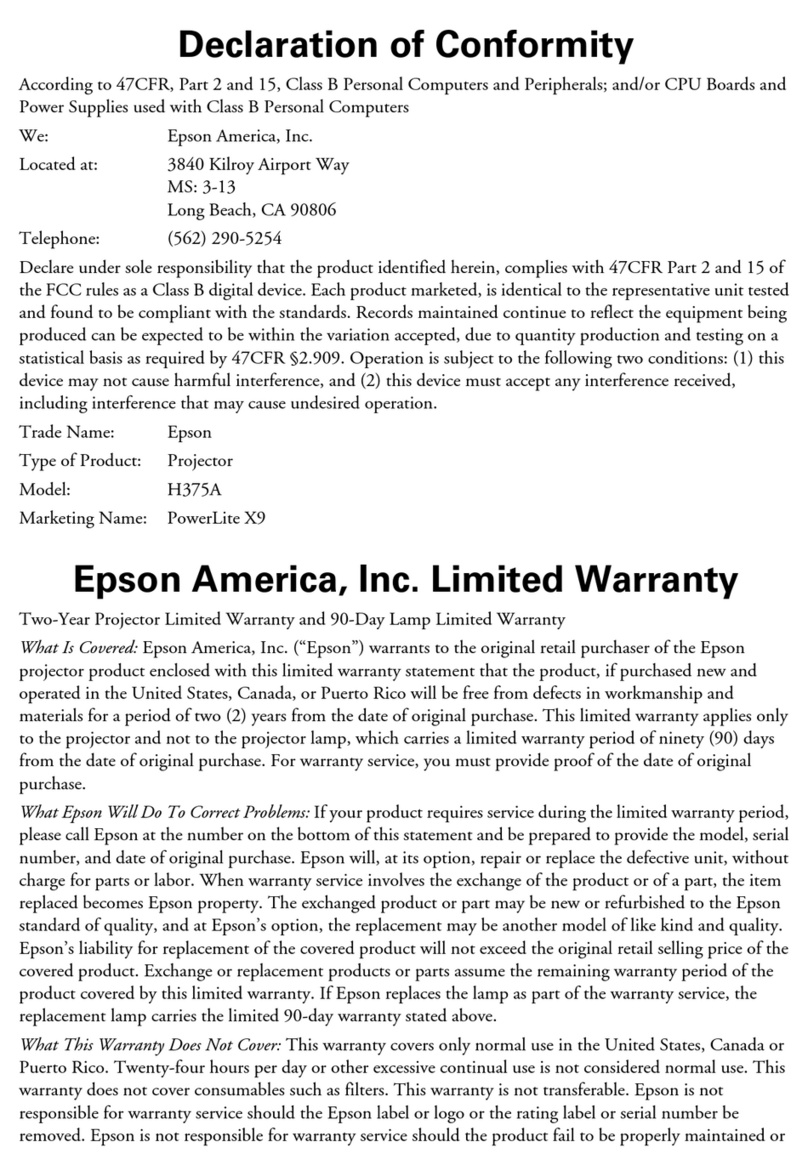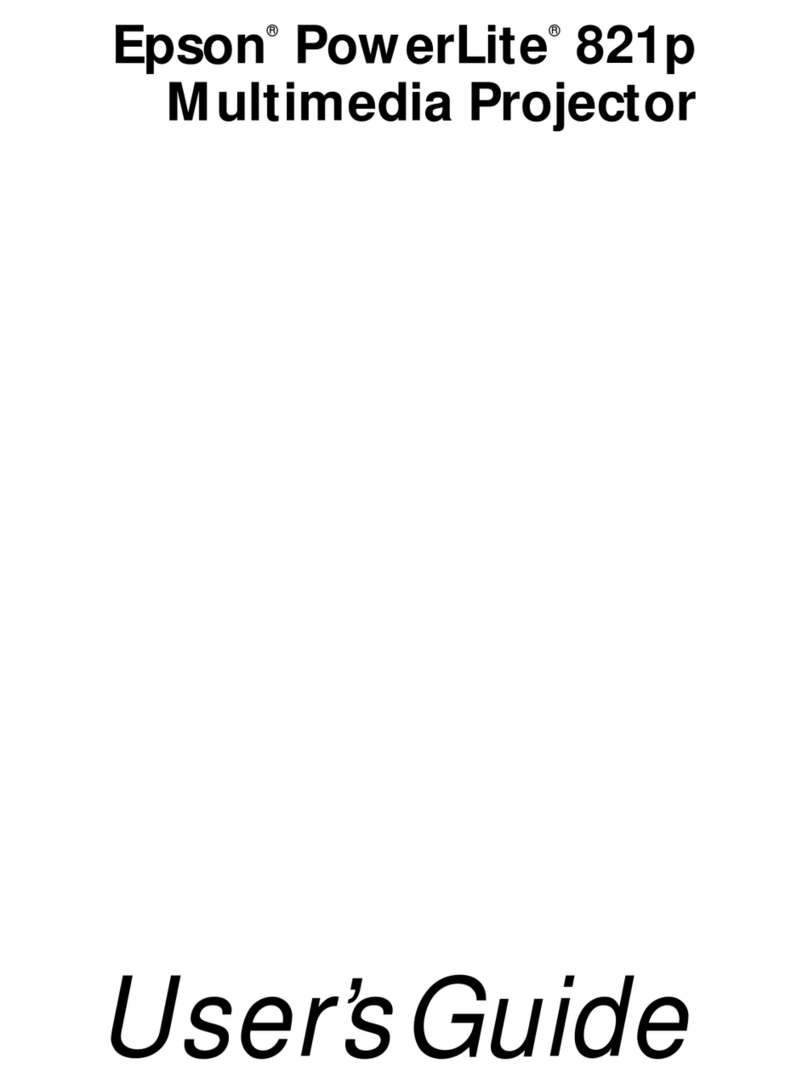Finger Touch Calibration
1To start finger touch calibration, press the User
button on the remote control.
2When you see the Auto Calibration screen, do one
of the following:
• Press to run auto calibration, then wait until
calibration is complete.
• Select No, then press and follow the steps
below to calibrate manually.
3Select Touch Unit Setup, then press .
4Select Installation Pattern and press . Follow
the on-screen instructions.
5Select Touch Calibration, then press .
6When you see the Touch Calibration screen, press
to select Yes.
A green circle appears in the upper left corner of
your projected image.
7Touch and hold the center of the circle with your
finger until the circle disappears and another one
appears.
Note: Make sure you touch the center of each
circle; otherwise the calibration may not be
accurate.
8Continue until all of the circles disappear.
For more detailed instructions, see the online BrightLink
User’s Guide.
2Calibrate
You may already have interactive software on your
computer, or you may need to install it. For
OS X, you need Easy Interactive Driver and Easy
Interactive Tools (or other interactive software). For
Windows, you only need Easy Interactive Tools (or other
interactive software).
Here’s how to find out if the Easy Interactive Tools (Ver.
3.00) software is installed on your computer:
If you are using a Mac: Look for the Easy Interactive
Driver and Easy Interactive Tools folders in the
Application folder on your hard drive. If you see these
folders, the Easy Interactive software is installed.
If you are using Windows:
Windows 8.x - Navigate to the Apps screen and select
Easy Interactive Tools Ver. 3.00.
All other versions - Select or Start > All Programs
or Programs > EPSON Projector > Easy Interactive
Tools Ver. 3.If you see Easy Interactive Tools Ver. 3, the
software is installed.
If the software is not installed, do one of the following to
install it:
•Use the CD that came with the projector, labeled
“EPSON Projector Software for Easy Interactive
Function”
•Download the most up-to-date version from:
epson.com/brightlinkdownloads (U.S.)
epson.ca/brightlinkdownloads (Canada)
global.latin.epson.com/soporte (Latin America;
site available in Spanish)
For more information about Easy Interactive Tools, see
the online Easy Interactive Tool Tips sheet or the online
BrightLink User’s Guide.
1 Connect Your Computer and Make Sure
Interactive Software Is Installed
Calibration coordinates the position of the pen or your
finger with the location of your cursor. If the pen or
finger position and cursor location don’t match, you can
perform auto calibration, or you can calibrate manually
for even greater accuracy. You don’t need a computer,
and you won’t need to calibrate again unless the
projector or image is moved, or the image is resized.
Pen Calibration
1To start pen calibration, press the User button on
the remote control.
2When you see the Auto Calibration screen, do one
of the following:
•Press to run auto calibration, then wait until
calibration is complete.
•Select No, then press and follow the steps
below to calibrate manually.
3Select Manual Calibration, then press .
4When you see the Manual Calibration screen, press
to select Yes.
5Touch the circles on the screen with your pen to
perform manual calibration.
1Turn on the projector by pressing the blue power
button on the remote control.
2Connect an HDMI or VGA cable from the projector to
your computer.
HDMI
VGA
3 Connect the USB cable from the projector’s USB
TypeB port directly to any available USB port on
your computer.
4The default language of the menu system is English.
To select another language, press the Menu button
on the remote control. Select Extended and press
. Select Language and press . Select your
language and press . Press the Menu button to
exit the menu system.
5Display an image from your computer. If the image
doesn’t appear, try one of the following:
•On some Windows laptops, you may need to
hold down the Fn key on the keyboard and press
F7 or the function key that lets you display on
an external monitor. It may have an icon such as
, or it may be labelled CRT/LCD.
•On a Mac, you may need to open System
Preferences and select Displays. Select the
display or Color LCD option if necessary, then
click the Arrange or Arrangement tab, and select
the Mirror Displays check box.
•Try pressing the Source Search button on the
remote control.
Interactive Pens
Your projector came with 2 pens that have different
colored ends, orange (Interactive Pen A) and blue
(Interactive Pen B). Make sure one AA battery is
installed in each pen.
Battery
light
ButtonPen tip
Battery cover
•To turn on the pen, tap the pen tip or press the
button on the side of the pen. The green light comes
on briefly. If the battery is low, the light flashes.
•Hold the pen perpendicular to the board, as shown
below.
•To left-click, tap on the board.
•To double-click, tap twice.
•To right-click, press the button on the side of the
pen.
•To click and drag, tap and drag with the pen.
•To move the cursor, hover over the board without
touching it.
•When you are finished using the pen, simply place it
in an area away from the projection screen.
Note: The pens turn off automatically after about
20 minutes of inactivity. Tap the pen tip or press the
button on the side to turn the pen back on. Ready
Finger Touch
You can use your finger to perform the same functions
as the interactive pen when the Touch Unit is installed.
You can use either the pen or your finger, or use both at
the same time.
When performing finger touch operations, you can use
two fingers in annotation and whiteboard annotation
modes.
•To left-click, tap the board with your finger.
•To double-click, tap twice with your finger.
•To right-click, press the board with your finger for
about 3 seconds.
•To click and drag, press on and drag an item with
your finger.
•To scroll, drag your finger on the screen.
If your device supports these functions, you can also do
the following:
•To zoom in or out, touch an item using two fingers
and either move your fingers away from each other
(zoom out) or toward each other (zoom in).
•To rotate an image, touch the image with your fingers
and then rotate your hand.
•To drag up or down on a page, or move backward or
forward in a browser window, use swiping gestures
or flicks.
See the online BrightLink User’s Guide for more
information.
3 Using the Interactive Features