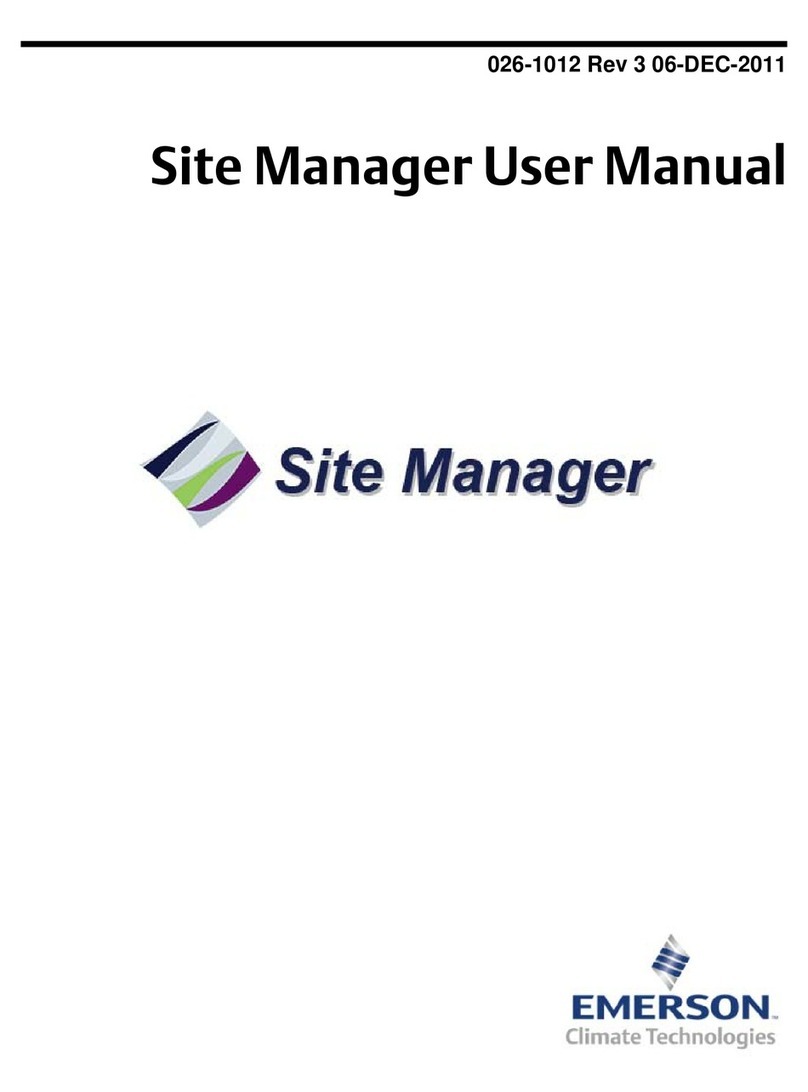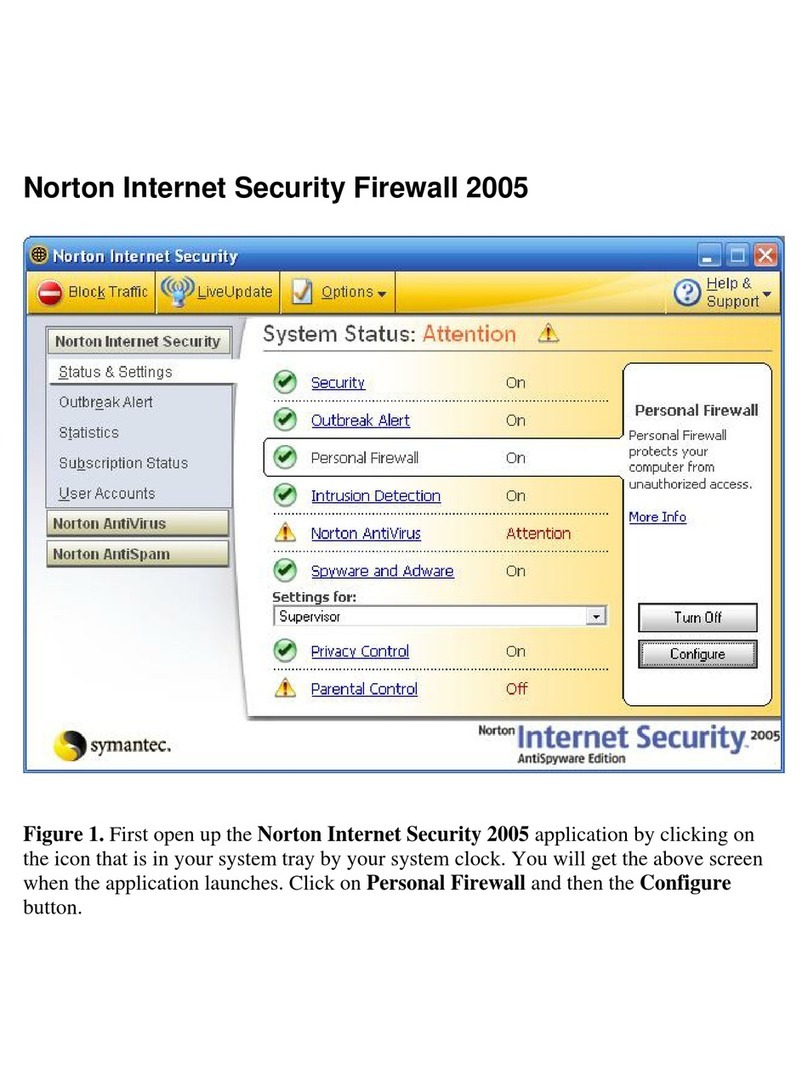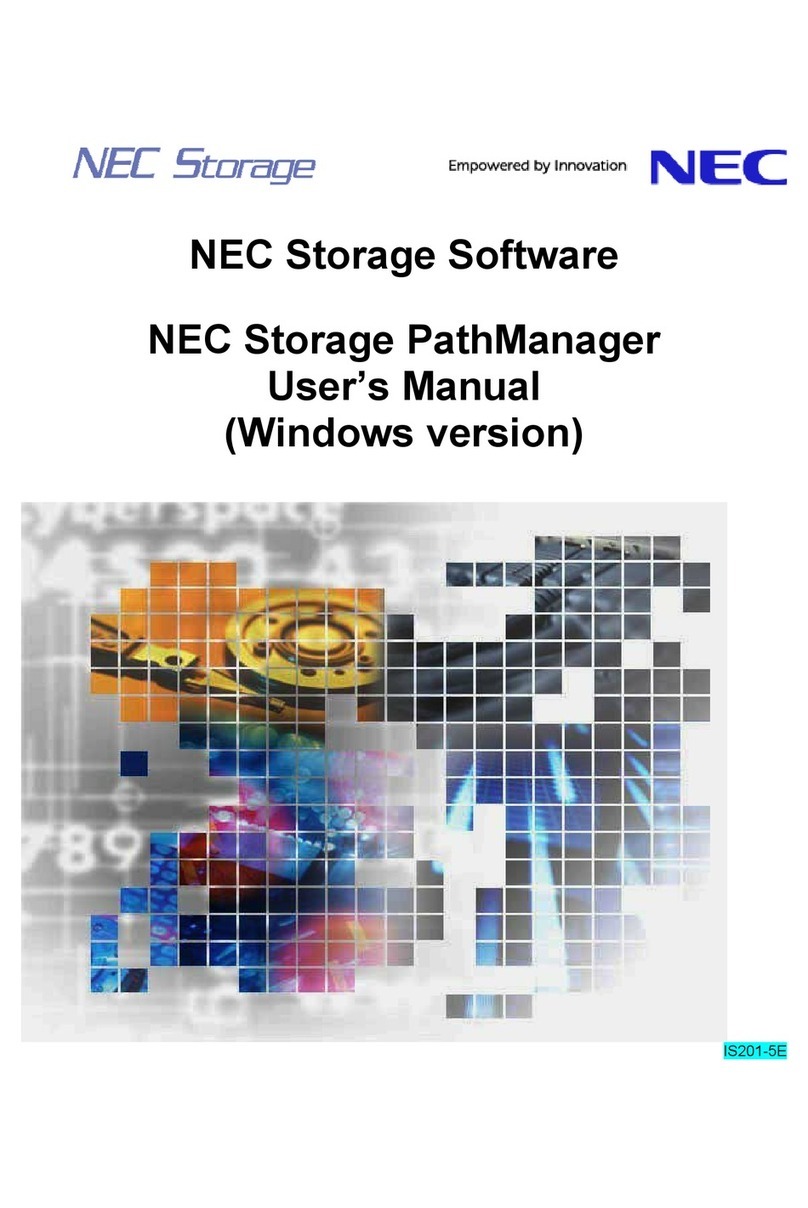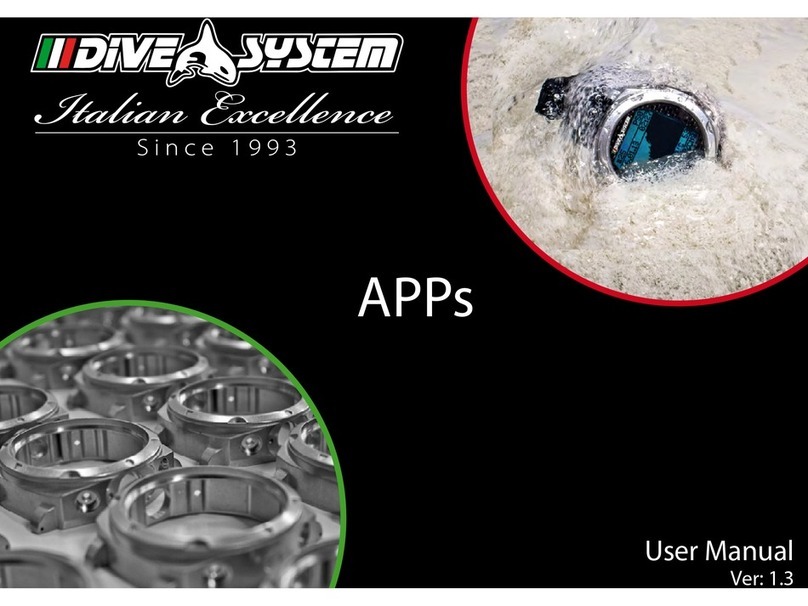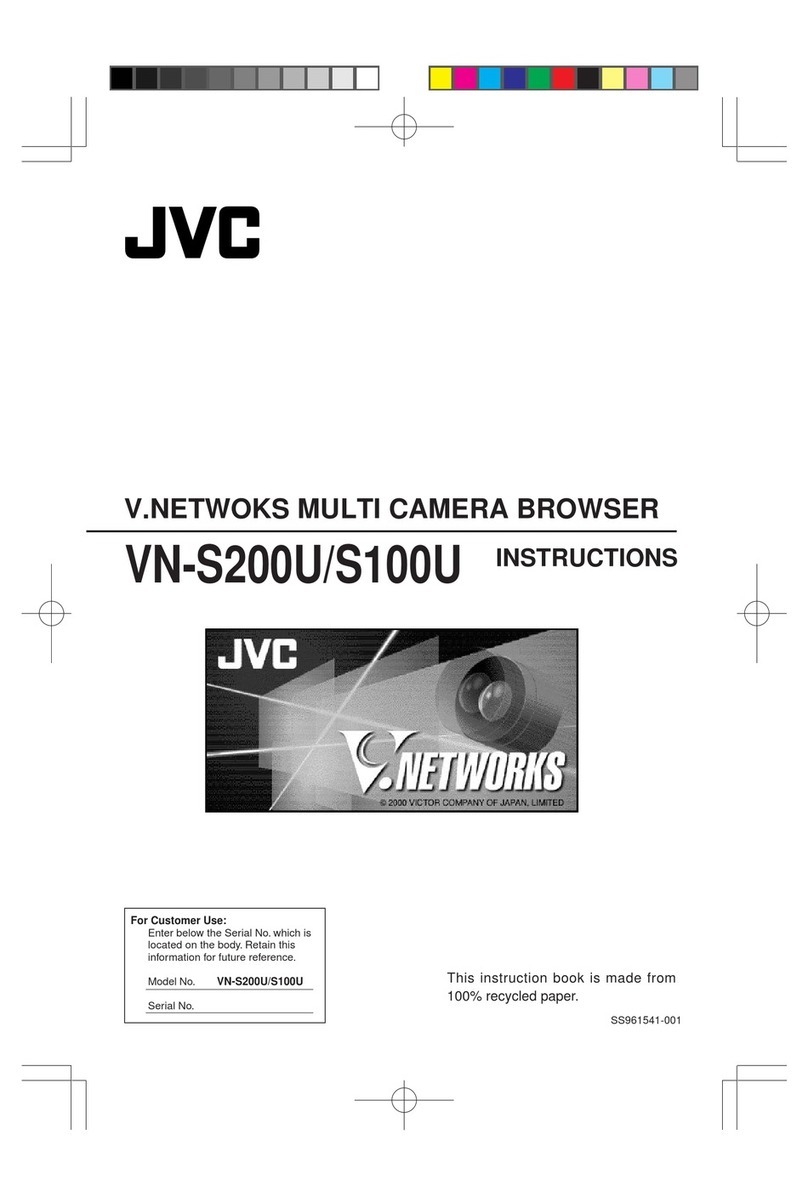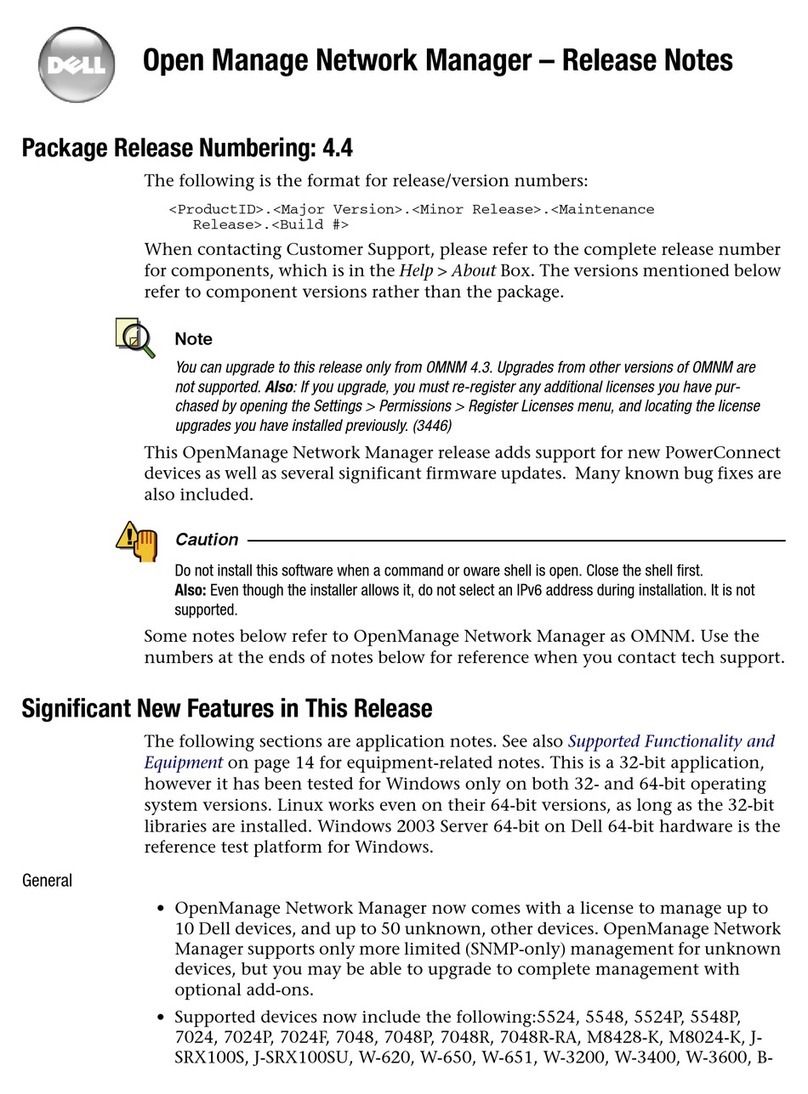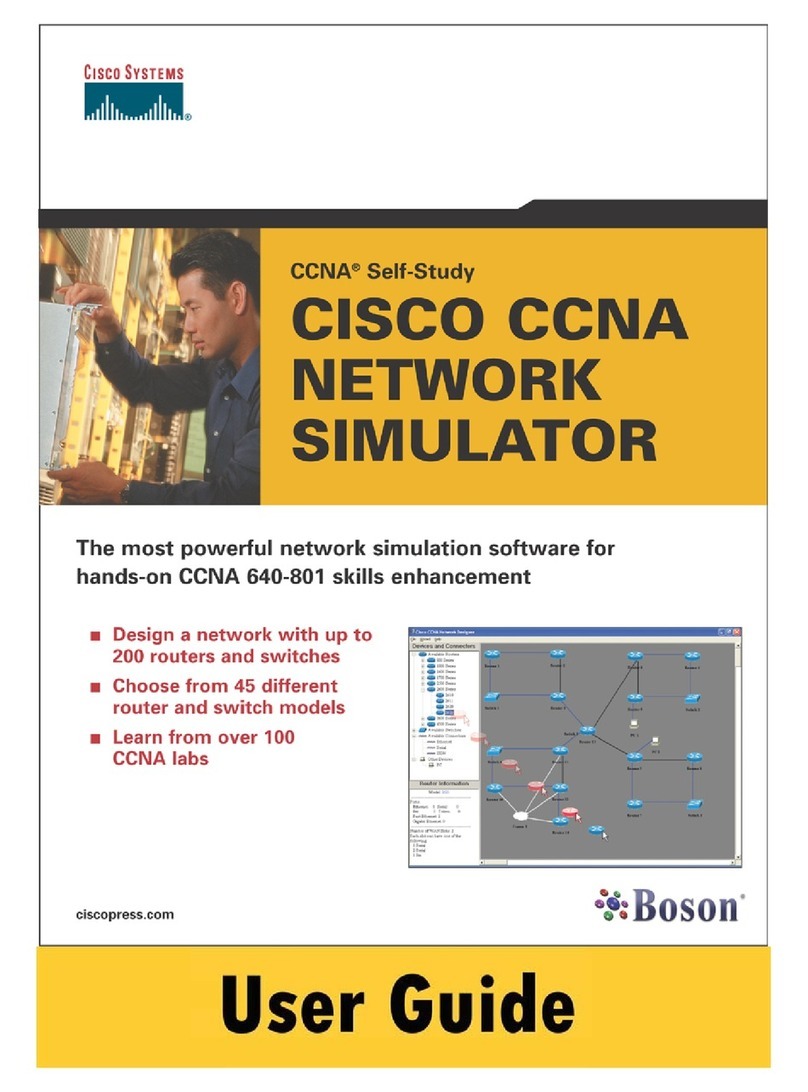AOpen VC324 USB User manual

Introduction
Thank you for choosing the VC324 USB Video Conferencing Kit. VC324
USB is a Windows 98 video conferencing packages that supports the new
H.324 video conferencing protocal over standard telephone lines or
internet. With a modem, a full-duplex audio card, you can communicate
with anyone anywhere at any time. VC324 USB also offers video
capturing function that allows you to take high-resolution snapshots,
and a complete video conferencing utility.
Item Checklist
nVC324 USB Color CCD Camera
nVideo Conference Pack (CD-ROM)
nVC324 USB Software User Guide
Features
uCreate and Send Video E-Mail
uVideo Capture and Editing
uColor USB CCD Camera
uLive Video Conferencing over Telephone Line / Internet
Specifications
uColor CCD Camera
n350,000 pixels progressive scan CCD
n640x480 effective pixels
n24 bits RGB bit depth
nFocus from 10 cm to infinite
nTWAIN for acquiring still image
nVideo for Windows for acquiving Video
nMultimedia Graphical User Interface
uVideo Conference Pack (CD-ROM)
nVCaptm
nEasyAxesstm
nEasyXpresstm
nNetMeetingtm
nIxla Artisttm
nIxla Digital Camera Suitetm
nIxla Explorertm
nActiveMailtm
Driver Support
uWindows 98

Driver Installation
Note : DO NOT PLUG IN CAMERA BEFORE INSTALLATION. IF YOU
DO THIS, PLEASE QUIT INSTALL APPLICATION AND UNPLUG THE
CAMERA.
Installation Procedure.
uInstall Driver
1. Insert the VC324
USB Video
Conferencing
Pack CD into the
CD-ROM, the
VC324 USB
Installation
Wizard will
appear. You can
also run
D:\AOSetup.exe
to launch it.
Please click
Camera Driver to
next step.
2. Click Next when the
Welcome Setup dialog
box appears.
3. After you complete
installing VC324 USB
driver, click Close
button.
4. Now it is ready to
plug the VC324 USB to
your computer. Please
follow the step in
Plug Hardware Section
to setup hardware.

Driver Installation
uHardware Setup
1. Plug VC324 USB Camera into your
computer’s USB port, Windows 98
will found New Hardware, and
automatically setup driver for you.
2. If system ask for P35U.SYS, Please
browser to the Video Conferencing Pack CD’s Driver Folder
( D:\Driver )
3. Now you can start to enjoy your VC324 USB video Conferencing Kit
even without reboot Windows 98 !
uCheck Your VC324 USB Setup
1. Right click on My Computer, and select
Properties.
2. After System Properties dialogbox
appear, Please select Device Manager
tab to check your system’s device
setting
3. If your VC324 USB setup ready, you
should see a device named P35U Camera
Capture under Image device
4. If this device did not appear on this
location , please uninstall VC324 USB
Driver and reinstall again.

Get The Best Quality
In order to make sure that you will get the best image
quality, you must adjust the White–Balance function
before using your VC324 USB Camera, to the following to
get the best quality of VC324 USB.
uSetup VCap
1. Insert VC324 USB Video Conference
Pack CD into CD-ROM
2. VC324 USB Installation Wizard
dialog will appear. Please Select
VCap to install .
3. Click Continue to install the
VCap.
4. After VCap successful installed,
Please launch it to adjust your
VC324 USB Camera.
uAdjust the White-Balance Function
1. Select Video Camera
Setting in VCap’s menu.

Get The Best Quality
2. Grad a piece of white paper and aim at
the white paper using VC324 USB Camera.
3. Click Auto button in the White Balance
block , the Camera will adjust it’s
white color setting automatically.
4. Click OK button to finish adjust your
VC324 USB Camera.
Special Notes
1. You can adjust your VC324 USB ‘s White-Balance Function whenever you feel colors in the
Camrea is not correct.
2. Before install VC324 USB, please make sure that the USB Setting in mother board BIOS has been
enabled.
3. VC324 USB is only supported in Windows 98 now.
There is a VC324 USB Video Conferencing Kit FAQ document in CD’s root
directory, Please read it first when you have any question.

Install Other Softwares
Setup EasyAxessTM
EasyAxessTM is a
Windows 98 video
conferencing
software program
supporting the new
H.324 video
conferencing
protocal over
standard telephone
lines. With
EasyAxessTM, you can
communicate with
anyone anywhere at
anytime.
1. Start Windows 98
and insert the VC324 USB Video Conferencing Pack CD.
2. Click EasyAxessTM to setup EasyAxessTM.
3. Follow the instruction on screen to setup EasyAxessTM.
4. You can also run D:\EasyAxess\Setup.exe to install EasyAxessTM.
Setup EasyXpressTM
EasyXpressTM VideoMail is a simple way to send video e-mail to your
friends and colleagues. You simply create the video mail message on
your computer and send with your mail program like any other mail.
Those who receive your mail can play the video clip on any Windows 98
system. They will see your video clip and hear your voice. It is
almost as if you sent them videotape ! Only easier and faster.
1. Start Windows 98 and insert the VC324 USB Video Conferencing Pack
CD.
2. Click EasyXpressTM to setup EasyXpressTM.
3. Follow the instruction on screen to setup EasyXpressTM.
4. You can also run D:\EasyXpress\Setup.exe to install EasyXpressTM.

Install Other Softwares
Setup NetMeetingTM
Microsoft NetMeetingTM includes support for the H.323 audio and video
conferencing standard. NetMeetingTM can be used to place calls to and
receive calls from products that are H.323 compatible, including the
Intel Internet Video Phone. With appropriate equipment and services
that are currently under development by third parties, NetMeetingTM
can place a call to a telephone using an H.323 gateway.
1. Start Windows 98 and insert the VC324 USB Video Conferencing Pack
CD.
2. Click NetMeetingTM to setup NetMeetingTM.
3. Follow the instruction on screen to setup NetMeetingTM.
4. You can also run D:\NetMeeting\Setup.exe to install NetMeetingTM.
Setup ActiveMailTM
ActiveMailTM is a user-friendly multimedia e-mail composing tool rich
in a wide collection of graphics, templates and background music.
Think of it: won't it be cool when someone open their e-mail and
finds such an awesome e-mail from you ?With an Internet connection
and ActiveMail, you can exchange fascinating e-mail messages with
anyone who has an Internet connection.
1. Start Windows 98 and insert the VC324 USB Video Conferencing Pack
CD.
2. Click ActiveMailTM to setup ActiveMailTM.
3. Follow the instruction on screen to setup ActiveMailTM.
4. You can also run D:\ActMail\Setup.exe to install ActiveMailTM.

Install Other Softwares
Setup ixla ArtistTM
ixla ArtistTM is a paint and image editing program with all the
features to let you effortlessly paint and retouch photos like an
expert Graphic Artist.
1. Start Windows 98 and insert the VC324 USB Video Conferencing Pack
CD.
2. Click ixla ArtistTM to setup ixla ArtistTM.
3. Follow the instruction on screen to setup ixla ArtistTM.
4. You can also run D:\ixlaArt\Setup.exe to install ixla ArtistTM.
Setup ixla Digital Camera SuiteTM
Fast and easy-to-use, ixla Digital Camera SuiteTM gives you the power
to turn your digital camera photos into stunning presentations.
1. Start Windows 98 and insert the VC324 USB Video Conferencing Pack
CD.
2. Click ixla DCsTM to setup ixla Digital Camera SuiteTM.
3. Follow the instruction on screen to setup ixla Digital Camera
SuiteTM.
4. You can also run D:\ixlaDCs\Setup.exe to install ixla Digital
Camera SuiteTM.
Setup ixla ExplorerTM
ixla ExplorerTM is the ultimate tool for looking after your images.
ixla ExplorerTM automatically creates high quality thumbnails of the
images stored on your computer.
1. Start Windows 98 and insert the VC324 USB Video Conferencing Pack
CD.
2. Click ixla ExplorerTM to setup ixla ExplorerTM.
3. Follow the instruction on screen to setup ixla ExplorerTM.
4. You can also run D:\ixlaExpl\Setup.exe to install ixla ExplorerTM.
Table of contents
Popular Software manuals by other brands
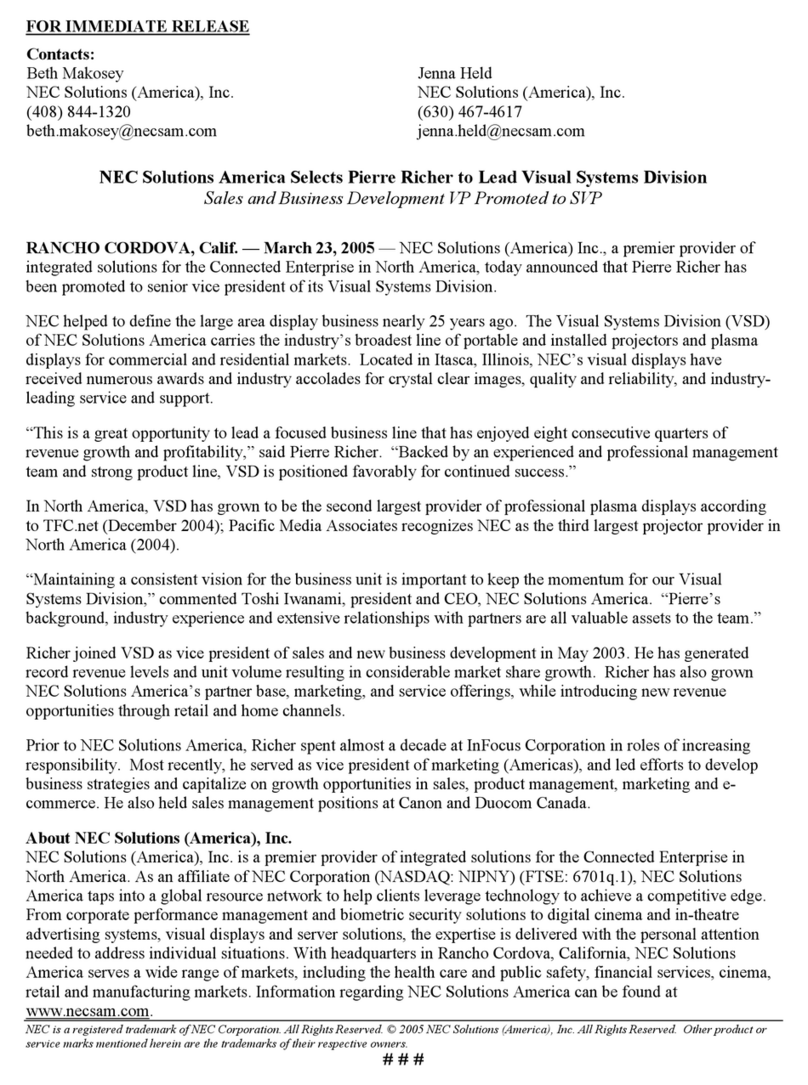
NEC
NEC NECSAM RICHER APPT FINAL2 manual
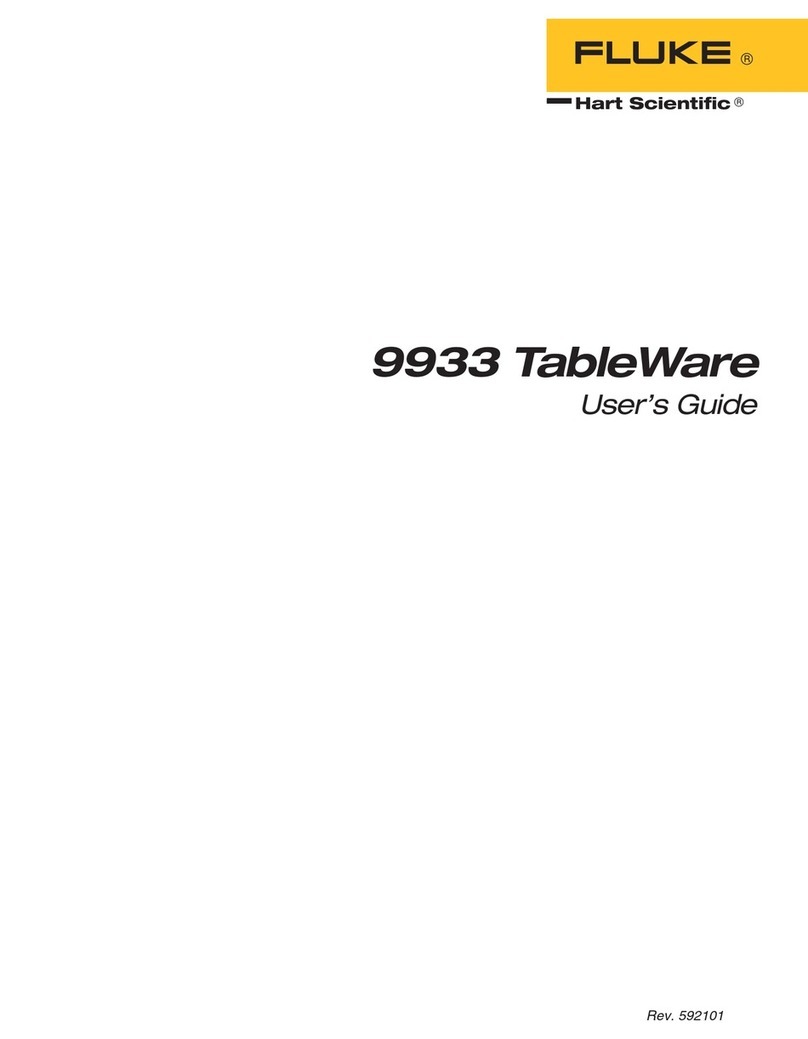
Fluke
Fluke Hart Scientific 9933 TableWare user guide

Siemens
Siemens OC130S installation instructions

Rimage
Rimage 480i release note
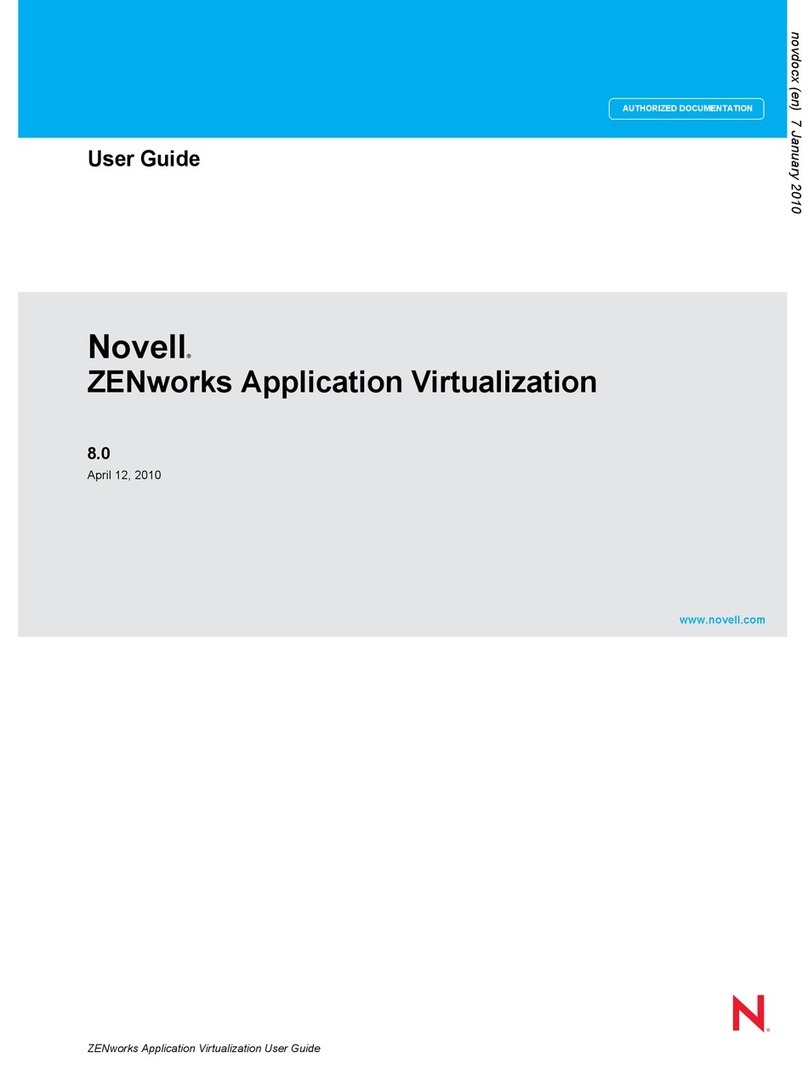
Novell
Novell ZENWORKS APPLICATION VIRTUALIZATION 8.0 -... user guide
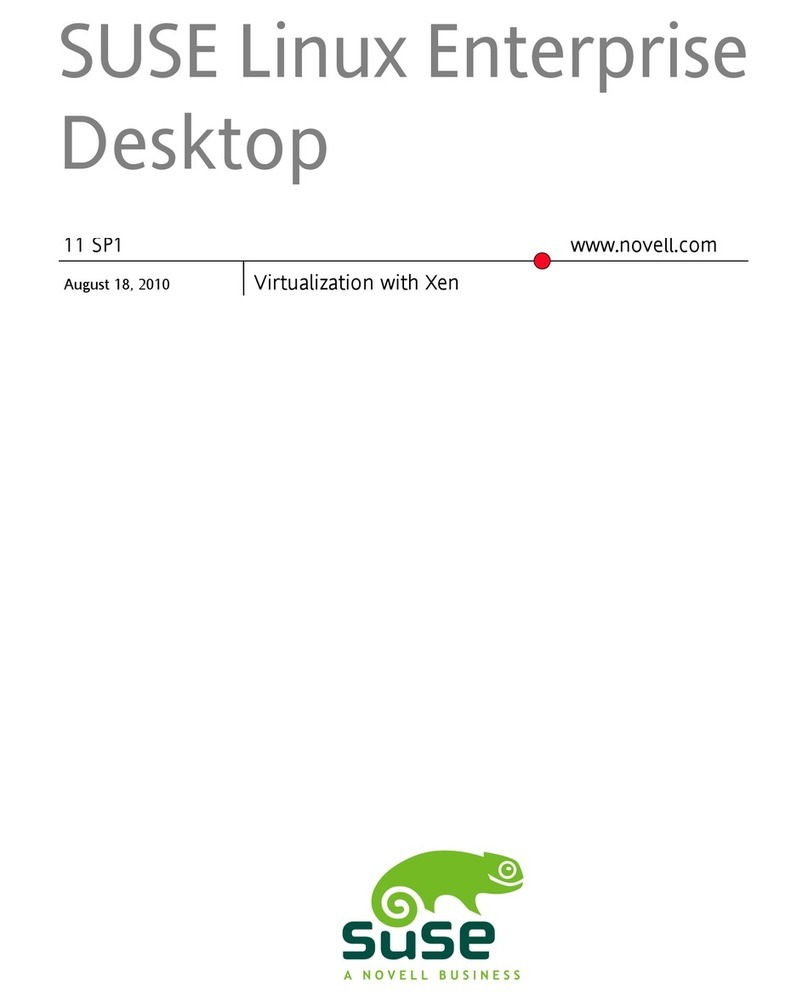
Novell
Novell SUSE LINUX ENTERPRISE DESKTOP 11 SP1 - 8-18-2010 VIRTUALIZATION WITH... manual