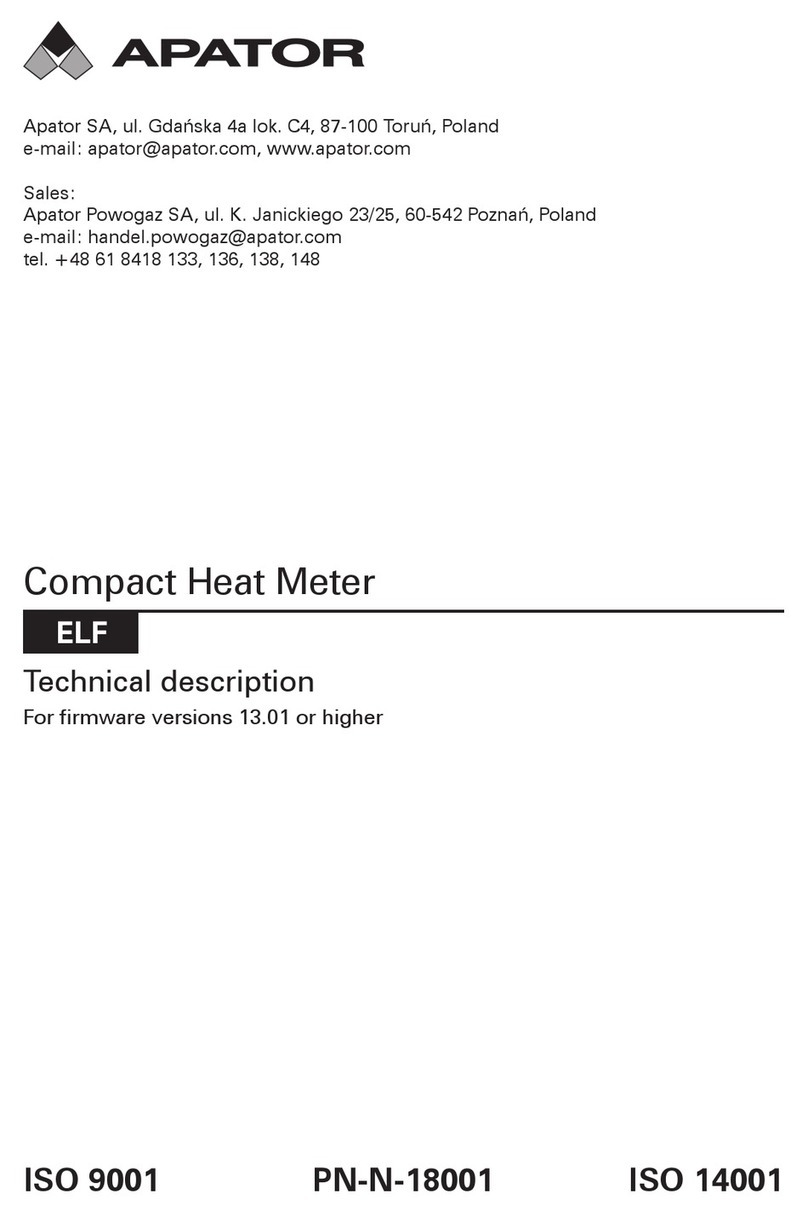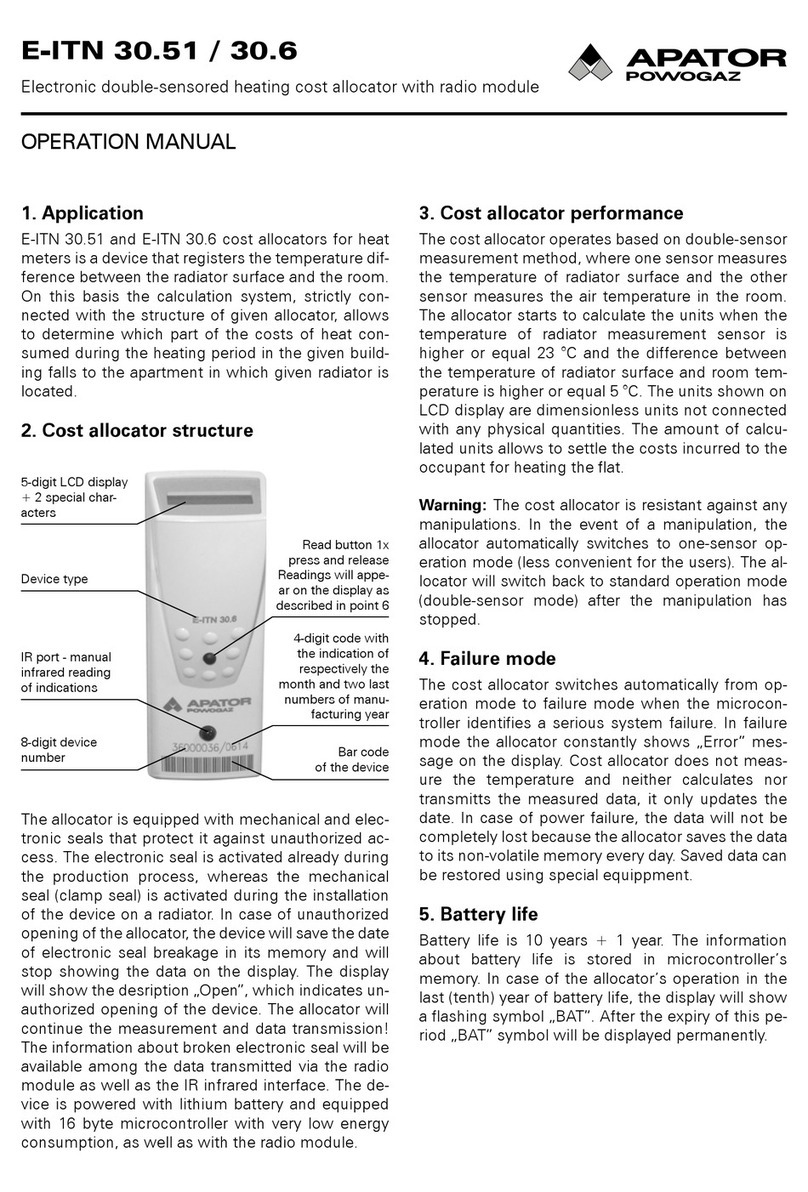Rys. 26. Rys. 27.
2
1
6
5
2
1
6
5
34 35
SW1
+31 -32
Rys. 28. Rys. 29.
2
1
71 72
01 02
73 74
WYK.2xOUT
9897
6
5
Vin
8 ...30V
6 ...30V
2
1
71 72
01 02 I1 I2
73 74 65
WYK.
2xOUT
2xIN
66 67 68
6
5
9897
Vin
8 ...30V
6 ...30V
Montaż modułu IMR
(module code: 005)
Dostępne są trzy rodzaje modułów IMR (rys. 27): z in-
terfejsem radiowym (wyk. APAT 1312), z interfejsem
radiowym i kablowym (wyk. APAT 1322), z interfejsem
kablowm (wyk. APAT 1332). Moduły mogą być zasilane,
w zależności od wykonania, z własnego zasilania ba-
reryjnego lub zewnętrznego źródła. Interfejs kablowy
(zaciski nr 34 i 35) może zostać wykorzystany do pod-
łączenia aktywnej anteny AMPLI - kolejność przewo-
dów nie ma znaczenia. Do podłączenia zewnętrznego
źródła zasilania (w zakresie 4 - 16 V bądź stabilizownego
3,6 VDC) służą zaciski: 31 - biegun dodatni, 32 - biegun
ujemny. Moduł dostarczany przez producenta w wersji
z własnym zasilaniem znajduje się w trybie uśpienia.
Uruchomienie modułu APAT 13x2 następuje za pomo-
cą przycisku diagnostycznego SW1 (przytrzymć przez
okres od 5 do 7 sekund, a następnie puścić). Jeśli
APAT13x2 to wersja bez własnego zasilania lub układ
jest wybudzony, to celem weryfikacji działania należy
przytrzymać przycisk diagnostyczny przez okres 5 se-
kund. Poprawny tryb pracy zostanie zasygnalizowany
4-krotnym mignięciem diody LED.
UWAGA! Moduły IMR mogą być montowane tylko
wzłączu oznaczonym numerem 1 (rys. 9).
Montaż modułu wyjść/wejść impulsowych
Dostępne są dwa rodzaje modułów wejść/wyjść impul-
sowych. Moduły mogą być zasilane, w zależności od
wykonania, z przelicznika lub zewnętrznego źródła.
1) moduł 2 wyjścia impulsowe (rys. 28, kod modułu:
016): wyjścia impulsowe mogą pracować w różnych
klasach: OB, OC oraz OD według PN-EN 1434-2
(klasa konfigurowana na etapie produkcji).
2) moduł 2 wyjścia + 2 wejścia impulsowe (rys. 29,
kod modułu: 080): wyjścia dla modułu wejść/wyjść
mają takie same wykonania jak dla modułu 016.
Wejścia mogą pracować w klasie IB lub IC (według
PN-EN 1434-2). W każdym z przypadków wejścia
oraz wyjścia są odizolowane galwanicznie od prze-
licznika.
Z uwagi na duży średni pobór prądu zaleca się stoso-
wanie modułów w wykonaniach z zasilaniem zewnętrz-
nym. W każdym z przypadków wyjścia są odizolowane
galwanicznie odprzelicznika,
Typ oraz rozdzielczość każdego z wyjść impulsowych
może być dowolnie skonfigurowana. Wyjście generuje
impulsy, których liczba jest proporcjonalna do przy-
rostu energii lub objętości (głównej, dodatkowej lub
taryfowych), z jedną z trzech rozdzielczości: 0.1, 1, 10.
Do podłączenia zewnętrznego źródła zasilania służą
zaciski: 97, 98, polaryzacja zasilania jest dowolna. Do
podłączenia wejść impulsowych służą zaciski: 65, 66
oraz 67, 68, natomiast do podłączenia sygnału z wyjść
impulsowych zaciski: 71, 72 oraz 73, 74.
Montaż modułu 2 wyjść analogowych
(module code: 256)
Moduł wyjść analogowych wymaga zewnętrznego zasi-
lania i ma separację galwaniczną między przelicznikiem
a modułem. Moduł dostępny jest w trzech wykonaniach
z dwoma wyjściami prądowymi 0/4 ... 20 mA, dwoma
wyjściami napięciowym 1 ... 10 V albo jednym wyjściem
prądowym oraz jednym napięciowym. Wyjścia ana-
logowe mogą być dowolnie skonfigurowane tak, aby
wystawiać stan proporcjonalny do jednej z wartości
chwilowej: przepływu, mocy, temperatury zasilania,
powrotu albo różnicy temperatur. Stan wyjścia analogo-
wego aktualizowany jest co okres wyznaczania wartości
chwilowych, tzn. co 10 sekund w przypadku normalnej
pracy z niezerowym przepływem.
Do podłączenia zasilania modułu służą zaciski 97 oraz
98. Zaciski wyjść analogowych w zależności od wykona-
nia opisane są w następujący sposób, dla wykonania:
1) 2 wyjść napięciowych (rys. 30):
- wyjście 1 – zacisk 87, odniesienie dla wyjścia 1 –
zacisk 88,
- wyjście 2 – zacisk 89, odniesienie dla wyjścia 2 –
zacisk 90,
2) 2 wyjść prądowych (rys. 31):
- wyjście 1 zacisk dodatni – 80, zacisk ujemny – 81,
- wyjście 2 zacisk dodatni – 82, zacisk ujemny – 83.
3) 1 wyjście prądowe + 1 wyjście napięciowe (rys. 32):
- wyjście 1 (wyjście napięciowe) – zacisk 87, odnie-
sienie dla wyjścia 1 – zacisk 88,
- wyjście 2 (wyjście prądowe) zacisk dodatni – 80,
zacisk ujemny – 81.
Rys. 30. Rys. 31.
2
1
87 88
V1 V2
89
+
+
WYK.2xU
90 9897
6
5
Vin
16 ...30V
12 ...30V
+
2
1
80 81
- -++
82
+
+
WYK.2xI
83 9897
6
5
Vin
16 ...30V
12 ...30V
+