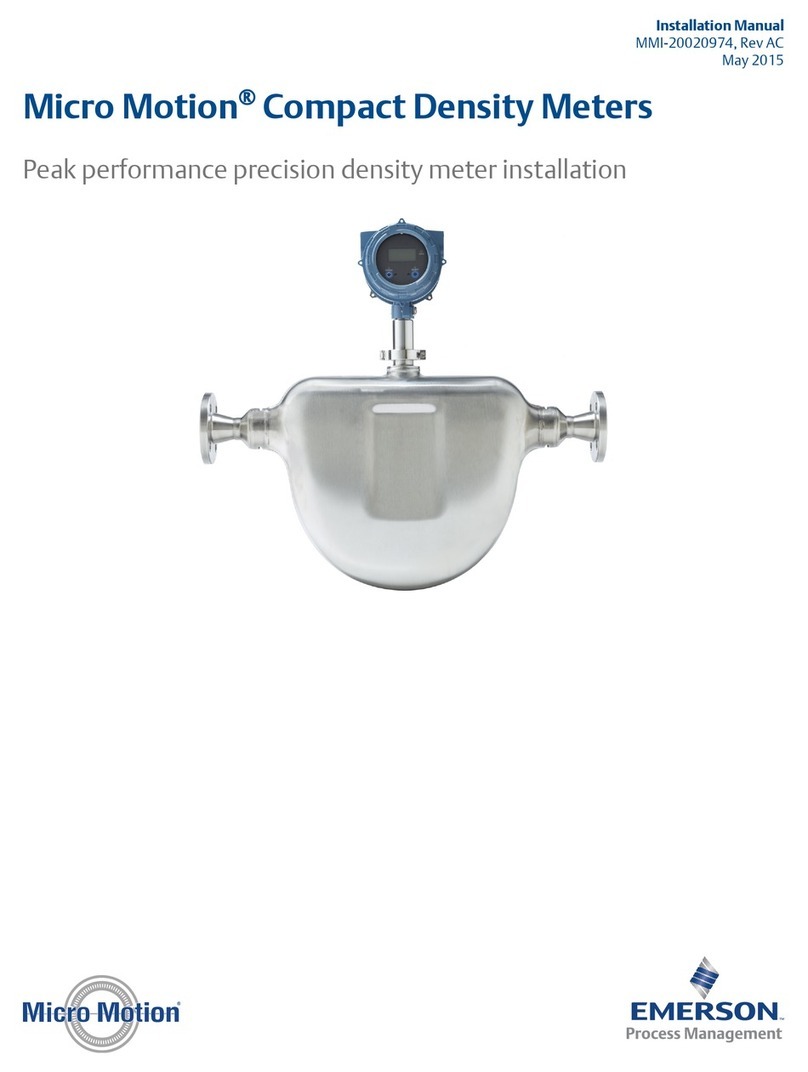4.5.3 Configure Flow Direction ................................................................................................39
4.5.4 Configure Velocity Cutoff ................................................................................................43
4.5.5 Configure Velocity Switch Setpoint ...................................................................................43
4.6 Set up the API referral application ..............................................................................................44
4.6.1 Set up the API referral application using ProLink III ...................................................... 45
4.6.2 Set up the API referral application using the Field Communicator ............................... 50
4.7 Set up concentration measurement .......................................................................................... 57
4.7.1 Preparing to set up concentration measurement ........................................................ 57
4.7.2 Set up concentration measurement using ProLink III ...................................................58
4.7.3 Set up concentration measurement using the Field Communicator ............................65
4.7.4 Using equations to calculate specific gravity, °Baumé, °Brix, °Plato, and °Twaddell ......70
4.7.5 Matrix switching ......................................................................................................... 71
Chapter 5 Configure device options and preferences ....................................................................73
5.1 Configure the transmitter display .............................................................................................. 73
5.1.1 Configure the language used for the display ............................................................... 73
5.1.2 Configure the process variables and diagnostic variables shown on the display ...........74
5.1.3 Configure the number of decimal places (precision) shown on the display ..................74
5.1.4 Configure the refresh rate of data shown on the display ..............................................75
5.1.5 Enable or disable automatic scrolling through the display variables ............................ 75
5.2 Enable or disable operator actions from the display ...................................................................76
5.2.1 Enable or disable the Acknowledge All Alerts display command ....................................... 76
5.3 Configure security for the display menus .................................................................................. 77
5.4 Configure alert handling ............................................................................................................78
5.4.1 Configure Fault Timeout .................................................................................................78
5.4.2 Configure Status Alert Severity ........................................................................................79
5.5 Configure informational parameters ......................................................................................... 81
Chapter 6 Integrate the meter with the control system ................................................................83
6.1 Configure Channel B ..................................................................................................................83
6.2 Configure the mA output .......................................................................................................... 84
6.2.1 Configure mA Output Process Variable ............................................................................. 84
6.2.2 Configure Lower Range Value (LRV) and Upper Range Value (URV) ....................................86
6.2.3 Configure Added Damping ............................................................................................. 87
6.2.4 Configure mA Output Fault Action and mA Output Fault Level ...............................................88
6.3 Configure the discrete output ................................................................................................... 90
6.3.1 Configure Discrete Output Source ....................................................................................90
6.3.2 Configure Discrete Output Polarity ................................................................................... 91
6.3.3 Configure Discrete Output Fault Action ............................................................................. 92
6.4 Configure an enhanced event ....................................................................................................93
6.5 Configure HART/Bell 202 communications ................................................................................94
6.5.1 Configure basic HART parameters ...............................................................................94
6.5.2 Configure HART variables (PV, SV, TV, QV) ..................................................................95
6.5.3 Configure burst communications ............................................................................... 97
6.6 Configure Modbus communications ........................................................................................101
6.7 Configure Digital Communications Fault Action ............................................................................... 103
6.7.1 Options for Digital Communications Fault Action ...............................................................103
Chapter 7 Completing the configuration .................................................................................... 105
7.1 Test or tune the system using sensor simulation ......................................................................105
7.2 Back up transmitter configuration ........................................................................................... 105
7.3 Enable HART security ...............................................................................................................106
Contents
ii Micro Motion® Compact Density Meters (CDM)